Admin Audit
-
OSS/BSS Answers
Access Control Security Hub Admin Audit B3Network Master Account Channel App Contract App Customer App Discount App Edge Server File Management Finance App Invoice App Number Management Payment Portal Settings Price List Product App Release V2 SMS Gateway Supplier App Support Center Support Hub Business Hub Sales Hub Finance Hub
- App Model - Organization Management
- App Model - Communication Apps Answers
- License Model - Organization Management
-
License Model - CPaaS Solution Answers
Phone System - Admin Guide Phone System - End-user Guide Mobile App Desktop App Web Phone Omni-Channel Auto Attendant - Admin Guide Developer Hub - Admin Guide Microsoft Teams Operator Connect - Admin Guide Microsoft Teams Direct Routing - Admin Guide Contact Center - Supervisor Guide Contact Center - Agent Guide SIP Trunk CPaaS - SIP Trunk Power SIP Trunk CPaaS Fax CPaaS Hotdesking Contact Campaign File Explorer Power Mobile App Files App Campaign App
- Telcoflow
- Integrations Answers
- Updated Regulations
- Ideas Portal
Table of Contents
The App allows you to audit all actions taken place within your portal.
To check it, please follow the steps below:
- Log in to your Admin account -> Go to Admin audit app

- Filter
- Select Time Range
- Filter:
-
By App:
- Portal: Actions done from the Portal either by partner's account or partner customers' account.
- Others: Actions done from the Admin Apps (i.e. Customer, Product, Invoice,...) by partner's account.
- By Action: If you are not sure which action was taken, no need to select this filter.
- By Org UUID: Customer Account ID
- By Identity UUID: User ID
-
By App:

Export Report
User can extract the audit report by clicking the Export button. The file will be downloaded in a CSV format. Set your filters and Time range and click on Export button.
After the report is downloaded, system will show you the number of queries and the time range for the downloaded report. Press Ok once the download process completes.
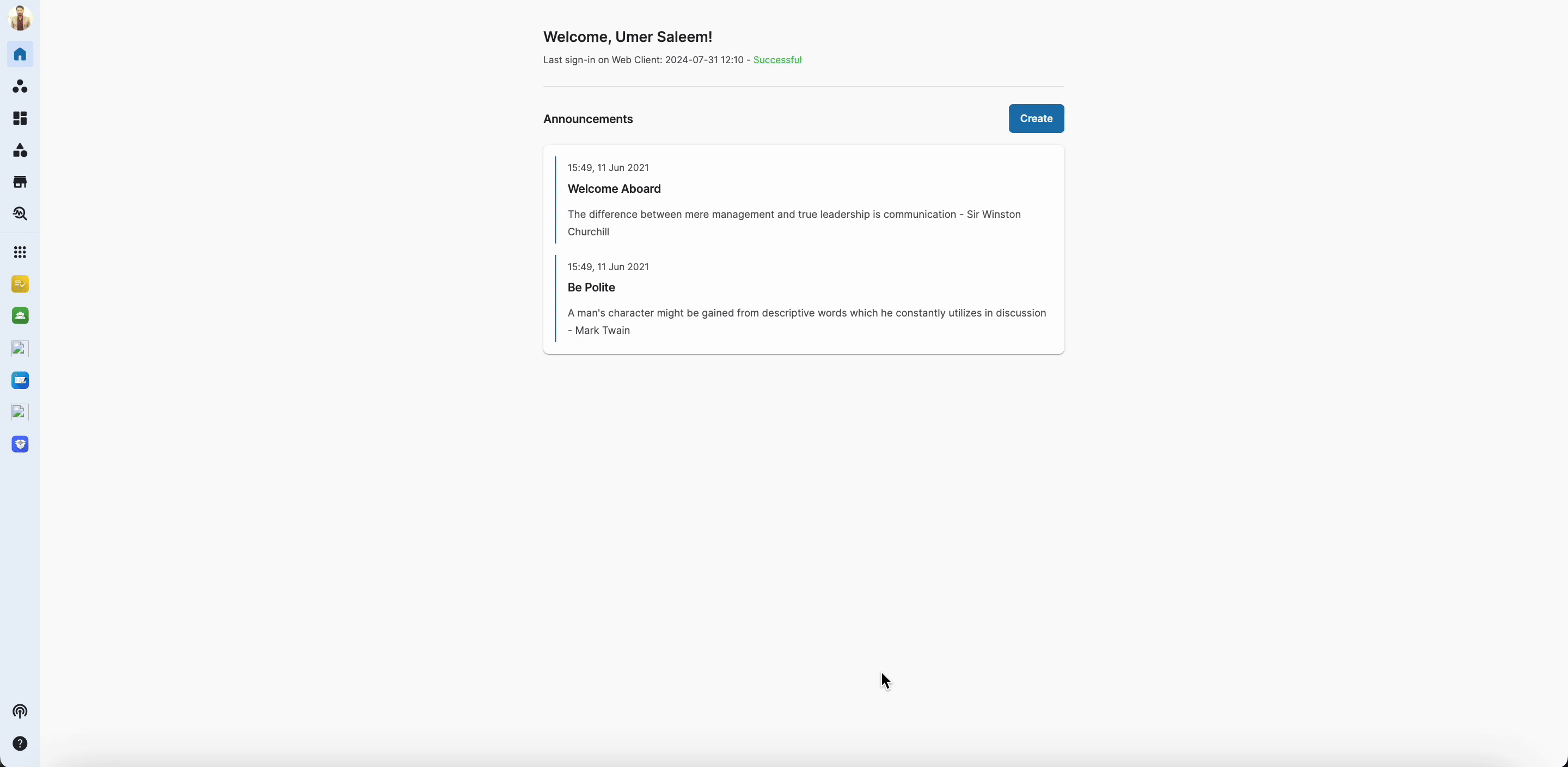
Report Format
Downloaded report will be in a CSV format and contains information on the following items:
- App
- Event
- Description
- Actor
- Affected Organization
- Datetime

Column Description
| Column | Description |
| App | The app on which an event is performed |
| Event | What event is has been performed |
| Description | Description of the event performed |
| Actor | Who has performed the event |
| Affected Organization | On which organization the event has been performed |
| Datetime | On what date and time the event happened |