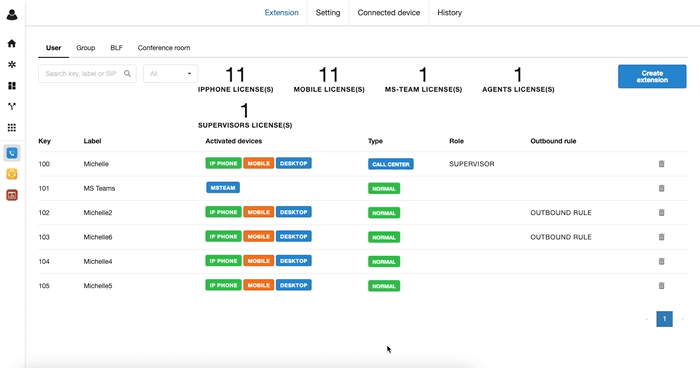Configure a Conference Room
-
OSS/BSS Answers
Access Control Security Hub Admin Audit B3Network Master Account Channel App Contract App Customer App Discount App Edge Server File Management Finance App Invoice App Number Management Payment Portal Settings Price List Product App Release V2 SMS Gateway Supplier App Support Center Support Hub Business Hub Sales Hub Finance Hub
- App Model - Organization Management
- App Model - Communication Apps Answers
- License Model - Organization Management
-
License Model - CPaaS Solution Answers
Phone System - Admin Guide Phone System - End-user Guide Mobile App Desktop App Web Phone Omni-Channel Auto Attendant - Admin Guide Developer Hub - Admin Guide Microsoft Teams Operator Connect - Admin Guide Microsoft Teams Direct Routing - Admin Guide Contact Center - Supervisor Guide Contact Center - Agent Guide SIP Trunk CPaaS - SIP Trunk Power SIP Trunk CPaaS Fax CPaaS Hotdesking Contact Campaign File Explorer Power Mobile App Files App Campaign App
- Telcoflow
- Integrations Answers
- Updated Regulations
- Ideas Portal
Table of Contents
A Conference Room is a place where Internal extensions and External numbers can join the meeting at the same time.
To set up a Conference room, please follow the instruction below:
Go to Bizphone > Extensions > Conference Room > Create Room > Save.
Notes:
- You can have maximum of 3 conference rooms.
- Maximum 8 extensions or numbers can join a room.
Step 1: Create a Room
- Room number: A Number to press when you want to reach the Conference room.
- PIN: A Pin code to enter the Conference room.
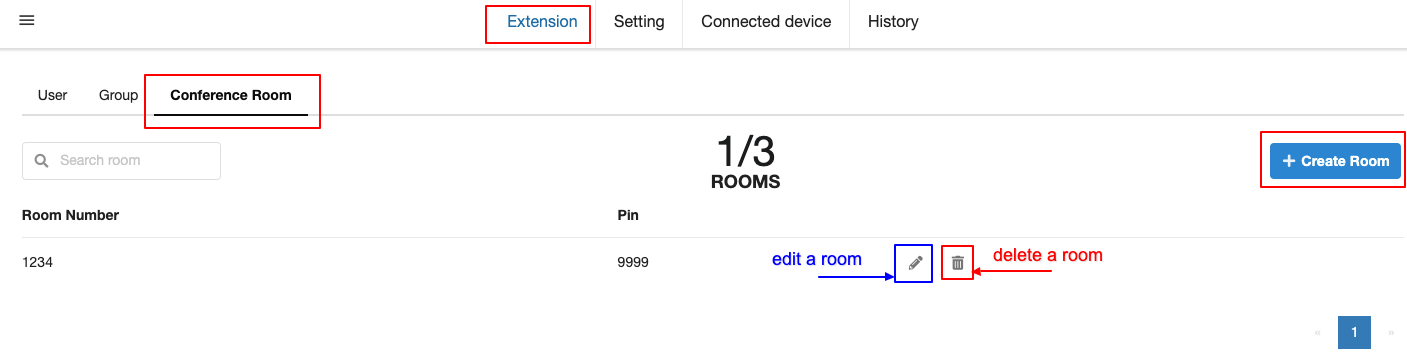

Step 2: Assign a Number for the Room
Go to Bizphone App > Settings > Number > Select number > Assign to Extension Group > Save.

Step 3: Join the Conference Room
For Internal:
- Dial the Room number
- Input the PIN to enter the Room.
-
Example:
- Room number is 1234
- PIN code is 9999.
- When you dial 1234 to reach the room. You will hear a message to enter the Passcode, then press 9999.
For External:
- Dial the number assigned to the room.
- Input the PIN to enter the Room.
-
Example:
- Room number is +6588998899
- PIN code is 9999.
- When you dial +6588998899 to reach the room. You will hear a message to enter the Passcode, then press 9999.
Note:
Step 2 is only required for external numbers to join the Conference room.
If it is an internal meeting, do not need to assign a number for the Room.
Demonstration: