Robocall Campaign
-
OSS/BSS Answers
Access Control Admin Audit B3Network Master Account Channel App Contract App Customer App Discount App Edge Server File Management Finance App Invoice App Number Management Payment Portal Settings Price List Product App Release V2 SMS Gateway Supplier App Support Center Support Hub Business Hub Sales Hub Finance Hub
- App Model - Organization Management
- App Model - Communication Apps Answers
- License Model - Organization Management
-
License Model - CPaaS Solution Answers
Phone System - Admin Guide Phone System - End-user Guide Mobile App Desktop App Web Phone Omni-Channel Auto Attendant - Admin Guide Developer Hub - Admin Guide Microsoft Teams Operator Connect - Admin Guide Microsoft Teams Direct Routing - Admin Guide Contact Center - Supervisor Guide Contact Center - Agent Guide SIP Trunk CPaaS - SIP Trunk Power SIP Trunk CPaaS Fax CPaaS Hotdesking Contact Campaign File Explorer Power Mobile App Files App Campaign App
- Telcoflow
- Integrations Answers
- Updated Regulations
- Ideas Portal
Table of Contents
What is Robocall?
A robocall is a call that is sent out by a robocall service in bulk rather than manually dialing a list of phone numbers one by one. It helps agents to reduce call activity with automated telephone solutions without having to talk directly to the customers. Quickly inform your entire contact list by recording a personalized message, logging into your robocalling portal, and setting up your workflow as you wish.
Sending out hundreds to thousands of calls would usually take many hours, if not days, when being sent out manually—robocalling helps speed up that process and gets your message out in seconds. With the existence of robocalls, product promotion can be carried out optimally by saving costs because it can work effectively without involving humans. And has the potential to reach more customers quickly.
Prerequisites:
In order to have a robocall flow, you need to have the below CPaaS Licenses:
-
Base License:
- Developer
-
Addon License:
- Number
- Developer Concurrent Call
How to create a Robocall Campaign:
A. Create a Robocall Flow in the Programmable Flow tab
1. Create a Voice Project
1. Go to Developer Hub, choose the Dropdown bar
- Click the Create Project button
- Fill in the required fields:
- Name
-
Type:
- Voice
- Subscription
- Create
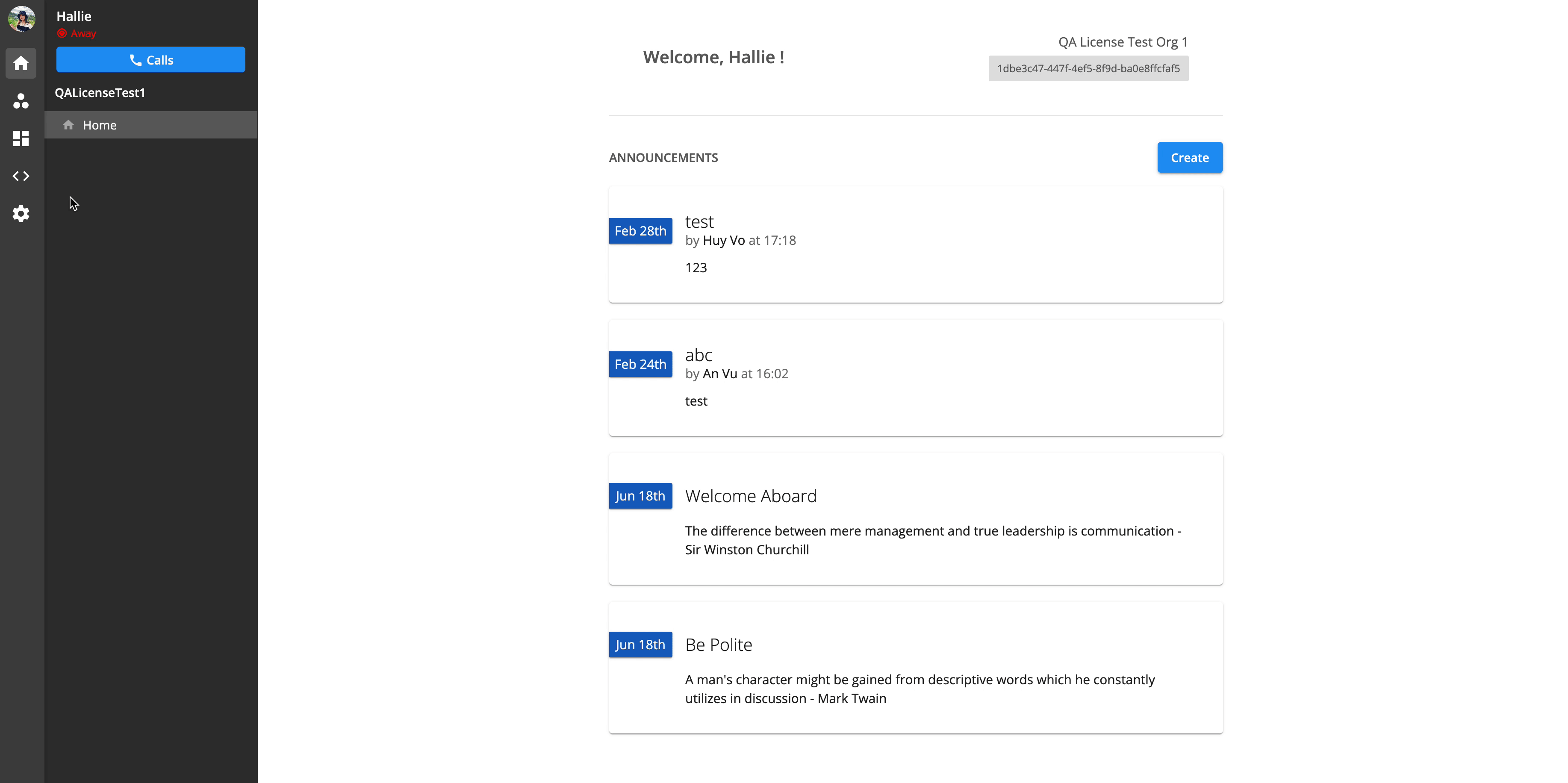
2. Create a Robocall Flow
In order to create a Flow, please follow the steps below:
- Go to the Developer Hub, choose the created Project
- Select the Programmable Flow tab
- Click the Create Flow button
- Edit the Flow Name (optional)
- Choose an Event: Robocall Campaign Outgoing Call Answered
- Configure Actions for your flow
- Deploy

Note:
Learn more about the Developer Hub.
B. Create a Robocall Campaign in Communication Hub
1. Create a Robocall Campaign
- Go to Communication Hub > Campaign > Create
- Give it a name
- At Campaign type, choose Robocall
- Select the created flow at Step A
- Enable/Disable the campaign run time: Your campaign will only be allowed to run within this time range
- Create

2. Upload Number List
- At the created campaign, click View Numbers
- Click on the arrow icon > download sample number list > fill in the list accordingly
- Upload

3. Run the Campaign
Once you finish the configuration step, your campaign status is Draft and ready to start.
There are 2 ways to start a campaign:
Start immediately
Click the Start button to run the campaign immediately.
The campaign status will change to In process if you choose to start Now.

Schedule
Click the Schedule to schedule start dates for the campaign.
The campaign status will change to Scheduled if you choose to start Schedule.

Note:
Once the campaign is scheduled/started, it cannot be stopped.
Campaign Status

Draft
Available actions
Edit
- You can amend the basic information of the Campaign:
- Name
- Flow
- Caller ID
- Campaign run time

View Numbers
- Check number list
- Upload additional numbers.

Schedule
In case you do not want your campaign to start immediately, you can schedule it for another day. Just select the exact Date and Time that you want your campaign to start, then Save.

Start
Start the campaign immediately.

Duplicate
- You can duplicate the campaign to save the setting time.
- Required details:
- Name
- With or Without the Number List
- Required details:

Archive
You can archive unnecessary campaigns.

Edit
- You can amend the basic information of the Campaign:
- Name
- Flow
- Caller ID
- Campaign run time

View Numbers
- Check number list
- Upload additional numbers.

Schedule
In case you do not want your campaign to start immediately, you can schedule it for another day. Just select the exact Date and Time that you want your campaign to start, then Save.

Start
Start the campaign immediately.

Duplicate
- You can duplicate the campaign to save the setting time.
- Required details:
- Name
- With or Without the Number List
- Required details:

Archive
You can archive unnecessary campaigns.

Scheduled
Available actions
Detail Campaign
- View details of the campaign.

Duplicate
- You can duplicate the campaign to save the setting time.
- Required details:
- Name
- With or Without the Number List
- Required details:

Archive
You can archive unnecessary campaigns.

In Progress
Available actions
Detail Campaign
- View details of the campaign.
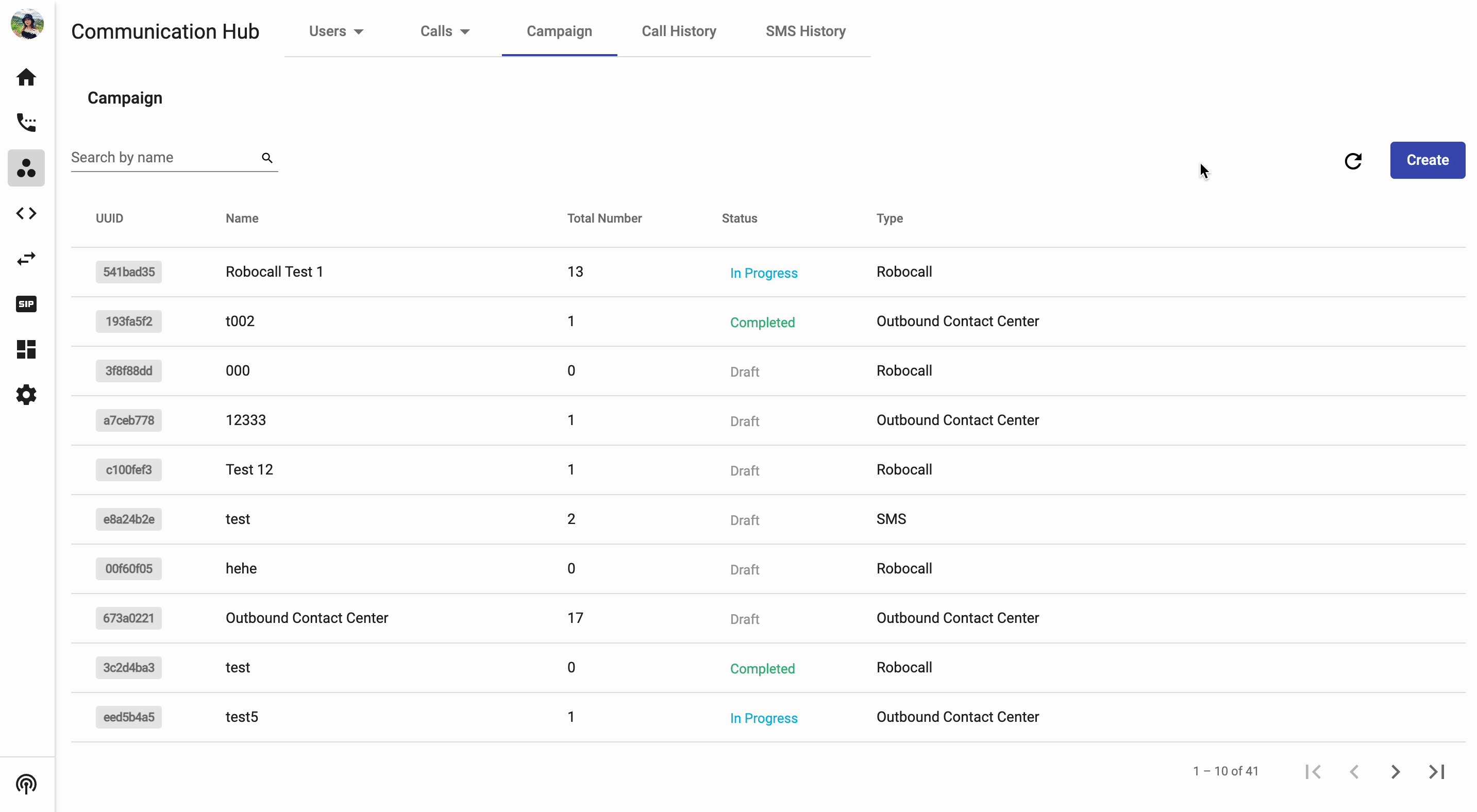
Duplicate
- You can duplicate the campaign to save the setting time.
- Required details:
- Name
- With or Without the Number List
- Required details:

Completed
Available actions
Detail Campaign
- View details of the campaign.

Report
- View call history of the campaign.

Duplicate
- You can duplicate the campaign to save the setting time.
- Required details:
- Name
- With or Without the Number List
- Required details:

Archive
You can archive unnecessary campaigns.
