Communication Hub: Call History
-
OSS/BSS Answers
Access Control Security Hub Admin Audit B3Network Master Account Channel App Contract App Customer App Discount App Edge Server File Management Finance App Invoice App Number Management Payment Portal Settings Price List Product App Release V2 SMS Gateway Supplier App Support Center Support Hub Business Hub Sales Hub Finance Hub
- App Model - Organization Management
- App Model - Communication Apps Answers
- License Model - Organization Management
-
License Model - CPaaS Solution Answers
Phone System - Admin Guide Phone System - End-user Guide Mobile App Desktop App Web Phone Omni-Channel Auto Attendant - Admin Guide Developer Hub - Admin Guide Microsoft Teams Operator Connect - Admin Guide Microsoft Teams Direct Routing - Admin Guide Contact Center - Supervisor Guide Contact Center - Agent Guide SIP Trunk CPaaS - SIP Trunk Power SIP Trunk CPaaS Fax CPaaS Hotdesking Contact Campaign File Explorer Power Mobile App Files App Campaign App
- Telcoflow
- Integrations Answers
- Updated Regulations
- Ideas Portal
Table of Contents
Overview
The Unified History is a place that keeps the records of all call transactions within the Organization. It will provide:
- Basic details - Call Directions (Incoming/Outgoing calls), Phone Numbers, Extension Numbers, Date & Time, etc.
- Advanced details - Call Result, Call Metadata, Call Journey, Call Recording, Voicemail, etc.
Note:
- Data in Call History will be stored up to 1 year since the date the call is created.
- It takes a few mins (max: 5 mins) for the data to appear on the portal after the call ends. Longer call duration will require longer processing time.
- The SLA of call recording uploading on Unified History is 24 hours. The call recording uploading process takes up to 1500 seconds (25 minutes). This value is decided based on a ratio of 1:100 compared to the maximum talk time of 4 hours, with an additional 1 minute accounted for as overhead time for the file upload process.
Checking History
To check the Call History, please follow the steps below:
- Go to the Communication Hub, choose the Call History tab
- Select:
-
View:
- Me - Personal History
- Everyone - All Organization History
- Teams - Assigned Teams History
- Date Range: Available within a year (started from 1/1/2021)
-
Search box: When users enter data in the search box, the system will automatically classify it as:
- TXN or Leg
- Caller or Recipient
- Users can then click on Advanced Search to refine their results by:
- Adding Type or Result
- Toggling options to include or exclude Call Recording / Voicemail
-
View:
- Select a specific call transaction to see in detail
- Click the Information icon (ℹ) - Call Metadata

Export Call History / Call Leg History
To export call history, follow these steps:
- Go to Call History.
- Click on Export.
- Select Export Settings under Call History.
- Configure the export options as needed.
- Confirm and save the settings.
- Click on Export again and choose Call history or Call leg history to download.

Call History Design
The call transaction is divided into 2 levels:
- Main Call Transaction
- Call Leg Transaction
1. Main Call Transaction
It contains every basic information about a call that a user with minimum experience about call flows can still understand. Including:
TXN UUID
TXN UUID stands for the Universal Unique Identifier of the Transaction.
- It is copiable
- It is capable to search in the searching box.
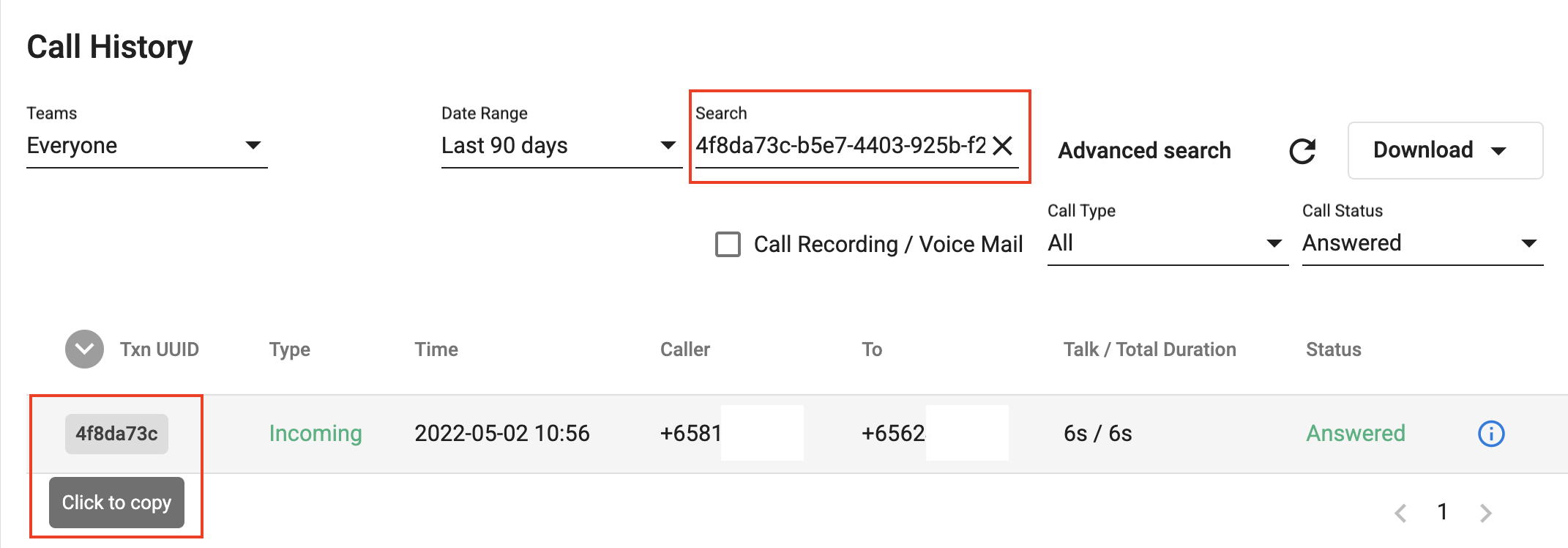
Type
Type of the call can be:
-
Incoming
- Calls come from outside B3 system
-
Outgoing
- Calls initialized inside B3 system
-
Forwarding
- Calls come from outside B3 then are forwarded to another endpoint

Time
The time when the call started.

Caller
The party who initializes the call, it can be from:
- Phone Number (External Call)
- Extension (Internal Call), including:
- Extension Key
- Extension Label
- Extension Device
- IP Phone
- Mobile
- Desktop
- Web Phone
- MSISDN/SIM

***Note: In some Outbound use-cases like:
- Call Center Auto Dialer
- Callback with Ring All Devices
It can have multiple outgoing legs dialed sequentially or simultaneously. Hence, the From is the outgoing leg who picked up the call first.
To
The party who FIRST answers the call. As 1 call can have lots of participants who join to answer the caller, the system will pick the first participant who answered the call to display in the To column.
It can be to:
- Phone Number (Called Party Number)
-
Extension
- Extension Key
- Extension Label
-
Extension Device
- IP Phone
- Mobile
- Desktop
- Web Phone
- MSISDN/SIM
- Sip Usermane
- User Origin Inputs (Outbound Only) - The digits input by user when making outbound call.

Talk / Total Duration
- Total Duration = Call End Time - Call Start Time
- Total Talk Duration = Call End Time - First Answer Time (Detected by the Leg Transaction)
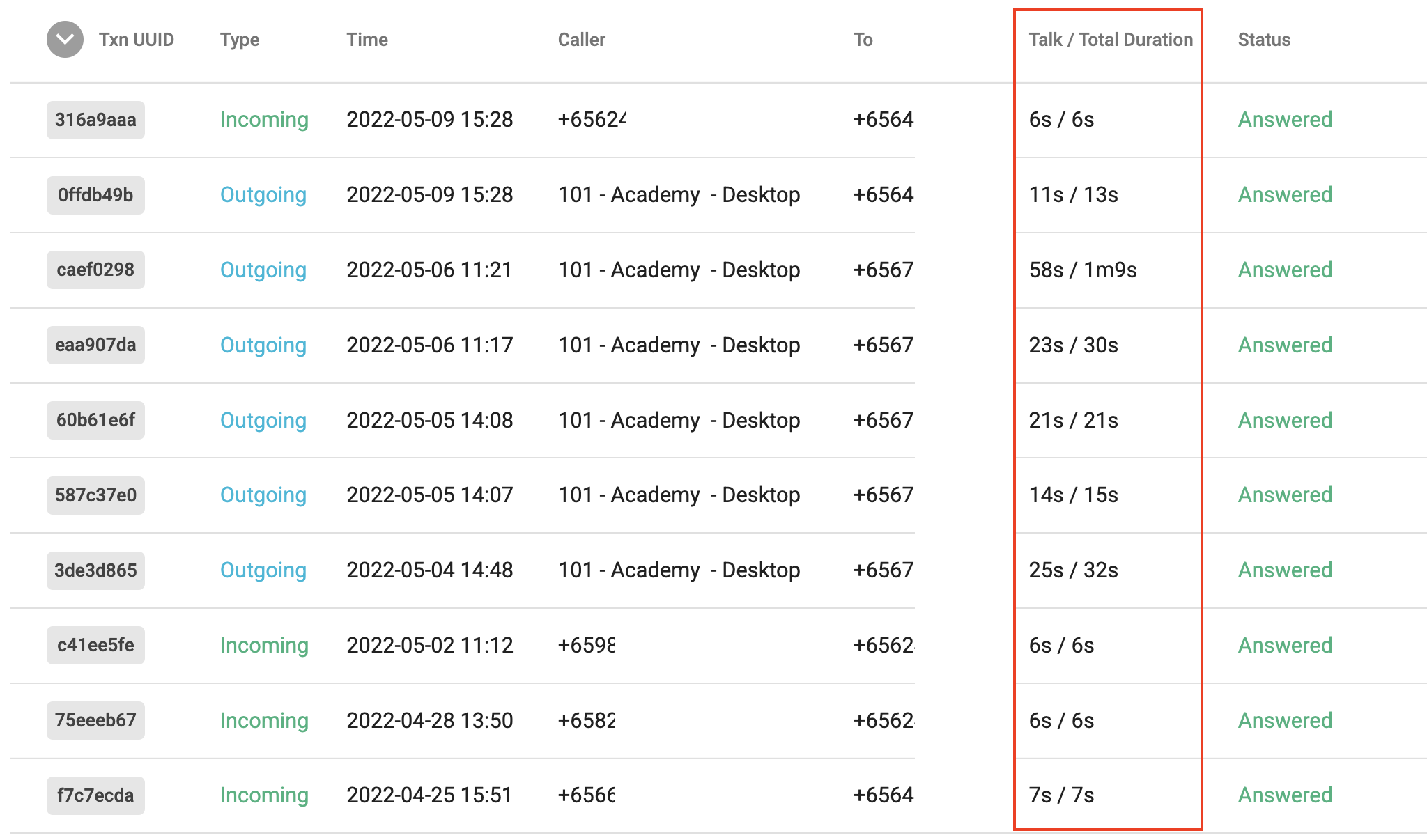
Result
Results of the call, values list:
- Answered
- Unanswered
- Busy
- Cancel
- Blocked
- Failed

Note:
- Usage Limit for Outbound Call Duration
Owner/Admin of the Organization can set the Usage Limit in Duration (minutes) for Normal Phone System Extension (without the Contact Center license assigned). The limit will automatically reset on the 1st day of the next month.
- Logic:
If the Limit is reached before the extension makes the outgoing call
- The call will not go through
- The caller will hear a warning Message: “Your extension has reached limit usage this month. Please contact your admin to assist further."
- Display call hangup reason: “Reached Usage limit”
If the Limit is reached during the ongoing call
- Do not drop the call
- Let the user finish/end the call by himself
- The next call will be blocked due to Usage Limit being exceeded
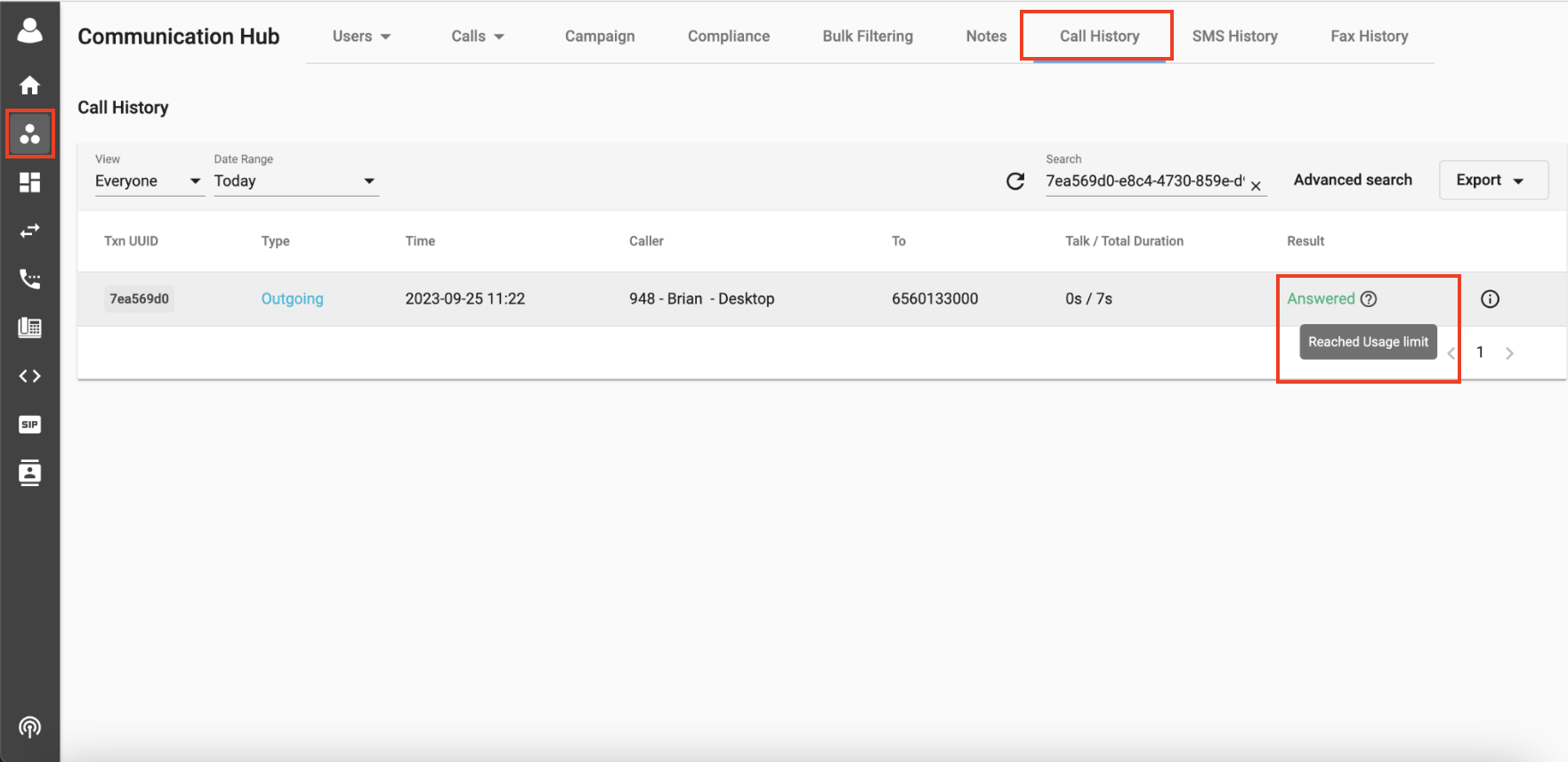
2. Leg Transaction Level
Sub Transaction:
- Contains detailed information about every participant who has ever joined a call.
Leg UUID
Leg UUID stands for the Universal Unique Identifier of the Call Leg Transaction.
- It is copiable
- It is capable to search in the searching box.

Note:
Previously, when a user chose Ring All mode in the Devices tab, the UI didn't show all the Failed legs. Now all the legs for Ring All calls (under Everyone view) are visible in the system.
- A drop-down button next to the leg UUID will be displayed with tooltip: Show hidden rung devices. When users will click on it, it will show all the hidden rung devices.

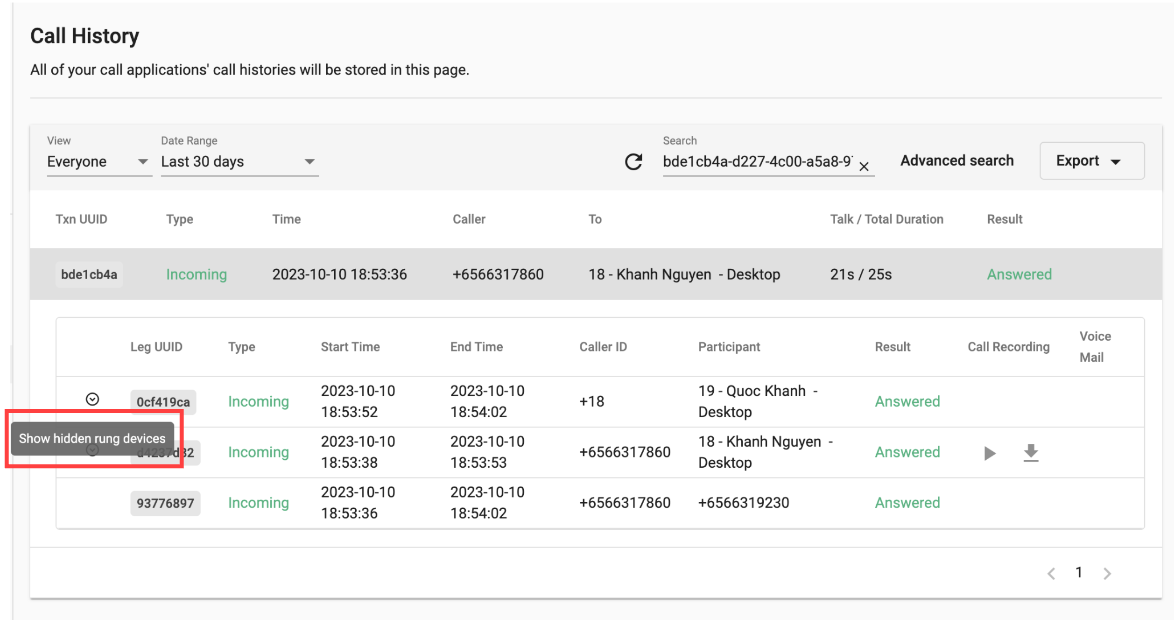
- When call legs are shown, a button next to the leg UUID will be shown with tooltip: Hide hidden rung devices. When users will click on it, it will hide all the hidden rung devices.

Type
The type of the call can be:
-
Incoming
- Calls come from outside the B3 system
-
Outgoing
- Calls initialized inside the B3 system
-
Forwarding
- Calls come from outside B3 and then are forwarded to another endpoint

Start Time
Begin time mark of the Call Leg
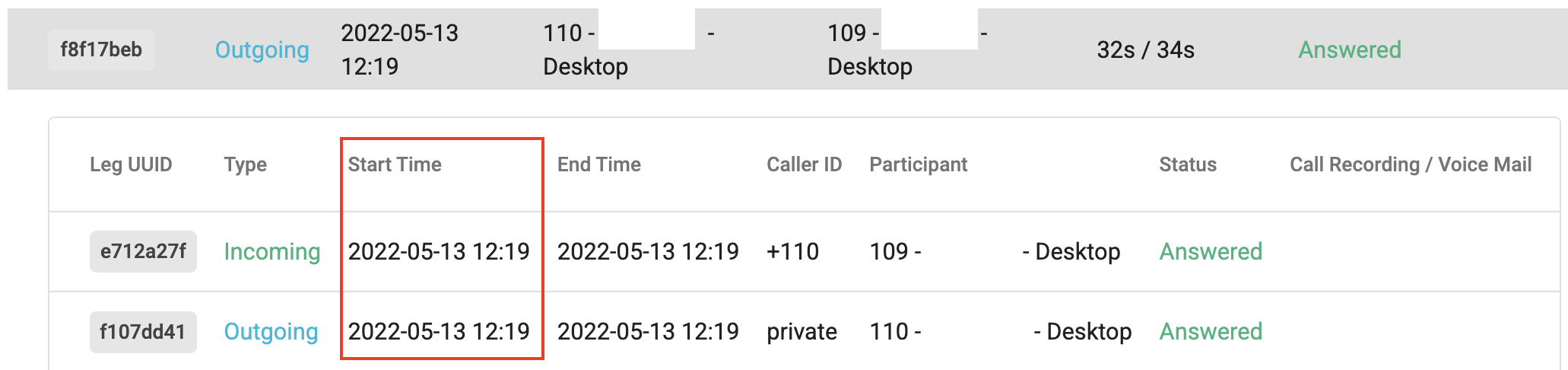
End Time
End time mark of the Call Leg

Caller ID
The Caller ID will be displayed on participant devices.

Participant
The Participant Endpoint information:
It can be to:
- Phone Number (Called Party Number)
-
Extension
- Extension Key
- Extension Label
-
Extension Device
- IP Phone
- Mobile
- Desktop
- Web Phone
- MSISDN/SIM
- Sip Username

Result
Results of the call, values list:
- Answered
- Unanswered
- Busy
- Cancel
- Blocked
- Failed
-
Delegated
- The call is delegated to someone else

Call Recording / Voicemail
Call Recording and Voicemail files are:
- Tied to the Call Leg transaction
- Played directly on Call History
- Downloaded
*Note: Maximum duration of VoiceMail = 3 minutes
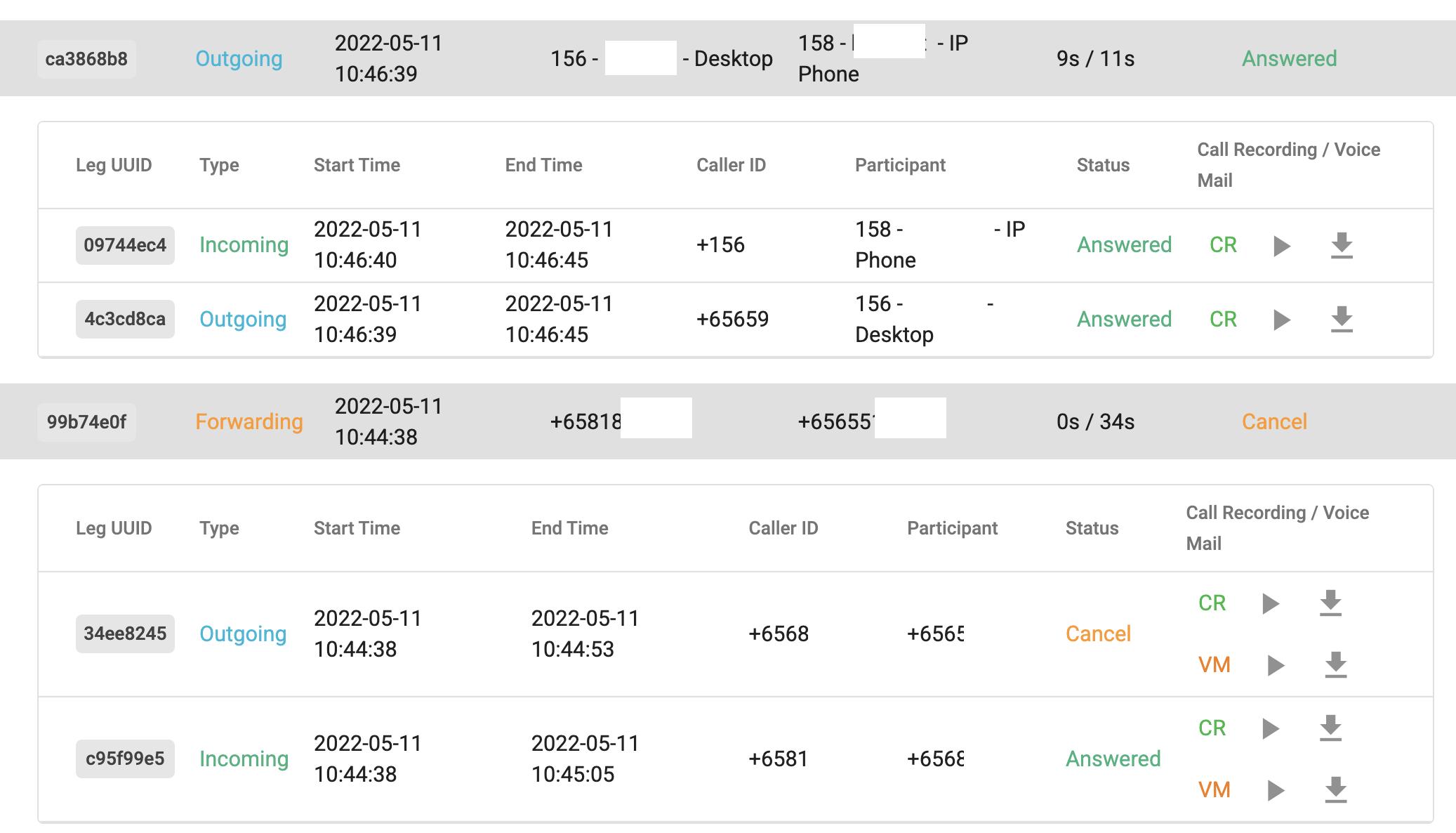
Call Recording disrupted indicator:
If a call recording file is not complete due to disruption caused by any technical reason, there will be an error icon (with a pop-up note) beside the download icon to indicate a disrupted call recording file.

*Note: The user can still play / download the call recording file if they have proper permission.
Call Result Determination Method
Result |
Call Type |
Definition |
|---|---|---|
Answered |
Incoming |
The incoming call was successfully connected to destination party such as:
|
Answered |
Outgoing |
The outgoing call was successfully connected to the destination |
Answered |
Fowarding |
The incoming call was successfully forwarded to the external destination |
Unanswered |
Incoming |
The incoming call was successfully connected to the user’s devices (IP Phone, mobile, desktop, etc…). Caller waited until reaching the total ring time configured by the user => the call was hung up by the system. |
Unanswered |
Outgoing |
The caller was successfully connected to the system and the destination party did not pick up the call |
Unanswered |
Fowarding |
The caller was successfully connected to the system and the forwarded destination party did not pick up the call |
Busy |
Incoming |
The destination party of the incoming call was on the another call or rejected it |
Busy |
Outgoing |
The destination party of the outgoing call was on the another call or rejected it |
Busy |
Fowarding |
The destination party of the forwarding call was on the another call or rejected it |
Cancel |
Incoming |
|
Cancel |
Outgoing |
The caller of the outgoing call cancelled the call before the destination picked up |
Cancel |
Fowarding |
|
Blocked |
Incoming |
The incoming call was blocked to connect to the users by their inbound call filter settings (reject anonymous calls or specific numbers). |
Blocked |
Outgoing |
The outgoing call was blocked to connect to destination party by consent (DNC) or the organization’s outbound call rule. |
Failed |
Incoming |
System failed to connect the destination party of the incoming call. |
Failed |
Outgoing |
System failed to connect the destination party of the outgoing call.
There are some edge cases for the outgoing call to be marked as Failed, such as Internal Call is not allowed (enabled from the backend).
|
Failed |
Forwarding |
System failed to forward the incoming call to the destination party |
Call Status Favored Order for Main Transaction Level
The system will base on the below priority order to determine the call status
Priority Order |
Call Status |
|---|---|
#1 |
Answered |
#2 |
Unanswered |
#3 |
Busy |
#4 |
Cancel |
#5 |
Blocked |
#6 |
Failed |
Call Metadata
Call Metadata Panel is a place to display the advanced information related to call transactions.
Compliance
PDPC Information:
- Bypass Reason
- PDPC ID
-
Action:
- Block
- Go through
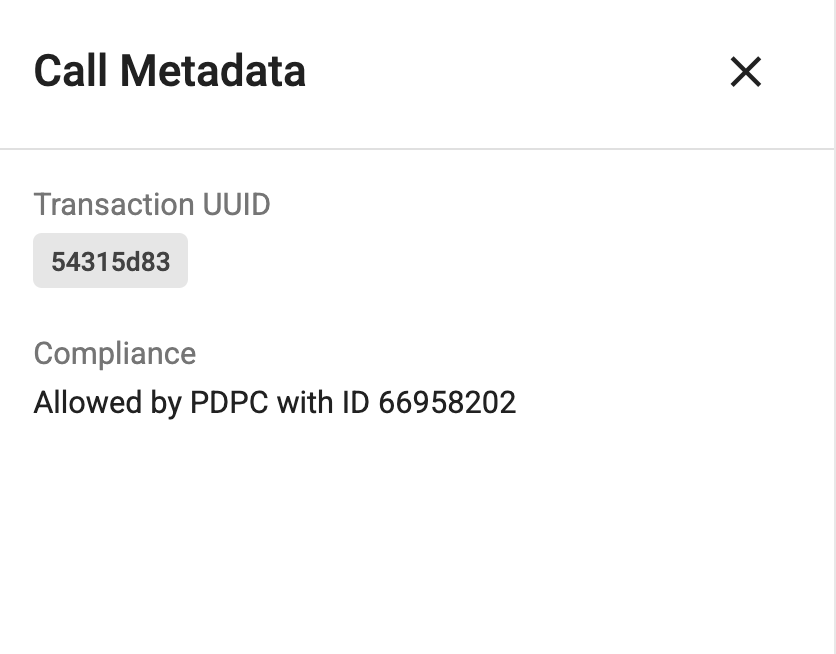
Original Called Number
The First Phone Number received the call when it reached the system.
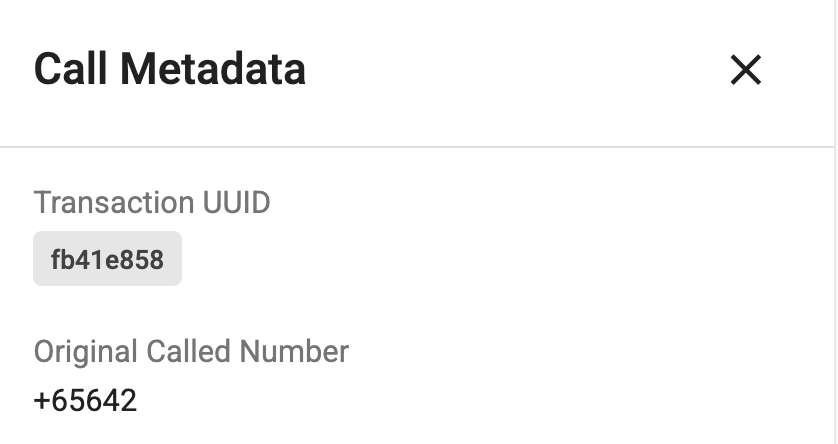
Contact Center
- Auto Attendant Workflow Name
- Auto Attendant Call Journey
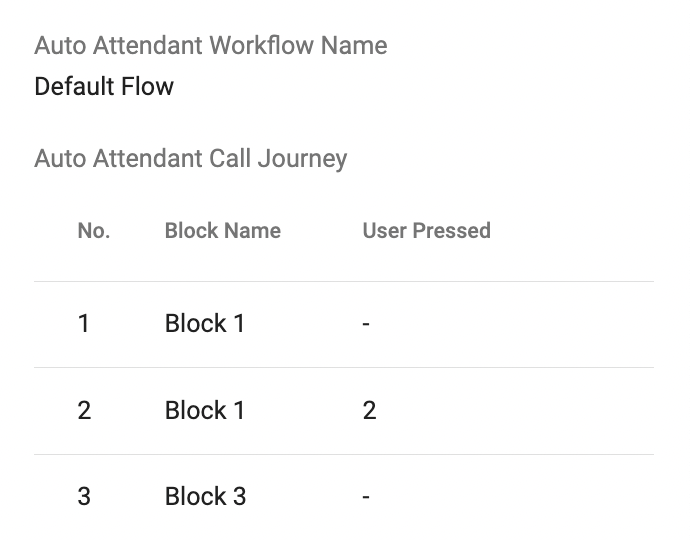
Contact Center
Queue Name
Clicking on the hyperlink leads to Communication Hub > Queues > Completed Calls.

Flow
Execution Information:
- Flow UUID
- Flow Execution UUID
- Execution Time

Participants
Agent Information:
- Extension Key
- Extension Label
Agent Status:
- Available
- Busy
- Away
- Offline
Agent Actions:
- Ring Devices
- Ring Delegates
- Forward Calls
- Play Message
- Record Voicemail
- Hangup
Ex:
- #101 - Academy - Available - Ring Devices
- #102 - B3networks - Busy - Hangup

Access Control
According to the privilege of the Admins, they can see the history as follow:
1. Personal View (Me)
Personal View displays:
- Call Leg Transactions that tied to their identity UUID
- Recording Files that tied to their call leg transactions

2. Team View
Team View displays:
- Call Transactions that tied to the Members of the Team
- Call Leg Transactions that tied to the Members of the Team
- Call Recording Files and Voicemails that tied to the Members of the Team

3. Organization View (Everyone)
Organization View displays:
- Call Transactions of the Organization
- Call Leg Transactions of the Organization
- Call Recording Files and Voicemails of the Organization
