Execution Log
-
OSS/BSS Answers
Access Control Security Hub Admin Audit B3Network Master Account Channel App Contract App Customer App Discount App Edge Server File Management Finance App Invoice App Number Management Payment Portal Settings Price List Product App Release V2 SMS Gateway Supplier App Support Center Support Hub Business Hub Sales Hub Finance Hub
- App Model - Organization Management
- App Model - Communication Apps Answers
- License Model - Organization Management
-
License Model - CPaaS Solution Answers
Phone System - Admin Guide Phone System - End-user Guide Mobile App Desktop App Web Phone Omni-Channel Auto Attendant - Admin Guide Developer Hub - Admin Guide Microsoft Teams Operator Connect - Admin Guide Microsoft Teams Direct Routing - Admin Guide Contact Center - Supervisor Guide Contact Center - Agent Guide SIP Trunk CPaaS - SIP Trunk Power SIP Trunk CPaaS Fax CPaaS Hotdesking Contact Campaign File Explorer Power Mobile App Files App Campaign App
- Telcoflow
- Integrations Answers
- Updated Regulations
- Ideas Portal
Table of Contents
Execution Log
From the Log tab
To check the Execution Log from the Log tab, follow the steps below:
- Go to Developer Hub
- Go to Logs
- Filter the calls:
- By Flow
-
By Version:
- All versions
- Current version
- Old versions
-
By Date Range:
- Available within 14 days
-
By Status:
- Success
- Running
- Failed
-
Sort by start time:
- Descending
- Ascending
- Select a specific call to view the detailed journey.
Note:
Flow execution log is retained for 14 days.
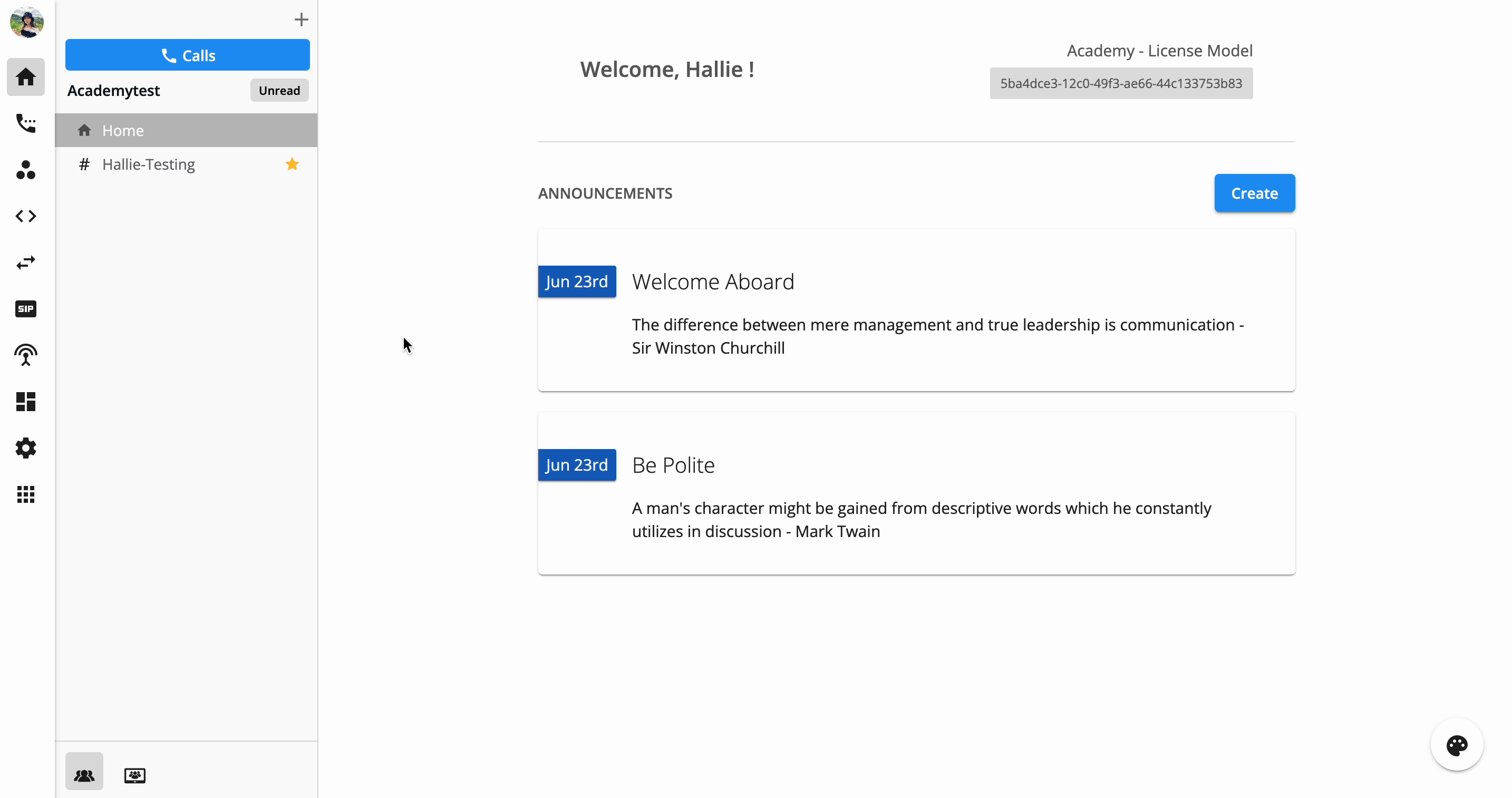
From the Programmable Flow tab
To check the Execution Log from the Programmable Flow tab, follow the steps below:
- Go to the Developer Hub
- Select the Programmable Flow tab
- Choose a particular Project and Flow to check logs
- Select the Configure icon
- Click the Logs icon
- Filter the calls:
-
By Version:
- All versions
- Current version
- Old versions
-
By Date Range:
- Available within 14 days
-
By Status:
- Success
- Running
- Failed
-
Sort by start time:
- Descending
- Ascending
-
By Version:
- Select a specific call to view the detailed journey.
Note:
Flow execution log is retained for 14 days.

Call History
To check the Call History, please follow the steps below:
- Go to the Communication Hub, choose the Call History tab
- Select:
-
View:
- Me - Personal History
- Everyone - All Organization History
- Teams - Assigned Teams History
- Date Range: Available within a year
-
Advanced Search:
- Call Recording/Voice Mail
- Call Type
- Call Result
-
View:
- Select a specific call transaction to see it in detail
- Click the Information icon (ℹ) - Call Metadata
Note:
- Data in Call History will be stored for up to 1 year from the date the call is created.
- It takes a few mins (max: 5 mins) for the data to appear on the portal after the call ends. Longer call duration will require longer processing time.
