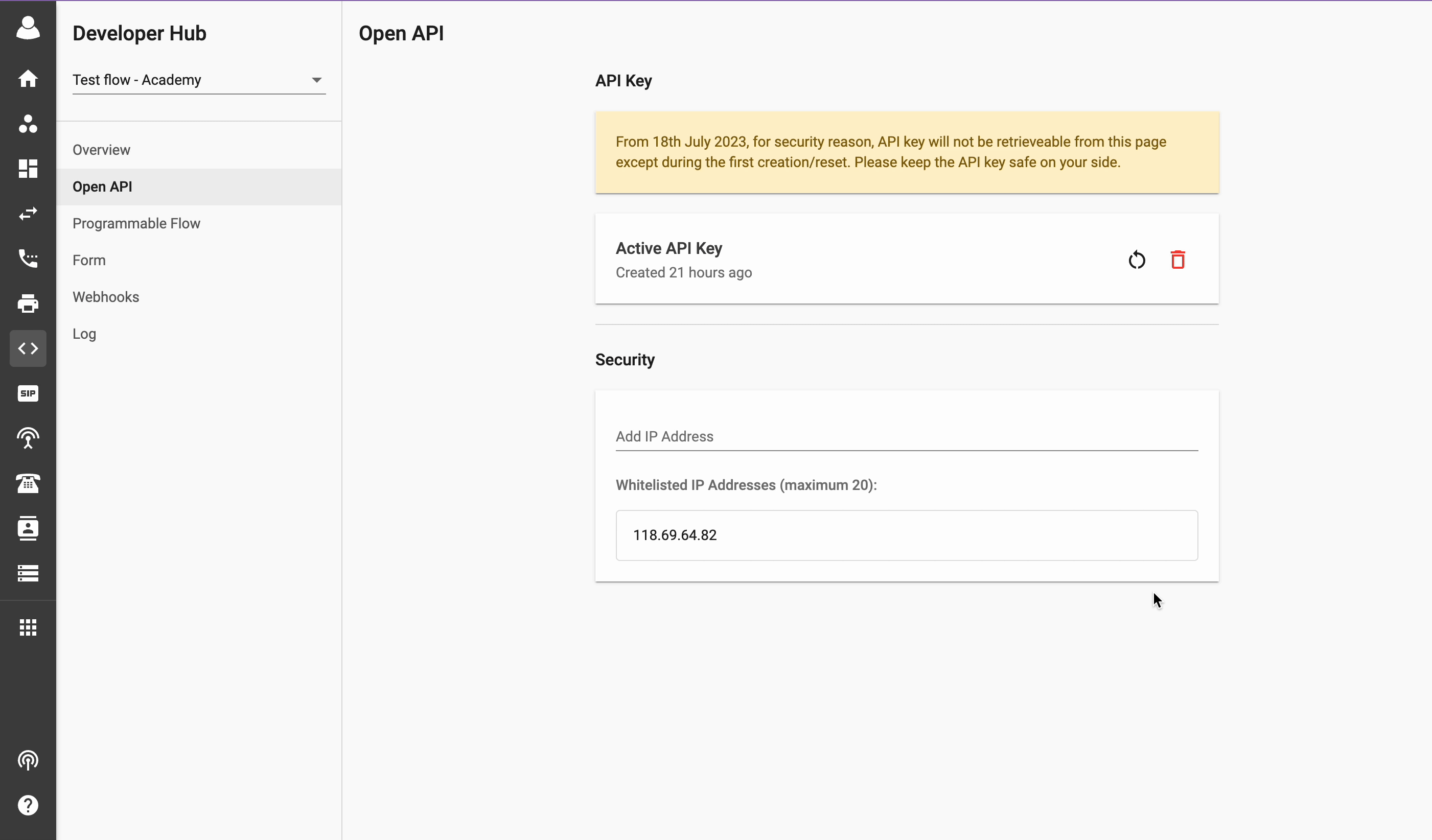Open API
-
OSS/BSS Answers
Access Control Security Hub Admin Audit B3Network Master Account Channel App Contract App Customer App Discount App Edge Server File Management Finance App Invoice App Number Management Payment Portal Settings Price List Product App Release V2 SMS Gateway Supplier App Support Center Support Hub Business Hub Sales Hub Finance Hub
- App Model - Organization Management
- App Model - Communication Apps Answers
- License Model - Organization Management
-
License Model - CPaaS Solution Answers
Phone System - Admin Guide Phone System - End-user Guide Mobile App Desktop App Web Phone Omni-Channel Auto Attendant - Admin Guide Developer Hub - Admin Guide Microsoft Teams Operator Connect - Admin Guide Microsoft Teams Direct Routing - Admin Guide Contact Center - Supervisor Guide Contact Center - Agent Guide SIP Trunk CPaaS - SIP Trunk Power SIP Trunk CPaaS Fax CPaaS Hotdesking Contact Campaign File Explorer Power Mobile App Files App Campaign App
- Telcoflow
- Integrations Answers
- Updated Regulations
- Ideas Portal
Table of Contents
Overview
The API Key section in the Open API tab allows the Developers to:
- Grant authenticate to call B3Networks Open API.
- Manage the created API Keys within the Organization
Note:
Click here for more information about the Open API Authentication.
API Key:
Configuration
Create a new API Key:
Note:
1 Project can create only 1 API Key.
- Go to the Developer Hub
- Select a Project
- Choose the Open API tab
- Click Create
- Copy the API key and save it in your computer
- Click Close and API key is created.
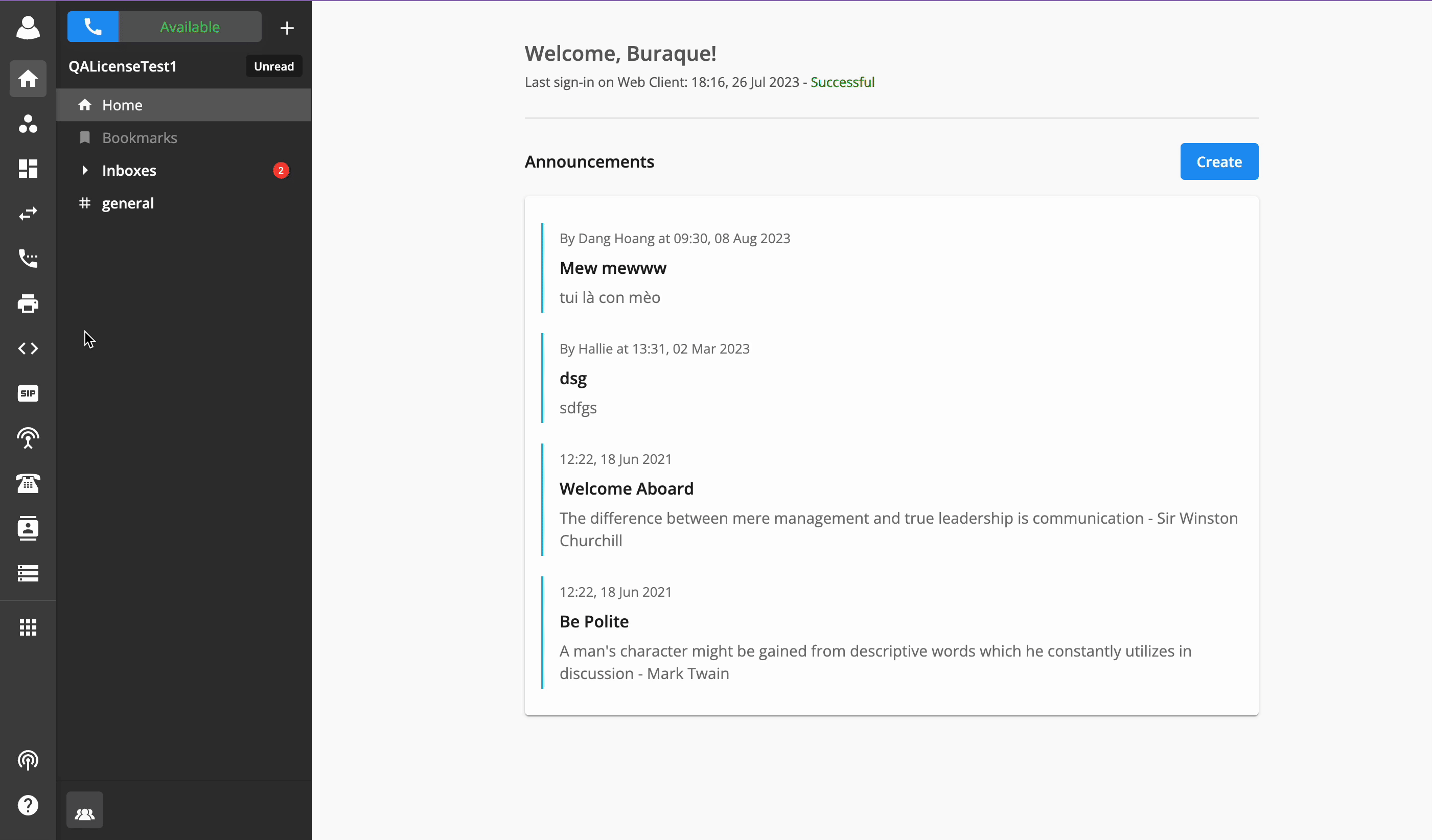
Delete a created API Key:
- Click on the Trash icon
- Confirm to Delete
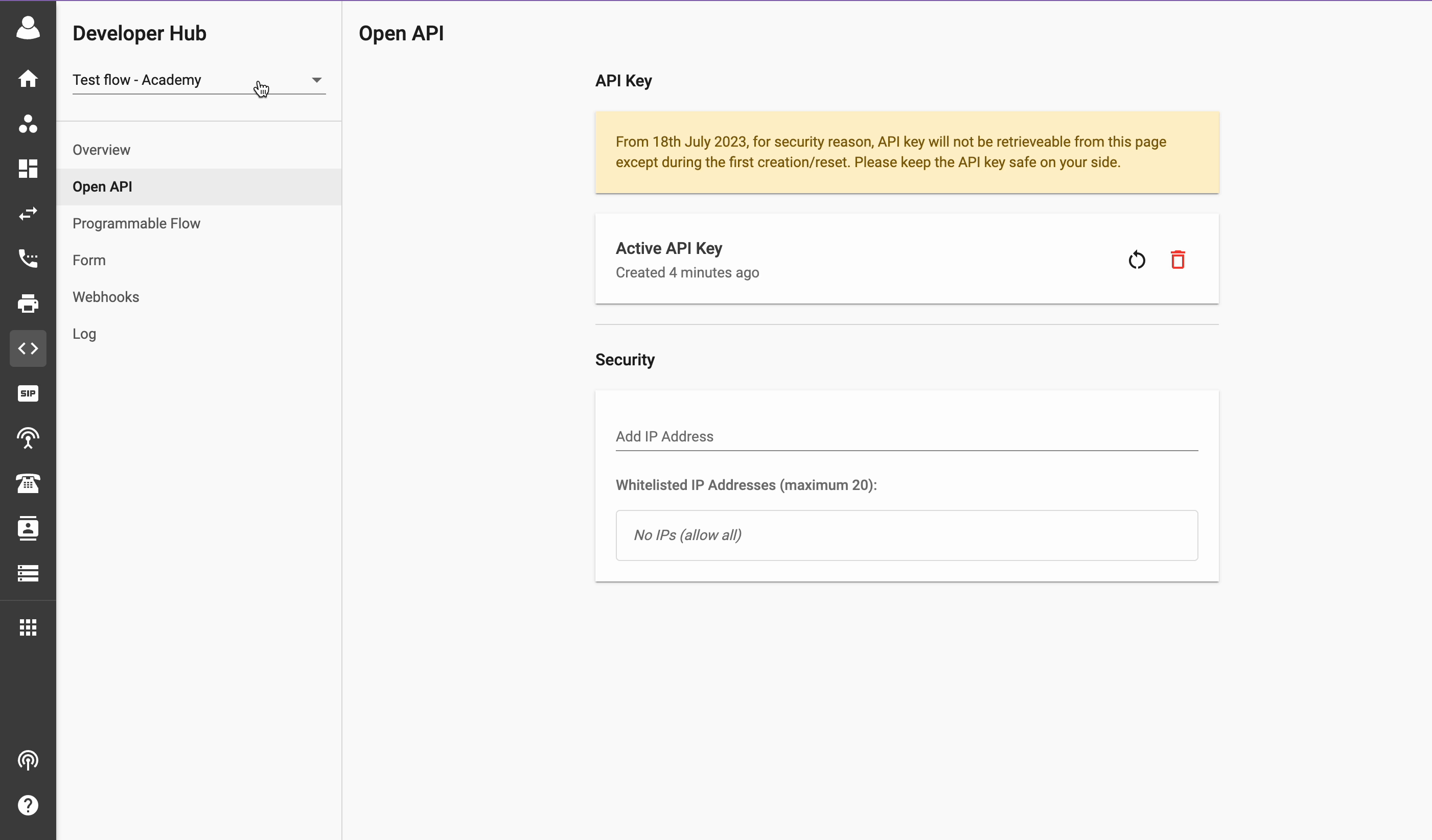
Reset an API Key:
API keys are not retrievable. Anytime, a user wants to view an API key, they must reset it.
- Click on the Reset button, right next to the Delete button
- Confirm to reset the API key
- Copy the new generated API key and save it.
- Click Close and the new API key is created.
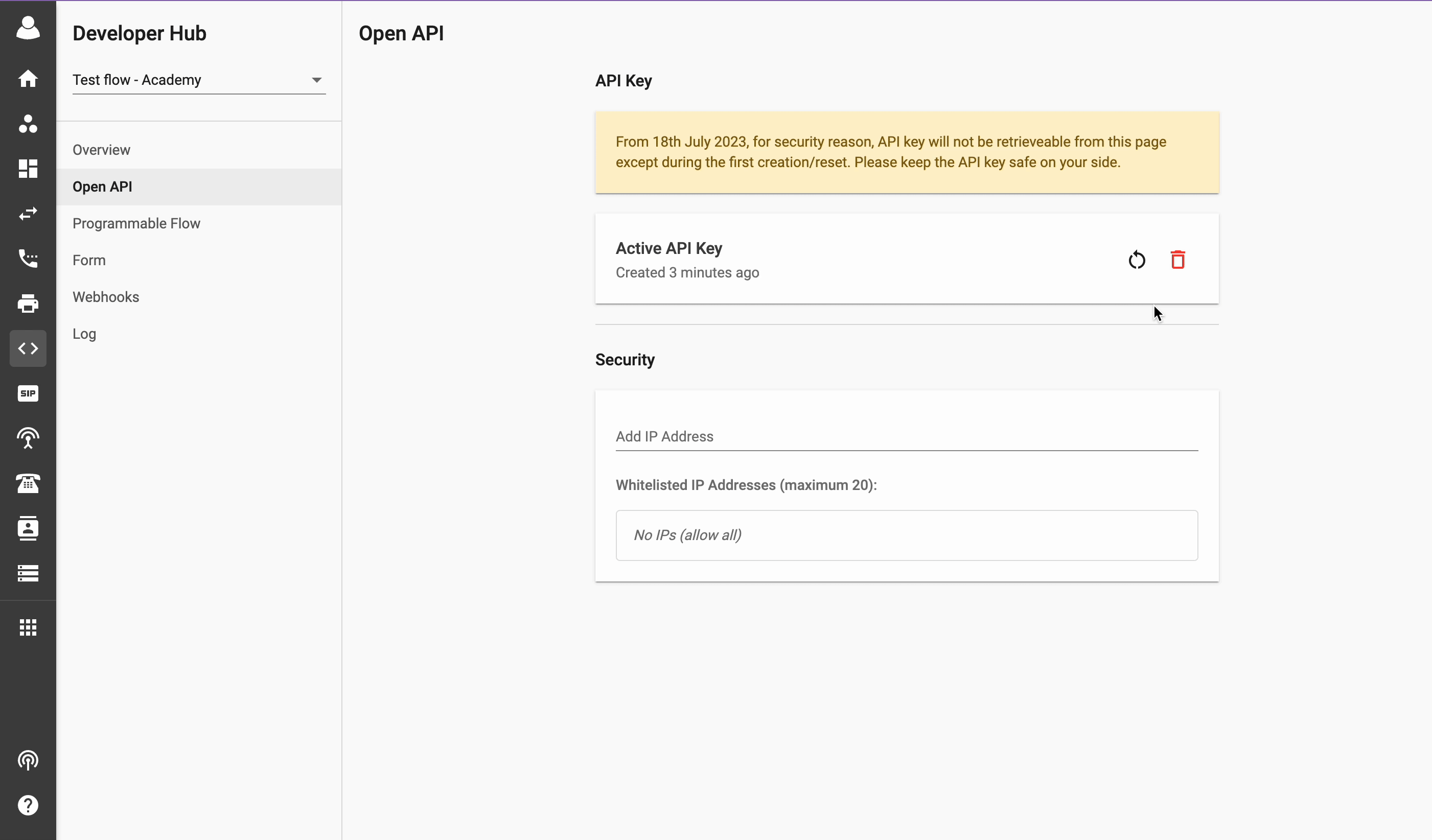
Security:
The Security section in the Open API tab allows the Developers to:
- Allow specific IP addresses to call the Open APIs to trigger the Flows.
- Manage the IPs Whitelist within the Organization.
Configuration
Add a New IP Address
- Click on the Open API tab and go to the Security section.
- Add your IP address in “Add IP Address” field and click Enter.

Delete an IP Address
- Click on the Trash icon
- Confirm to Delete