Disable & Delete a Member
-
OSS/BSS Answers
Access Control Admin Audit B3Network Master Account Channel App Contract App Customer App Discount App Edge Server File Management Finance App Invoice App Number Management Payment Portal Settings Price List Product App Release V2 SMS Gateway Supplier App Support Center Support Hub Business Hub Sales Hub Finance Hub
- App Model - Organization Management
- App Model - Communication Apps Answers
- License Model - Organization Management
-
License Model - CPaaS Solution Answers
Phone System - Admin Guide Phone System - End-user Guide Mobile App Desktop App Web Phone Omni-Channel Auto Attendant - Admin Guide Developer Hub - Admin Guide Microsoft Teams Operator Connect - Admin Guide Microsoft Teams Direct Routing - Admin Guide Contact Center - Supervisor Guide Contact Center - Agent Guide SIP Trunk CPaaS - SIP Trunk Power SIP Trunk CPaaS Fax CPaaS Hotdesking Contact Campaign File Explorer Power Mobile App Files App Campaign App
- Telcoflow
- Integrations Answers
- Updated Regulations
- Ideas Portal
Table of Contents
Disable a Member
Both Owner and Admins of the account can perform this action.
Disable means deactivate the activities of the members, including:
- Access the portal
- Login to the Application
The disabled member can be reactivated again.
In order to do so, please follow the steps below:
- Click on the Profile icon, choose Organization Management
- Select the Members tab
- Choose a particular member that you would like to disable
- At the Status section, click Disable
- Confirm to proceed
- Once it is done, the disabled member will show under the Disabled members' tab

Delete a Member
Note:
- Owner and Admins (who are granted to manage the whole organization) can perform this action.
- Only Members who have status (Pending and Disabled) can be deleted.
Delete means completely removing that member from your account, and this action cannot be reverted.
To do so, please follow the steps below:
- Click on the Profile icon, choose Organization Management
- Select the Members tab
- Choose a particular member that you would like to delete by the Status:
- Pending
- Disabled
- Click the Trash icon
- Confirm to proceed
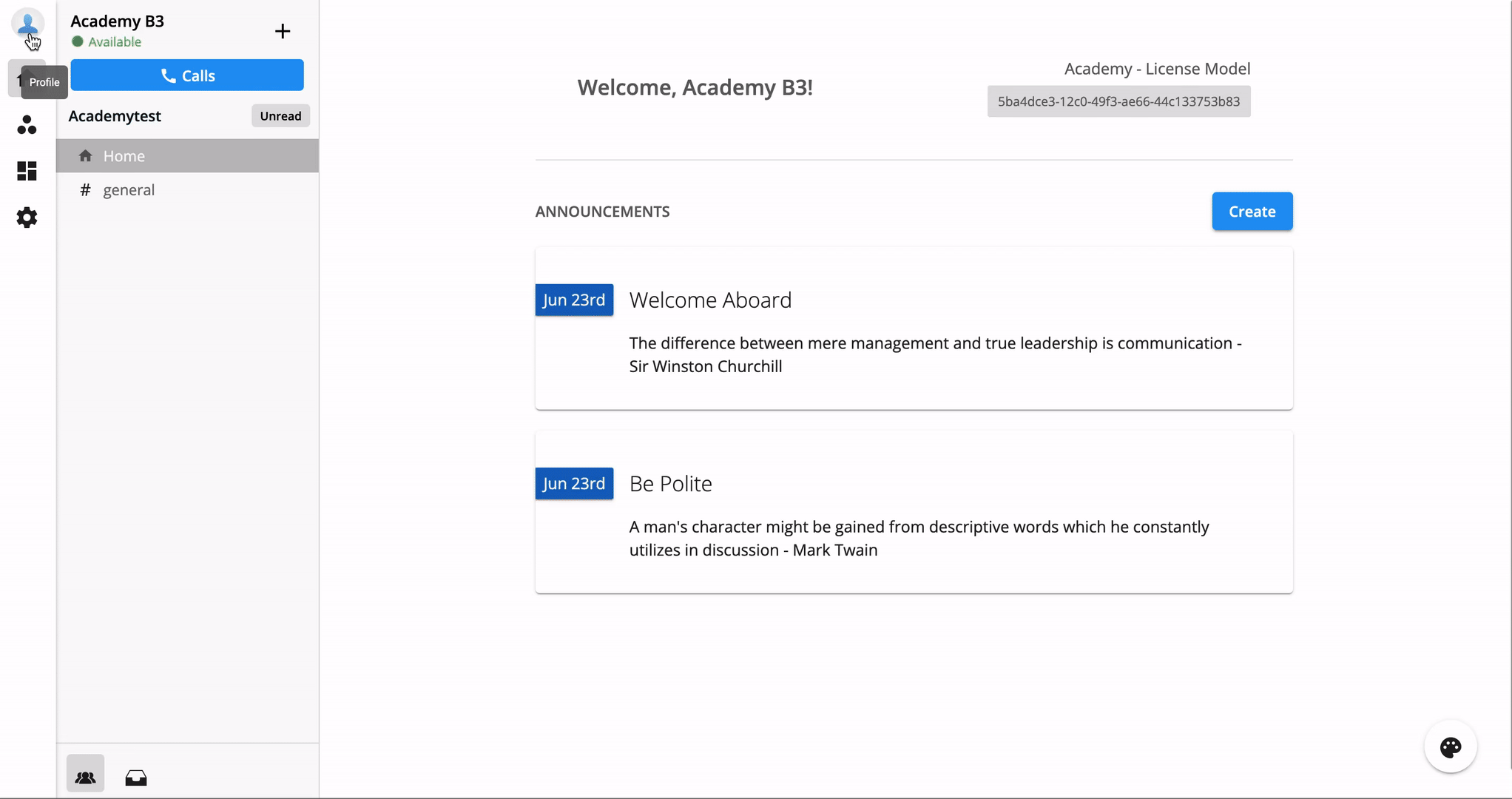
Unassigned License Availability
- When a User is deleted from the Organization, the system will unassign the Base License associated with that User.
- Change its status to AVAILABLE, so the User in charge of managing the Licenses will know that there is an Available License that could be assigned to someone else.
For Example:
Initial situation:
- Total Phone System Base Licenses = 10
- Available Licenses = 3
- Assigned License - Ext 100 = User Test 1
After Owner/Admin deletes User Test 1 from the Org:
- Total Phone System Base Licenses = 10
- Available Licenses = 4
- License - Ext 100 = Available
- Not retained with Blank User
- Available to assign to other Users