Assign Teams to Admins
-
OSS/BSS Answers
Access Control Security Hub Admin Audit B3Network Master Account Channel App Contract App Customer App Discount App Edge Server File Management Finance App Invoice App Number Management Payment Portal Settings Price List Product App Release V2 SMS Gateway Supplier App Support Center Support Hub Business Hub Sales Hub Finance Hub
- App Model - Organization Management
- App Model - Communication Apps Answers
- License Model - Organization Management
-
License Model - CPaaS Solution Answers
Phone System - Admin Guide Phone System - End-user Guide Mobile App Desktop App Web Phone Omni-Channel Auto Attendant - Admin Guide Developer Hub - Admin Guide Microsoft Teams Operator Connect - Admin Guide Microsoft Teams Direct Routing - Admin Guide Contact Center - Supervisor Guide Contact Center - Agent Guide SIP Trunk CPaaS - SIP Trunk Power SIP Trunk CPaaS Fax CPaaS Hotdesking Contact Campaign File Explorer Power Mobile App Files App Campaign App
- Telcoflow
- Integrations Answers
- Updated Regulations
- Ideas Portal
Table of Contents
- The Owner can assign created Teams to Admins so they can manage settings for their Teams.
- Admins can check which Teams they have been assigned to.
Note:
Within the Organization:
- Maximum number of Teams that an Admin can be assigned to = 100 Teams
For the Owner:
In order to assign Teams to Admins, follow the below steps:
- Click on the Profile icon
- Go to Manage Organization
- Select Members tab
- Choose a particular Admin to whom you would like to grant permission
- Select Permissions tab
- Click on People
- Select Specific teams. A drop-down menu will appear and Owner will choose the desired teams
- Click Save
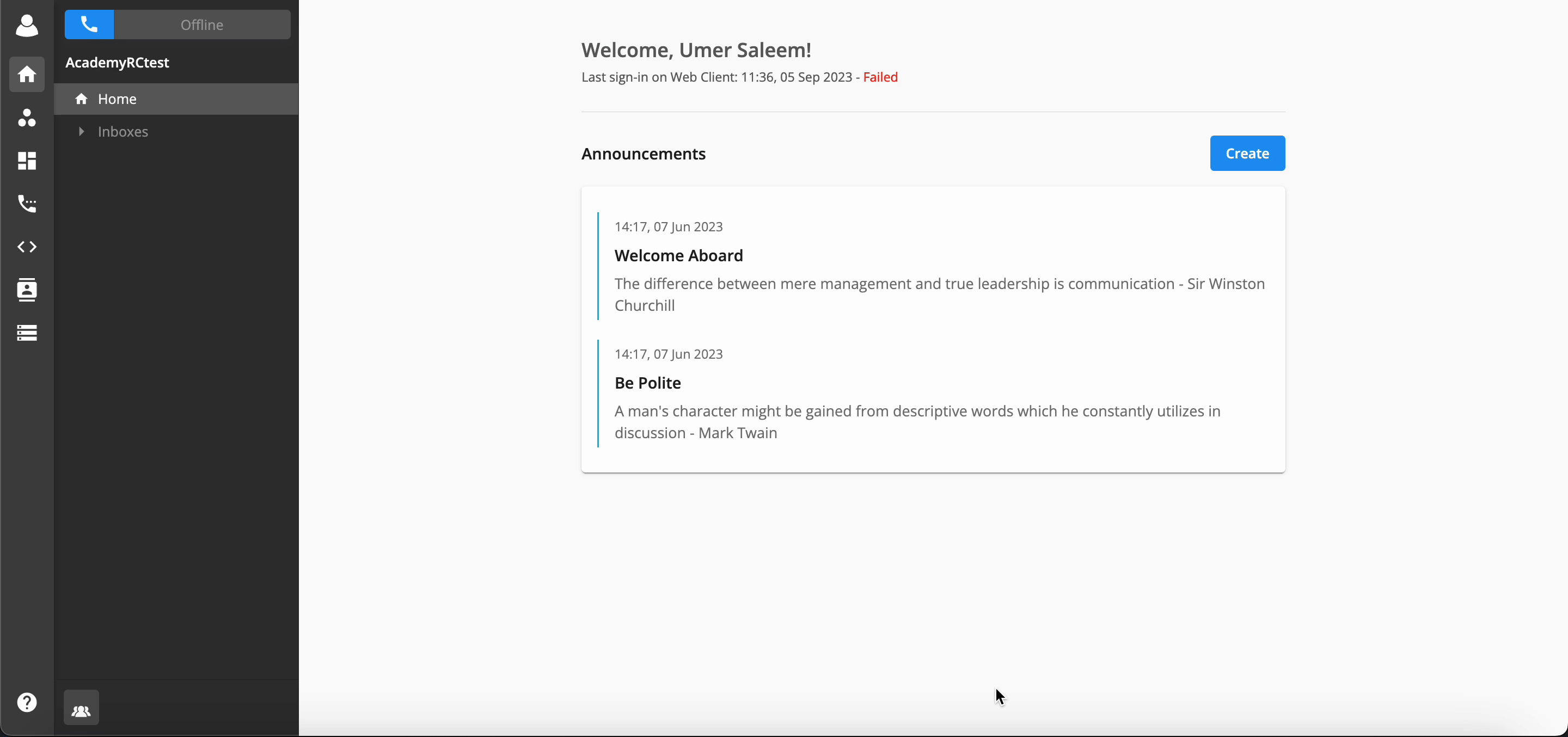
For Admins:
Once Admins are assigned to manage Teams by the Owner, the Admin:
Members Tab:
They can only see the Members of their Team.
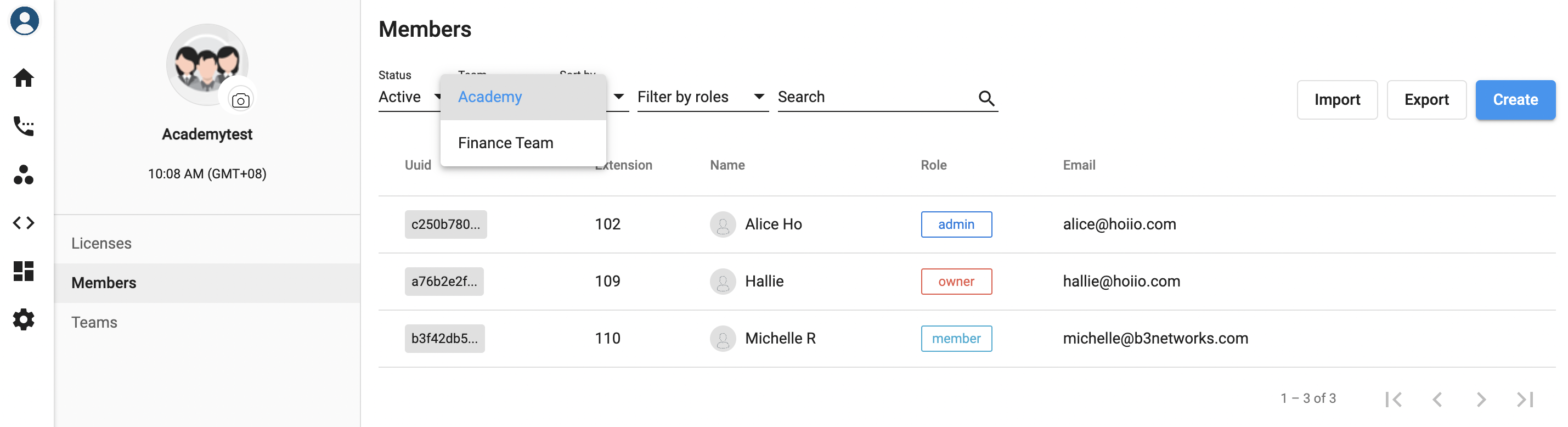
Teams Tab:
They can only see the Team(s) that they have been assigned to manage.

Settings Tab:
They are allowed to change and update the Application Settings for themselves and the members of their teams.
