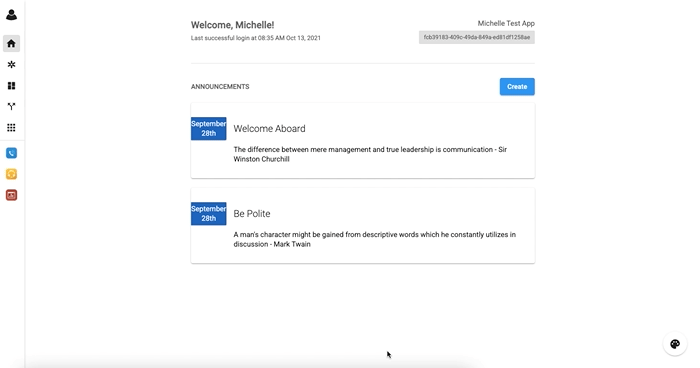Hot Desking Feature
-
OSS/BSS Answers
Access Control Security Hub Admin Audit B3Network Master Account Channel App Contract App Customer App Discount App Edge Server File Management Finance App Invoice App Number Management Payment Portal Settings Price List Product App Release V2 SMS Gateway Supplier App Support Center Support Hub Business Hub Sales Hub Finance Hub
- App Model - Organization Management
- App Model - Communication Apps Answers
- License Model - Organization Management
-
License Model - CPaaS Solution Answers
Phone System - Admin Guide Phone System - End-user Guide Mobile App Desktop App Web Phone Omni-Channel Auto Attendant - Admin Guide Developer Hub - Admin Guide Microsoft Teams Operator Connect - Admin Guide Microsoft Teams Direct Routing - Admin Guide Contact Center - Supervisor Guide Contact Center - Agent Guide SIP Trunk CPaaS - SIP Trunk Power SIP Trunk CPaaS Fax CPaaS Hotdesking Contact Campaign File Explorer Power Mobile App Files App Campaign App
- Telcoflow
- Integrations Answers
- Updated Regulations
- Ideas Portal
Table of Contents
In offices with Hot Desking, workers take whatever desk is available, instead of having one assigned space. When the agents start their working shifts, they just need an available phone and login to their extensions/identities and start working, everything such as contact, history, Caller ID would be synced.
Notes:
Hot Desking Extension should NOT be:
- Assigned to an identity
- Enabled Call Recording
- Enabled Voice Mail
- Enabled Mobile / Desktop
- Enabled DNC. If already enabled, set DNC and Consent action to BYPASS
Set Up Hot Desking
To enable Hot Desking, log into the account as Admin, go to:
- Go to Manage Organization > Members > Pin > Create New Pin.
- BizPhone > Extension > Click the specific extension > Enable Hot Desking
- Connect IP Phone to the SIP Credentials
- Users now can log in Hot Desking device by their PIN
Code Pin Login / Logout: 00#
Log In
- Dial 00# + Press PIN Login
- Start using the device as your identity.
Log out
- Dial 00#
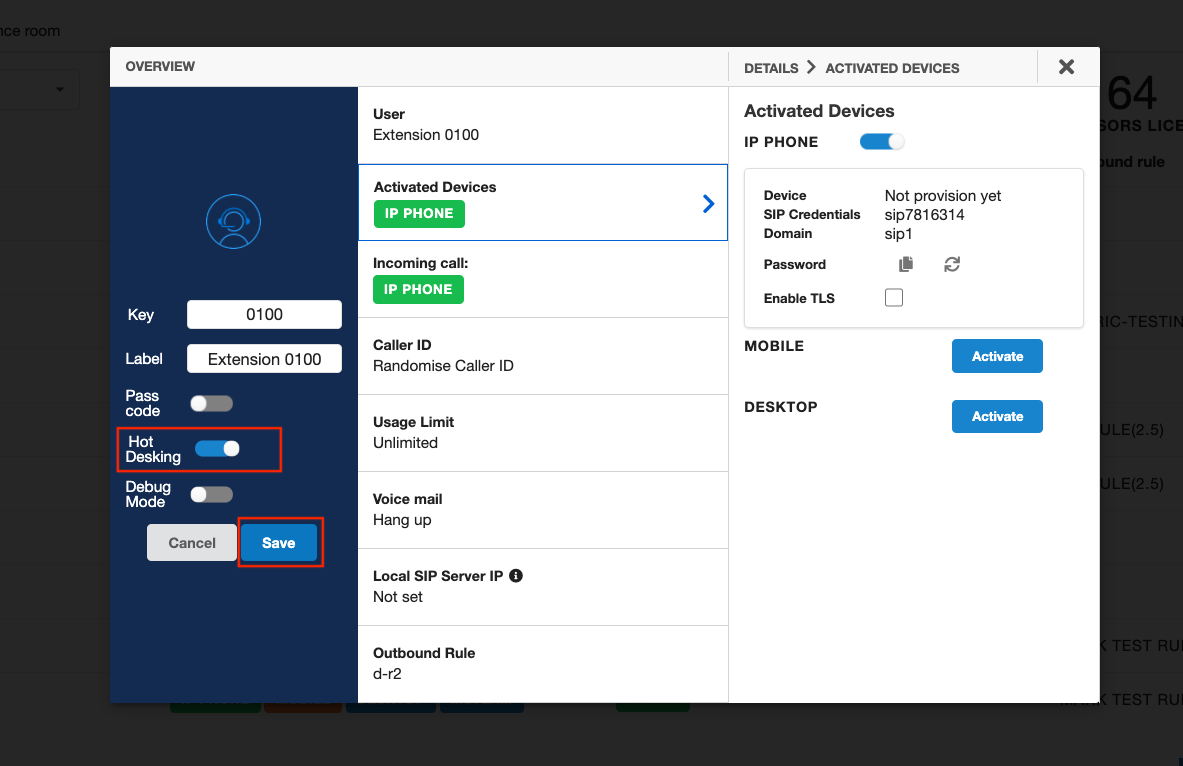
Demonstration: