How to set discount for customers?
-
OSS/BSS Answers
Access Control Security Hub Admin Audit B3Network Master Account Channel App Contract App Customer App Discount App Edge Server File Management Finance App Invoice App Number Management Payment Portal Settings Price List Product App Release V2 SMS Gateway Supplier App Support Center Support Hub Business Hub Sales Hub Finance Hub
- App Model - Organization Management
- App Model - Communication Apps Answers
- License Model - Organization Management
-
License Model - CPaaS Solution Answers
Phone System - Admin Guide Phone System - End-user Guide Mobile App Desktop App Web Phone Omni-Channel Auto Attendant - Admin Guide Developer Hub - Admin Guide Microsoft Teams Operator Connect - Admin Guide Microsoft Teams Direct Routing - Admin Guide Contact Center - Supervisor Guide Contact Center - Agent Guide SIP Trunk CPaaS - SIP Trunk Power SIP Trunk CPaaS Fax CPaaS Hotdesking Contact Campaign File Explorer Power Mobile App Files App Campaign App
- Telcoflow
- Integrations Answers
- Updated Regulations
- Ideas Portal
Table of Contents
Introduction:
If you want to give your customer a discount (special pricing), please go to the Discount app.
You are able to set up a discount to micro-level:
- Customer level: each customer can have a different discount rate
-
Product level: supports SKU level.
- Product: app, number, usage, hardware, or service
- Plan: one or multiple plans of a product
- Cycle: monthly, yearly or both
-
Expiration:
- Temporary
- Perpetual

Set discount for a customer account:
In order to set a discount for a customer, please follow the steps below:
- Go to the Discount app
- Click Set Discount
- Choose Type: Customer
- Search a particular customer by their Name or UUID > Select
- Choose the Rules to set for your desired product:
- Scope
- Amount
- Effective Period
Scope:
-
All Products with type:

-
All variants of a product:

-
All sale models of a variant of a product:

-
A specific sale model of a variant of a product:

Amount:
-
Percentage: the percentage that you want to discount for customers (eg: 20%, 30%,...)
- All prices are before Tax.
- Available for all Scopes
-
Fixed: the fixed amount that you want to discount for customers (eg: 2$, 5$...).
- All prices are before Tax.
- Only available for A specific sale model of a variant of a product Scope.
- As the discount is in amount, not percentage (%), a change in Pricing configured in the Product app does not affect the existing discount.
Effective Period:
- Unlimited: The discount takes effect until any changes are made.
- Limited: The discount takes effect within the set time range.
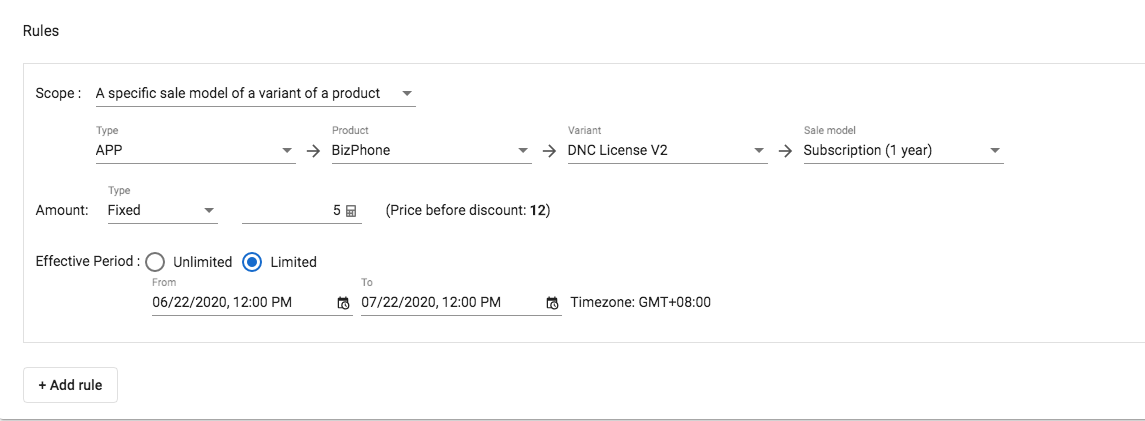
6. Submit
Successfully added discounts look like below:
- Set Discounts for this Buyer: to set another discount for this customer account.
- Search: to search the existing discount settings of this buyer.
- Activity Logs: to check all the histories of discounts.


