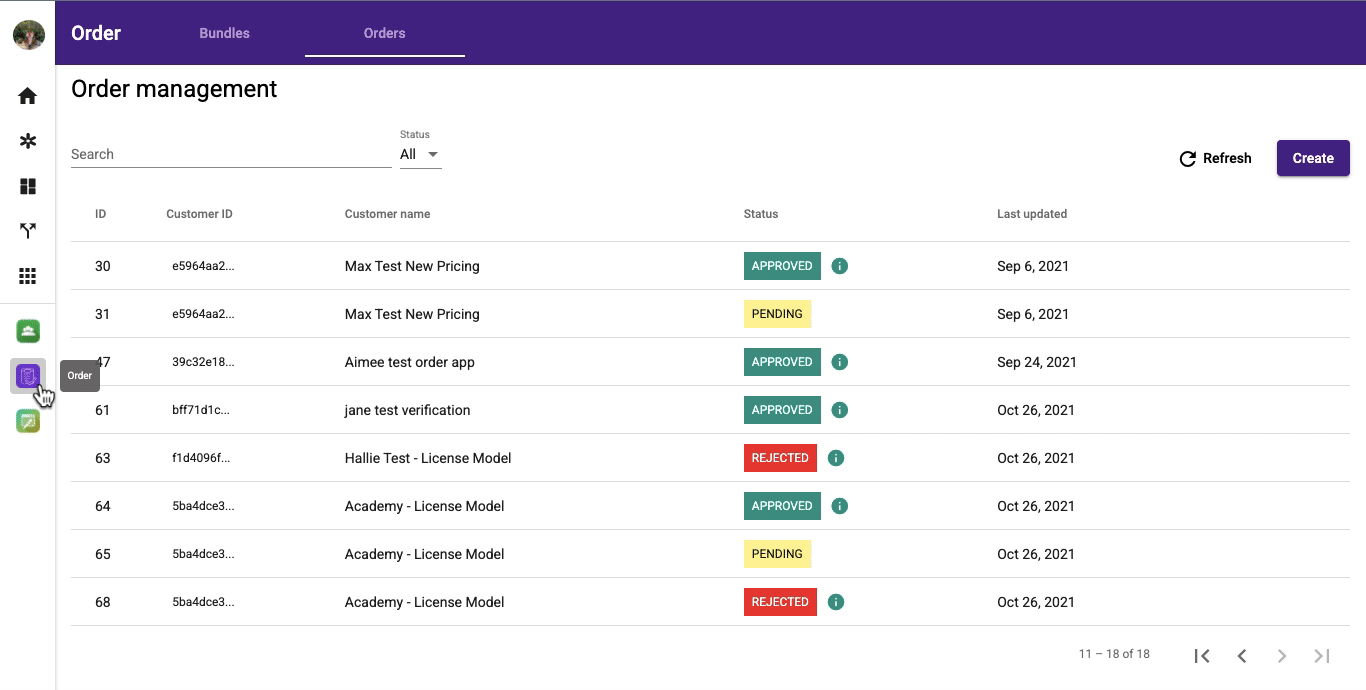Orders: Approve an Order
-
OSS/BSS Answers
Access Control Security Hub Admin Audit B3Network Master Account Channel App Contract App Customer App Discount App Edge Server File Management Finance App Invoice App Number Management Payment Portal Settings Price List Product App Release V2 SMS Gateway Supplier App Support Center Support Hub Business Hub Sales Hub Finance Hub
- App Model - Organization Management
- App Model - Communication Apps Answers
- License Model - Organization Management
-
License Model - CPaaS Solution Answers
Phone System - Admin Guide Phone System - End-user Guide Mobile App Desktop App Web Phone Omni-Channel Auto Attendant - Admin Guide Developer Hub - Admin Guide Microsoft Teams Operator Connect - Admin Guide Microsoft Teams Direct Routing - Admin Guide Contact Center - Supervisor Guide Contact Center - Agent Guide SIP Trunk CPaaS - SIP Trunk Power SIP Trunk CPaaS Fax CPaaS Hotdesking Contact Campaign File Explorer Power Mobile App Files App Campaign App
- Telcoflow
- Integrations Answers
- Updated Regulations
- Ideas Portal
- Approving the order means provisioning it to licenses/subscriptions.
- If the option Purchase add-ons only! is ticked, Base Licenses will not be provisioned.
- If the bundle contains Number Licenses, make sure all numbers exist.
- There will be an error message if the organization's credits are insufficient.
In order to approve a created Order, please follow the steps below:
- Go to the Order app > Orders
- Select a pending Order that you would like to approve
- Click on the Review icon
- Click Approve > Fill in the reason > Approve
- Once you have approved the Order, you can search it by selecting Approved status, then go to Customer App to check provisioned subscriptions accordingly.