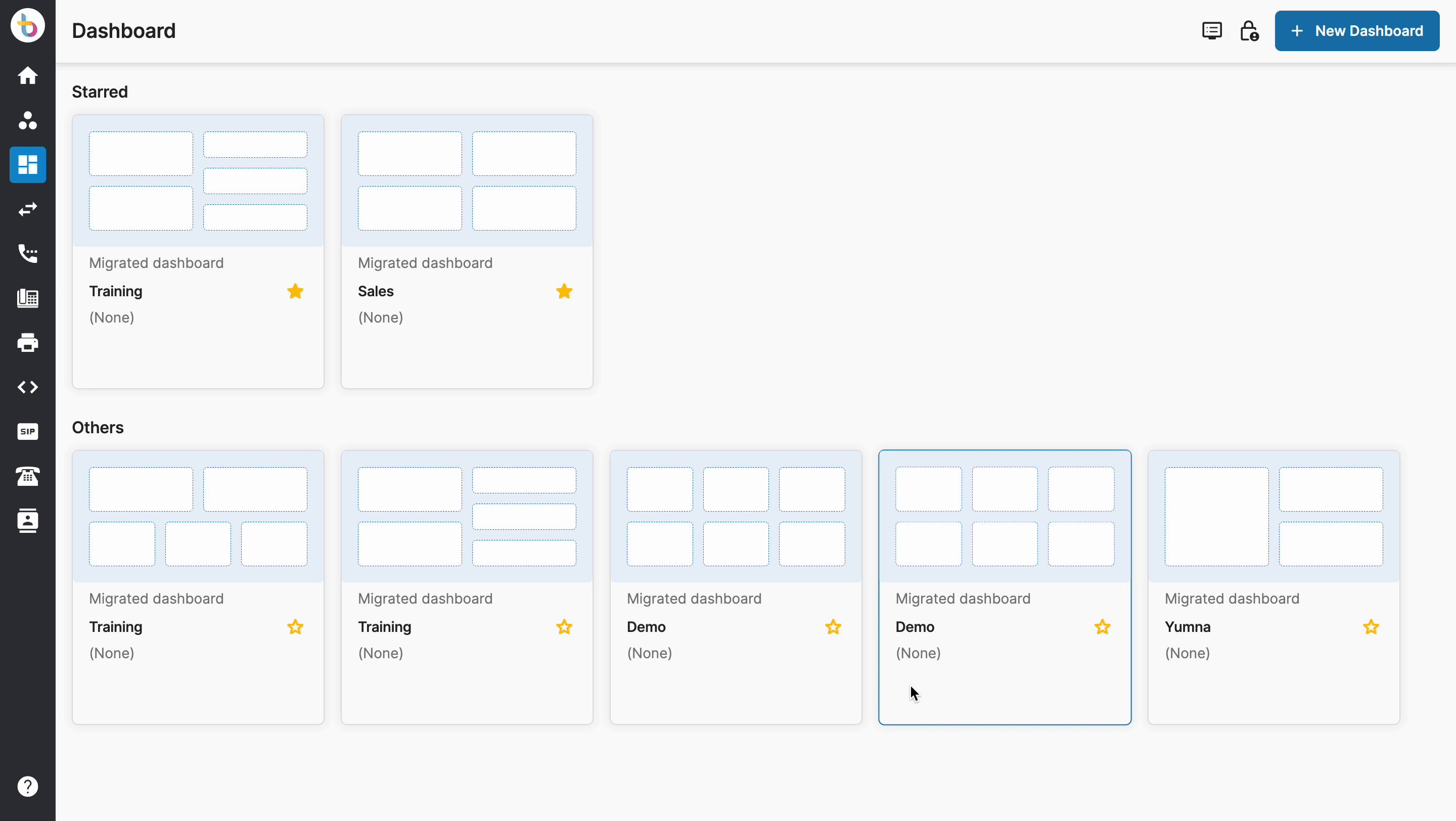Cast the Dashboards to a public TV
-
OSS/BSS Answers
Access Control Admin Audit B3Network Master Account Channel App Contract App Customer App Discount App Edge Server File Management Finance App Invoice App Number Management Payment Portal Settings Price List Product App Release V2 SMS Gateway Supplier App Support Center Support Hub Business Hub Sales Hub
- App Model - Organization Management
- App Model - Communication Apps Answers
- License Model - Organization Management
-
License Model - CPaaS Solution Answers
Phone System - Admin Guide Phone System - End-user Guide Mobile App Desktop App Web Phone Auto Attendant - Admin Guide Developer Hub - Admin Guide Microsoft Teams Operator Connect - Admin Guide Microsoft Teams Direct Routing - Admin Guide Contact Center - Supervisor Guide Contact Center - Agent Guide Omni-Channel SIP Trunk CPaaS - SIP Trunk Power SIP Trunk CPaaS Fax Contact Dashboard Campaign File Explorer
- Telcoflow
- Integrations Answers
- Updated Regulations
- Ideas Portal
Table of Contents
Cast the Dashboards to a public TV
You can cast your Dashboard with chosen widgets to a public TV by following these steps:
- On TV, open a web browser
- Enter the URL with the following information: https://<domain>/tv/
- You will see an OTP on your TV
- Open the Dashboard on the portal
- Click on the TV icon > choose the dashboards to cast (up to 5 dashboards) > Next
- Enter the OTP code you have received at step 3 to grant access to this device
- Your dashboards have now been cast to the TV
- (Optional) Give your TV a name > Update
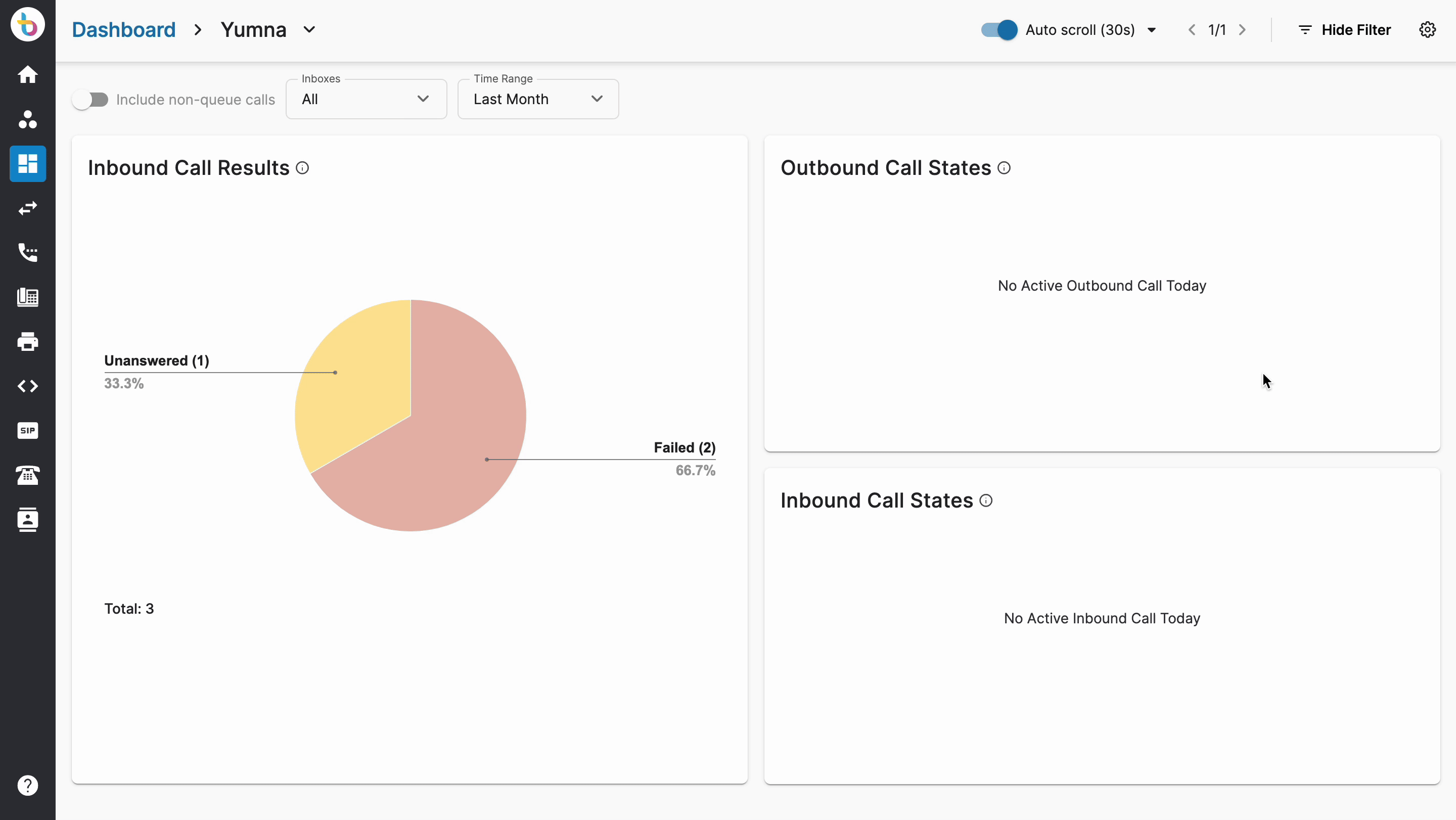
Stop casting the Dashboards to a public TV
From TV
In order to stop casting the dashboards from the TV, follow the steps below:
- On the TV screen, click on the logout icon on the top right of the screen
- Confirm
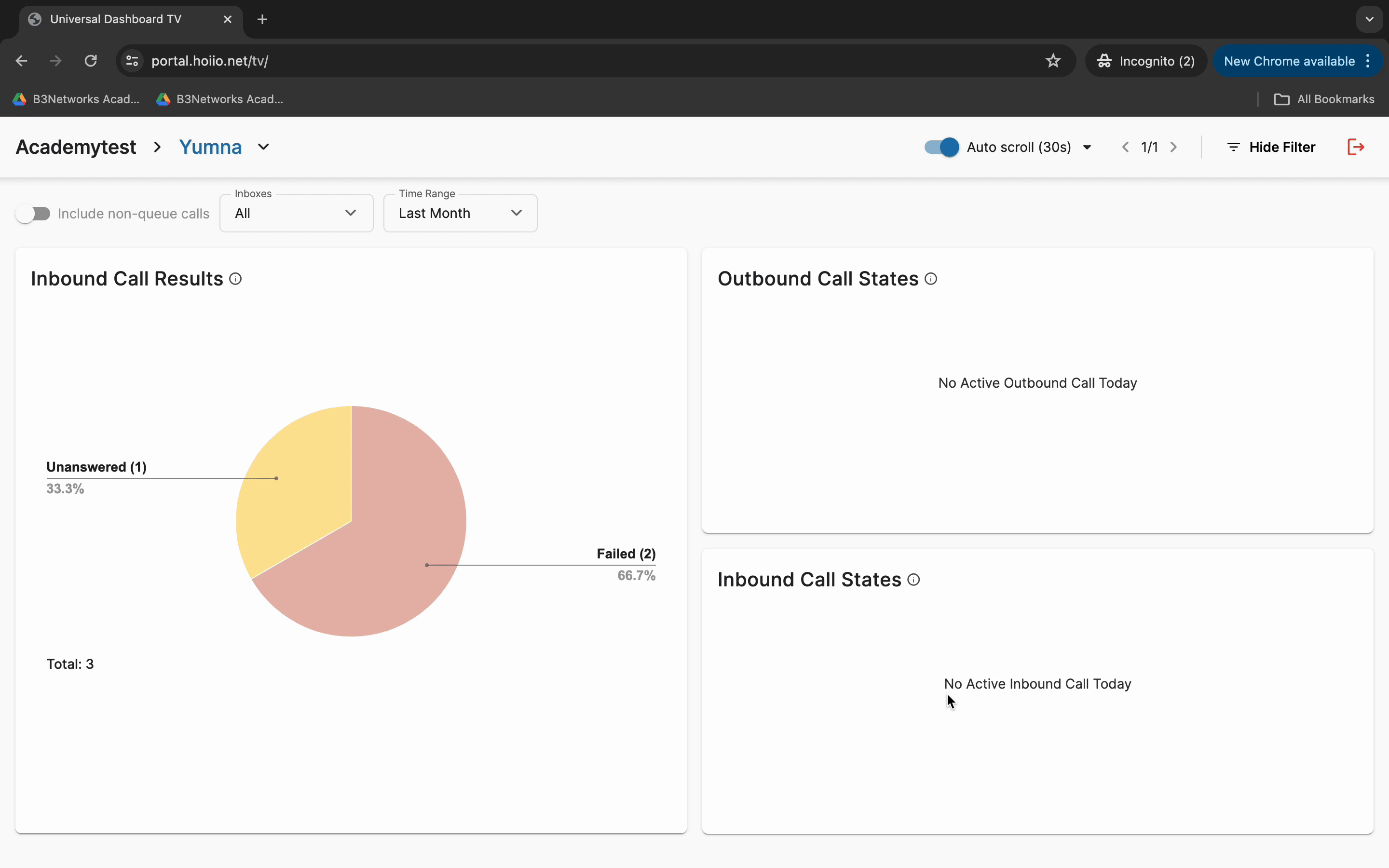
From the Portal
Your TVs
In order to stop casting the dashboards from your portal, follow the steps below:
- Go to the Dashboard on the portal > click on the TV icon
- Choose Manage Your Access Devices > click on the trash icon
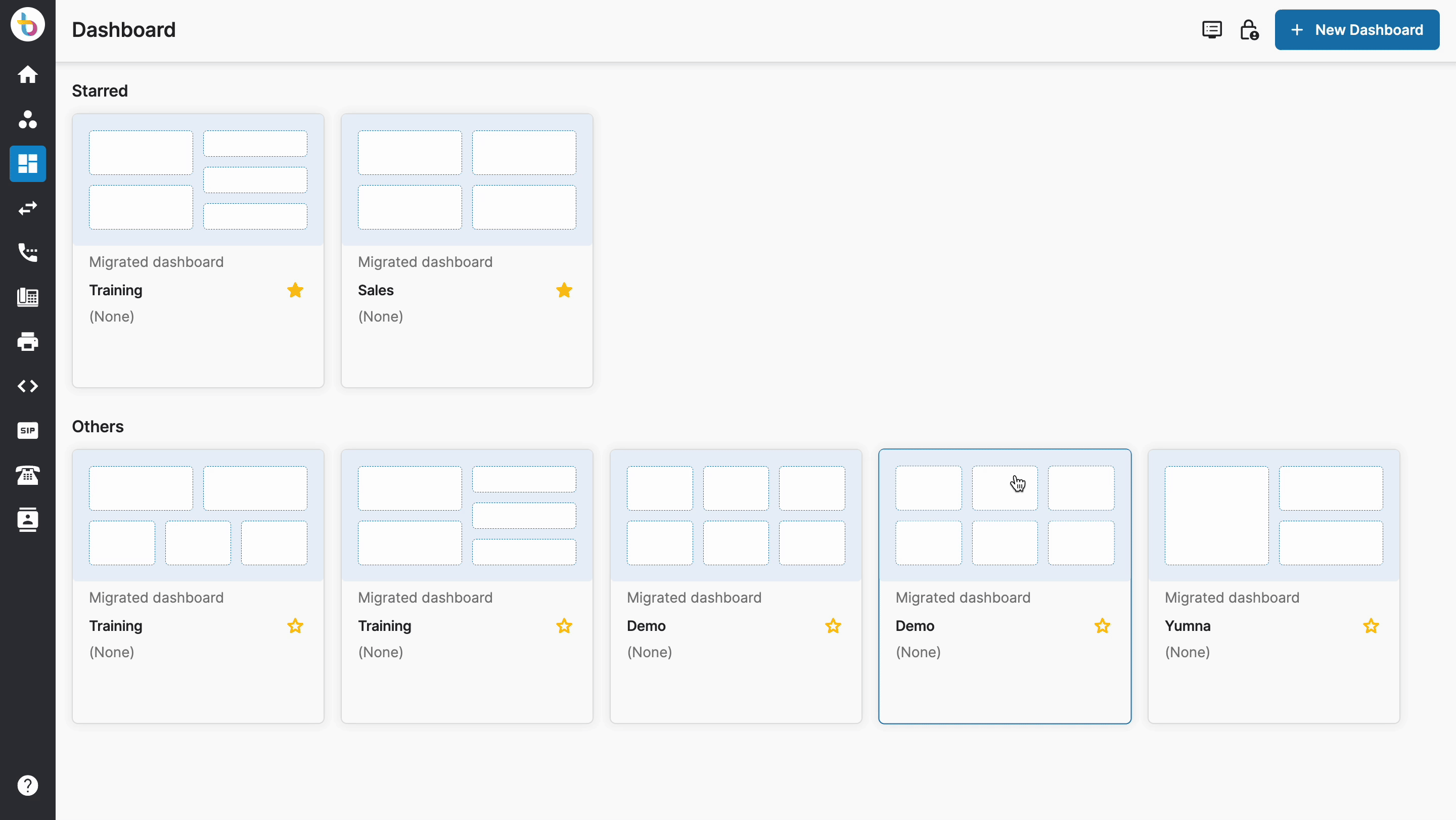
Your members' TVs
In order to stop casting the dashboards from your portal, follow the steps below:
- Go to the Dashboard on the portal > click on the TV icon
- Choose Manage Members Access Devices > click on the trash icon