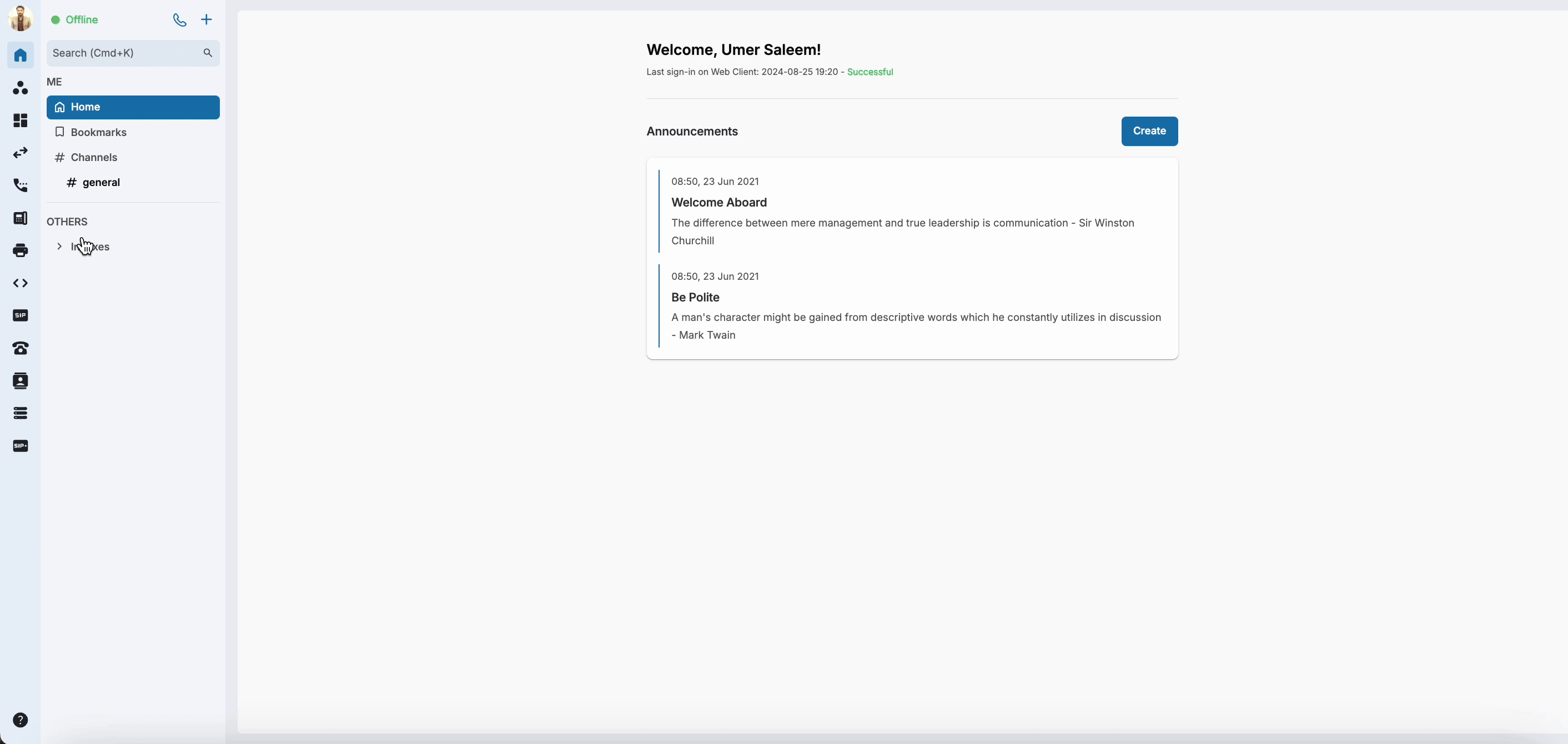Power SIP Trunk - Prerequisites
Learn the essential prerequisites for setting up a powerful SIP trunk for your business communication needs.
-
OSS/BSS Answers
Access Control Admin Audit B3Network Master Account Channel App Contract App Customer App Discount App Edge Server File Management Finance App Invoice App Number Management Payment Portal Settings Price List Product App Release V2 SMS Gateway Supplier App Support Center Support Hub Business Hub Sales Hub Finance Hub
- App Model - Organization Management
- App Model - Communication Apps Answers
- License Model - Organization Management
-
License Model - CPaaS Solution Answers
Phone System - Admin Guide Phone System - End-user Guide Mobile App Desktop App Web Phone Omni-Channel Auto Attendant - Admin Guide Developer Hub - Admin Guide Microsoft Teams Operator Connect - Admin Guide Microsoft Teams Direct Routing - Admin Guide Contact Center - Supervisor Guide Contact Center - Agent Guide SIP Trunk CPaaS - SIP Trunk Power SIP Trunk CPaaS Fax CPaaS Hotdesking Contact Campaign File Explorer Power Mobile App Files App Campaign App
- Telcoflow
- Integrations Answers
- Updated Regulations
- Ideas Portal
Table of Contents
To activate Power SIP, following licenses are required to be purchased:
-
Base License:
- Power SIP Trunk
-
Add-on Licenses:
- Number License(s) (*)
- Power SIP Trunk Concurrent Call License
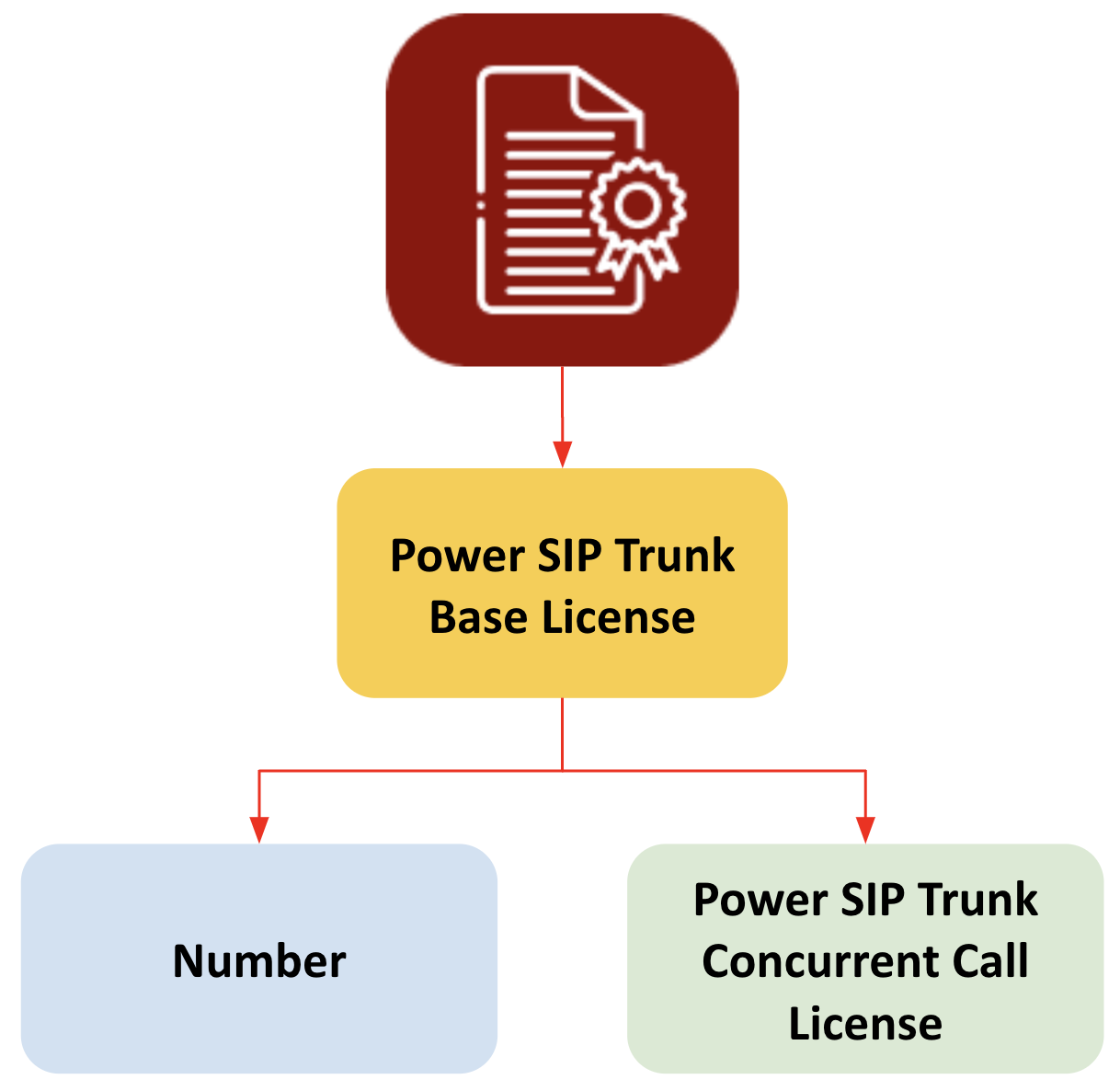
Note:
Number must be configured in both 3rd party App and CPaaS.
License Assignment
To assign the Power SIP trunk add-on licenses, follow the steps below:
- Go to Manage Organization.
- Click on the Licenses tab.
- Select the Power SIP Trunk base license.
- Click on the Pencil icon to edit/manage the add-on licenses and numbers for that Power SIP Trunk.
- You will be able to assign your add-on licenses under Assigned Add-ons by clicking the Manage button.
- Click on the Manage button in from of Assigned Numbers to assign numbers to the Power SIP Trunk.

Number Assignment
You can view all the numbers for your organization assigned to different services in the Numbers tab under Manage Organization. To reassign/unassign a number to Power SIP Trunk, follow the steps below:
- Go to Manage Organization.
- Click on the Numbers tab.
- Click on the Pencil icon to edit the number assignment.
- Under the Service drop down option, select Power SIP Trunk.
- Select the Power SIP Trunk name from the drop down field and click Reassign button to reassign the number.
- To unassign a number from Power SIP Trunk, click on the Pencil icon to edit number assignment and click the Unassign button.


Permission Management
- Owners have all the privileges by default.
- Only OWNER can grant Permission to ADMINS.
-
Admins who are granted the Power SIP Trunk Permission will:
- See the Power SIP Trunk icon on the Sidebar.
- Access and Perform all the actions in the Power SIP Trunk.
-
Admins who are granted the Power SIP Trunk Permission will:
- MEMBERS cannot access Power SIP Trunk.
Navigation
After purchasing the required licenses, follow the steps to grant permission to admins:
- Go to Manage Organization
- Select Members tab
- Select a specific User
- Go to Permissions tab
- Select/unselect box for Power SIP Trunk permission