BizPhone Desktop Layout and Command Buttons
-
OSS/BSS Answers
Access Control Security Hub Admin Audit B3Network Master Account Channel App Contract App Customer App Discount App Edge Server File Management Finance App Invoice App Number Management Payment Portal Settings Price List Product App Release V2 SMS Gateway Supplier App Support Center Support Hub Business Hub Sales Hub Finance Hub
- App Model - Organization Management
- App Model - Communication Apps Answers
- License Model - Organization Management
-
License Model - CPaaS Solution Answers
Phone System - Admin Guide Phone System - End-user Guide Mobile App Desktop App Web Phone Omni-Channel Auto Attendant - Admin Guide Developer Hub - Admin Guide Microsoft Teams Operator Connect - Admin Guide Microsoft Teams Direct Routing - Admin Guide Contact Center - Supervisor Guide Contact Center - Agent Guide SIP Trunk CPaaS - SIP Trunk Power SIP Trunk CPaaS Fax CPaaS Hotdesking Contact Campaign File Explorer Power Mobile App Files App Campaign App
- Telcoflow
- Integrations Answers
- Updated Regulations
- Ideas Portal
Table of Contents
Layout:
Windows version
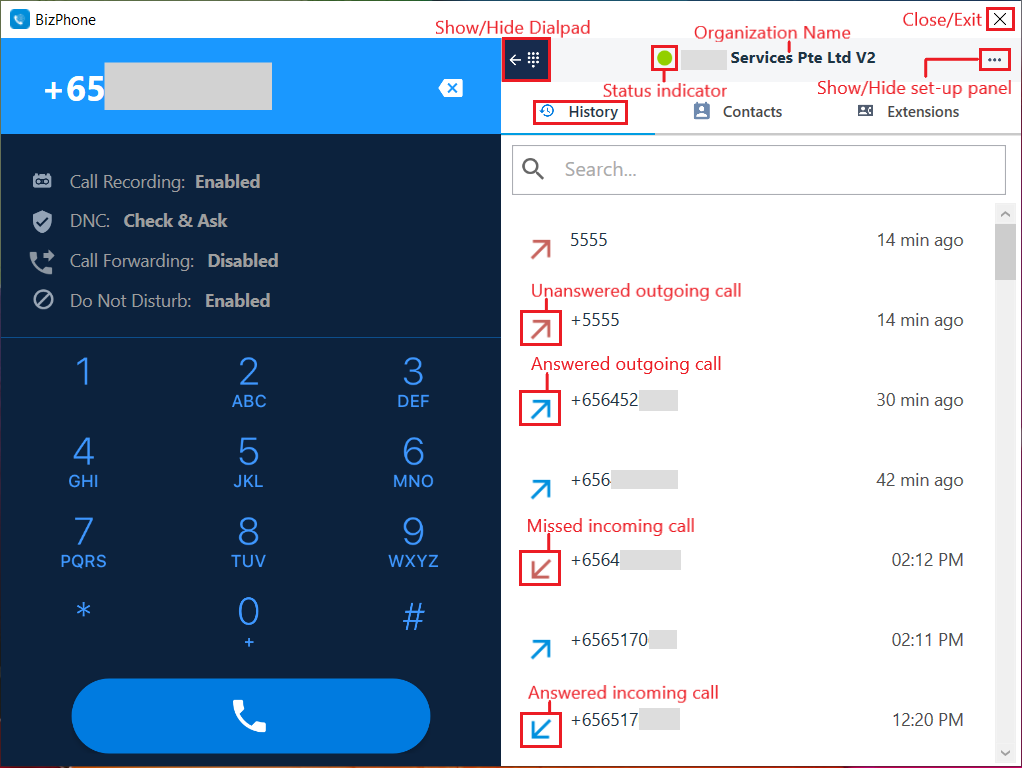
Mac version

Main Command Buttons:
- Number Display: This is the window wherein the dialed number is reflected.
- Show/Hide Dialpad: Toggle to show/hide the Dialpad. Mainly used for DTMF/IVR selection purposes.
- Organization Name: Shows which Organization Extension belongs to.
- […]: Shows/Hides BizPhone Setup Panel and quick Account Information.
-
Status Indicator: Shows the current connection status of the extension
- Green: the App is registered/connected
- Red: the App is unregistered/unconnected
-
Red with a minus sign:
- When the server detects the agent's status is Do Not Disturb, it will show this label.
- The label is for display only and does not affect agent's receiving incoming calls
- Call Button: Press to connect the call after dialing the number.
- History Tab: Shows current call logs.
- Phonebook: Shows manually saved Phone Numbers.
- Extension List: Reflects all internal extensions belonging to the Organization.
Call Command Buttons:
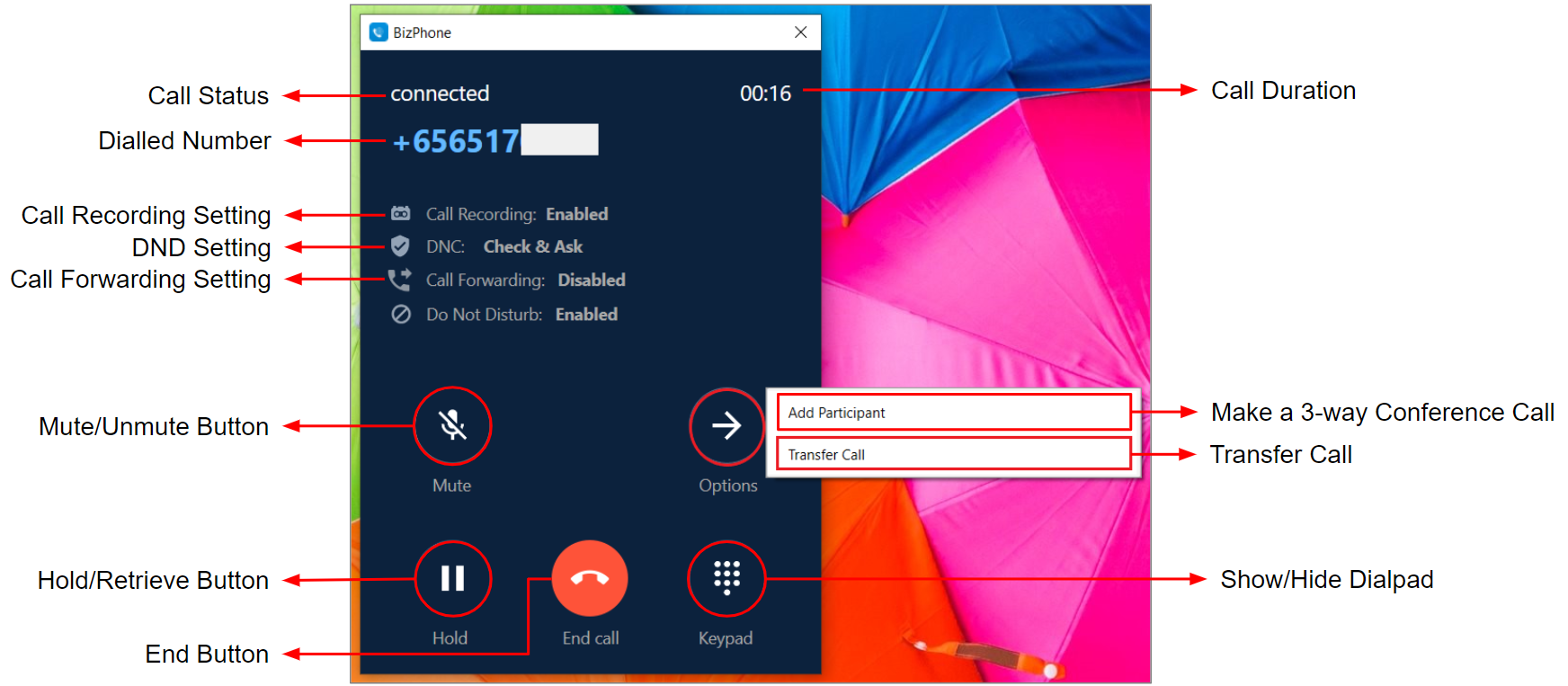
-
Call Status:
- Ringing - BizPhone is establishing the call
- Connected - call is established and successfully connected
- Contact Name/Dialled Number: If the dialed number is saved in the Contacts, the saved contact name will appear on the screen. Otherwise, it will show the dialed number.
- Call Recording Setting: Shows if Call Recording is enabled/disabled for the extension
- DNC Setting: Shows if DNC service is activated and what the current action for the extension
- Call Forwarding Setting: Shows if Call Forwarding is enabled/disabled for the extension
- DND Setting: Shows if DND service is enabled/disabled for the extension
- Mute Button: Press to put the user/agent on Mute.
- Hold Button: Press to put the current call on Hold.
- End Button: Press to Disconnect the call.
- Current Call Duration: Shows duration of the ongoing call
- Options Button: Press to initiate Call Transfer or 3-way Conference Call.
- Show/Hide Keypad: Toggle to show/hide the Dialpad. Mainly used for DTMF/IVR selection purposes.