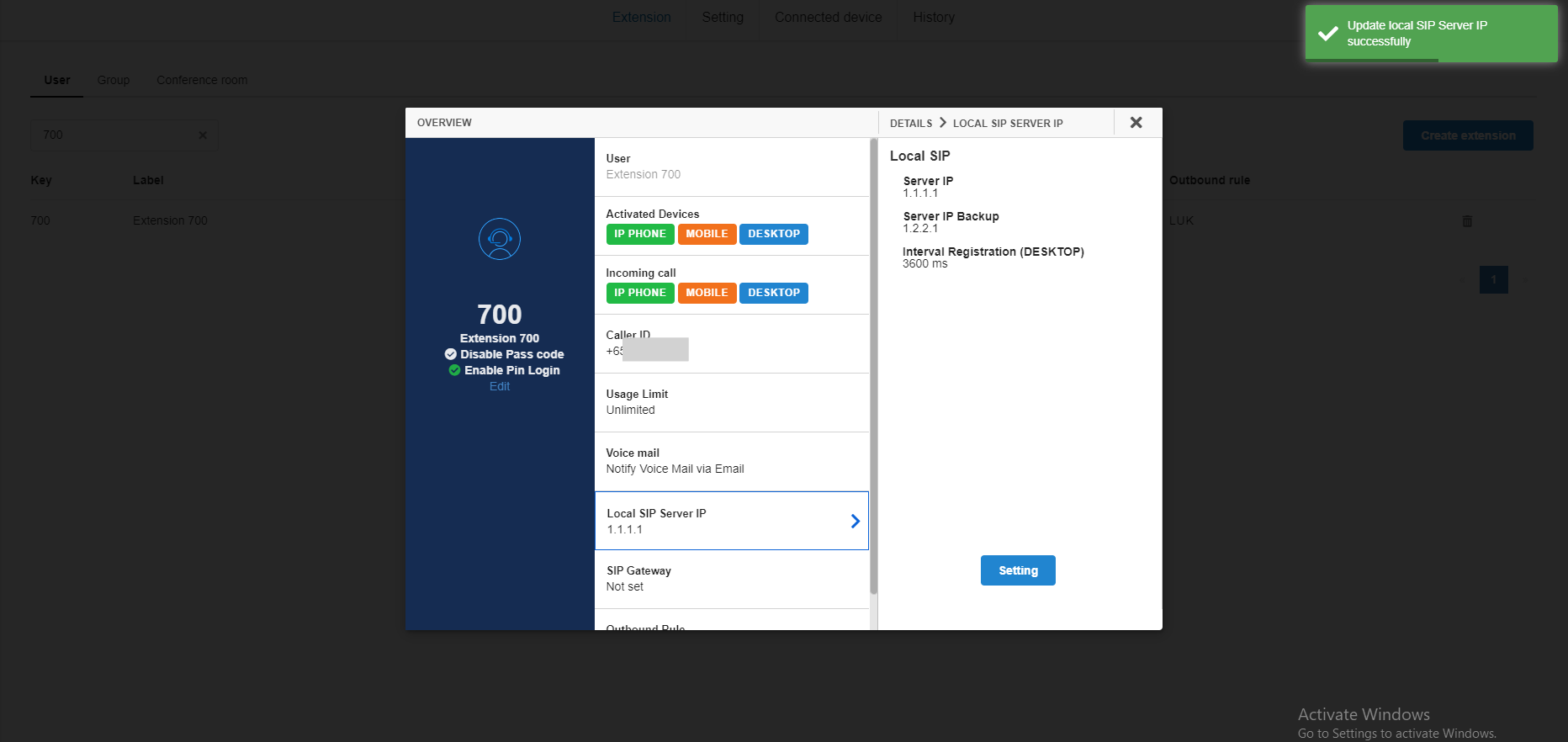Configure Auto Failover Process for Desktop App
-
OSS/BSS Answers
Access Control Security Hub Admin Audit B3Network Master Account Channel App Contract App Customer App Discount App Edge Server File Management Finance App Invoice App Number Management Payment Portal Settings Price List Product App Release V2 SMS Gateway Supplier App Support Center Support Hub Business Hub Sales Hub Finance Hub
- App Model - Organization Management
- App Model - Communication Apps Answers
- License Model - Organization Management
-
License Model - CPaaS Solution Answers
Phone System - Admin Guide Phone System - End-user Guide Mobile App Desktop App Web Phone Omni-Channel Auto Attendant - Admin Guide Developer Hub - Admin Guide Microsoft Teams Operator Connect - Admin Guide Microsoft Teams Direct Routing - Admin Guide Contact Center - Supervisor Guide Contact Center - Agent Guide SIP Trunk CPaaS - SIP Trunk Power SIP Trunk CPaaS Fax CPaaS Hotdesking Contact Campaign File Explorer Power Mobile App Files App Campaign App
- Telcoflow
- Integrations Answers
- Updated Regulations
- Ideas Portal
Table of Contents
This is the auto-failover process for the SIP enterprise, which BizPhone server will return sip account to the desktop app - same username/password but different IP addresses for different networks. If the connection is down, switch to the secondary primary by registering the second account. Once the primary connection is up, switch back to use the first account.
Note:
This feature is specially designed for both SMEs and Enterprise SIP.
To set up, please make sure Desktop App has been activated in Activated Devices. Choose Local SIP ServerIP:
- Server IP: your host IP address.
- Backup IP Setup: failover backup host IP address.
- Interval Registration: default 3600s.