SMS Campaign
-
OSS/BSS Answers
Access Control Admin Audit B3Network Master Account Channel App Contract App Customer App Discount App Edge Server File Management Finance App Invoice App Number Management Payment Portal Settings Price List Product App Release V2 SMS Gateway Supplier App Support Center Support Hub Business Hub Sales Hub Finance Hub
- App Model - Organization Management
- App Model - Communication Apps Answers
- License Model - Organization Management
-
License Model - CPaaS Solution Answers
Phone System - Admin Guide Phone System - End-user Guide Mobile App Desktop App Web Phone Omni-Channel Auto Attendant - Admin Guide Developer Hub - Admin Guide Microsoft Teams Operator Connect - Admin Guide Microsoft Teams Direct Routing - Admin Guide Contact Center - Supervisor Guide Contact Center - Agent Guide SIP Trunk CPaaS - SIP Trunk Power SIP Trunk CPaaS Fax CPaaS Hotdesking Contact Campaign File Explorer Power Mobile App Files App Campaign App
- Telcoflow
- Integrations Answers
- Updated Regulations
- Ideas Portal
Table of Contents
What is SMS Campaign?
An SMS campaign allows you to communicate with your customers via text message. Although they share many similarities with email marketing initiatives, text marketing campaigns offer a higher level of customization and personalization. This is because texting is the preferred method of contact for social interactions.
Due to the character count limit of SMS campaigns, images are sometimes left out of the message. Still, this type of advertising has been shown to be more efficient and quicker.
In contrast to traditional advertising methods, SMS marketing does not rely on users randomly seeing your message. Instead, your business's message is sent directly to a customer's mobile phone via text message. Effective SMS marketing increases participation, interest, and revenue. SMS campaigns can alert customers about limited-time deals, new product releases, and other events.
Text message marketing efforts can be automated much like emails. You create a campaign, upload your recipients' list, and then broadcast it to that group.
Prerequisites:
In order to have a robocall flow, you need to have the below CPaaS Licenses:
-
Base License:
- Developer
-
Addon License:
- Number
- Developer Concurrent Call
- SMS
How to create an SMS Campaign:
A. Create an SMS Flow in the Programmable Flow tab
1. Create an SMS Project
1. Go to Developer Hub, choose the Dropdown bar
- Click the Create Project button
- Fill in the required fields:
- Name
-
Type:
- SMS
- Subscription
- Create

2. Create an SMS Flow
In order to create a Flow, please follow the steps below:
- Go to the Developer Hub, choose the created Project
- Select the Programmable Flow tab
- Click the Create Flow button
- Edit the Flow Name (optional)
- Choose an Event: SMS Campaign Started - SMS Campaign
- Configure Actions for your flow
- Deploy
Note:
Learn more about the Developer Hub.
Warning:
Illegal content (e.g: gambling-related, fraud, scam, spam, sexual, etc) or sensitive content (e.g: political-related, fake news, etc) is not allowed to be delivered.
For more information, please visit this link.
Notes:
- One SMS can have a maximum of 2000 ASCII characters or 70 Unicode characters.
- Special characters such as Chinese may be considered more than 1 character.
- Submit these documents if you want to change the sender ID to another name or number.

B. Create an SMS Campaign in Communication Hub
1. Create an SMS Campaign
- Go to Communication Hub > Campaign > Create
- Give it a name
- At Campaign type, choose SMS
- Select the created flow at Step A
- Enable/Disable the campaign run time: Your campaign will only be allowed to run within this time range
- Create

2. Upload Number List
- At the created campaign, click View Numbers
- Click on the arrow icon > download sample number list > fill in the list accordingly
- Upload

3. Run the Campaign
Once you finish the configuration step, your campaign status is Draft and ready to start.
There are 2 ways to start a campaign:
Start immediately
Click the Start button to run the campaign immediately.
The campaign status will change to In process if you choose to start Now.

Schedule
Click the Schedule to schedule start dates for the campaign.
The campaign status will change to Scheduled if you choose to start Schedule.

Note:
Once the campaign is scheduled/started, it cannot be stopped.
Campaign Status

Draft
Available actions
Edit
- You can amend the basic information of the Campaign:
- Name
- Flow
- Campaign run time
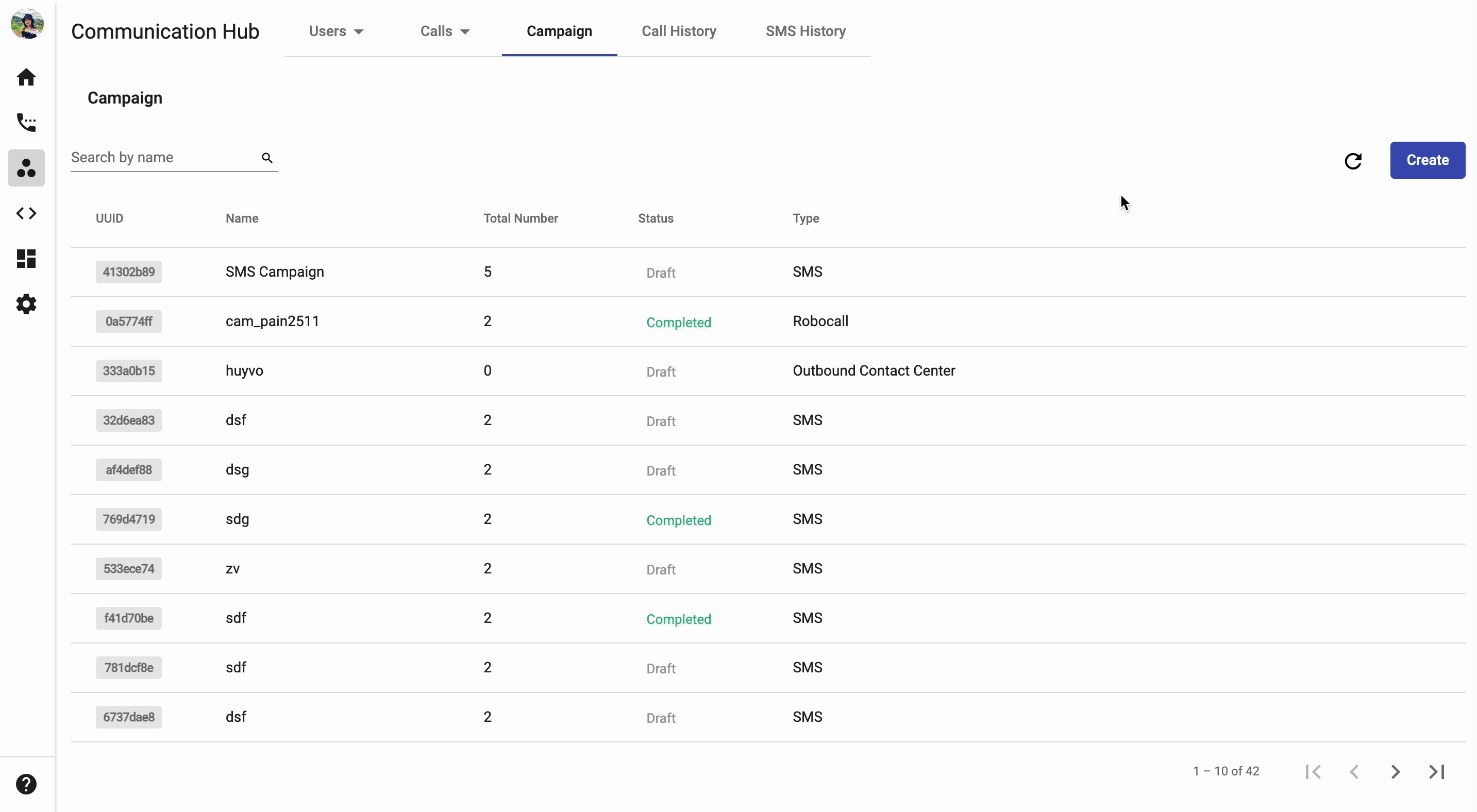
View Numbers
- Check number list
- Upload additional numbers.

Schedule
In case you do not want your campaign to start immediately, you can schedule it for another day. Just select the exact Date and Time that you want your campaign to start, then Save.

Start
Start the campaign immediately.

Duplicate
- You can duplicate the campaign to save the setting time.
- Required details:
- Name
- With or Without the Number List
- Required details:

Archive
You can archive unnecessary campaigns.

Scheduled
Available actions
Detail Campaign
- View details of the campaign.

Duplicate
- You can duplicate the campaign to save the setting time.
- Required details:
- Name
- With or Without the Number List
- Required details:

Archive
You can archive unnecessary campaigns.

In Progress
Available actions
Detail Campaign
- View details of the campaign.

Duplicate
- You can duplicate the campaign to save the setting time.
- Required details:
- Name
- With or Without the Number List
- Required details:

Completed
Available actions
Detail Campaign
- View details of the campaign.

Report
- View call history of the campaign.

Duplicate
- You can duplicate the campaign to save the setting time.
- Required details:
- Name
- With or Without the Number List
- Required details:

Archive
You can archive unnecessary campaigns.
