Communication Hub: Users - Assigned Calls
-
OSS/BSS Answers
Access Control Admin Audit B3Network Master Account Channel App Contract App Customer App Discount App Edge Server File Management Finance App Invoice App Number Management Payment Portal Settings Price List Product App Release V2 SMS Gateway Supplier App Support Center Support Hub Business Hub Sales Hub Finance Hub
- App Model - Organization Management
- App Model - Communication Apps Answers
- License Model - Organization Management
-
License Model - CPaaS Solution Answers
Phone System - Admin Guide Phone System - End-user Guide Mobile App Desktop App Web Phone Omni-Channel Auto Attendant - Admin Guide Developer Hub - Admin Guide Microsoft Teams Operator Connect - Admin Guide Microsoft Teams Direct Routing - Admin Guide Contact Center - Supervisor Guide Contact Center - Agent Guide SIP Trunk CPaaS - SIP Trunk Power SIP Trunk CPaaS Fax CPaaS Hotdesking Contact Campaign File Explorer Power Mobile App Files App Campaign App
- Telcoflow
- Integrations Answers
- Updated Regulations
- Ideas Portal
Table of Contents
Overview
The Assigned Calls tab contains detailed data for each interaction that takes place in your Inbound Contact Center. One call can be assigned to multiple agents and rung multiple times at agents' devices until one of them picks up the call, and all of that assignment calls will be listed here so that the Supervisors can have a full picture of how their agents are performing.
To access the Assigned Calls tab:
- Go to Communication Hub > Select Omnichannel tab > Agent tab
- Chose Assigned Calls
There are 2 type of completed calls:
1. Incoming Call
This tab shows the list of completed incoming calls of all users in the Contact Center.
The user can filter calls by User / Queue / Results and Date & Time
The results below are applied per queue in the Contact Center:
| Results | Definition |
|---|---|
| Answered | Inbound queue call connected to an agent |
| Unanswered | Agent did not pick up the call |
| Unreachable | System attempted to contact the agent but was unable to do so due to network/technical problems |
| Dropped by Caller | Caller hung up the call |

2. Call Back
This tab shows the list of completed callback calls of all users in the Contact Center.
The user can filter call by User / Queue / Results and Date & Time.
| Results | Definition |
|---|---|
| Answered | Inbound queue call connected to an agent |
| Unanswered | Agent did not pick up the call |
| Unreachable | System attempted to contact the agent but was unable to do so due to network/technical problems |

View Form Data
Assigned calls are integrated with Forms to show Form data for each call in user personal assigned calls in Omni channel and it also allows user to update the form response.
- Go to Communication Hub
- Select Omnichannel tab
- Select Agent tab
- Select Assigned Calls
- Select a Call leg
- Click View Form Data
Agent's View of Form Data
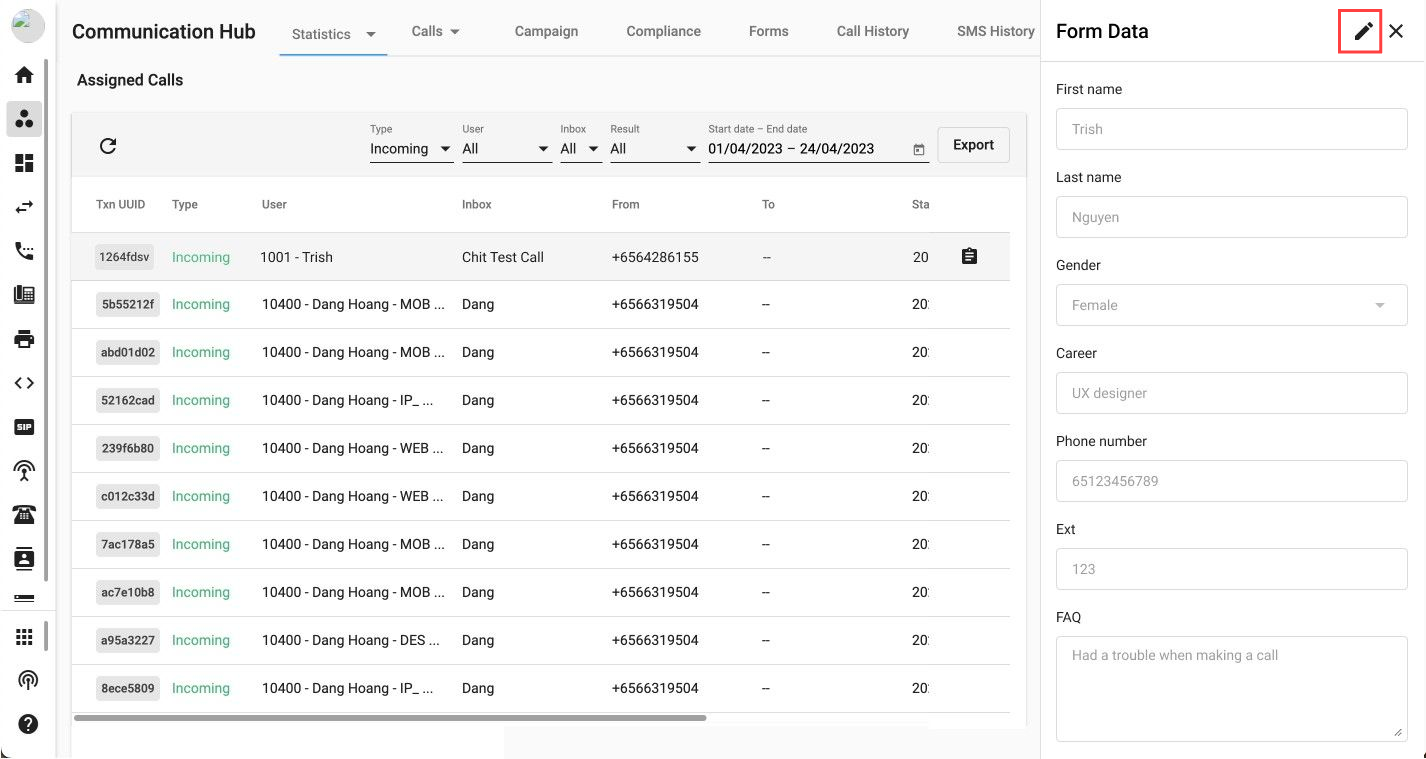
Supervisor's View of Form Data
Supervisor's Own Transactions

Other User's Transactions
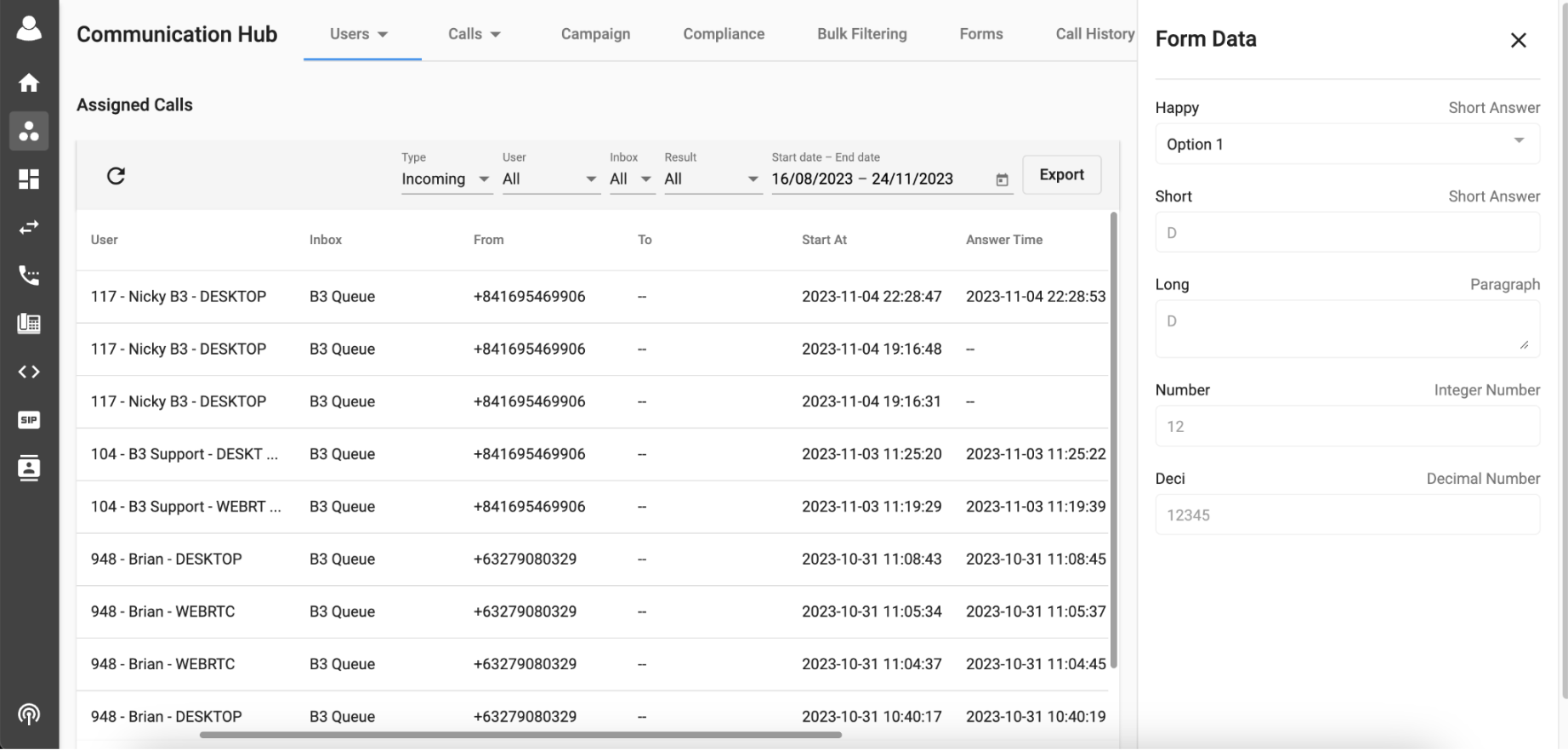
- Users can click the Pencil icon (🖊️) to edit the Form.
- Supervisors can only update his form and cannot update transactions for his agents
Export Assigned Calls Data
- Users can click on the Export button to download the report for Assigned Calls.
