Agent Configuration
-
OSS/BSS Answers
Access Control Security Hub Admin Audit B3Network Master Account Channel App Contract App Customer App Discount App Edge Server File Management Finance App Invoice App Number Management Payment Portal Settings Price List Product App Release V2 SMS Gateway Supplier App Support Center Support Hub Business Hub Sales Hub Finance Hub
- App Model - Organization Management
- App Model - Communication Apps Answers
- License Model - Organization Management
-
License Model - CPaaS Solution Answers
Phone System - Admin Guide Phone System - End-user Guide Mobile App Desktop App Web Phone Omni-Channel Auto Attendant - Admin Guide Developer Hub - Admin Guide Microsoft Teams Operator Connect - Admin Guide Microsoft Teams Direct Routing - Admin Guide Contact Center - Supervisor Guide Contact Center - Agent Guide SIP Trunk CPaaS - SIP Trunk Power SIP Trunk CPaaS Fax CPaaS Hotdesking Contact Campaign File Explorer Power Mobile App Files App Campaign App
- Telcoflow
- Integrations Answers
- Updated Regulations
- Ideas Portal
Table of Contents
This section allows the Admins/supervisors to configure settings like SLA and status detection for their agents. These settings apply to all Contact Center agents under the organisation.
- Go to Phone System
- Select System view
- Go to Omnichannel
- Select General tab
- Set your desired configuration for your agents

Agent SLA
SLA Threshold
SLA Threshold is the time provided for the agent to pick up a call in order to meet the SLA. This is the company-level setting.
- The possible values are 3, 4, 5, 6, 7, 8, 9, 10
- The default value is 10
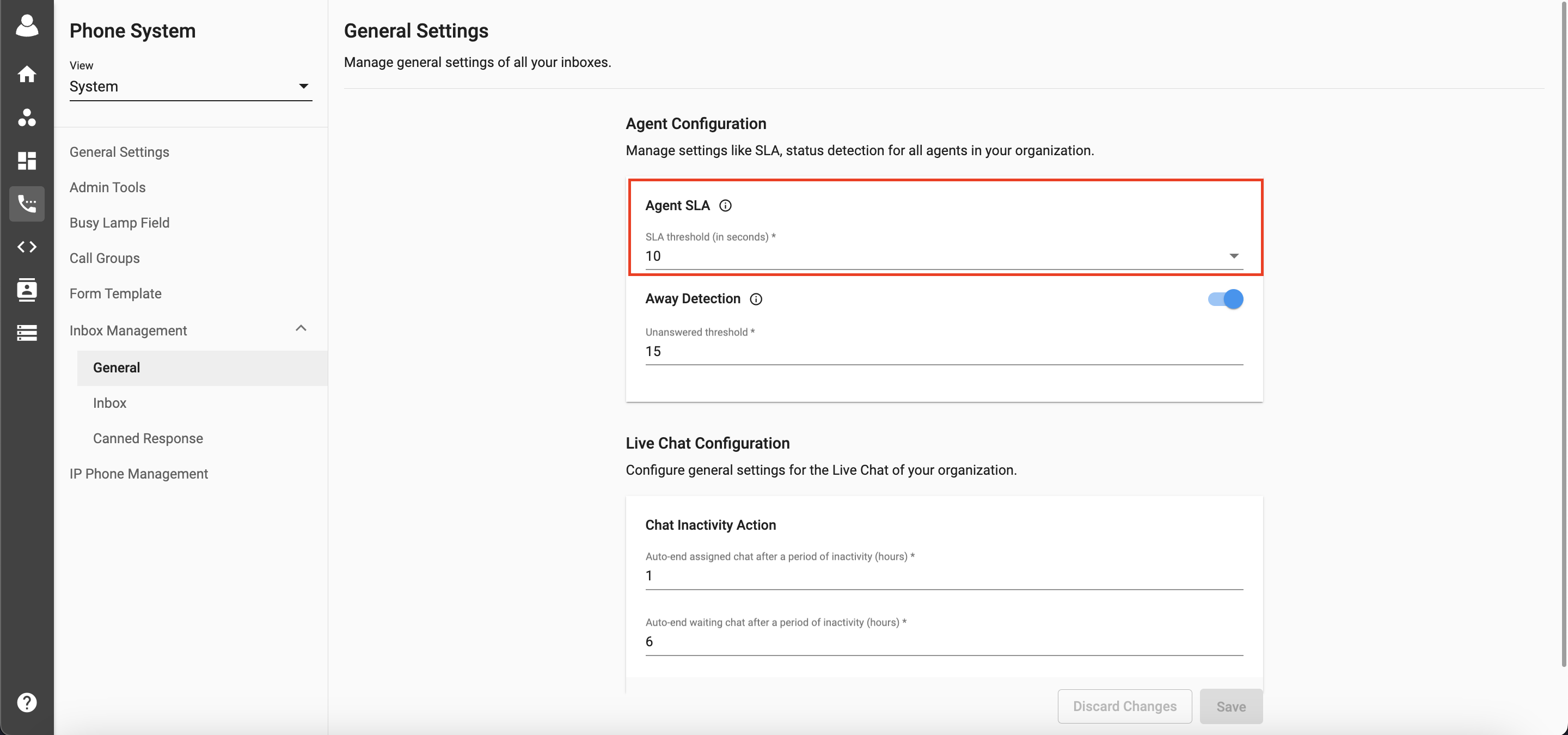
With this value, the agent SLA formula will be calculated as below:
Agent SLA = Answered within threshold / (Assigned - Dropped within threshold)
- Answered within threshold: Calls are answered within SLA Threshold by agent
- Assigned: Calls are assigned to agents
- Dropped within threshold: Calls are dropped within SLA Threshold by caller
Supervisors/Admin can view their agents' performance in Communication Hub > Users > Performance.

Call Configuration
Away Detection
Owner/Admins can now configure Away Detection settings so that the system will change the Agent's status to Away if he/she reaches the Unanswered threshold.
- The possible values are from 3 to 30
- The default value is 5
