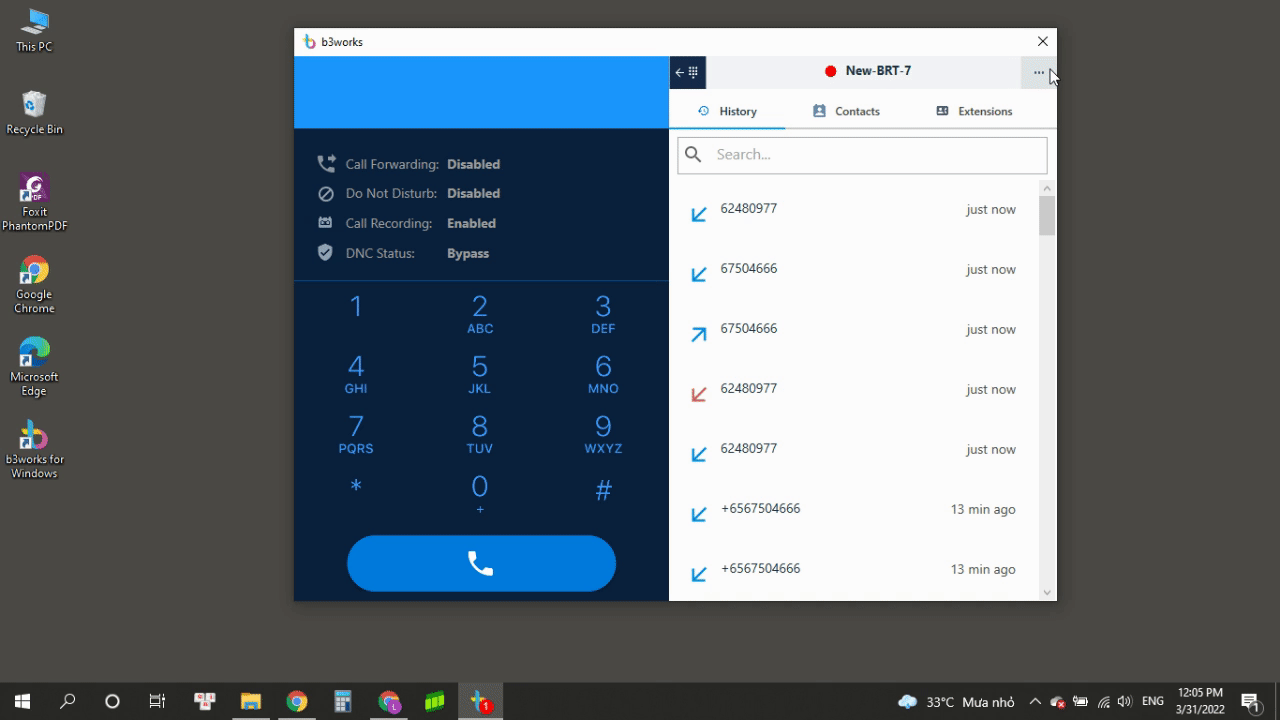Submit Diagnostic Report
-
OSS/BSS Answers
Access Control Security Hub Admin Audit B3Network Master Account Channel App Contract App Customer App Discount App Edge Server File Management Finance App Invoice App Number Management Payment Portal Settings Price List Product App Release V2 SMS Gateway Supplier App Support Center Support Hub Business Hub Sales Hub Finance Hub
- App Model - Organization Management
- App Model - Communication Apps Answers
- License Model - Organization Management
-
License Model - CPaaS Solution Answers
Phone System - Admin Guide Phone System - End-user Guide Mobile App Desktop App Web Phone Omni-Channel Auto Attendant - Admin Guide Developer Hub - Admin Guide Microsoft Teams Operator Connect - Admin Guide Microsoft Teams Direct Routing - Admin Guide Contact Center - Supervisor Guide Contact Center - Agent Guide SIP Trunk CPaaS - SIP Trunk Power SIP Trunk CPaaS Fax CPaaS Hotdesking Contact Campaign File Explorer Power Mobile App Files App Campaign App
- Telcoflow
- Integrations Answers
- Updated Regulations
- Ideas Portal
When you encounter an issue with the Desktop app, users can submit a Diagnostic report for the Technical team to investigate further.
Mac
In order to do so, please follow the steps below:
- Go to your b3works app, and click the b3works tab on the top left corner.
- Choose Preferences
- Select:
- Submit Log - To send a Diagnostic report to the Technical team
- View Log - To download a Diagnostic report

Windows
In order to do so, please follow the steps below:
- Go to your b3works app, click the [...] icon on the top right corner.
- Choose Settings
- Select:
- Submit Log - To send a Diagnostic report to the Technical team
- View Log - To download a Diagnostic report