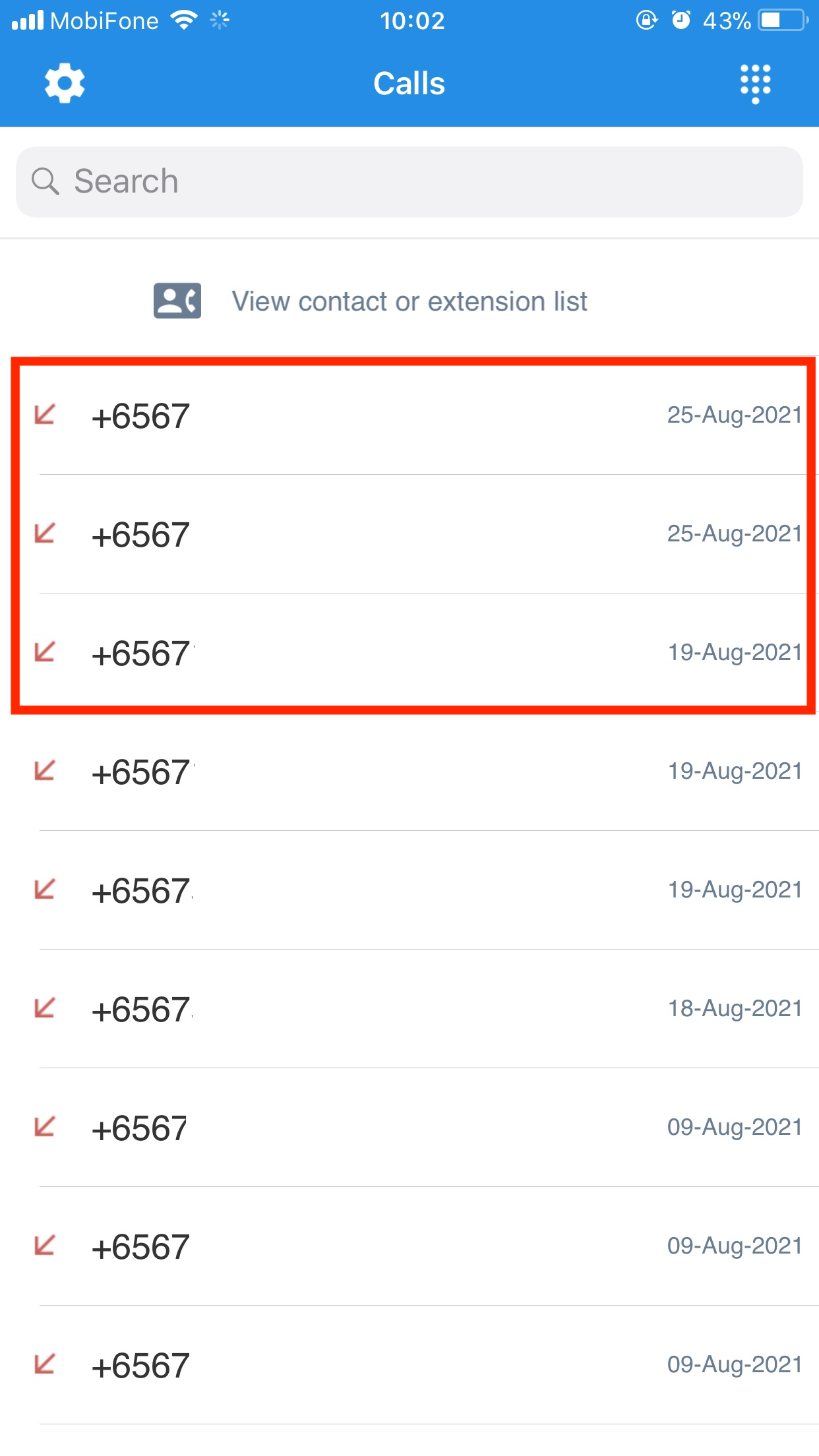Answer an incoming call
-
OSS/BSS Answers
Access Control Security Hub Admin Audit B3Network Master Account Channel App Contract App Customer App Discount App Edge Server File Management Finance App Invoice App Number Management Payment Portal Settings Price List Product App Release V2 SMS Gateway Supplier App Support Center Support Hub Business Hub Sales Hub Finance Hub
- App Model - Organization Management
- App Model - Communication Apps Answers
- License Model - Organization Management
-
License Model - CPaaS Solution Answers
Phone System - Admin Guide Phone System - End-user Guide Mobile App Desktop App Web Phone Omni-Channel Auto Attendant - Admin Guide Developer Hub - Admin Guide Microsoft Teams Operator Connect - Admin Guide Microsoft Teams Direct Routing - Admin Guide Contact Center - Supervisor Guide Contact Center - Agent Guide SIP Trunk CPaaS - SIP Trunk Power SIP Trunk CPaaS Fax CPaaS Hotdesking Contact Campaign File Explorer Power Mobile App Files App Campaign App
- Telcoflow
- Integrations Answers
- Updated Regulations
- Ideas Portal
Table of Contents
1. Pick up a call
When there is an incoming call, User’s phone will ring along with a pop-up notification.
Press:
- Blue button to accept the call.
- Red button to reject the call.

2. Answering a Forwarded/Transferred Call
When users receive a forwarded/transferred call within their organization, the caller ID will be displayed on their IP Phones in the below stated manner.
Logic:
Internal Call Forwarding:
- A calls B (Ext 100)
- B forwards the call to C (Ext 200)
- C picks up the call via IP Phone (Ext 300)
- Display on IP Phone of C: <Caller name> + <Caller extension key> => A 100
Internal Call Transfer:
- A calls B (Ext 100)
- B transfers the call to C (Ext 200)
- C picks up the call via IP Phone (Ext 300)
- Display on IP Phone of C: <Caller name> + <Caller extension key> => A 100
3. Finish a call
Once the conversation is over, click on the End Call button in order to hang up and receive a new call.
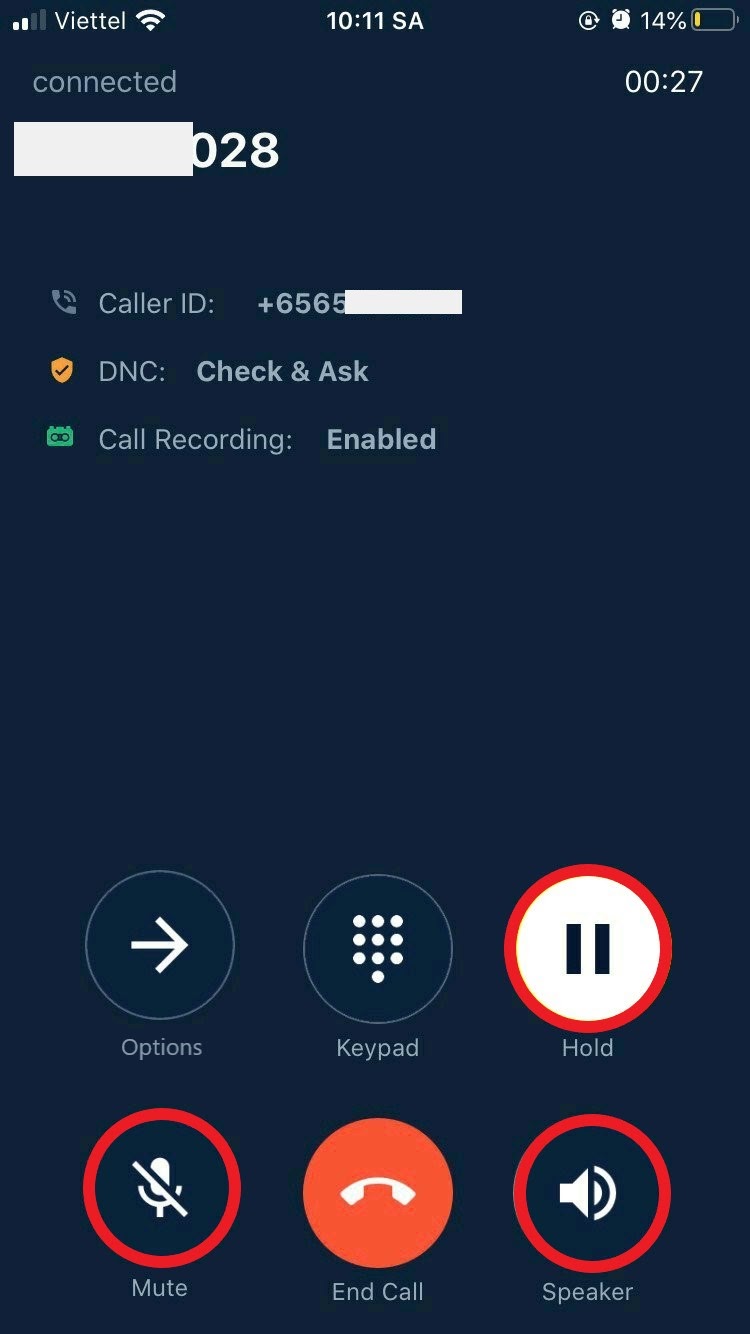
4. Missed Call
If you have a missed call, the Bizphone App will display a notification on your phone.
When you log in to your App, you will see the missed call details on the Calls tab.
The Red Arrow means Missed Call.