Getting Started on BizPhone Mobile App
-
OSS/BSS Answers
Access Control Security Hub Admin Audit B3Network Master Account Channel App Contract App Customer App Discount App Edge Server File Management Finance App Invoice App Number Management Payment Portal Settings Price List Product App Release V2 SMS Gateway Supplier App Support Center Support Hub Business Hub Sales Hub Finance Hub
- App Model - Organization Management
- App Model - Communication Apps Answers
- License Model - Organization Management
-
License Model - CPaaS Solution Answers
Phone System - Admin Guide Phone System - End-user Guide Mobile App Desktop App Web Phone Omni-Channel Auto Attendant - Admin Guide Developer Hub - Admin Guide Microsoft Teams Operator Connect - Admin Guide Microsoft Teams Direct Routing - Admin Guide Contact Center - Supervisor Guide Contact Center - Agent Guide SIP Trunk CPaaS - SIP Trunk Power SIP Trunk CPaaS Fax CPaaS Hotdesking Contact Campaign File Explorer Power Mobile App Files App Campaign App
- Telcoflow
- Integrations Answers
- Updated Regulations
- Ideas Portal
Table of Contents
In order to use the Bizphone Mobile:
- The App must be installed.
- Users must log in using their organization account credentials.
Note
Click HERE for the installation instructions.
Logging in:
Step 1: Launch the BizPhone app on your phone

Step 2: Enter your Organization Account Credentials
Login Credentials:
- Domain: Service provider's domain.
- Sign ID: Registered email address.
- Password: User-created credential.

Step 3: Input the 2FA Code sent to your email.
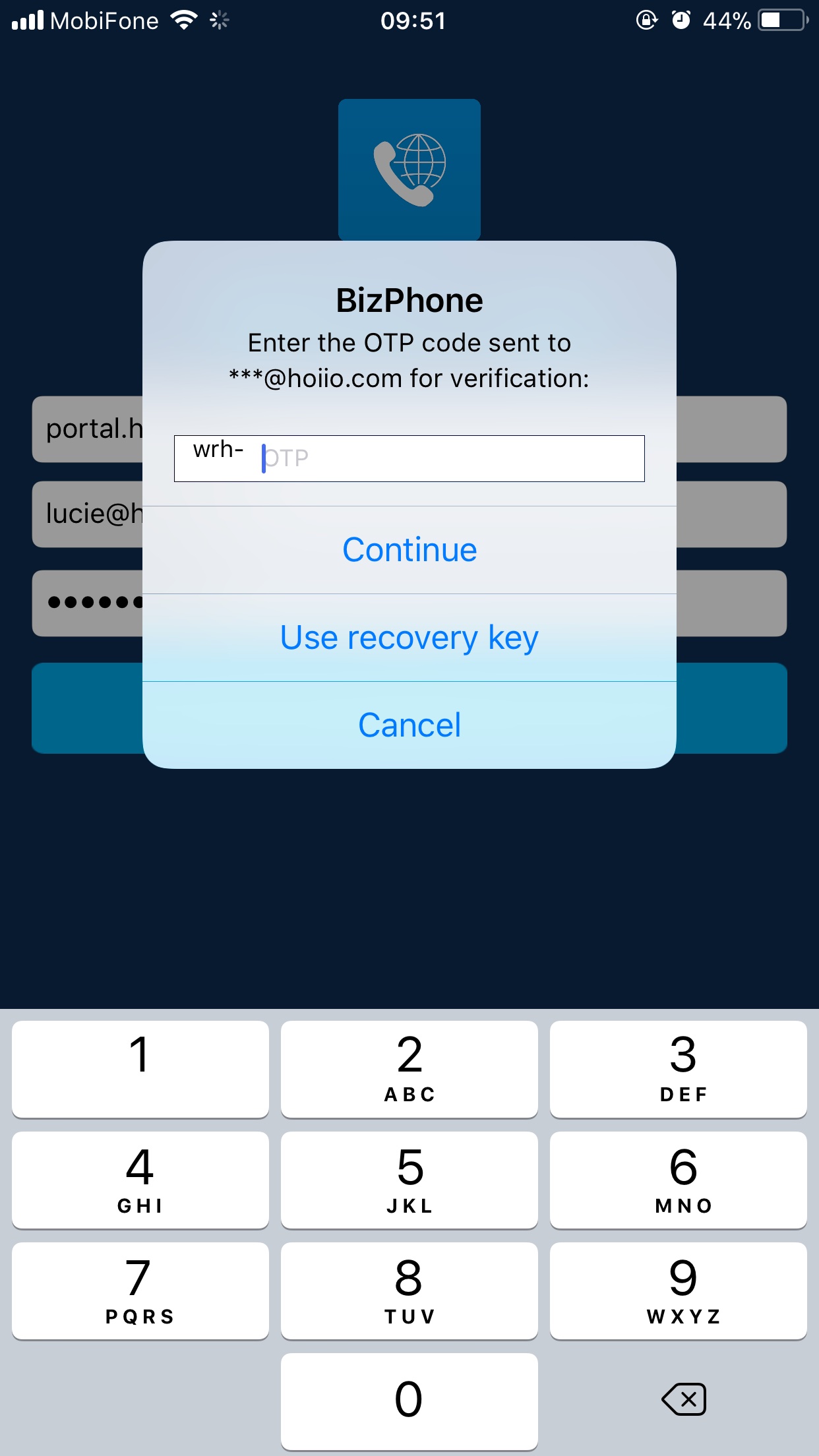
Step 4: Choose your Organization
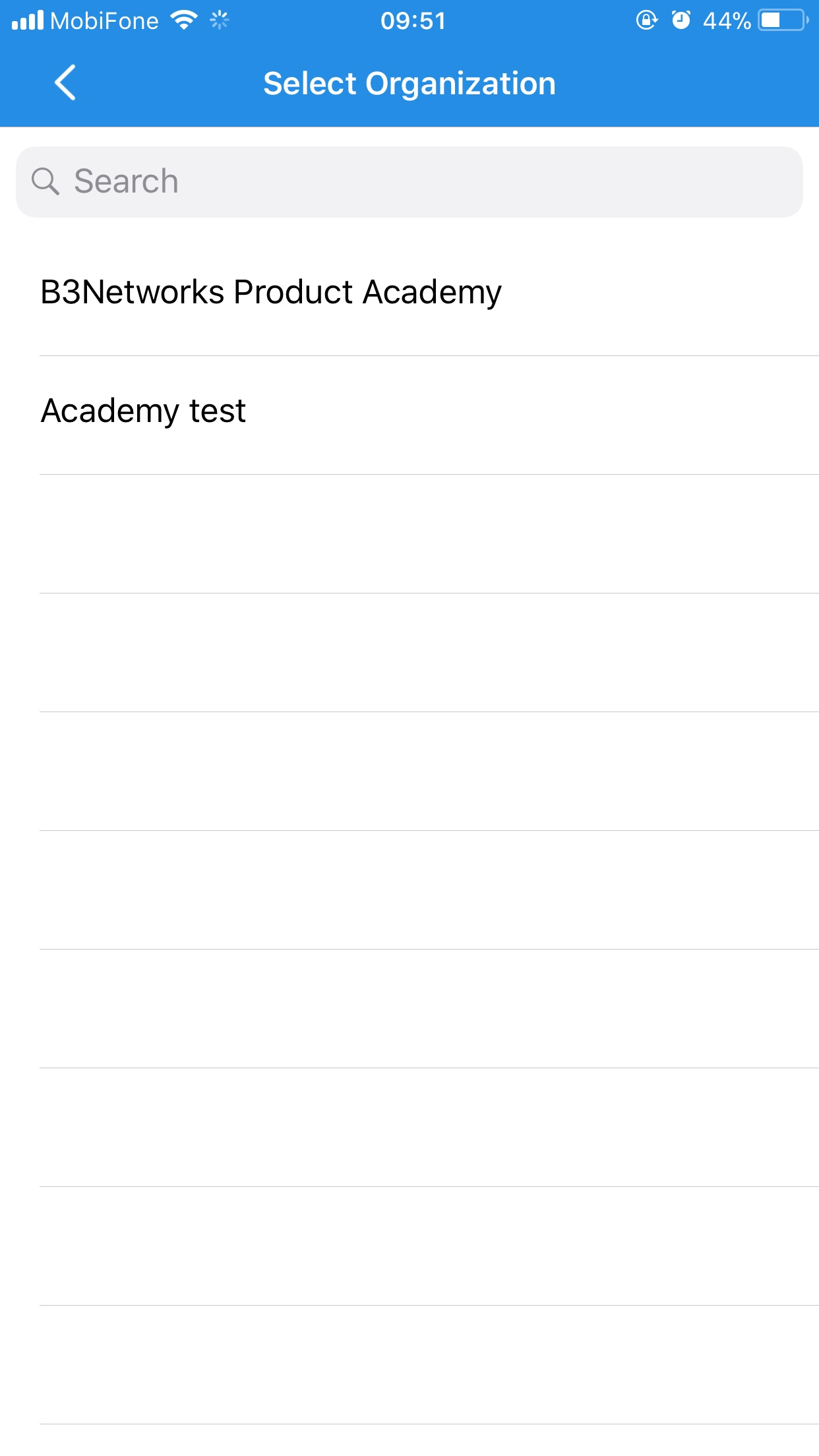
Note:
One Email address can register for Multiple accounts. Therefore, users need to select the appropriate Organization to use the Bizphone Mobile App.
Step 5: Start using
Once you have successfully logged in, you will see the below pop-up.
=> You are now ready to receive and make calls.

Logging out:
Step 1: Choose Call settings icon at the top right corner
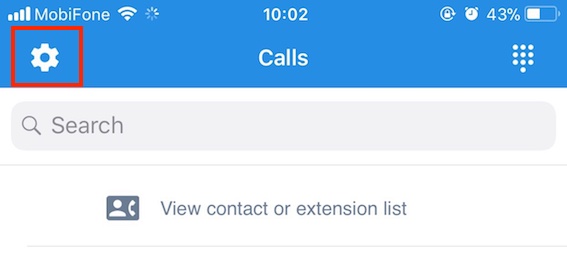
Step 2: Roll down and Select Log out

Note:
In case that you do not log out of the app but just exit it, your account will stay log-in for your next use.