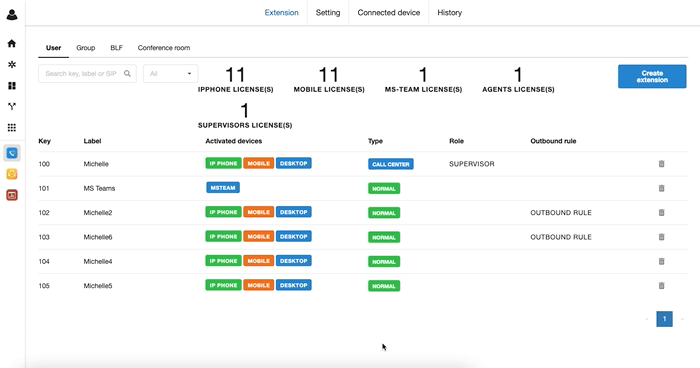Record Bizphone Extension
-
OSS/BSS Answers
Access Control Security Hub Admin Audit B3Network Master Account Channel App Contract App Customer App Discount App Edge Server File Management Finance App Invoice App Number Management Payment Portal Settings Price List Product App Release V2 SMS Gateway Supplier App Support Center Support Hub Business Hub Sales Hub Finance Hub
- App Model - Organization Management
- App Model - Communication Apps Answers
- License Model - Organization Management
-
License Model - CPaaS Solution Answers
Phone System - Admin Guide Phone System - End-user Guide Mobile App Desktop App Web Phone Omni-Channel Auto Attendant - Admin Guide Developer Hub - Admin Guide Microsoft Teams Operator Connect - Admin Guide Microsoft Teams Direct Routing - Admin Guide Contact Center - Supervisor Guide Contact Center - Agent Guide SIP Trunk CPaaS - SIP Trunk Power SIP Trunk CPaaS Fax CPaaS Hotdesking Contact Campaign File Explorer Power Mobile App Files App Campaign App
- Telcoflow
- Integrations Answers
- Updated Regulations
- Ideas Portal
Table of Contents
In order to set up the call recording function for the Bizphone extension, please follow the instruction below.
Go to Bizphone app > Settings > Call recording > Add Message > Choose the extension to enable > Add messages if any > Add
Add Message:
You can play a short message to notify the Callers/Recipients that you will record this call.
There are 2 options:
- Upload MP3 file
- Text to Speech
- Choose Language.
- Choose Pitch: the degree of highness or lowness of a tone; from 0 (lowest) to 9 (highest).
- Choose Rate: the speed; from 0 (slowest) to 9 (fastest).
- Choose the Gender of the voice.
- Type in the Message.