Bundle
-
OSS/BSS Answers
Access Control Security Hub Admin Audit B3Network Master Account Channel App Contract App Customer App Discount App Edge Server File Management Finance App Invoice App Number Management Payment Portal Settings Price List Product App Release V2 SMS Gateway Supplier App Support Center Support Hub Business Hub Sales Hub Finance Hub
- App Model - Organization Management
- App Model - Communication Apps Answers
- License Model - Organization Management
-
License Model - CPaaS Solution Answers
Phone System - Admin Guide Phone System - End-user Guide Mobile App Desktop App Web Phone Omni-Channel Auto Attendant - Admin Guide Developer Hub - Admin Guide Microsoft Teams Operator Connect - Admin Guide Microsoft Teams Direct Routing - Admin Guide Contact Center - Supervisor Guide Contact Center - Agent Guide SIP Trunk CPaaS - SIP Trunk Power SIP Trunk CPaaS Fax CPaaS Hotdesking Contact Campaign File Explorer Power Mobile App Files App Campaign App
- Telcoflow
- Integrations Answers
- Updated Regulations
- Ideas Portal
Table of Contents
Configuration
How to Setup Bundle SKU
To setup bundle SKU, please follow these steps:
- Go to Business Hub
- Click Create Bundle
- A new window (Create Bundle) will open
- Select the Bundle Product created here
- Enter the SKU Name
- Add description for the SKU (optional)
- Select base and add-on licenses
- Click Create
- Once the Bundle SKU has been created, you’ll be able to see the Product ID and Bundle (SKU) UUID

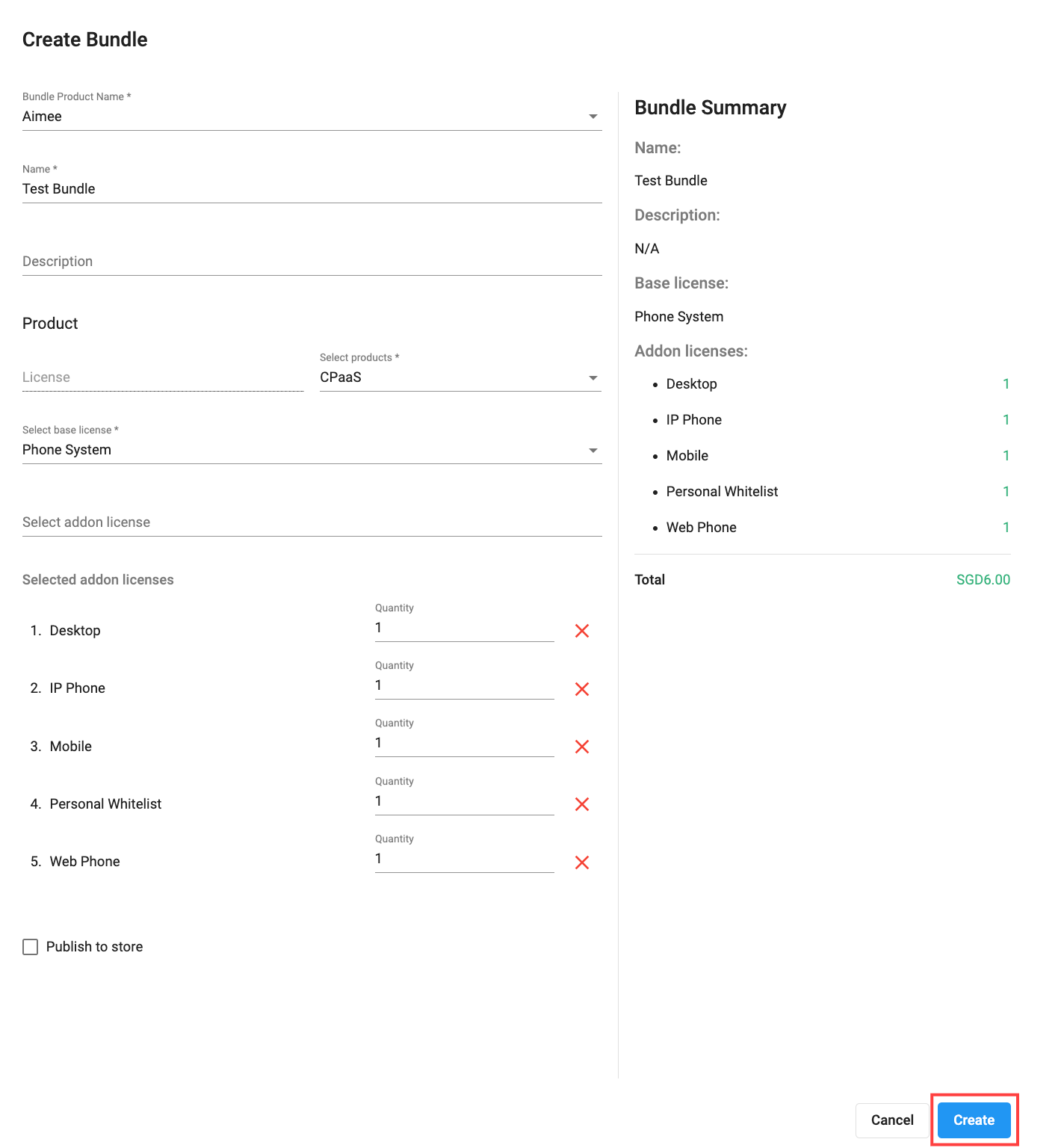
Note:
After a Bundle SKU has been created, you can only view the selected components for that bundle. Users are not permitted to make any modifications.