Create a New Channel (Whatsapp)
-
OSS/BSS Answers
Access Control Security Hub Admin Audit B3Network Master Account Channel App Contract App Customer App Discount App Edge Server File Management Finance App Invoice App Number Management Payment Portal Settings Price List Product App Release V2 SMS Gateway Supplier App Support Center Support Hub Business Hub Sales Hub Finance Hub
- App Model - Organization Management
- App Model - Communication Apps Answers
- License Model - Organization Management
-
License Model - CPaaS Solution Answers
Phone System - Admin Guide Phone System - End-user Guide Mobile App Desktop App Web Phone Omni-Channel Auto Attendant - Admin Guide Developer Hub - Admin Guide Microsoft Teams Operator Connect - Admin Guide Microsoft Teams Direct Routing - Admin Guide Contact Center - Supervisor Guide Contact Center - Agent Guide SIP Trunk CPaaS - SIP Trunk Power SIP Trunk CPaaS Fax CPaaS Hotdesking Contact Campaign File Explorer Power Mobile App Files App Campaign App
- Telcoflow
- Integrations Answers
- Updated Regulations
- Ideas Portal
Table of Contents
Create WhatsApp Channel
- Go to Phone System
- Select View - System
- Click Omnichannel - Channel
- Click Create
- Select type = WhatsApp
- Input the following
- WhatsApp number
- Name
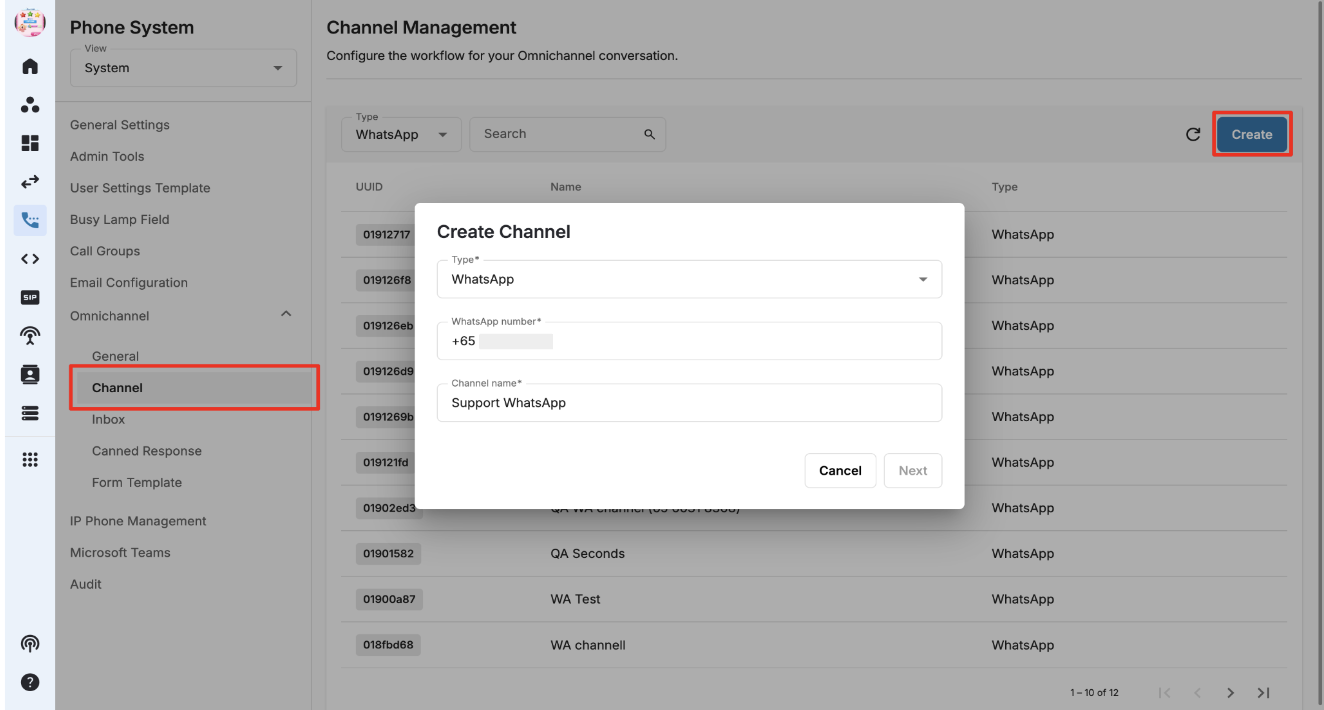
Working Hours
Once you click on Create, a new window will open. This will be used to configure working hours. This section is divided into the following:
- Public holiday
- Custom holiday
- Working hours
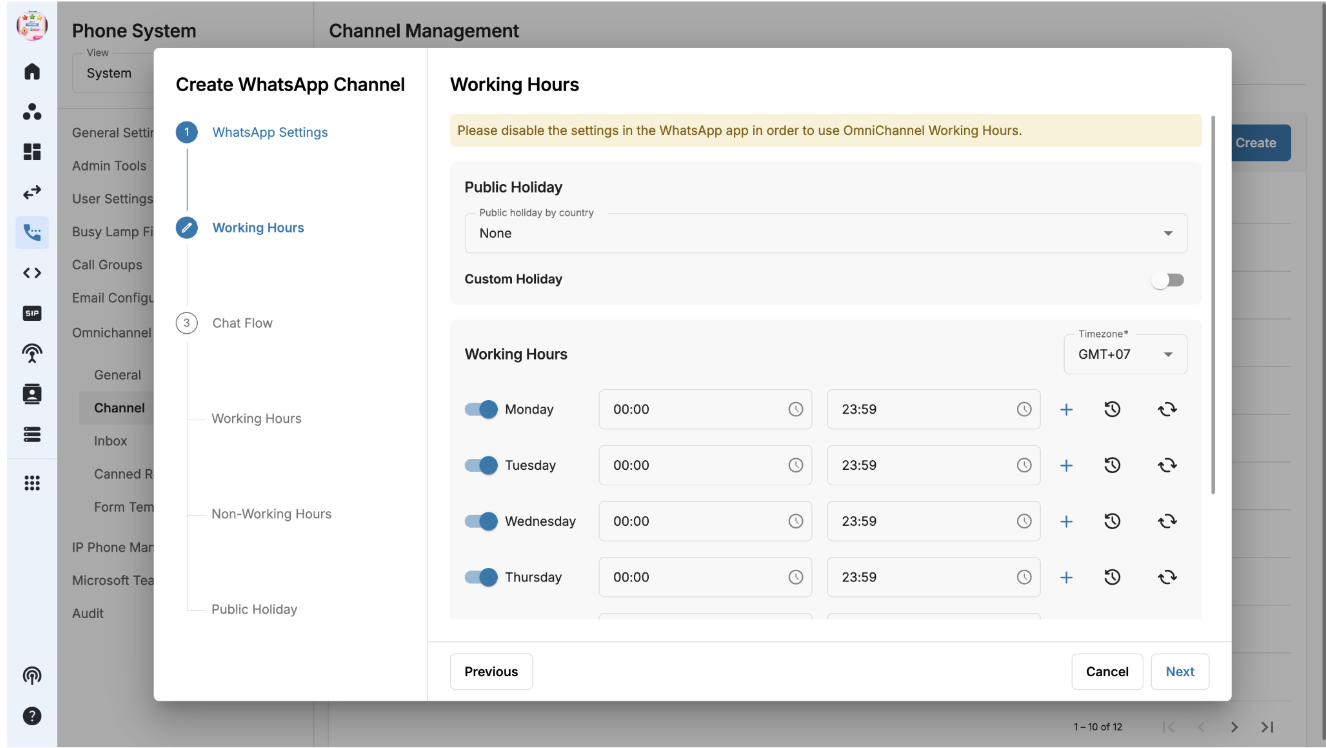
Note:
Please disable the settings inside WhatsApp app in order to use Omnichannel Working Hours.
Chat Flow
Users need to define the routing of the incoming chat to:
- Single inbox
- Multiple inboxes
- Programmable flow
For different timings:
- Working hours
- Non-working hours
- Public holiday
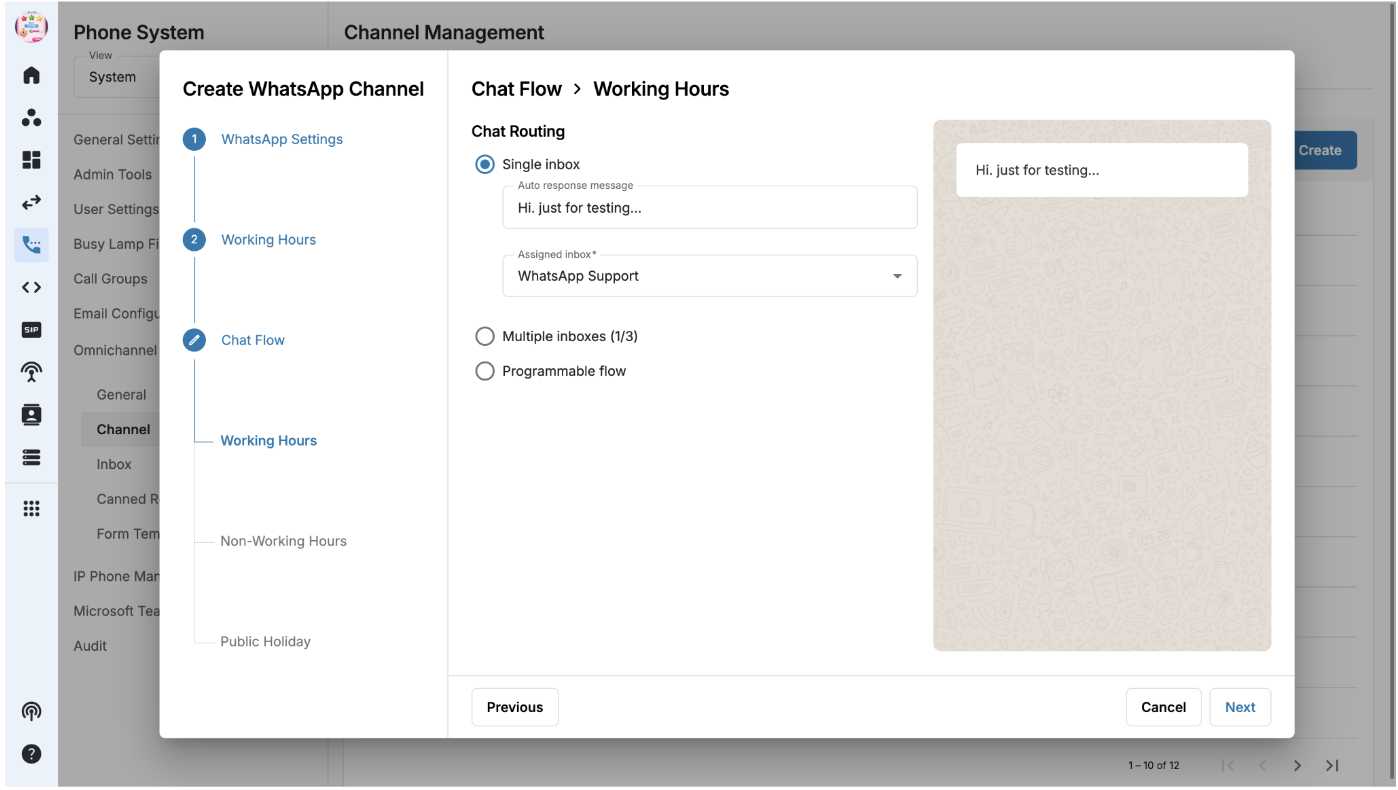
Working hours > Single inbox
- On tab Chat Flow, choose Chat Routing: Single Inbox.
- Input Auto response message (Optional). A preview of the message is available on the right side.
- Assign routing Inbox from the dropdown list.
- Click Next to configure chat flow for Non-working Hours and Public Holiday.
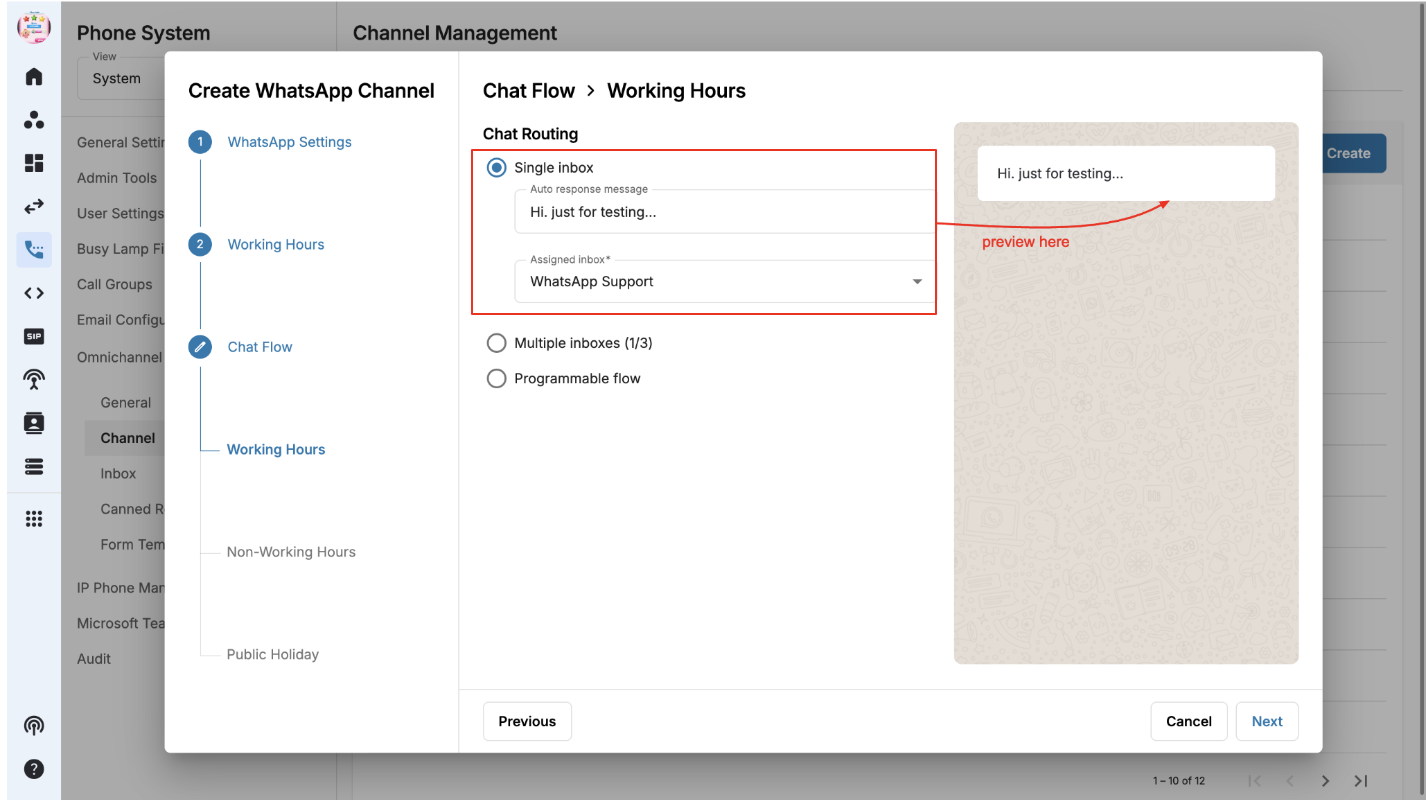
Working hours > Multiple inboxes
- On tab Chat Flow, choose Chat Routing: Multiple Inboxes (Allow up to 3 additional inboxes).
- Input Auto response message. A preview of the message is available on the right side.
- Input Button text (maximum 20 characters can be added). Button text is displayed on the customer's WhatsApp screen.
- Assign routing Inbox from the dropdown list.
- Click Next to configure chat flow for Non-working Hours and Public Holiday.
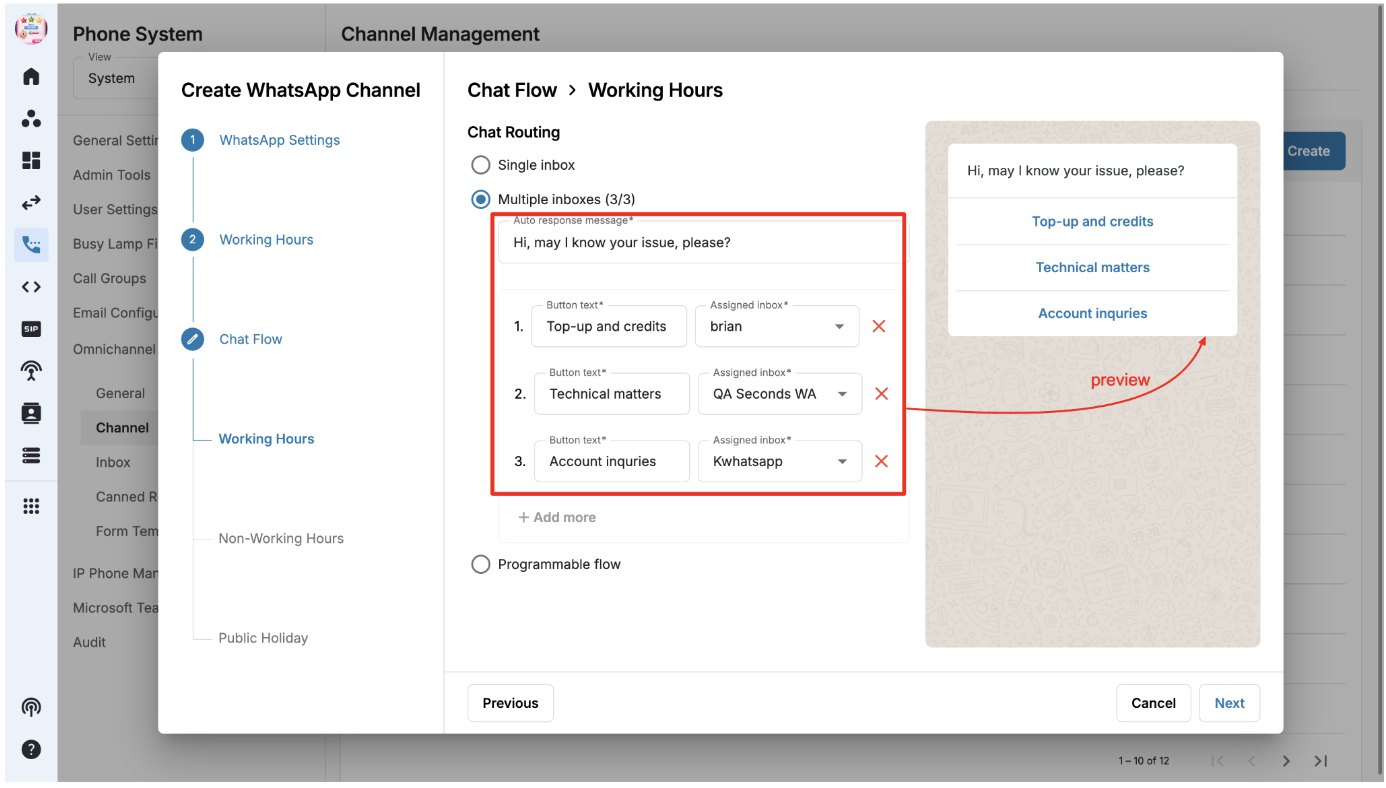
Working hours > Programmable flow
- On tab Chat Flow, choose Chat Routing: Programmable Flow
- Choose a programmable flow from the dropdown list to determine how incoming chats will be routed.
- The flow needs to be configured in advance inside Developer Hub
- Click Next to configure chat flow for Non-working Hours and Public Holiday

Note:
- Below is a sample flow created in Developer Hub
- This requires Developer Permission Group to access the page
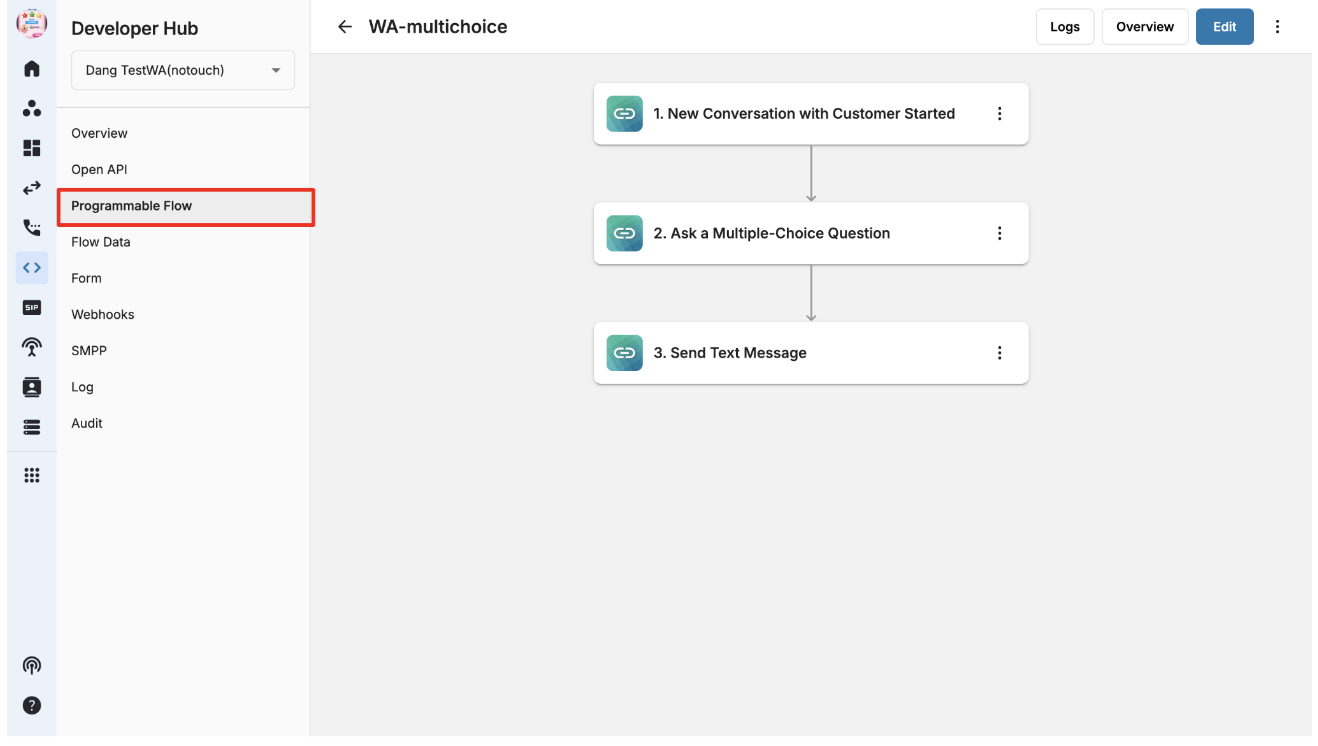
Non-working hours
- Chat routing = None (The incoming WhatsApp message is not routed to any inbox).
- It will only show an auto response message set by the user.
- The other flows are similar to the Working Hours configuration.
- Single inbox
- Multiple inboxes
- Programmable flow
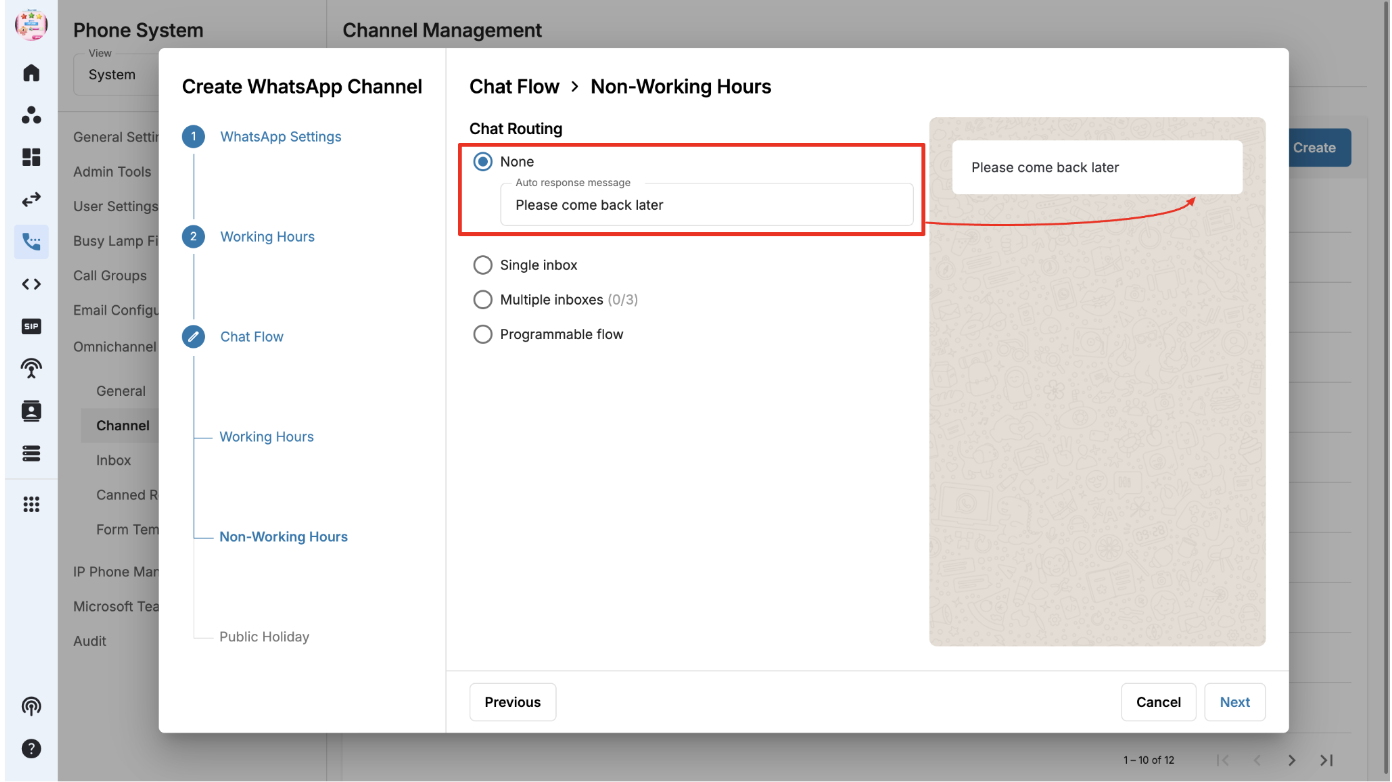
Public holiday
Configuration options similar to Non-Working Hours:
- None
- Single Inbox
- Multiple Inboxes
- Programmable Flow
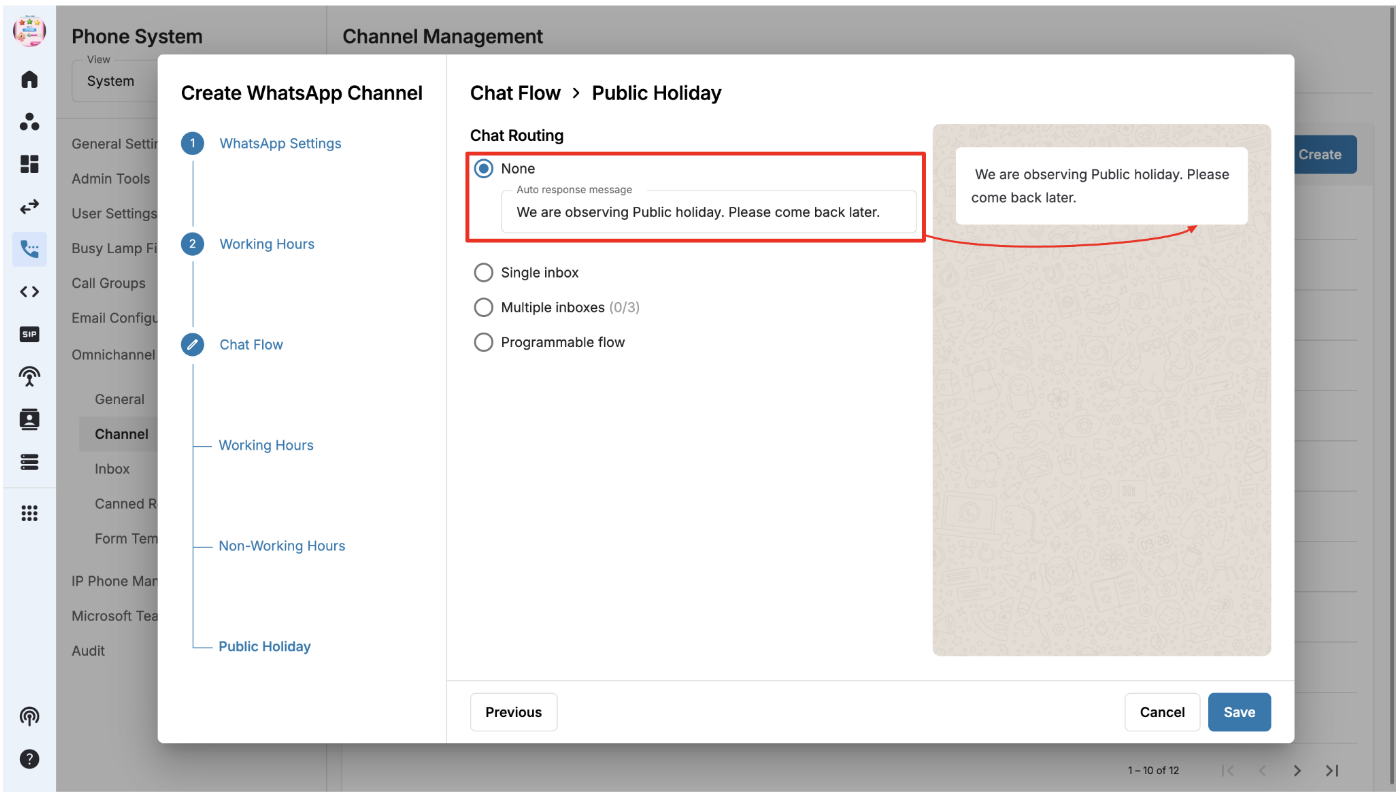
To assign/unassign a number to a Whatsapp Channel
To change/unassign whatsapp number for a channel, follow the steps below:
- Go to Phone System - View System
- Select Omnichannel tab
- Select Channel
- Hover over a Whatsapp channel and click on Setting icon
- Select new Whatsapp number or unassign the number by choosing None
- Click Save

If the number CANNOT be unassigned, it means the channel with this number has been assigned to a widget.

If there is any active transactions related to this number, the number cannot be unassigned.
If the number can be unassigned, it is not assigned to any channel or it does not have any active transaction.

WhatsApp Channel Placement
Once the WhatsApp number is connected to the channel, the channel name and number will appear on the General page.
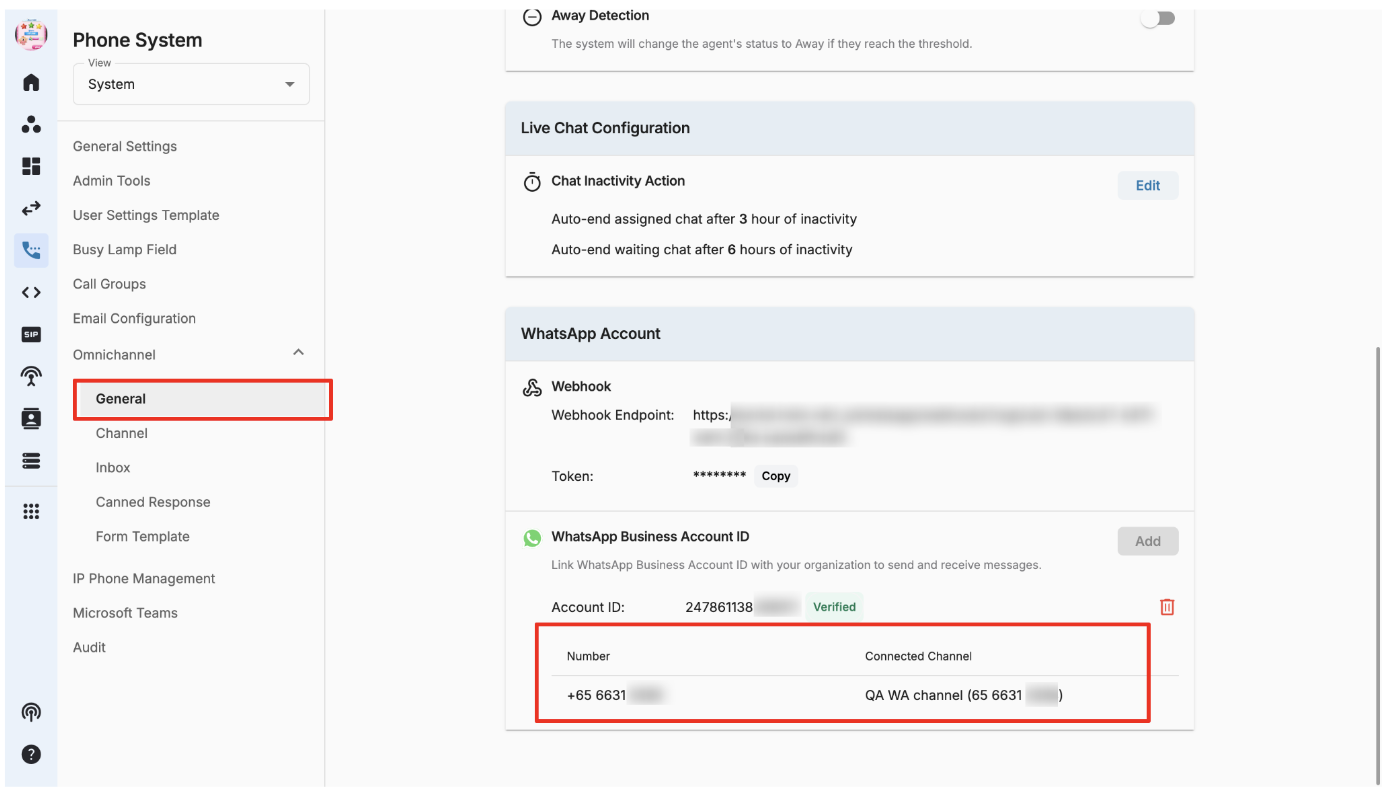
Delete WhatsApp Channel
- Go to Phone System
- Select Omnichannel
- Locate the WhatsApp Channel you want to delete
- Click on the Delete option
- Confirm the deletion when prompted
Deletion Restrictions
- Deletion is not allowed if there are ongoing transactions associated with the channel or phone number.
- Users must ensure that all active transactions are completed before attempting deletion.
Note:
- The following toast will be shown if Whatsapp channel is added in a widget
- Below toast will be shown if Whatsapp channel is not added in a widget