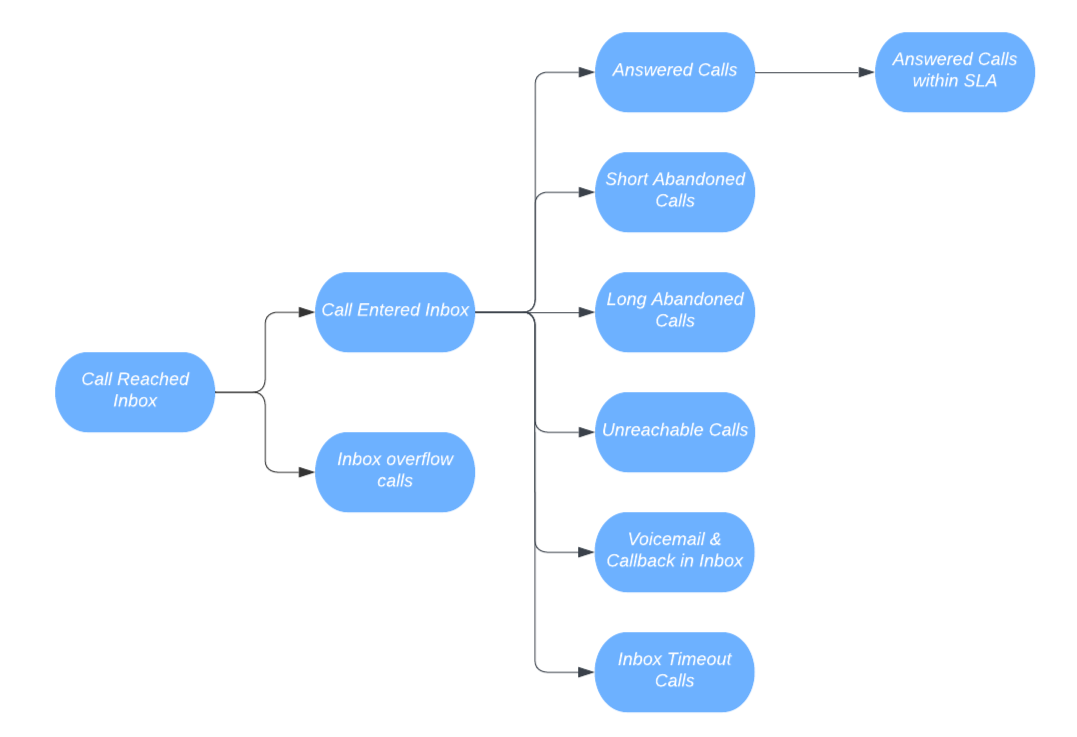Communication Hub: Calls - Performance
-
OSS/BSS Answers
Access Control Security Hub Admin Audit B3Network Master Account Channel App Contract App Customer App Discount App Edge Server File Management Finance App Invoice App Number Management Payment Portal Settings Price List Product App Release V2 SMS Gateway Supplier App Support Center Support Hub Business Hub Sales Hub Finance Hub
- App Model - Organization Management
- App Model - Communication Apps Answers
- License Model - Organization Management
-
License Model - CPaaS Solution Answers
Phone System - Admin Guide Phone System - End-user Guide Mobile App Desktop App Web Phone Omni-Channel Auto Attendant - Admin Guide Developer Hub - Admin Guide Microsoft Teams Operator Connect - Admin Guide Microsoft Teams Direct Routing - Admin Guide Contact Center - Supervisor Guide Contact Center - Agent Guide SIP Trunk CPaaS - SIP Trunk Power SIP Trunk CPaaS Fax CPaaS Hotdesking Contact Campaign File Explorer Power Mobile App Files App Campaign App
- Telcoflow
- Integrations Answers
- Updated Regulations
- Ideas Portal
Table of Contents
Overview
Supervisors can now check the performance of individual inboxes and export call performance report as well.
Inbox performance can be viewed from:
- Login organisation
- Go to Communication Hub
- Select Omnichannel
- Select Calls
- Select Performance
Change Date Range
Supervisors can Change the Date range filter as below:
- Today
- Yesterday
- This week (from 0:00 of Monday to 0:00 of next Monday)
- This month (from 0:00 of the 1st of month to 0:00 of the 1st of the next month)
- Specific date range
- From must be later than To.
- The range cannot be longer than 90 days.
- Users can click Reset to clear From and To and choose again.
Set Auto refresh
User can set the timer for the performance page to auto refresh.

Filter Inboxes
User can select to see all inboxes or a specific inbox to see the Calls Performance.

The relevant fields in the Performance tab interface are explained below:
Column |
Description |
Inbox Name |
Name of the inbox |
Assigned |
Number of calls assigned to the inbox |
Answered |
Number of calls answered by the user |
Short Abandoned |
Number of calls entering the inbox, not answered by any user then the callers hang up within Abandoned Threshold |
Long Abandoned |
Number of calls entering inbox, not answered by any user then the callers hang up after Abandoned Threshold |
SLA |
Service Level of the inbox SLA = Calls answered within threshold / (Answered + Long Abandoned) |
Avg Handle |
The average handle time of all answered calls in the inbox Avg Handle = (Total talk duration + Total ACW duration) / Answered |
Avg Talk |
The average talk duration of all answered calls in the inbox Avg Talk = Total talk duration / Answered |
Avg Wait |
The average wait duration of all calls in the inbox Avg Wait = Total wait duration in queue / Assigned |
Avg Abandoned |
The average waiting duration of all the abandoned calls Avg Abandoned = Total abandoned call duration / (Short Abandoned + Long Abandoned) |
Avg Speed of Answer |
The average waiting duration of a call in the inbox before it is answered by a user Avg Speed of Answer = Total wait duration of answered calls in queue / Answered |
Customize Performance Page
Users can customize the displayed columns in Communication Hub > Calls > Performance in the UI and the report.
- Users can tick/untick the columns and click Save.
- The selected columns will be displayed in the UI and will appear in the report when users click Export.

Calls Performance Report
Understanding the Calls Performance Report
The Calls Performance Report is a comprehensive analysis tool that provides valuable insights into the performance and efficiency of inboxes within an organization. This report offers detailed metrics and statistics, allowing supervisors to monitor and evaluate various aspects of Inbox management.
This report is generated as a .csv file which can be accessed and downloaded from the Calls Performance tab in the Communication Hub.
In the Communication Hub UI, only specific fields are displayed with shortened field names. However, the report itself provides more comprehensive and thorough details regarding user performance.
Supervisor can download the report by following these steps:
- Go to Communication Hub
- Select Calls tab
- Select Performance
- Select Date Range
- Set desired Inbox
- Click Export
Report Export Options:
- If Date Range = Today / Yesterday, it will support two options: Cumulative and Hourly.

- If Date Range = This week / This month, it will support two options: Cumulative and Daily.

Report Design & Specifications
To help better understand the appearance and layout of the Calls Performance Report, please take a look at the design below. This visual representation previews how the report is structured and organized.

The fields/metrics and the corresponding formulas for this feature are listed in the following table:
Notes