Agent Configuration
-
OSS/BSS Answers
Access Control Security Hub Admin Audit B3Network Master Account Channel App Contract App Customer App Discount App Edge Server File Management Finance App Invoice App Number Management Payment Portal Settings Price List Product App Release V2 SMS Gateway Supplier App Support Center Support Hub Business Hub Sales Hub Finance Hub
- App Model - Organization Management
- App Model - Communication Apps Answers
- License Model - Organization Management
-
License Model - CPaaS Solution Answers
Phone System - Admin Guide Phone System - End-user Guide Mobile App Desktop App Web Phone Omni-Channel Auto Attendant - Admin Guide Developer Hub - Admin Guide Microsoft Teams Operator Connect - Admin Guide Microsoft Teams Direct Routing - Admin Guide Contact Center - Supervisor Guide Contact Center - Agent Guide SIP Trunk CPaaS - SIP Trunk Power SIP Trunk CPaaS Fax CPaaS Hotdesking Contact Campaign File Explorer Power Mobile App Files App Campaign App
- Telcoflow
- Integrations Answers
- Updated Regulations
- Ideas Portal
Table of Contents
Focus Mode
To address the challenge of agents being simultaneously assigned both calls and chats, causing potential impacts on performance and user wait times, the proposed solution is to implement a system where an agent handling a call will not be assigned a chat, and vice versa. This ensures a focused and streamlined workflow for agents, minimizing disruptions and optimizing the overall user experience.
Focus mode allows agents to be online for both voice and chat conversations but only serves one channel at a time.
- If an agent is on a call, he/she will not be offered chats until the call and call wrap-up has ended.
- If an agent is responding to a chat or handling multiple chats (up to the maximum chat limit), then no calls are offered to the agent until all their chats have ended.
Focus mode is configurable on the portal. By default, the Focus mode is off, meaning the agents can get calls and chats at the same time.
Enabling Focus Mode
Admins can configure Focus mode for the whole organization and for each member.
For Whole Organization
- Go to Phone system & view System
- Select Omnichannel
- Choose General
- Enable Focus mode

For Each Member
- Go to Phone system & view Everyone
- Select the member
- Select Agent Configuration
- Select Follow organization setting or Follow custom setting
- Click on Save

Note:
The custom setting will override the organization setting.
Agent Capacities
The capacity is part of the routing rule to assign tickets to an agent. This logic applies to both auto-assignment and manual assignment, ensuring balanced workloads for agents regardless of the assignment mode.
Channel |
Unit |
By Default |
Limit of Configuration |
|---|---|---|---|
| Call | Concurrent Call | 1 |
Option is 1 |
| Live Chat | Conversation | 3 |
Select the number of messaging tickets that can be assigned to an agent at one time. (From 1 to 100) |
| Support Center | Conversation | 5 |
Select the number of open support tickets that can be assigned to an agent at one time. Tickets that are pending or on hold are not counted towards capacity. (From 1 to 100) |
Agents will be assigned transactions precisely according to the capacities defined for them. A warning message will be displayed if an admin or agent attempts to assign more transactions than the defined capacities.
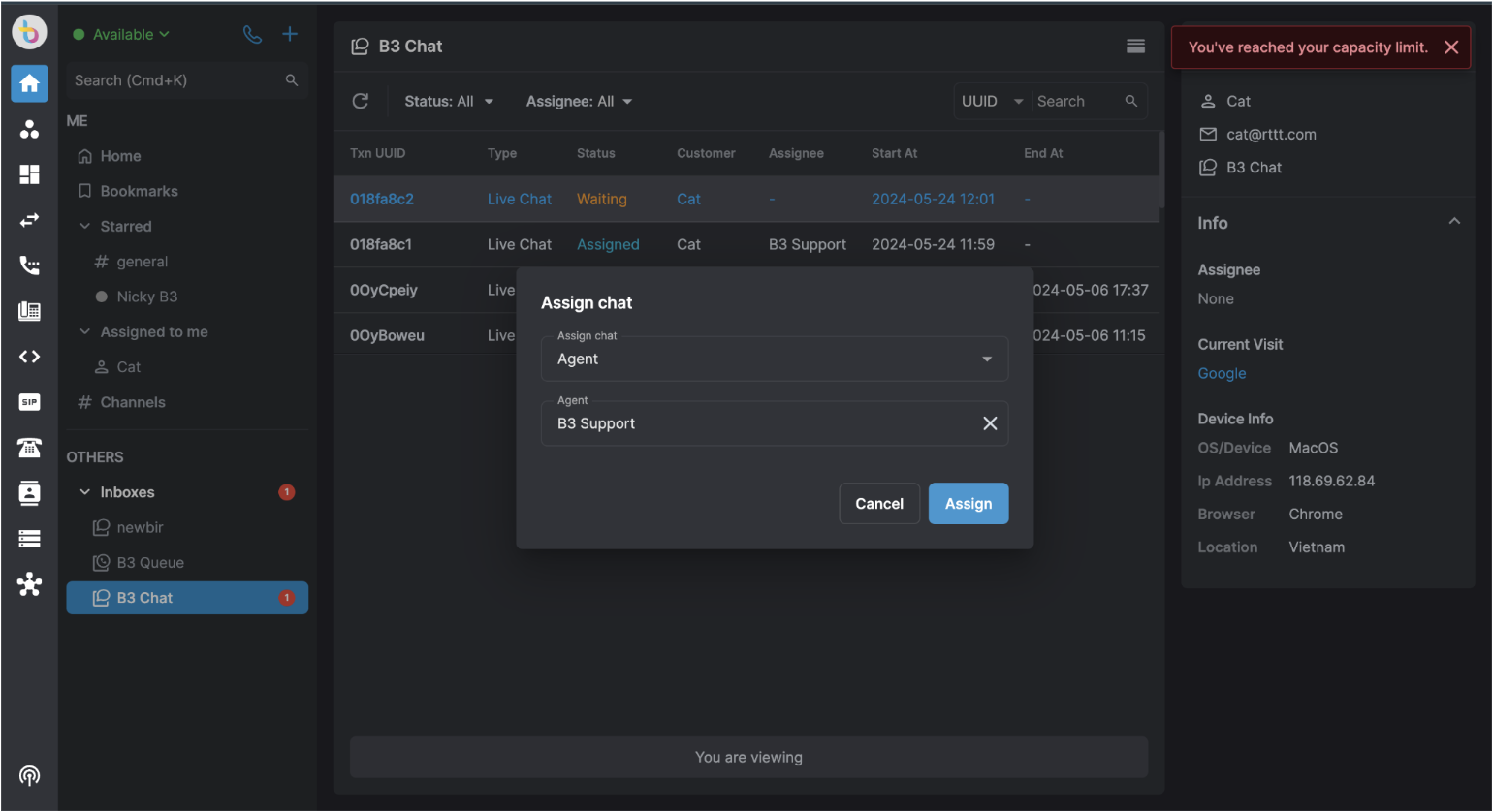
Enabling Agent Capacities
Admins can configure Agent Capacities for the whole organization and for each member.
For Whole Organization
- Go to Phone system & view System
- Select Omnichannel
- Choose General
- Click Edit
- Input the Agent Capacities

Maximum Capacity
Maximum number of transactions that can be assigned to an agent are:
Live chat → 100
Ticket → 100
Whatsapp → 100
For Each Member
- Go to Phone system & view Everyone
- Select the Member
- Select Agent Configuration
- Select Follow organization setting or Follow custom setting
- Input agent capacities if your selection is Follow custom setting
- Click Save

Note:
The custom setting will override the organization setting.
Minimum Ring Time
Owner and admins can configure the minimum ring time for agents call for the whole organization. To set up the minimum ring time, follow the steps below:
- Go to Phone System
- Select view System
- Select Omnichannel
- Select General tab
- Under Agent configuration, click Edit button in front of Minimum ring time
- Input the minimum ring time (seconds)
- Note: Min = 10 seconds
- Click Update

Note
An error message “Minimum value is 10 seconds" will be displayed when users input and update the value less than 10 seconds.
For Call Inbox
To set up the minimum ring time for agents in a call inbox, follow the step described below:
- Select Inbox
- Select Type = Call
- Search for an inbox that you want to set up
- Click on Settings icon
- Select Agent management
- Configure the minimum ring time under Ring time per agent (seconds) and click Save

Note
When users configure Ring time per agent less than Minimum ring time set up under General, an error message will be displayed “Cannot set ring time less than minimum ring time.”
