Configure Selling Price
-
OSS/BSS Answers
Access Control Security Hub Admin Audit B3Network Master Account Channel App Contract App Customer App Discount App Edge Server File Management Finance App Invoice App Number Management Payment Portal Settings Price List Product App Release V2 SMS Gateway Supplier App Support Center Support Hub Business Hub Sales Hub Finance Hub
- App Model - Organization Management
- App Model - Communication Apps Answers
- License Model - Organization Management
-
License Model - CPaaS Solution Answers
Phone System - Admin Guide Phone System - End-user Guide Mobile App Desktop App Web Phone Omni-Channel Auto Attendant - Admin Guide Developer Hub - Admin Guide Microsoft Teams Operator Connect - Admin Guide Microsoft Teams Direct Routing - Admin Guide Contact Center - Supervisor Guide Contact Center - Agent Guide SIP Trunk CPaaS - SIP Trunk Power SIP Trunk CPaaS Fax CPaaS Hotdesking Contact Campaign File Explorer Power Mobile App Files App Campaign App
- Telcoflow
- Integrations Answers
- Updated Regulations
- Ideas Portal
Table of Contents
In order to set up your selling price, please follow the steps below:
- Go to Product app > Selling products
- Filter by type
- App: Pricing of applications, e.g. SIP, Bizphone, Call recording...
- Telecom: Pricing of usage, e.g. Outgoing/Incoming call, Fax, SMS, DNC check,...
- Number: Pricing of numbers (DIDs)
- Hardware: Pricing of hardware, e.g. Phone, Handset, Doorbell system,...
- Service: Pricing of service, e.g. Admin fee, Porting fee, Number activation fee,...
- Edit the price:
- Single product
- Batch price edit
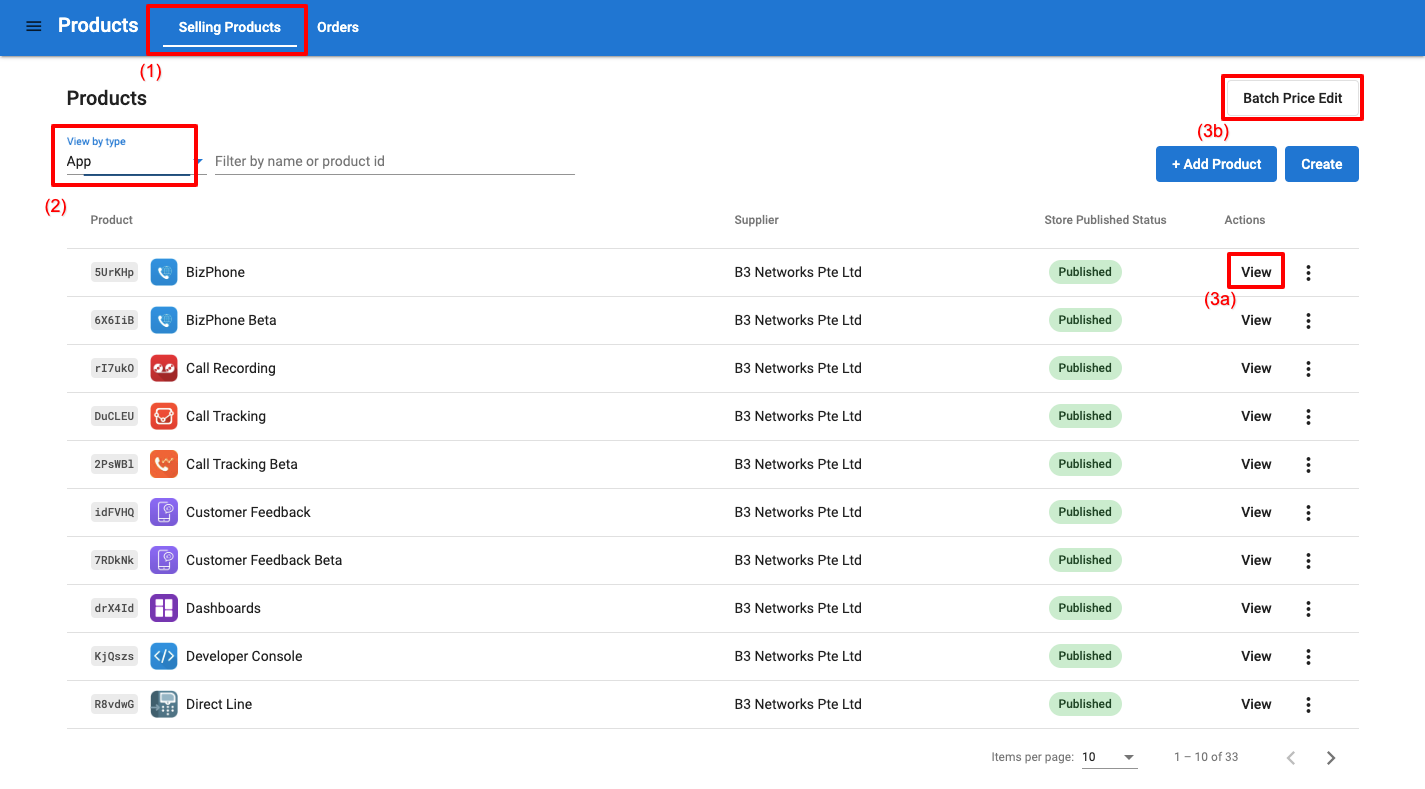
1. Edit single price:
- Click View the product
- Select View the variant that needs to change the price.
- Click the pencil icon > Edit the price > Cancel or Save the change

2. Edit multiple Pricing at a time:
- Choose Batch Price Edit
- Select Currency > Select Type > Select the product(s) > Download the current pricing > Update the file with the new pricing
- Go to Upload Updated Prices > Upload the file
