Custom Pricing Package
-
OSS/BSS Answers
Access Control Security Hub Admin Audit B3Network Master Account Channel App Contract App Customer App Discount App Edge Server File Management Finance App Invoice App Number Management Payment Portal Settings Price List Product App Release V2 SMS Gateway Supplier App Support Center Support Hub Business Hub Sales Hub Finance Hub
- App Model - Organization Management
- App Model - Communication Apps Answers
- License Model - Organization Management
-
License Model - CPaaS Solution Answers
Phone System - Admin Guide Phone System - End-user Guide Mobile App Desktop App Web Phone Omni-Channel Auto Attendant - Admin Guide Developer Hub - Admin Guide Microsoft Teams Operator Connect - Admin Guide Microsoft Teams Direct Routing - Admin Guide Contact Center - Supervisor Guide Contact Center - Agent Guide SIP Trunk CPaaS - SIP Trunk Power SIP Trunk CPaaS Fax CPaaS Hotdesking Contact Campaign File Explorer Power Mobile App Files App Campaign App
- Telcoflow
- Integrations Answers
- Updated Regulations
- Ideas Portal
Table of Contents
Overview
To support our Partners set up a special price for their customers, we provide the Custom Pricing Package feature to fulfill that request.
The feature will allow you to:
- Apply to all types of Products.
- Create multiple Personalized Pricings for different groups of customers and buyers.
- Assign the Customized Package for a specific account.
- Edit the Customized Packages.
Notes:
- Under a Sale Model and Currency, 1 Organization can be only assigned to 1 Pricing Package.
- The current published price on the Store is the Default Package.
- If the system does not detect the customized package for the Organization, it will return to charge with the Default Package.
Configuration
1. Create a Customized Package
Method 1
You can create a Customized Package to assign to multiple buyer accounts.
- Go to the Product app.
- Choose to View a Product that you want to customize
- Select a Variant, then click on View
- Define the following details:
- Currency
- Sale Model
- Click on the + icon to add the personalized package
- In the Price (pre-tax) section, fill in your Price
- Create

Method 2
You can create a Customized Package for one specific account.
- Go to the Product app
- Choose the Custom Price tab
- Select the Type:
- Customer
- Reseller
-
Search by:
- Account's Name
- Org UUID
- Click the Create button
-
Define the following details:
- Type
- Product
- Variants
- Sale model
- Currency
- Price (pre-tax)
- Once done, choose Create

2. Assign a Customized Package
To assign a Customized Package, please follow the steps below:
Go to the Product app.
- Choose to View a Product that you want to customize
- Select a Variant, then click on View
- Click on the Human icon to manage Buyers
- Select the Type:
- Customer
- Reseller
-
Search by:
- Account's Name
- Org UUID
- Save

3. Edit a Customized Package
To edit the Custom Price, please follow the steps below:
- Click on the Pencil icon
- Amend the Price
- Save
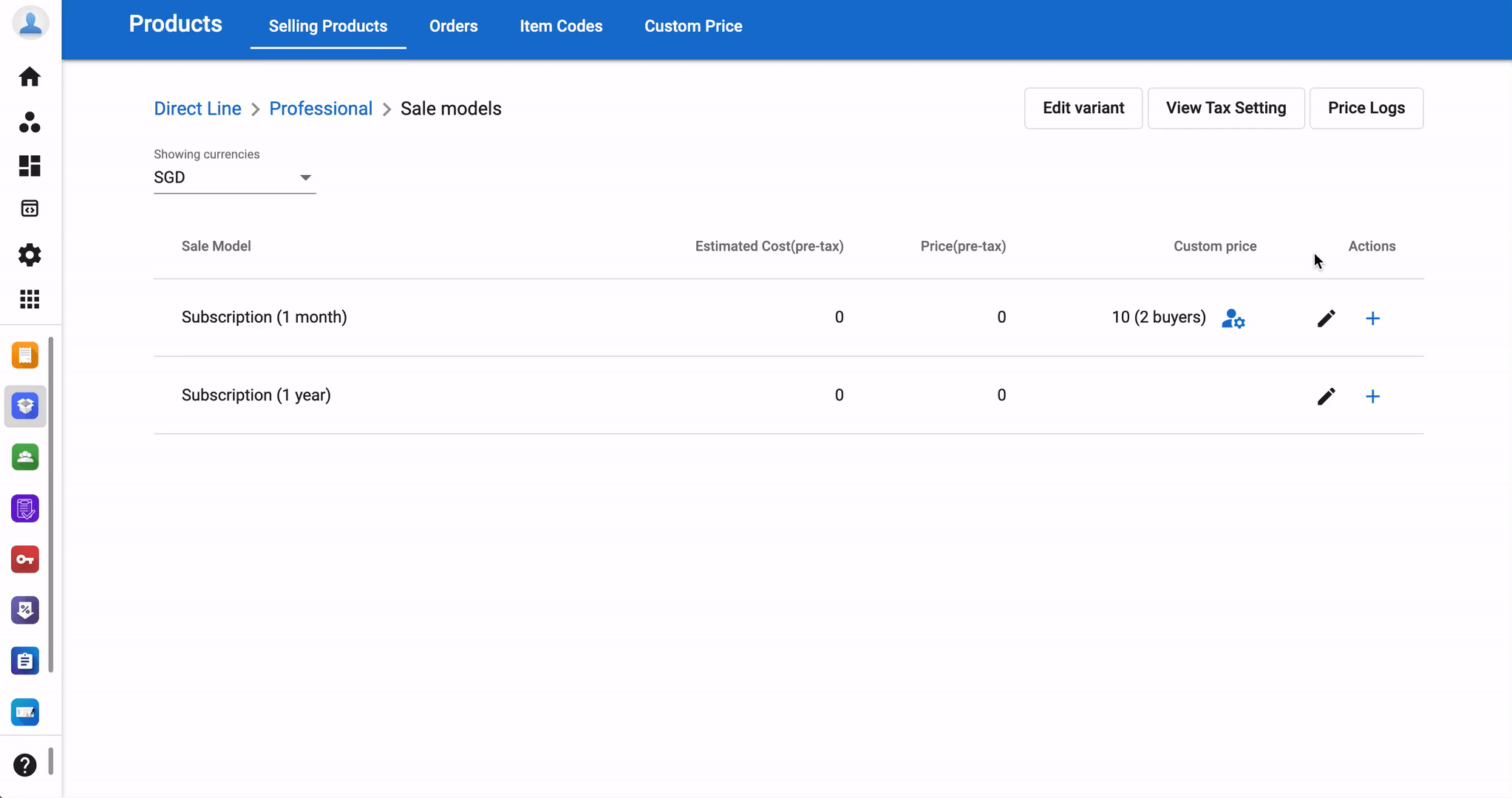
Note:
To set an Account as Reseller, please contact our Support team for further assistance.