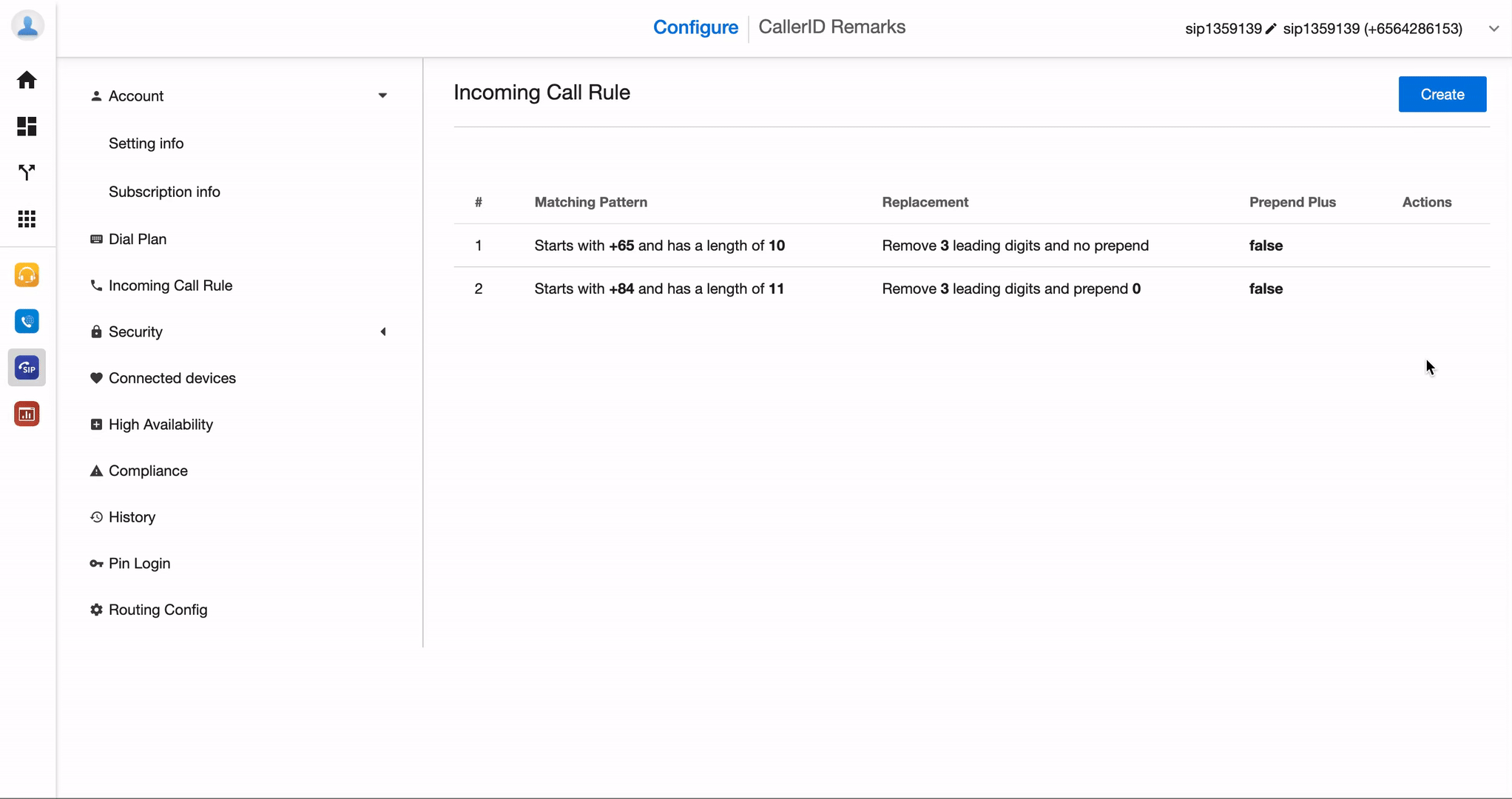Incoming Call Rule
-
OSS/BSS Answers
Access Control Security Hub Admin Audit B3Network Master Account Channel App Contract App Customer App Discount App Edge Server File Management Finance App Invoice App Number Management Payment Portal Settings Price List Product App Release V2 SMS Gateway Supplier App Support Center Support Hub Business Hub Sales Hub Finance Hub
- App Model - Organization Management
- App Model - Communication Apps Answers
- License Model - Organization Management
-
License Model - CPaaS Solution Answers
Phone System - Admin Guide Phone System - End-user Guide Mobile App Desktop App Web Phone Omni-Channel Auto Attendant - Admin Guide Developer Hub - Admin Guide Microsoft Teams Operator Connect - Admin Guide Microsoft Teams Direct Routing - Admin Guide Contact Center - Supervisor Guide Contact Center - Agent Guide SIP Trunk CPaaS - SIP Trunk Power SIP Trunk CPaaS Fax CPaaS Hotdesking Contact Campaign File Explorer Power Mobile App Files App Campaign App
- Telcoflow
- Integrations Answers
- Updated Regulations
- Ideas Portal
Table of Contents
Overview
As a default, the system will display this standard Caller ID on the recipient's side when users make outgoing calls:
<country code> + <area code> + <destination>
However, this might let the recipients think it is a number calling overseas. Therefore, this Incoming Call Rule will help override how the recipients see the Caller ID.
Configuration
1. Create Rule
To set the Incoming Call Rule, please follow the steps below:
- Go to the SIP app
- Choose the Incoming Call Rule tab
- Click on the Create button
- Fill in the required fields:
- Start With
- Number Length
- Remove Prefix
- Append Prefix
- Prepend Plus (+) Sign in front
- Create
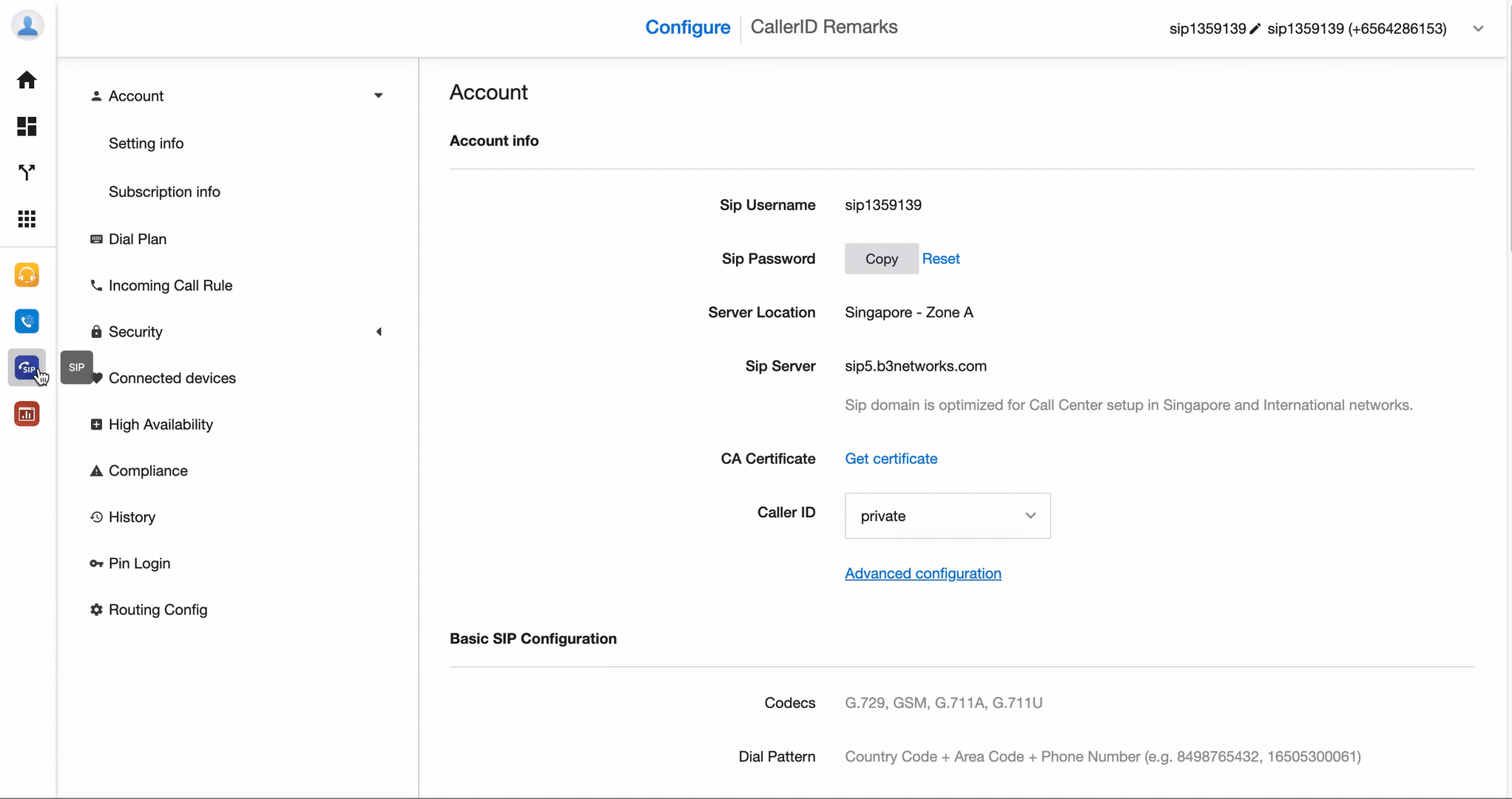
2. Delete Rule
To delete a rule, select the Trash icon at the rule that you would like to remove.