Send SMS Campaign
-
OSS/BSS Answers
Access Control Security Hub Admin Audit B3Network Master Account Channel App Contract App Customer App Discount App Edge Server File Management Finance App Invoice App Number Management Payment Portal Settings Price List Product App Release V2 SMS Gateway Supplier App Support Center Support Hub Business Hub Sales Hub Finance Hub
- App Model - Organization Management
- App Model - Communication Apps Answers
- License Model - Organization Management
-
License Model - CPaaS Solution Answers
Phone System - Admin Guide Phone System - End-user Guide Mobile App Desktop App Web Phone Omni-Channel Auto Attendant - Admin Guide Developer Hub - Admin Guide Microsoft Teams Operator Connect - Admin Guide Microsoft Teams Direct Routing - Admin Guide Contact Center - Supervisor Guide Contact Center - Agent Guide SIP Trunk CPaaS - SIP Trunk Power SIP Trunk CPaaS Fax CPaaS Hotdesking Contact Campaign File Explorer Power Mobile App Files App Campaign App
- Telcoflow
- Integrations Answers
- Updated Regulations
- Ideas Portal
To send an SMS Marketing campaign, follow the steps below:
1. Go to Campaign > Create campaign
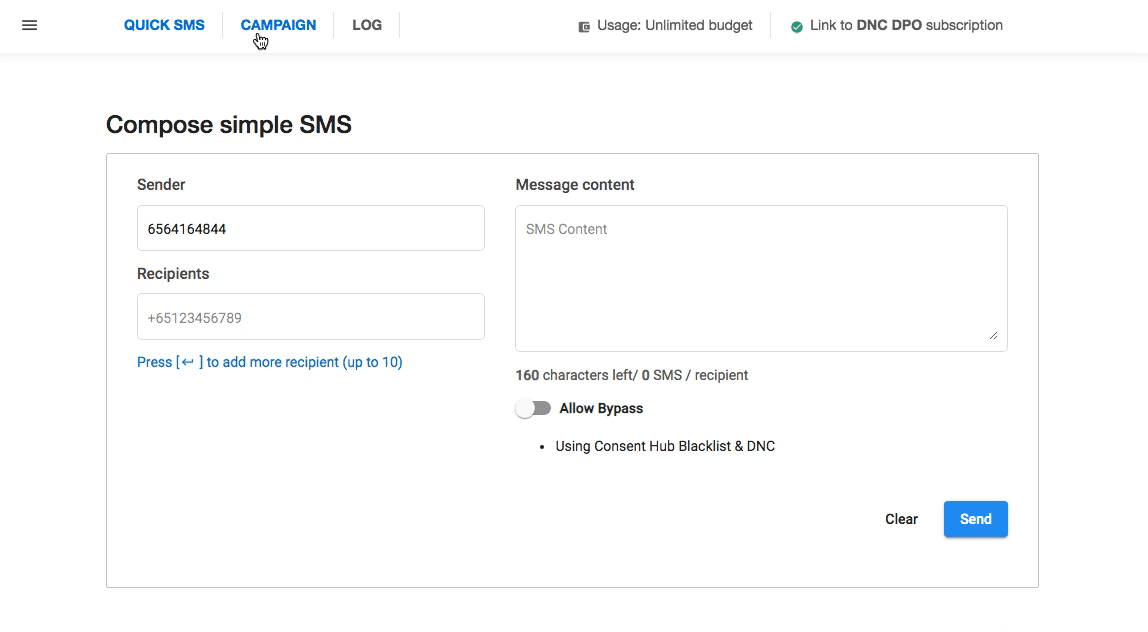
Notes:
- One SMS can have a maximum of 160 ASCII characters or 70 Unicode characters. If there are more than 160 characters, a charge for multiple SMS will be applied.
- Special characters such as Chinese may be considered more than 1 character.
- Submit these documents if you want to change the sender ID to another name or number.
Warning:
Illegal content (e.g: gambling-related, fraud, scam, spam, sexual, etc) or sensitive content (e.g: political-related, fake news, etc) are not allowed to be delivered.
For more information, please visit this link.
3. Add Recipient list
You should follow the template file in order to send out the SMS.
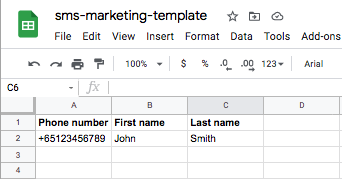

4. Allow Unsubscribe

5. Set up Responsive Time
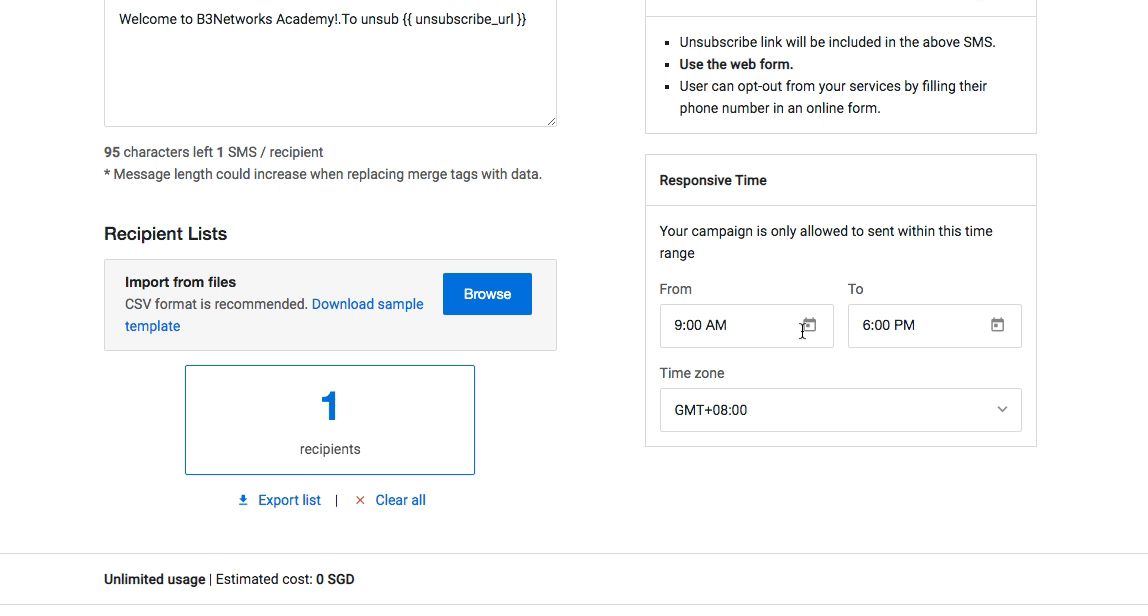
6. Send campaign
You have 2 options:
1. Schedule at
2. Send now