Outbound Call Center - Create Campaign
-
OSS/BSS Answers
Access Control Security Hub Admin Audit B3Network Master Account Channel App Contract App Customer App Discount App Edge Server File Management Finance App Invoice App Number Management Payment Portal Settings Price List Product App Release V2 SMS Gateway Supplier App Support Center Support Hub Business Hub Sales Hub Finance Hub
- App Model - Organization Management
- App Model - Communication Apps Answers
- License Model - Organization Management
-
License Model - CPaaS Solution Answers
Phone System - Admin Guide Phone System - End-user Guide Mobile App Desktop App Web Phone Omni-Channel Auto Attendant - Admin Guide Developer Hub - Admin Guide Microsoft Teams Operator Connect - Admin Guide Microsoft Teams Direct Routing - Admin Guide Contact Center - Supervisor Guide Contact Center - Agent Guide SIP Trunk CPaaS - SIP Trunk Power SIP Trunk CPaaS Fax CPaaS Hotdesking Contact Campaign File Explorer Power Mobile App Files App Campaign App
- Telcoflow
- Integrations Answers
- Updated Regulations
- Ideas Portal
Table of Contents
Wallboard Outbound call feature allows you to make call to bulk of destinations with one click.
Make sure you have the Outbound add-on in Wallboard subscription.
As the feature is available in Outbound only, you need to go to Workspace tab> Switch to Outbound
How to create an Outbound Campaign?
1. Create an Outbound Campaign:
In order to use the function, go to Wallboard > Number List > Create a list of destination numbers and load them in. Click HERE for more instruction. After you have successfully loaded the numbers in, go to step 2.
After you have successfully loaded the numbers in, go to step 2.
2. Set Working Hours:
Go to Settings > Work Time to configure working hours for your outbound call center.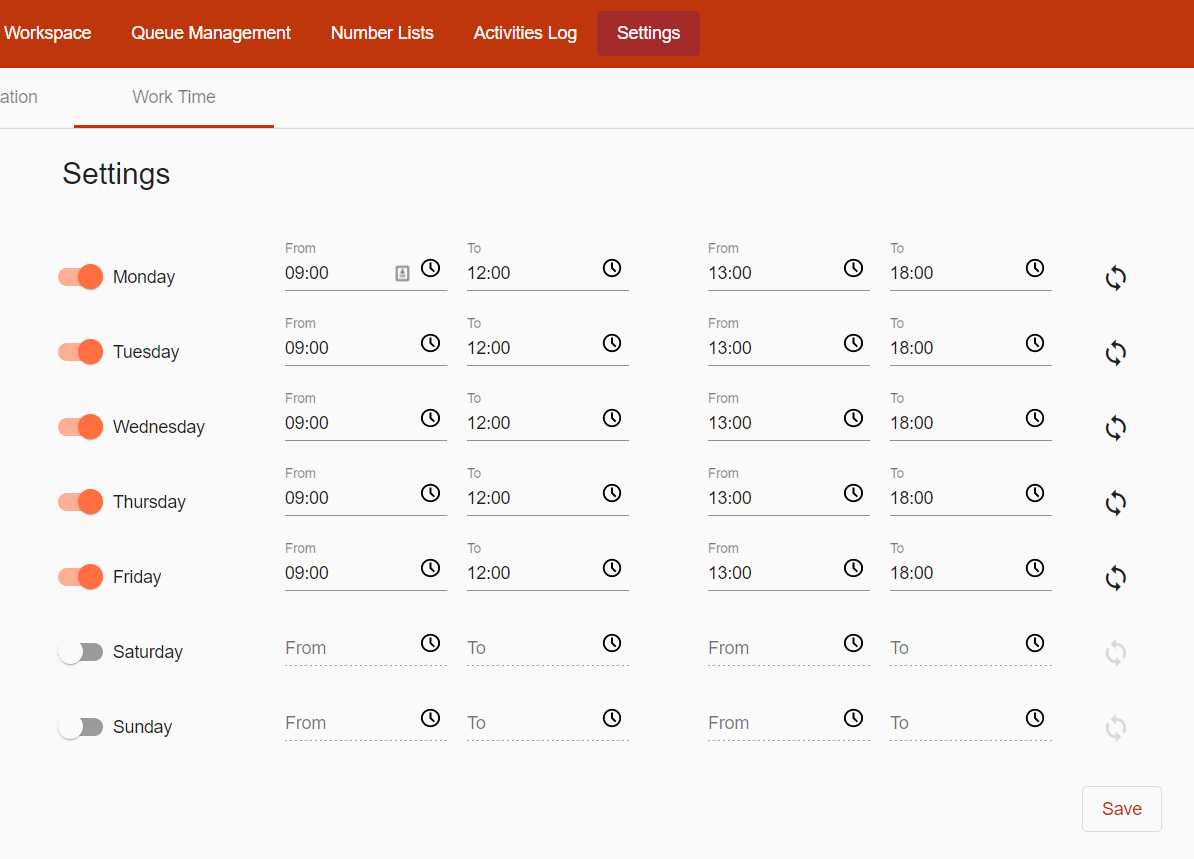
3. Start the campaign:
- Click Start to start the campaign immediately / Click Schedule to schedule start dates for the campaign.
- The campaign can only start and pause based on the Work Time:
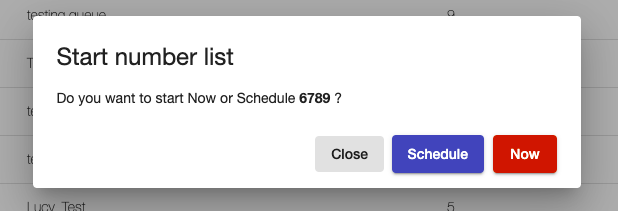
The campaign status will change to In process if you choose to start Now: Or Scheduled if you choose Schedule:
Or Scheduled if you choose Schedule:
4. Process with the call:
- The assigned agents will receive the calls to their logged-in devices (IP phone, Mobile or Desktop).
- The caller ID shown on the agent's device is the customer's phone number.
- For example: the customer's phone number is +84906695528. It is displayed on the agent's IP Phone:
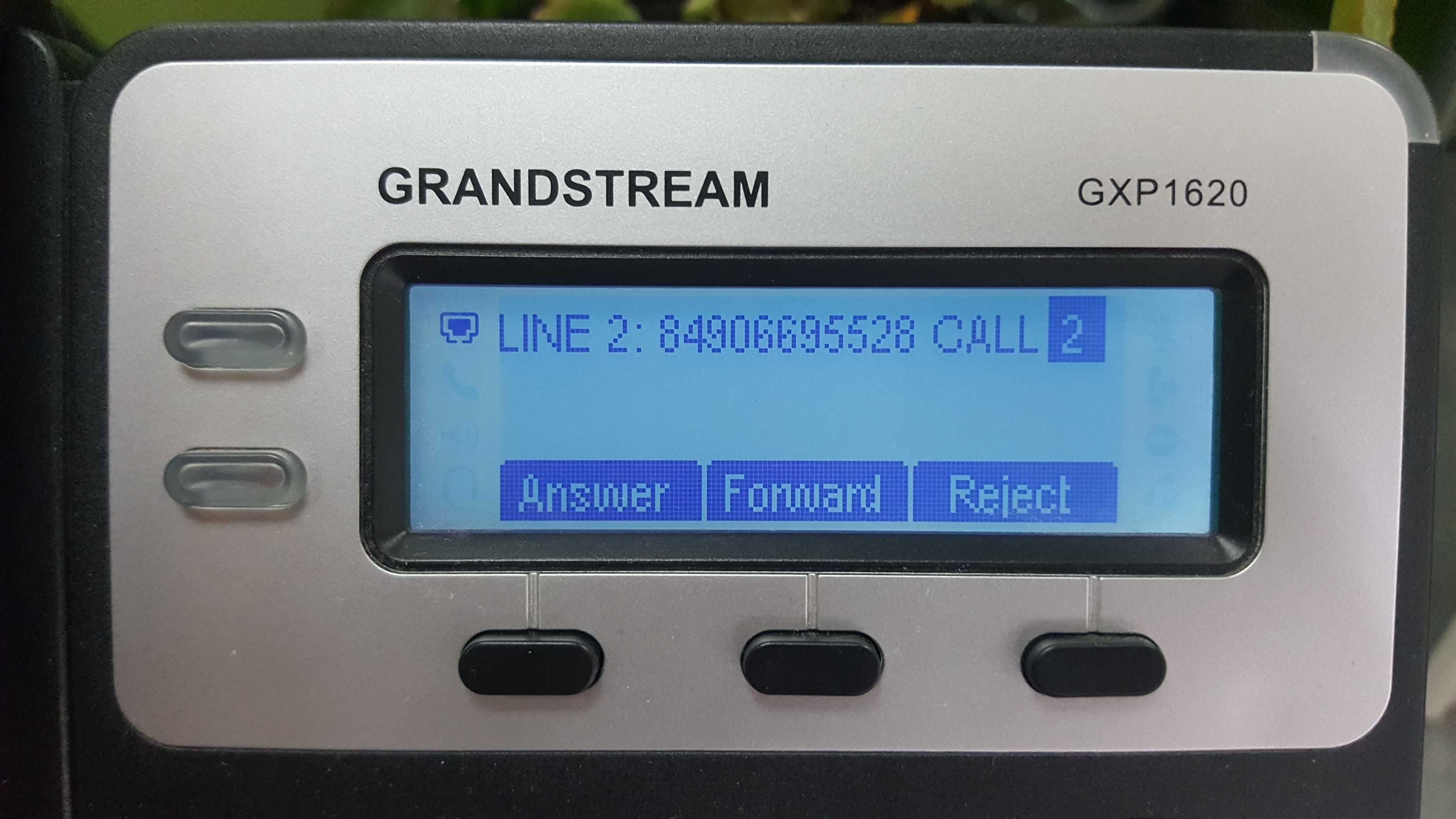
- The agent picks up the call.
- The agent is connected to the customer, which is the number in the list.
- CallerID shown on the customer's device is the callerID selected when you create the list.
- Example: CallerID chosen is +6565861305. It is displayed on the customer's mobile phone:
4. Call log can be found at:
-
Wallboard > Number List > View detail:
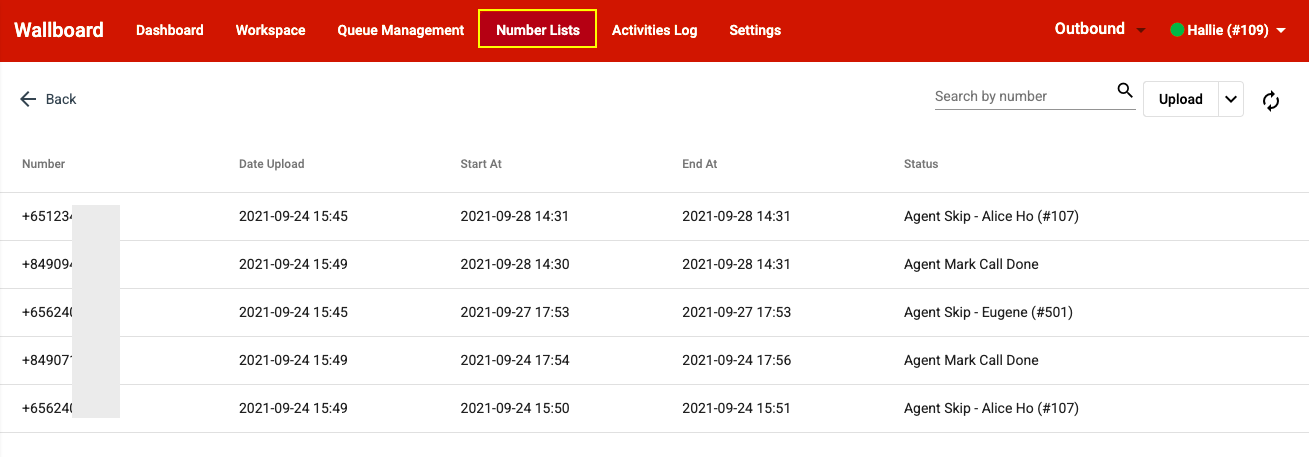
-
Wallboard > Workspace > Outbound:
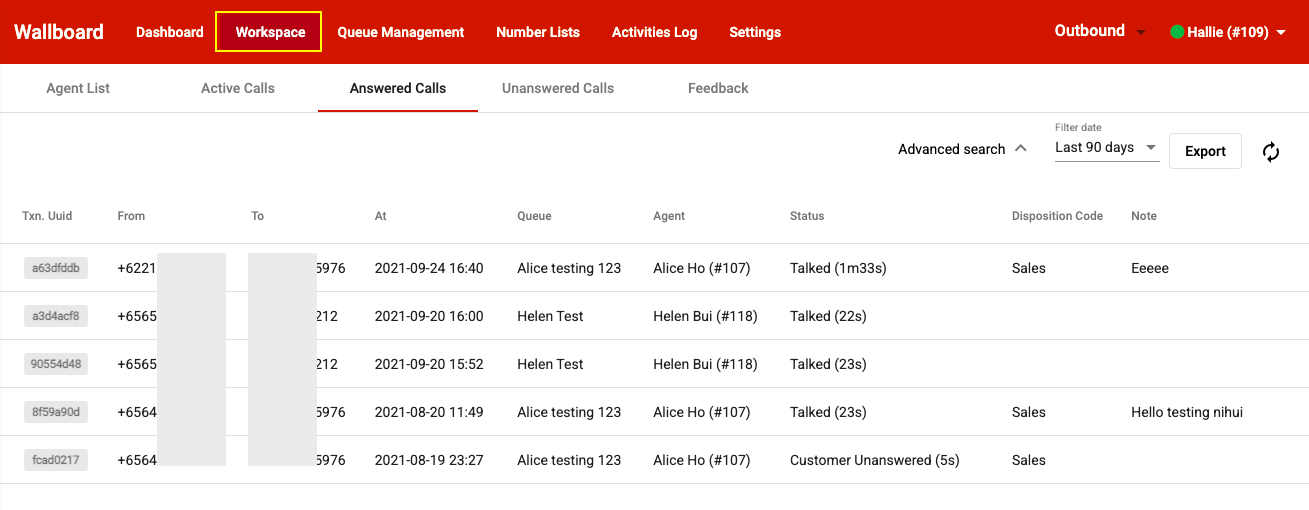
5. Other actions:
- You can pause an In process campaign if you find it inconvenient to let it continue:
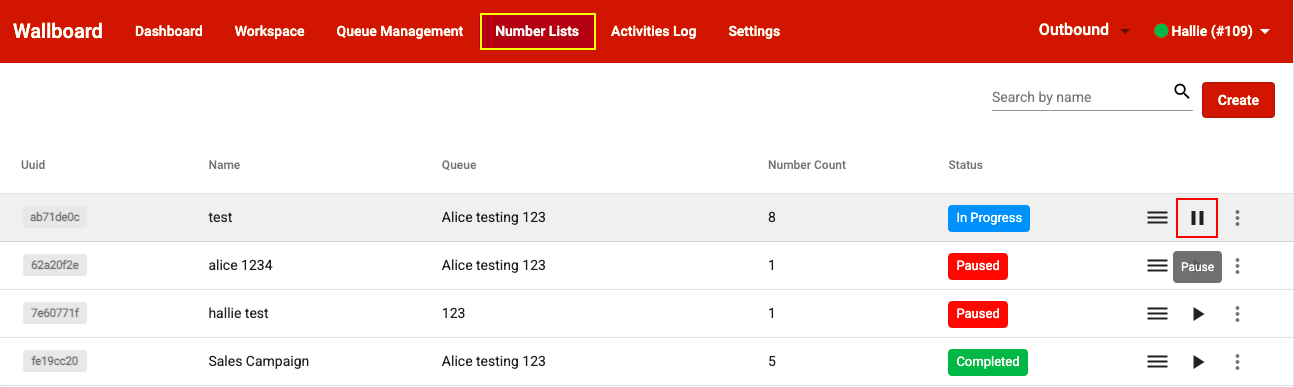
- The campaign is Paused until you Resume/Start it:
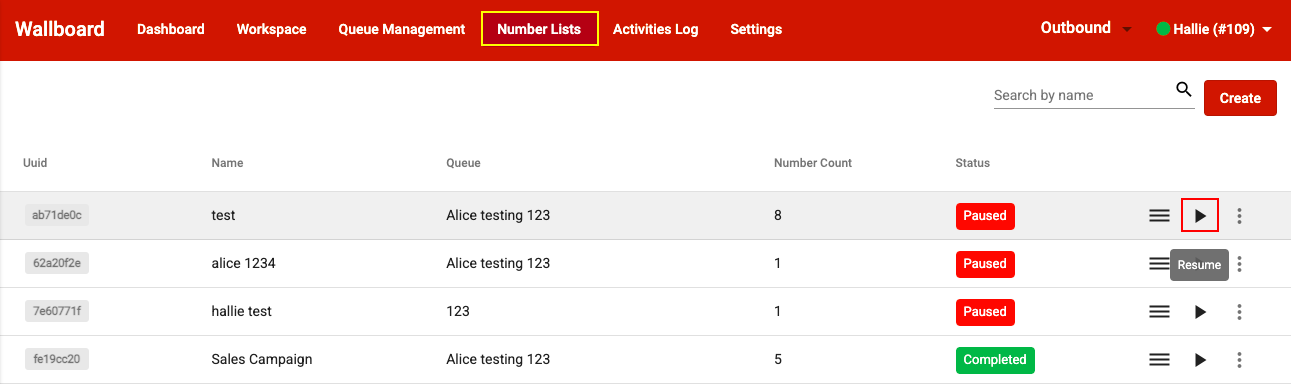
- You can also Edit, Duplicate or Delete a campaign:
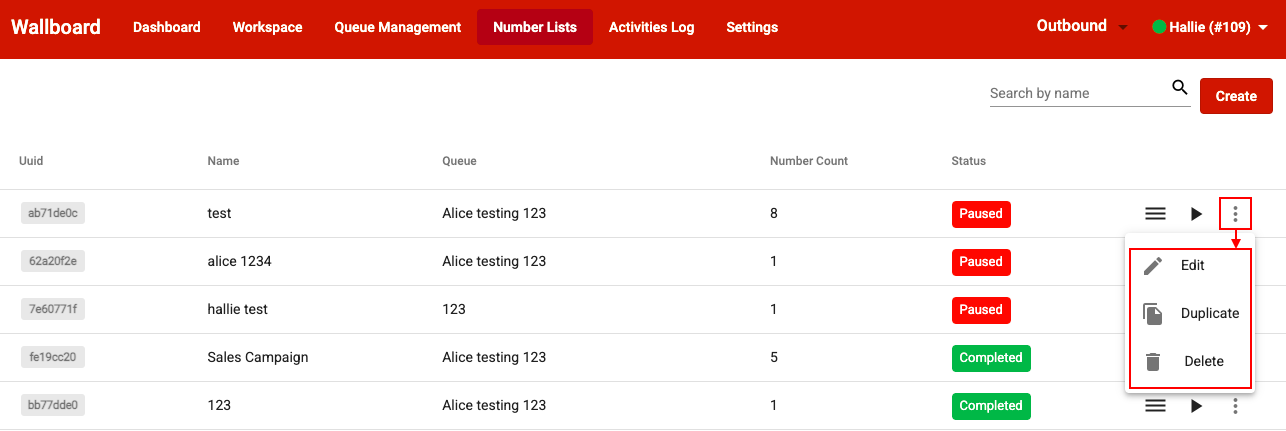
Demonstration:
