Workspace - Agent List
-
OSS/BSS Answers
Access Control Security Hub Admin Audit B3Network Master Account Channel App Contract App Customer App Discount App Edge Server File Management Finance App Invoice App Number Management Payment Portal Settings Price List Product App Release V2 SMS Gateway Supplier App Support Center Support Hub Business Hub Sales Hub Finance Hub
- App Model - Organization Management
- App Model - Communication Apps Answers
- License Model - Organization Management
-
License Model - CPaaS Solution Answers
Phone System - Admin Guide Phone System - End-user Guide Mobile App Desktop App Web Phone Omni-Channel Auto Attendant - Admin Guide Developer Hub - Admin Guide Microsoft Teams Operator Connect - Admin Guide Microsoft Teams Direct Routing - Admin Guide Contact Center - Supervisor Guide Contact Center - Agent Guide SIP Trunk CPaaS - SIP Trunk Power SIP Trunk CPaaS Fax CPaaS Hotdesking Contact Campaign File Explorer Power Mobile App Files App Campaign App
- Telcoflow
- Integrations Answers
- Updated Regulations
- Ideas Portal
Table of Contents
Information:
In this tab, you will see the following details:
Agent name and Extension number

Agent status
The values of status are:
- Available
-
Busy:
- Lunk Break
- Toilet Break
- Meeting
- Personal Reason
- Away
- Offline
This status can be changed by
- User - At the Top right corner
- Supervisor - At the Agent's name
If supervisors/agents are unable to log in Wallboard portal to change their status, they can use these dial codes below on the connected IP Phone instead.
- *71#: change to Available
- *72#: change to Busy
- *73#: change to Offline
* If the user is currently Offline, she will not be able to change her status to Busy. She will need to change to Available first.
** If the user misses 3 calls continuously, the system will automatically change its status to Away.
State
This is the current call state of the agent.

- Here’s a breakdown of the different states an agent can be in during the call-handling process:
-
Available:
If the agent is ready and available to take a new call, their state should be “Available.” -
In Conversation:
When an agent is actively speaking with a customer, their state should be marked as "In Conversation." -
Holding:
If an agent places a call on hold, the state should automatically switch to "Holding." -
Transferring:
When an agent transfers a call to another department or agent, their status should be updated to “Transferring.” -
Busy:
The "Busy" status shows that the agent is currently occupied, either with a task or a call. -
Offline:
When an agent is logged out or disconnected from the system, their status will show as "Offline," meaning they are unavailable for any communication or task. -
Dialing:
When an agent is initiating an outgoing call, their state will change to “Dialing.” -
Wrapping:
After completing a call, agents often take time to wrap up by documenting important information or finalizing details. The "Wrapping" state signals that the agent is finishing up the necessary post-call work before becoming available for the next task. -
Away:
If an agent steps away from their desk or takes a break, their status should show as "Away." This makes it clear that they are temporarily unavailable for calls or tasks.
-
Available:
These states help supervisors and team members easily monitor agent availability.
(Scroll down to learn how the state changes)
Duration
- The period that the agent sticks to the current call state.
- This metric will not be affected by the filter.
Queues
Number of queues that the agent is assigned to.
SLA
Measure the performance of the agent. This SLA is affected by the number of calls answered out of the total calls assigned to an agent.
- Formula:

Assigned
Number of calls that the agent is assigned to the agent
- Assigned = Answered calls + Unanswered calls
Answered/Unanswered
- Answered = Answered incoming calls + Answered callback calls
- Unanswered = Unanswered incoming calls + Unanswered callback calls
Average Talktime
The Average Talktime of answered incoming and callback calls in the filter time
- Average Talktime = (Sum of Incoming talk duration + Sum of Callback talk duration) / (Sum of Answered incoming duration + Sum of Answered callback duration)
Total Talktime
The total amount of talking times of answered incoming and callback calls in the filter time.
Available/Away/Busy/Offline
The period that the agent sticks to a status in the filter time.
Overview
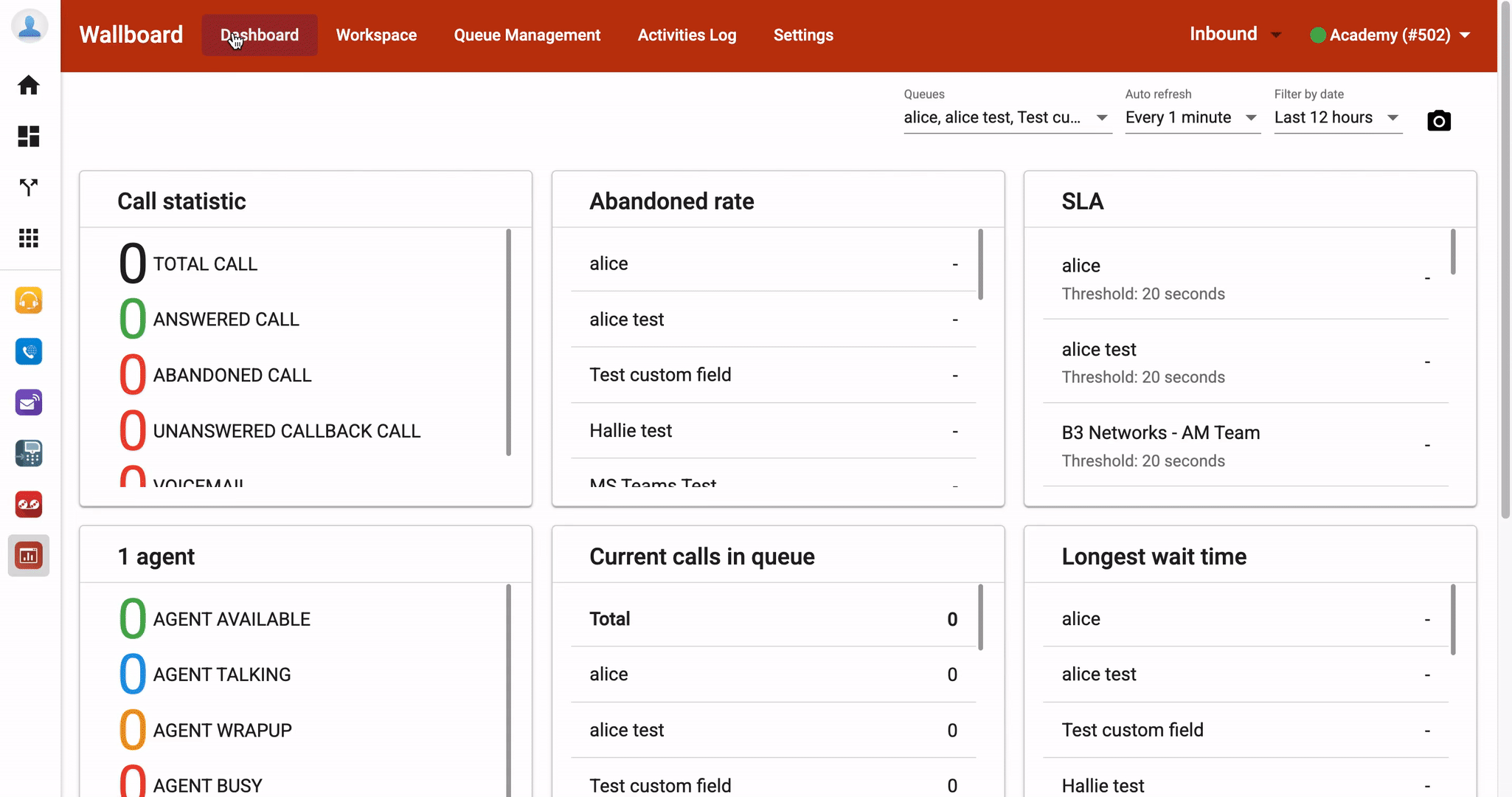
Change agent's status:
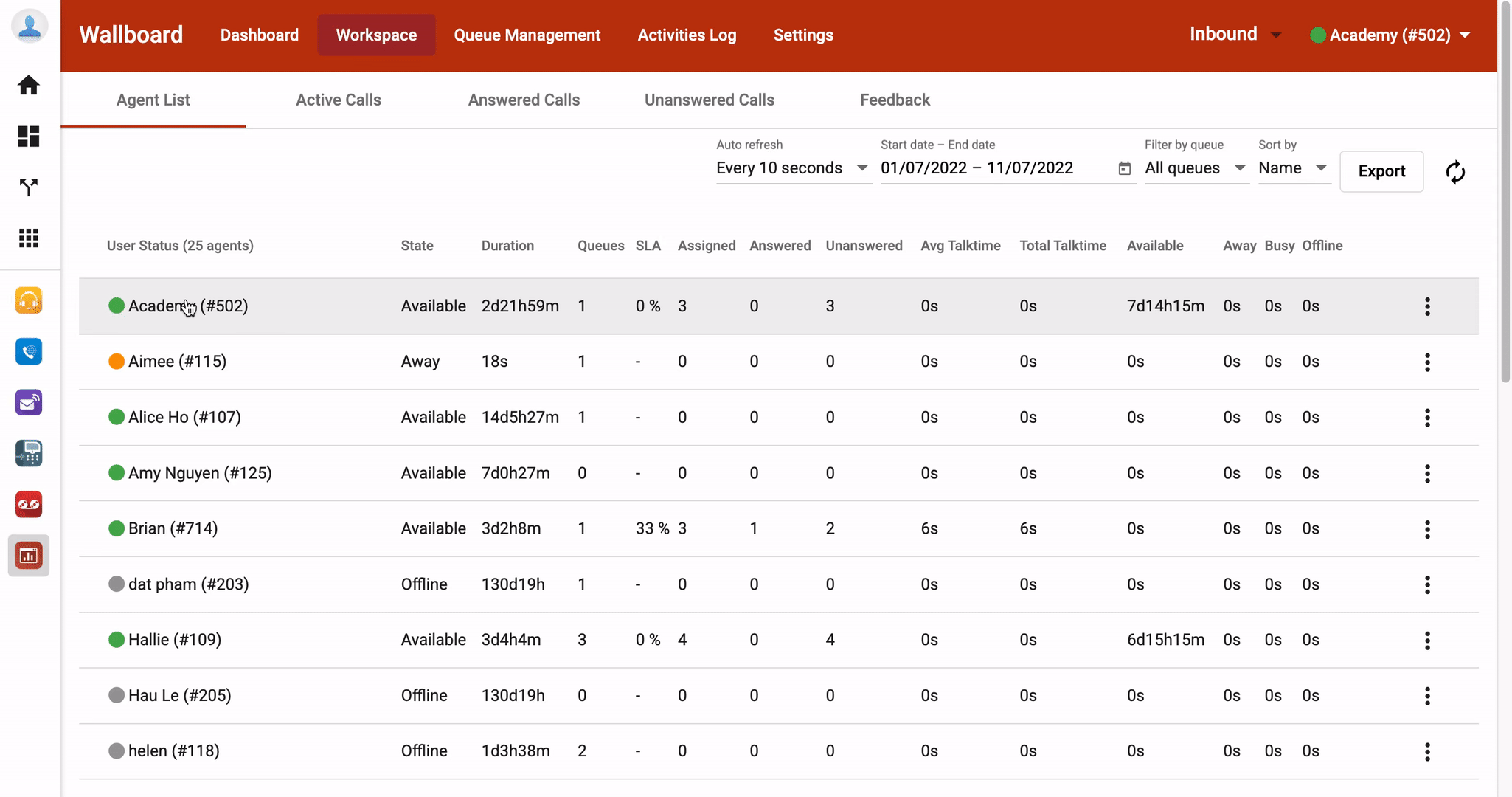
Assign/Unassign agent to/out of queue(s):
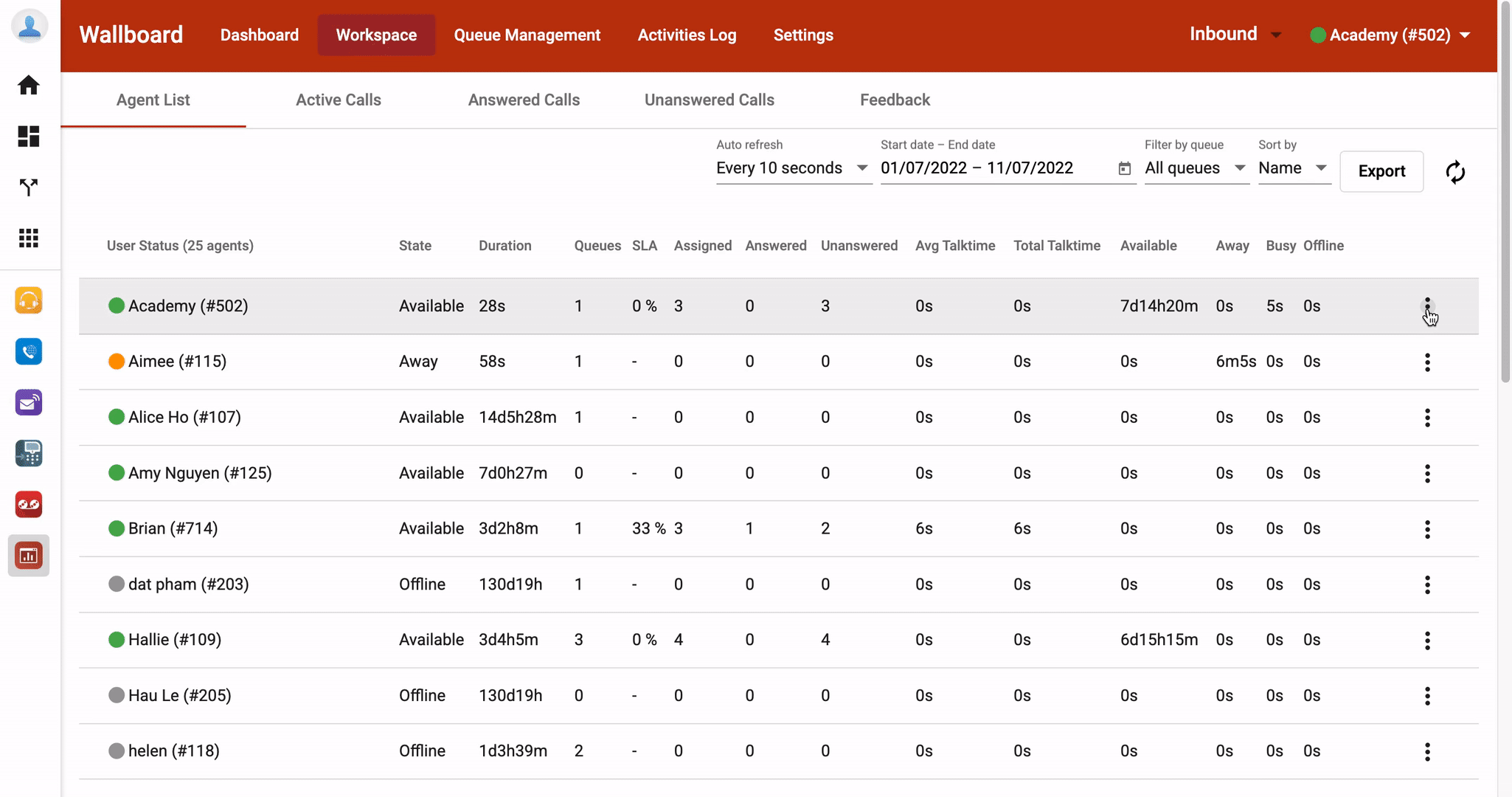
Values of the State:
System Status
| System Status | Definition |
|---|---|
| Free | The agent is not involved in any call transaction at the moment. |
| Dialing | The system is ringing the agent’s phone. |
| Talking | The agent is talking to the customer. |
| Blocked Dial | The agent will not receive any call assignment after 3 missed calls. |
| ACW | The agent is doing the after-call work. |
| Away | The agent will not receive any call assignment until the state is changed to Free. |
Agent State
Since agents are allowed to handle multiple transaction types at a time, the state of the agent is defined based on the transaction type.
Agent Status |
System Status |
Agent State |
|---|---|---|
Available |
Free |
Available |
Available |
Dialing |
Dialing |
Available |
Talking |
Talking |
Available |
ACW |
Wrapping |
Available |
Blocked Dial |
Available |
Busy |
Free |
Busy |
Busy |
Dialing |
Dialing |
Busy |
Talking |
Talking |
Busy |
ACW |
Wrapping |
Busy |
Blocked Dial |
Busy |
Away |
Free |
Away |
Away |
Dialing |
Dialing |
Away |
Talking |
Talking |
Away |
ACW |
Wrapping |
Away |
Blocked Dial |
Away |
Offline |
Free |
Offline |
Offline |
Dialing |
Dialing |
Offline |
Talking |
Talking |
Offline |
ACW |
Wrapping |
Offline |
Blocked Dial |
Offline |
Note:
If the status is Busy, Away, or Offline but the state is Talking, it can mean 2 things:
- The agent is talking on an incoming call, then she sets her status to Busy, Away, or Offline to not receive any more calls.
- The agent is making outgoing calls while her status was changed to Busy, Away, or Offline some time ago.