Freshdesk Integration
-
OSS/BSS Answers
Access Control Security Hub Admin Audit B3Network Master Account Channel App Contract App Customer App Discount App Edge Server File Management Finance App Invoice App Number Management Payment Portal Settings Price List Product App Release V2 SMS Gateway Supplier App Support Center Support Hub Business Hub Sales Hub Finance Hub
- App Model - Organization Management
- App Model - Communication Apps Answers
- License Model - Organization Management
-
License Model - CPaaS Solution Answers
Phone System - Admin Guide Phone System - End-user Guide Mobile App Desktop App Web Phone Omni-Channel Auto Attendant - Admin Guide Developer Hub - Admin Guide Microsoft Teams Operator Connect - Admin Guide Microsoft Teams Direct Routing - Admin Guide Contact Center - Supervisor Guide Contact Center - Agent Guide SIP Trunk CPaaS - SIP Trunk Power SIP Trunk CPaaS Fax CPaaS Hotdesking Contact Campaign File Explorer Power Mobile App Files App Campaign App
- Telcoflow
- Integrations Answers
- Updated Regulations
- Ideas Portal
Table of Contents
What is Freshdesk?
Freshdesk is an online cloud-based customer service platform to keep track of conversations, collaborate with colleagues, and improve team efficiency with accurate metrics. It serves organizations by providing helpdesk support with all smart automations to get things done faster.
The following B3Networks Apps allow users to instantly connect/integrate Freshdesk into their cloud communication solution to automate daily operations and enhance productivity.
- Virtual Line
- BizPhone
Objective
- To automate the process of customers using Freshdesk ticketing system and B3Networks cloud apps.
- To synchronize call data storage between two systems.
Integration Scope
Virtual Line
Aside from the main features of the Virtual Line App, it can also be engineered to integrate with third-party CRMs such as Freshdesk
Following this diagram, by using the CallerID of the caller when an incoming call is received, the system can perform a query against the integrated Freshdesk database and proceed with the desired flow of creating a ticket into the customer’s system: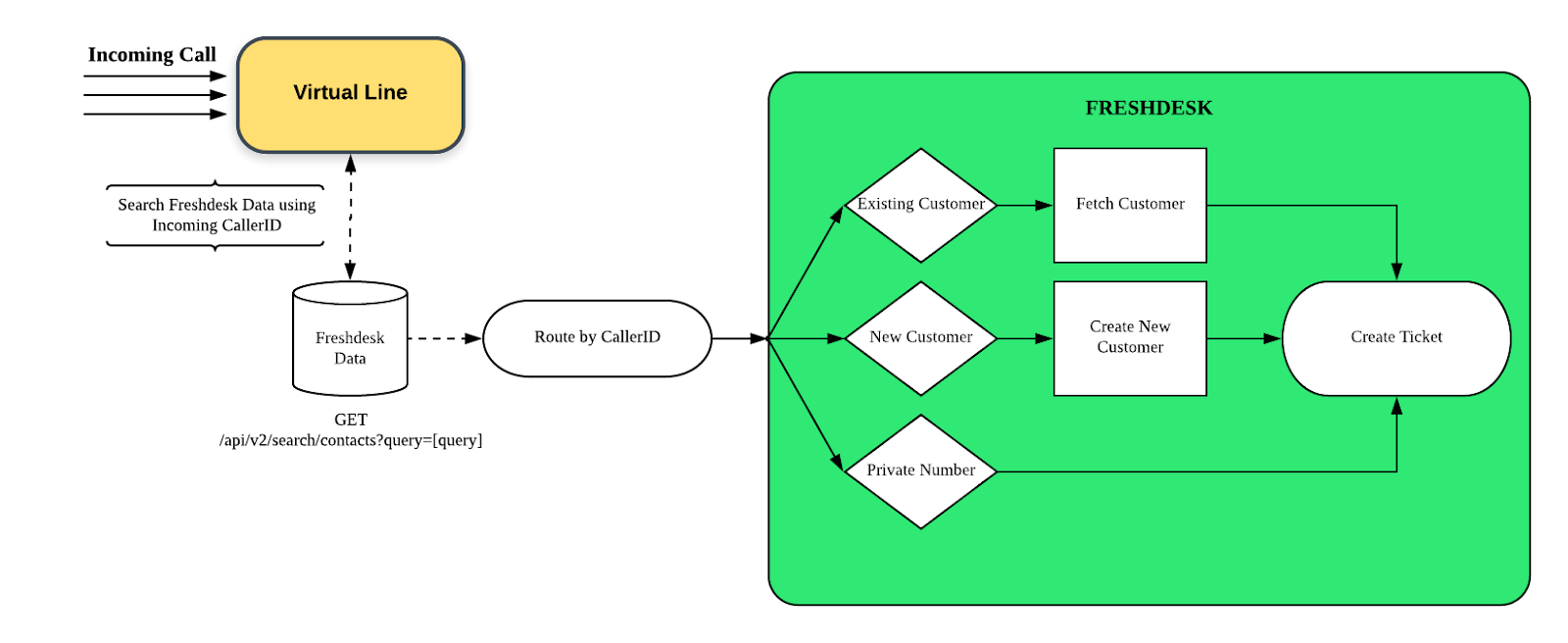
- If the caller’s number is already registered in the database as an existing customer, a ticket will be created using their information and will be tagged to them automatically.
- If the caller’s number is not yet registered, a new account will be created and recorded in Freshdesk before opening a ticket.
- If the caller is using a Private number, a ticket will be created with no other information gathered.
Bizphone
Designed Workflows
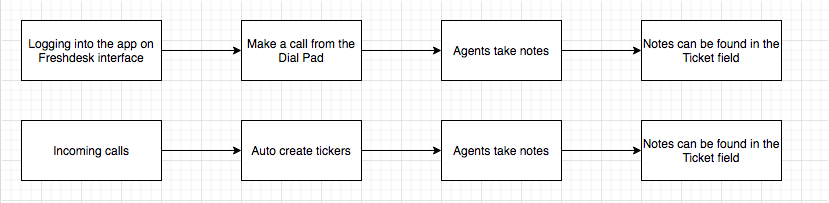
Integration Scope
- Outbound call from Freshdesk using Bizphone Desktop Apps/Mobile Apps.

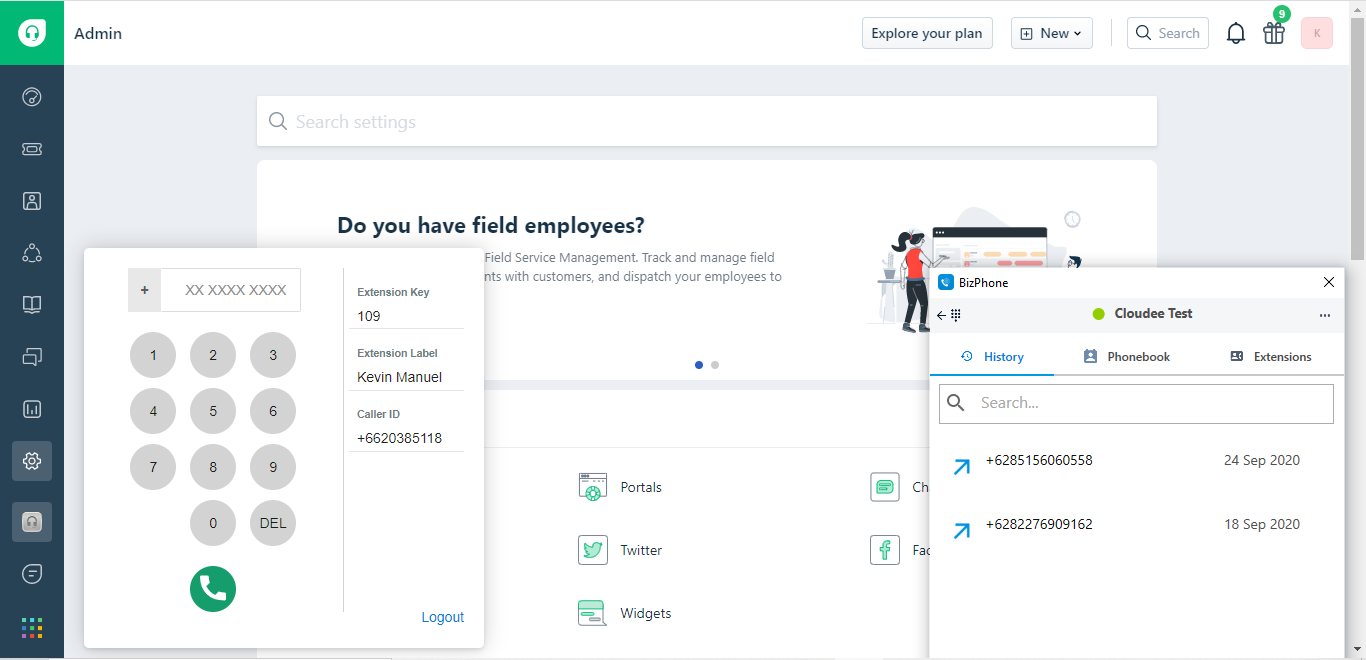
- Incoming pop-ups and Note taking fields:
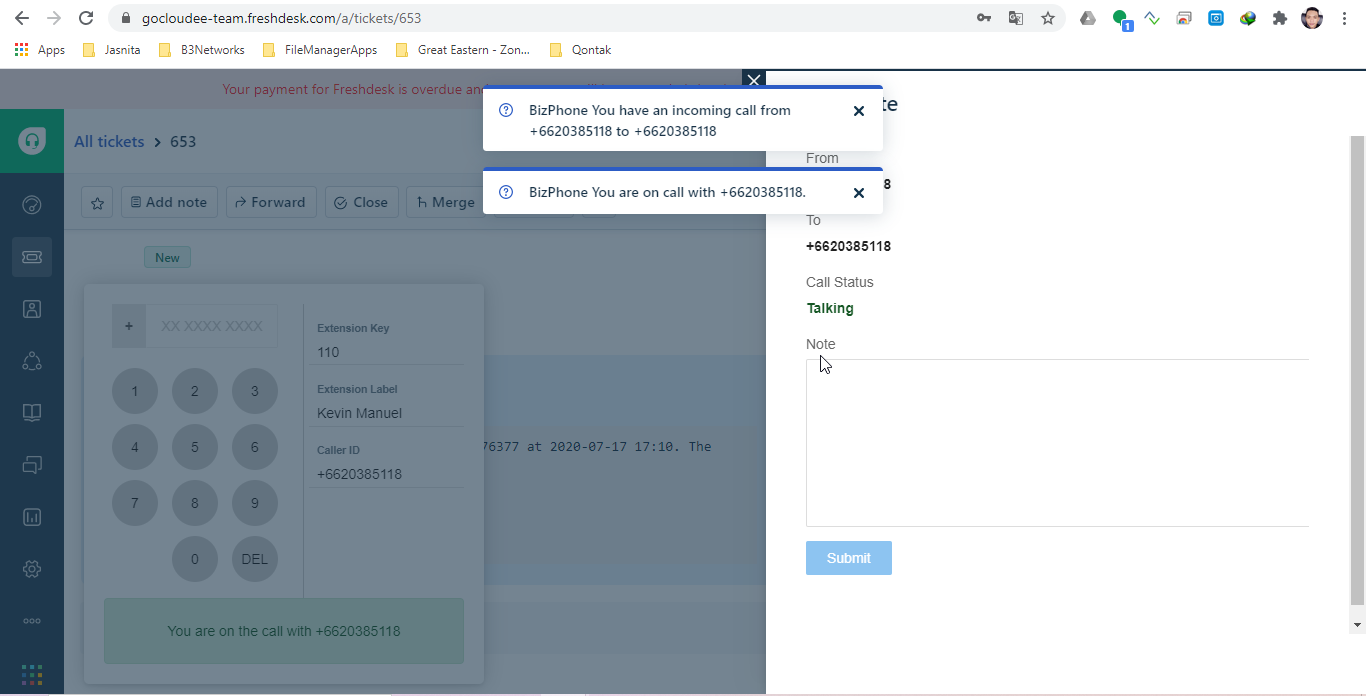
- Ticket auto creation for all incoming calls.
- Data sync between B3Networks Call Center and Freshdesk.
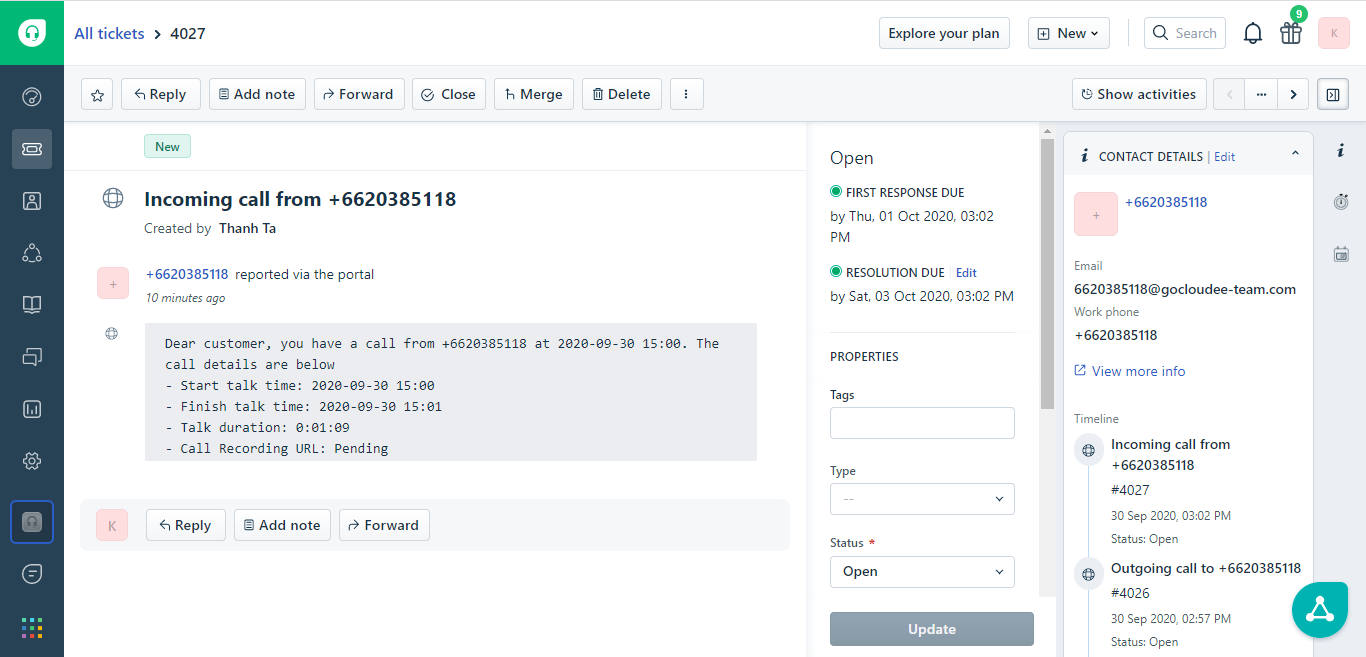
Setup Guidelines
1. Requirements
- You must have a Freshdesk/Freshsales account
- Freshdesk and Freshsales account is separate from each other
- You still can use the same email for both Freshdesk/Freshsales account registration
- To prevent collision if you are using the same email for both accounts, log out action is recommended
- Your Freshdesk/Freshsales account must have administrator privileges so you can access Freshwork Developer Console
2. Access Freshwork Developer Console
With Freshdesk:
- Go to https://developers.freshdesk.com/
- Input your Freshdesk domain when login:

- Login with your Freshdesk account
With Freshsales:
- Go to https://developers.freshsales.io/
- Input your Freshsales domain when login:
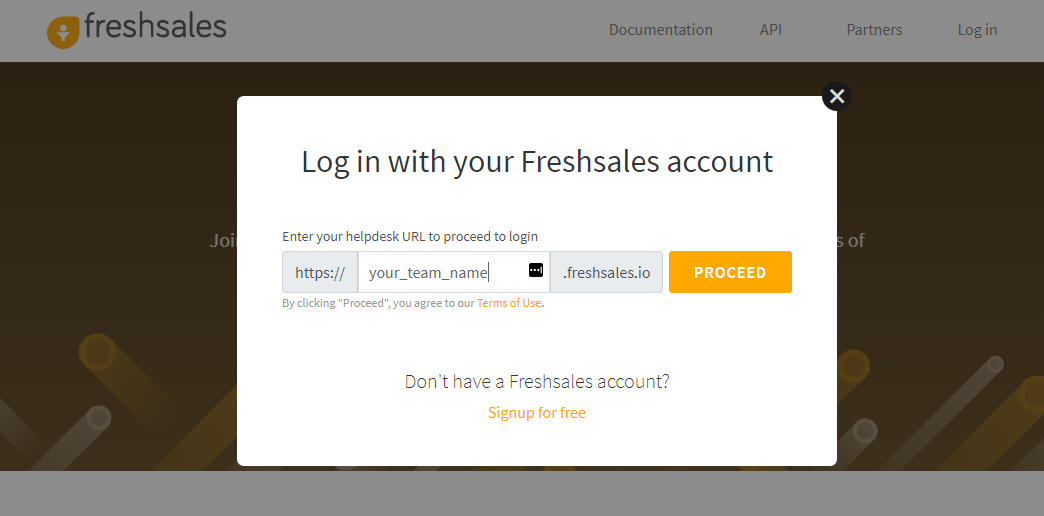
- Login with your Freshsales account
3. Create New Custom Application
- After logging in, the process of creating the new Custom App for Freshdesk and Freshsales is same, you just need to remember which account you are logging in
- Remember to choose Custom App type at step 1:
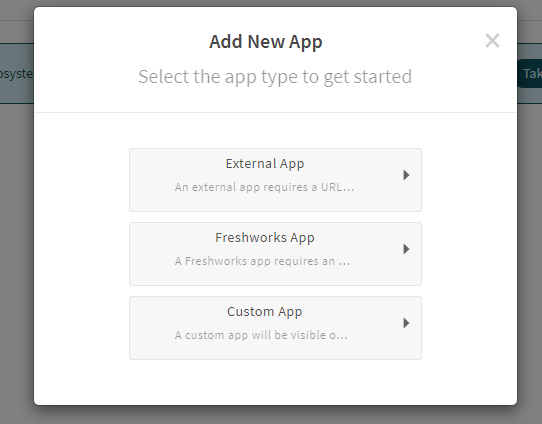
- Upload the packed application file:

- In the App Details screen, Choose the right product corresponding to you logging account. As in this guideline, the product here refers to be either Freshdesk or Freshsales:
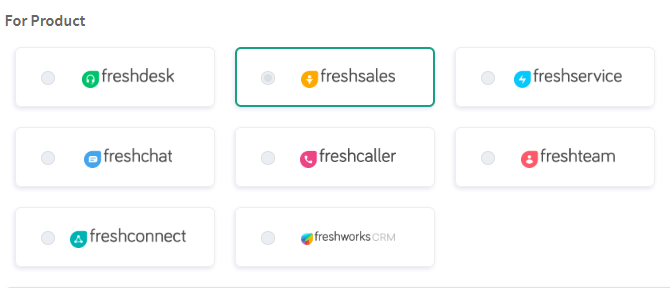
- Fill up other the required fields in the App Details section
- Publish the application, it may takes up to 30 minutes before the application be available in app store
4. Update New Version of The Application
- In My Apps page, select the custom application

- On the right side of App Details page, click Add new version button

- Upload new version and then Publish
- After a new version of the custom application is published, Freshdesk/Freshsales organizations who are using the custom application will need to update the new version in their Admin page.
Below is a sample in Freshdesk:
IMPORTANT NOTE
- Freshdesk and Freshsales will require separate packed application.
- Each domain or customer may require different portal domain configuration and repack the application is needed. Reuse the same packed application may lead to unexpected UI and behaviors of the custom application.