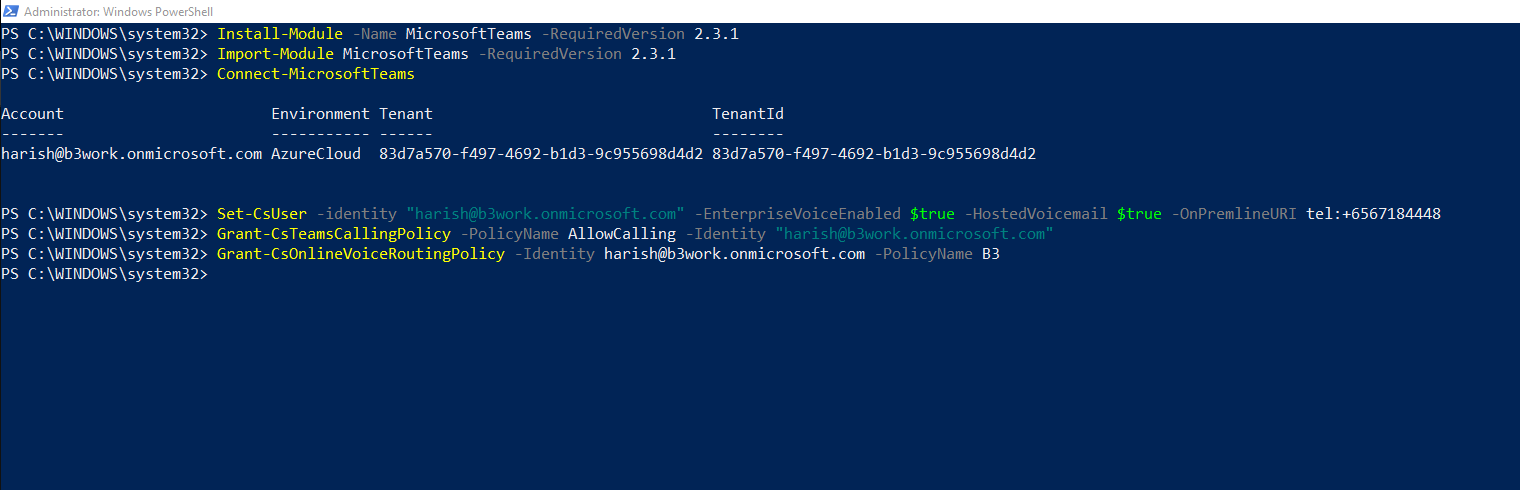Swap a new DDI number for the existing User
-
OSS/BSS Answers
Access Control Admin Audit B3Network Master Account Channel App Contract App Customer App Discount App Edge Server File Management Finance App Invoice App Number Management Payment Portal Settings Price List Product App Release V2 SMS Gateway Supplier App Support Center Support Hub Business Hub Sales Hub Finance Hub
- App Model - Organization Management
- App Model - Communication Apps Answers
- License Model - Organization Management
-
License Model - CPaaS Solution Answers
Phone System - Admin Guide Phone System - End-user Guide Mobile App Desktop App Web Phone Omni-Channel Auto Attendant - Admin Guide Developer Hub - Admin Guide Microsoft Teams Operator Connect - Admin Guide Microsoft Teams Direct Routing - Admin Guide Contact Center - Supervisor Guide Contact Center - Agent Guide SIP Trunk CPaaS - SIP Trunk Power SIP Trunk CPaaS Fax CPaaS Hotdesking Contact Campaign File Explorer Power Mobile App Files App Campaign App
- Telcoflow
- Integrations Answers
- Updated Regulations
- Ideas Portal
Table of Contents
There are cases when you want to change a different number for your agents.
In that cases, you can swap your agent's number for a new one.
In order to do so, please follow the steps below:
1. Swap a new number for User on the CPaaS Portal
You need to un-assign the current number and assign a new number for User:
- Go to Manage Organization, choose the Licenses tab
- Find the account that you want to change the number
- Click on Assigned Numbers - Manage
- Remove the existing Number
- Assign the new Number

2. Link the MS Team account with the new DDI number
Once you finish the above steps, the system will automatically update the new DDI number on the Microsoft Teams tab.
- Go to Application Settings > choose the Microsoft Teams tab
- Check if the new number is assigned to the MS Teams account correctly

3. Generate PowerShell Script
To generate the Powershell Script:
- On the Microsoft Teams tab, click on the 3 dots icon
- Choose View Script
- Select Copy Script
**Check the next step to know which lines are needed to copy.

4. Run Powershell
Note:
Users must be familiar with Microsoft Powershell script commands to execute the changes without affecting other commands. If unsure please approach a Microsoft certified expert.
Step 1: Open the PowerShell:

Step 2: Paste the generated Power Shell script for swapping new DDI Number:
You should run the following command:
- Start Power Shell as Administrator (or with Administrator Privileges)
Install-Module -Name MicrosoftTeams -RequiredVersion 2.3.1
Import-Module MicrosoftTeams -RequiredVersion 2.3.1
$credential = Get-Credential
Connect-MicrosoftTeams -Credential $credential
- Remove the existing Number from the current User:
Set-CsUser -Identity <UserID>@<DomainID> -OnPremLineURI $null
- Map the new Number to the User:
Set-CsUser -identity "<UserID>@<DomainID>" -EnterpriseVoiceEnabled $true -HostedVoicemail $true -OnPremlineURI tel:+<New DDI Number>
Grant-CsTeamsCallingPolicy -PolicyName AllowCalling -Identity “<UserID>@<DomainID>”
Grant-CsOnlineVoiceRoutingPolicy -Identity <UserID>@<DomainID> -PolicyName B3