Swap a new user for the existing DDI number
-
OSS/BSS Answers
Access Control Security Hub Admin Audit B3Network Master Account Channel App Contract App Customer App Discount App Edge Server File Management Finance App Invoice App Number Management Payment Portal Settings Price List Product App Release V2 SMS Gateway Supplier App Support Center Support Hub Business Hub Sales Hub Finance Hub
- App Model - Organization Management
- App Model - Communication Apps Answers
- License Model - Organization Management
-
License Model - CPaaS Solution Answers
Phone System - Admin Guide Phone System - End-user Guide Mobile App Desktop App Web Phone Omni-Channel Auto Attendant - Admin Guide Developer Hub - Admin Guide Microsoft Teams Operator Connect - Admin Guide Microsoft Teams Direct Routing - Admin Guide Contact Center - Supervisor Guide Contact Center - Agent Guide SIP Trunk CPaaS - SIP Trunk Power SIP Trunk CPaaS Fax CPaaS Hotdesking Contact Campaign File Explorer Power Mobile App Files App Campaign App
- Telcoflow
- Integrations Answers
- Updated Regulations
- Ideas Portal
Table of Contents
There are cases when your agents are left and replaced by newcomers. In that cases, you can assign the existing DDI Number to the new user without purchasing extra.
In order to do so, please follow the steps below:
1. Add new user(s) and Assign licenses on the Microsoft 365 Admin Center
Visit this link for detailed instruction.
2. Create new user(s) to replace the existing user on the CPaaS Portal
Create new User(s):
- Go to Manage Organization
- Choose Members tab
- Click Create
- The member will receive the email with the title 'Your account has been created!' with a link to set the password.
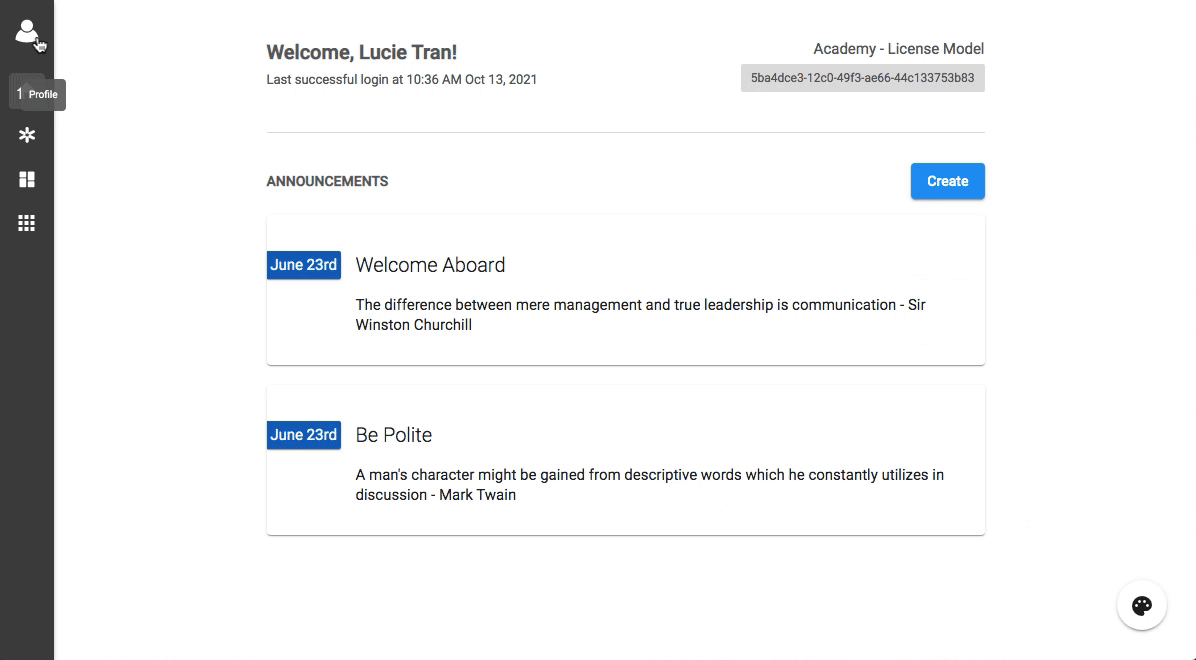
Note:
For more detailed instruction, please visit this link.
Swap CPaaS user(s):
- Go to Manage Organization > choose Licenses tab
- Select Phone System
- Find the account that you want to change the user > click on Assigned User > Manage
- Choose the new user > Reassign
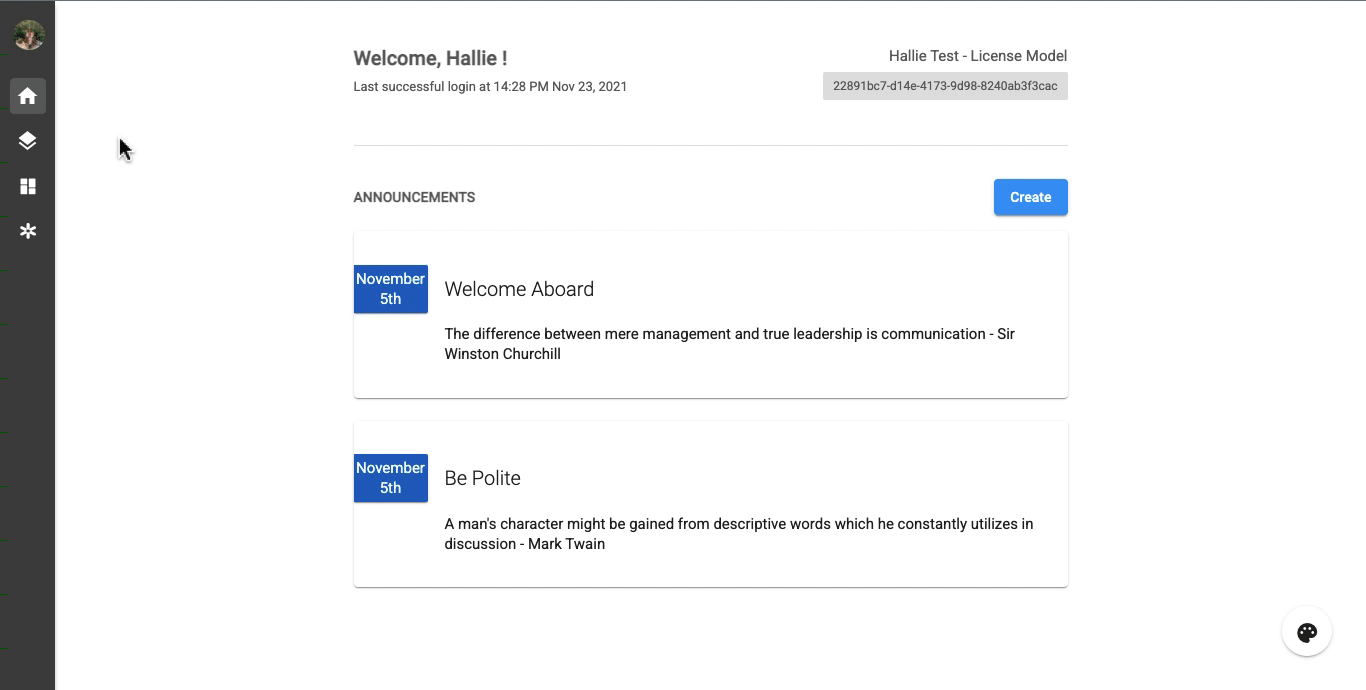
Note:
When reassigning user, all of the previous application settings will remain the same.
3. Change the current phone number for the new User on Teams Admin Center
Change a phone number for a user
To change a phone number for a user by using the Teams admin center:
- In the left navigation, click Users, locate and double-click the user you want, click Account, and then under General information, make a note of the phone number that's assigned to the user.
- In the left navigation, click Voice > Phone numbers.
- On the Phone numbers page, select the number that you identified in step 1, and then click Edit.
- In the Edit pane, under Assigned to, click the X to remove the user.
- Click Save.
- On the Phone numbers page, select an unassigned number in the list, and then click Edit.
- In the Edit pane, under Assigned to, search for the user by display name or user name, and then click Assign.