Connect Power SIP Trunk to PBX
Learn how to seamlessly integrate and leverage the power of a SIP trunk with your PBX system for enhanced communication capabilities.
-
OSS/BSS Answers
Access Control Admin Audit B3Network Master Account Channel App Contract App Customer App Discount App Edge Server File Management Finance App Invoice App Number Management Payment Portal Settings Price List Product App Release V2 SMS Gateway Supplier App Support Center Support Hub Business Hub Sales Hub Finance Hub
- App Model - Organization Management
- App Model - Communication Apps Answers
- License Model - Organization Management
-
License Model - CPaaS Solution Answers
Phone System - Admin Guide Phone System - End-user Guide Mobile App Desktop App Web Phone Omni-Channel Auto Attendant - Admin Guide Developer Hub - Admin Guide Microsoft Teams Operator Connect - Admin Guide Microsoft Teams Direct Routing - Admin Guide Contact Center - Supervisor Guide Contact Center - Agent Guide SIP Trunk CPaaS - SIP Trunk Power SIP Trunk CPaaS Fax CPaaS Hotdesking Contact Campaign File Explorer Power Mobile App Files App Campaign App
- Telcoflow
- Integrations Answers
- Updated Regulations
- Ideas Portal
Table of Contents
This service allows you to Connect SIP numbers to the customer's PBX using Power SIP Trunk as a standard SIP trunk.
How to Connect?
- Go to Power SIP Trunk
- Open App Marketplace
- Select PBX and click Connect

- A pop up will appear for Connect App
- Click connect > Done

Overview
Once the connection is done, system will land you on the overview page.
Here you will find the following information fir both Primary and Secondary SIP Account:
- SIP Label: For mnemonic, customers can modify the label of their sip username.Subscription UUID
- Subscription UUID: Users can copy and search the Subscription UUID to locate multiple SIP Trunk licenses in the Licenses tab under Manage Organization
-
Type:
- Normal: when the selected SIP Trunk is normal
- Carrier Connect: when the selected SIP Trunk is with Carrier Connect
-
Authentication Mode: Method customer using for authentication, We currently supported 2 type
- IP Authentication: default mode
- Account Authentication: Available when having IP Authentication Mode add-on
- Server Location: Server location is dependent on the country.
- SIP Server: Shows full SIP domain on SIP Server field
- CA Certificate: This cert will be used to configure in client side in case client side need to trust server manually.
- Assigned Numbers: DIDs number purchased from B3 partner
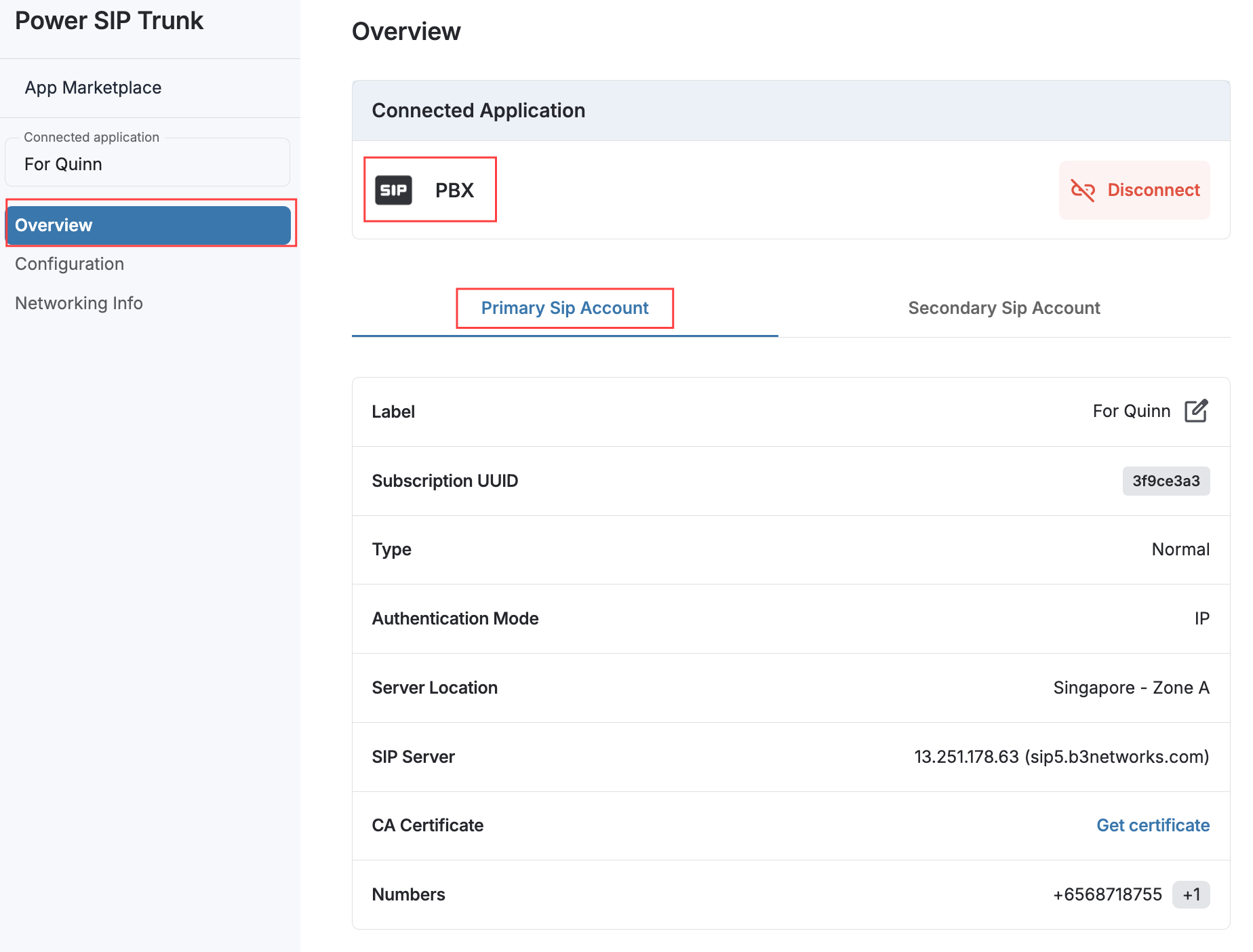
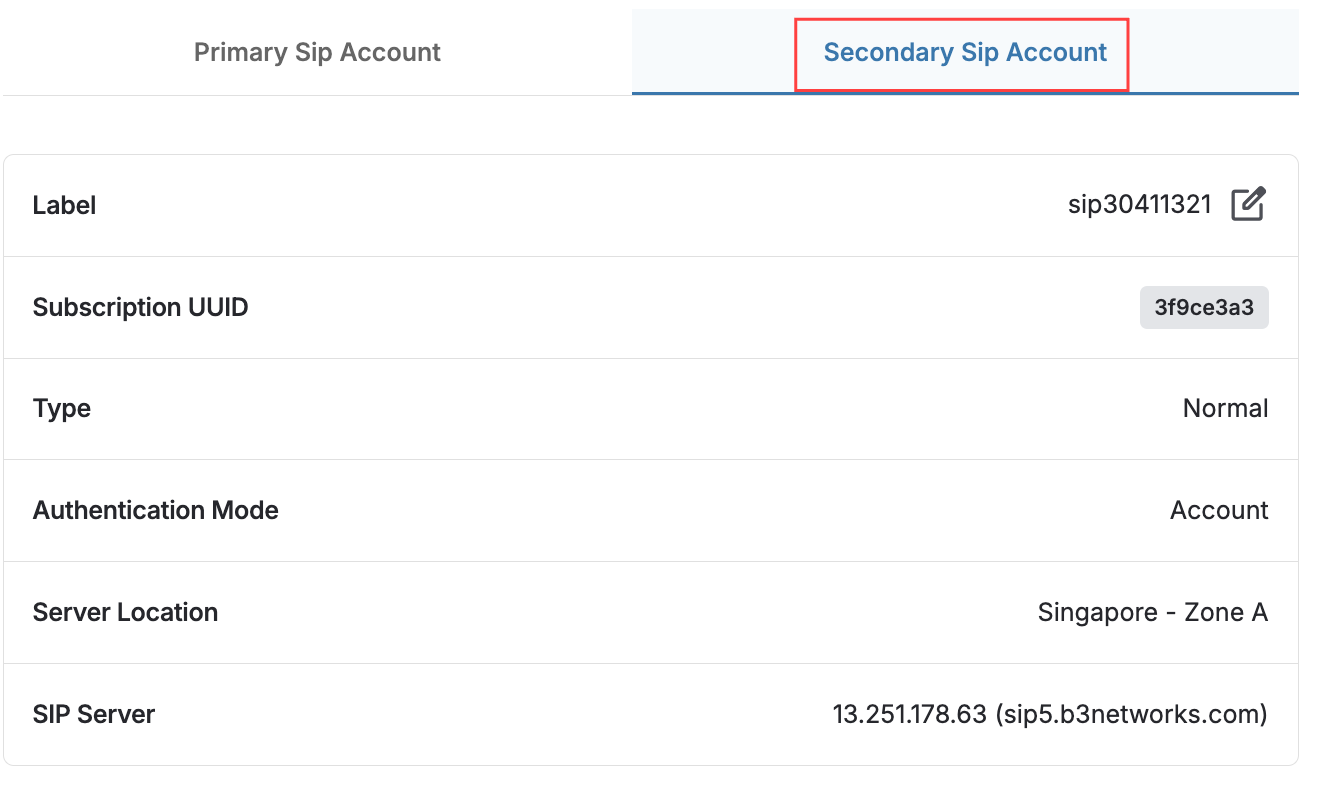
Configuration
In configuration tab, you can set following configuration for your SIP account:
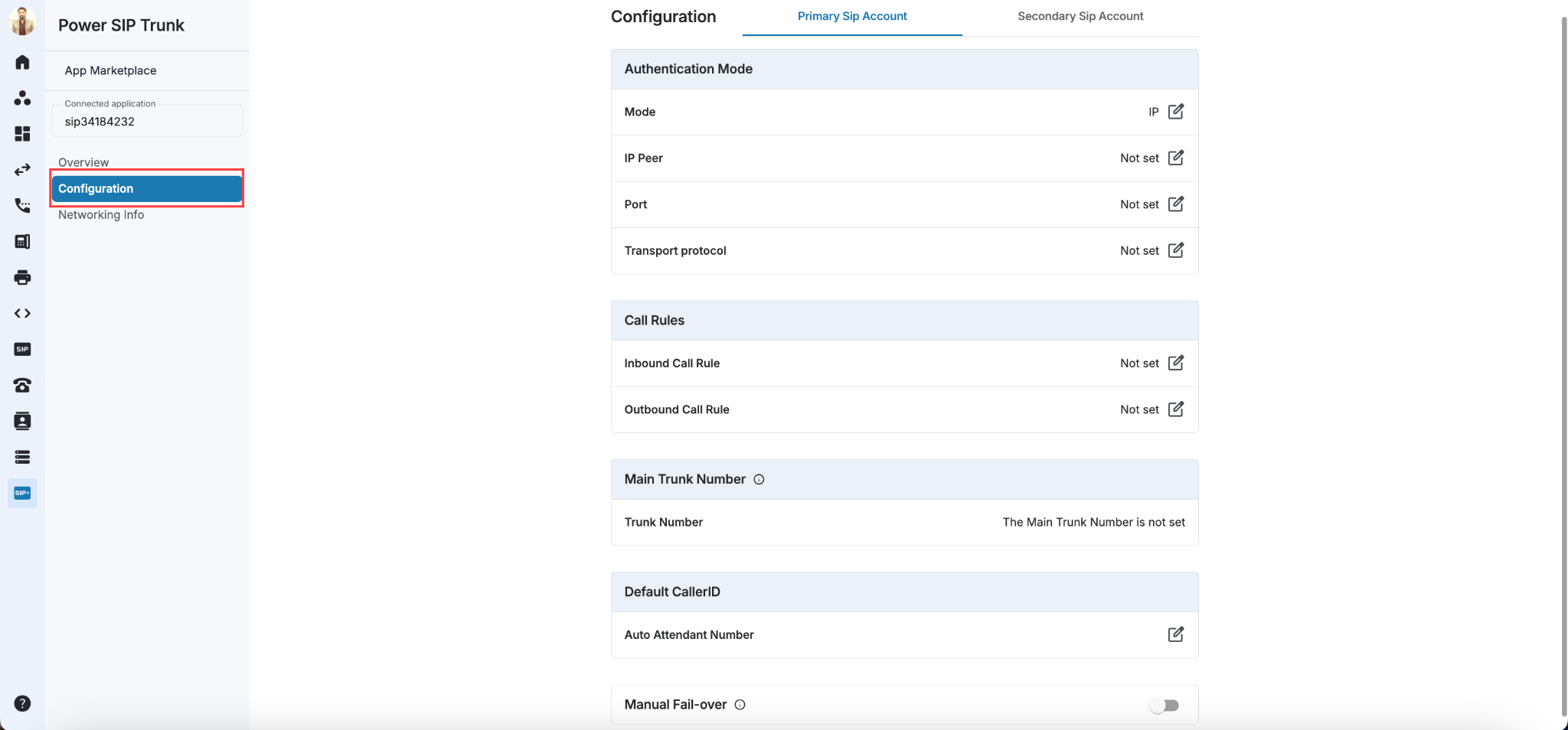
Authentication Mode
-
Mode
- IP Authentication: IP configuration is required to log in SIP account to device
- Account Authentication: Show SIP credentials information (Username and Password)
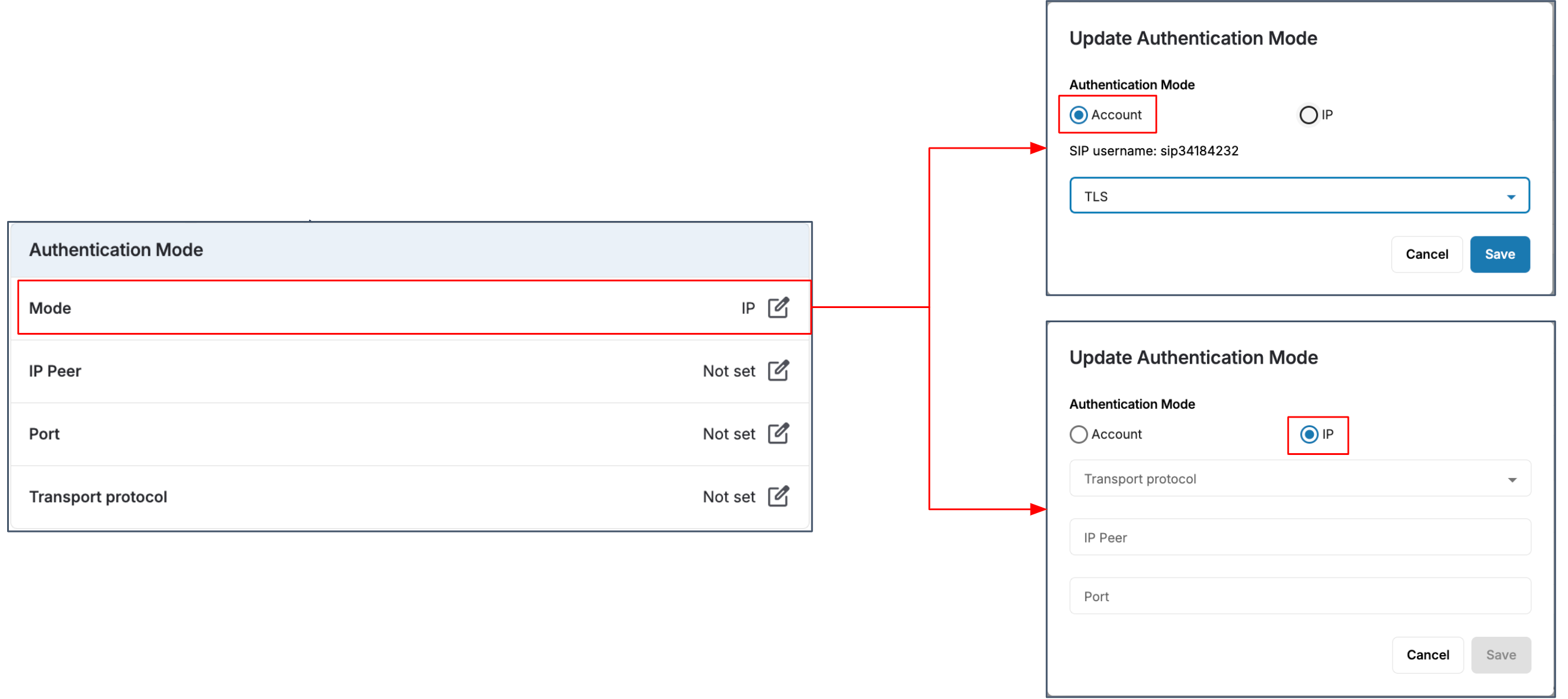
- IP Peer: Click on Edit button to set IP peer
- Port: Click on edit button to set Port
- Transport Protocol: Click on Edit button to set Transport Protocol
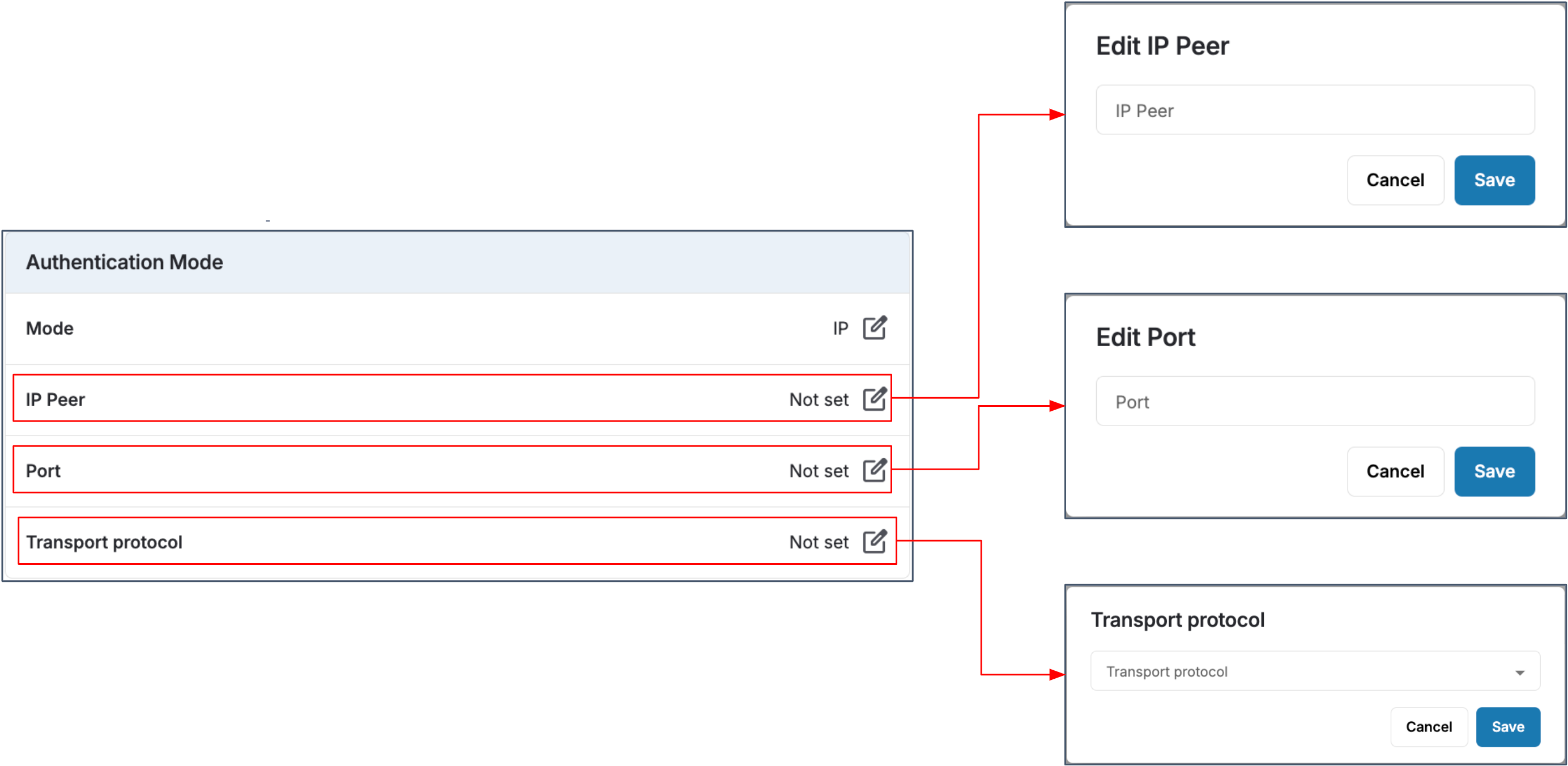
Call Rules
- Inbound Call Rule: This function will help the customer customize their own incoming call display caller ID.
- Outbound Call Rule: This function will help the customer customize their own outgoing call dial plan.
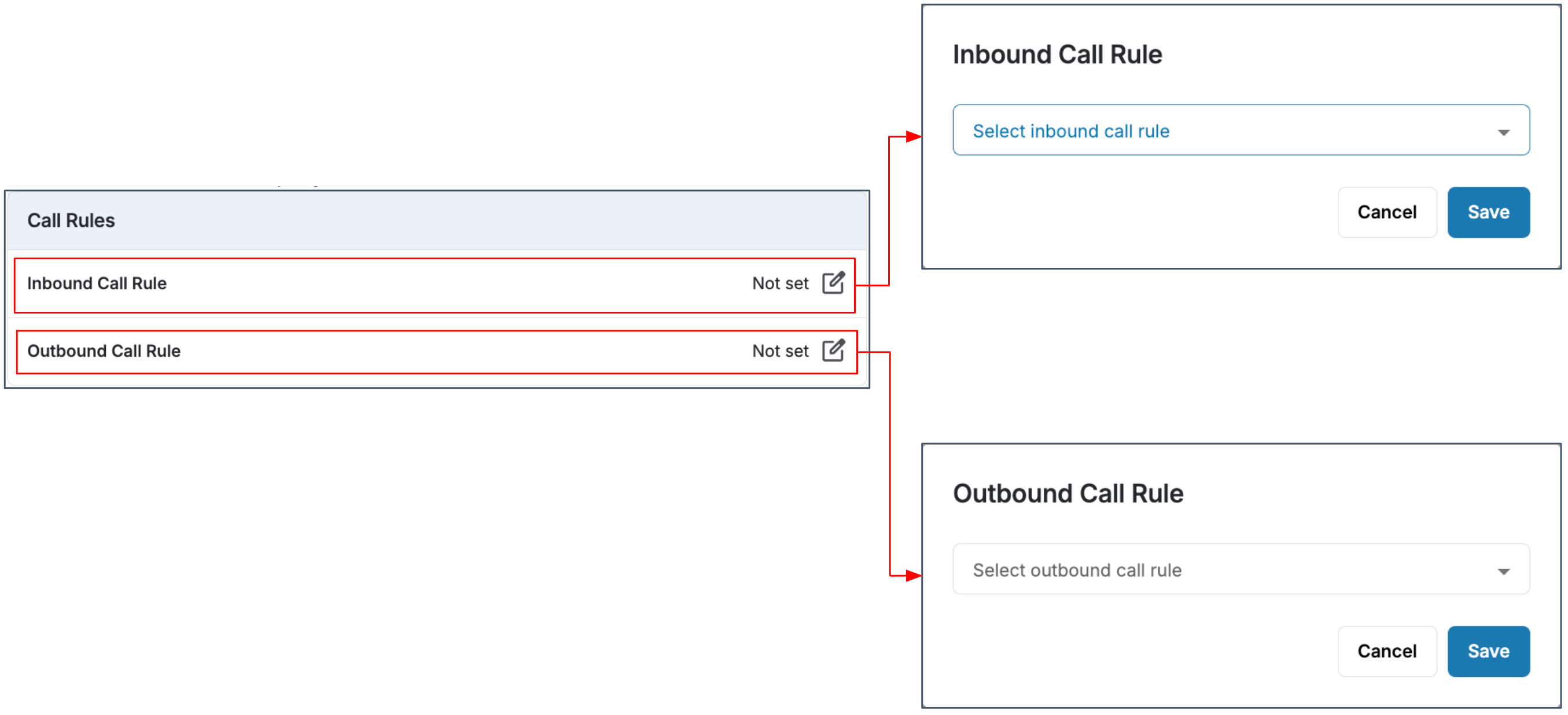
Main Trunk Number
Outgoing calls will use the user's sent caller ID if it matches one on the purchased list. Main Trunk Number is only used if the user's sent Caller ID is not on their purchased number list.

Default Caller ID
User can have Default Caller ID with TWO CATEGORIES for use as Caller ID:
- SIP Trunk numbers
- Auto Attendant numbers
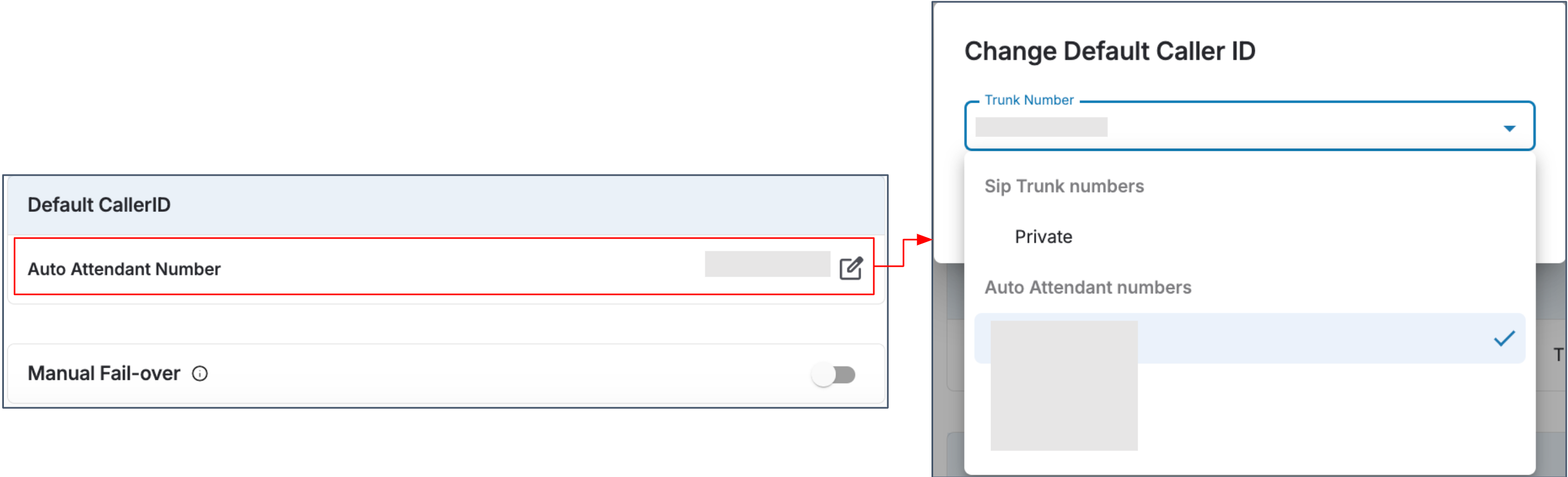
Manual Fail-Over
Manual Fail-over allows you to forward all incoming calls to your backup number. When this mode is activated, all calls will be forwarded to the destination with the highest priority without checking the status of your SIP account.
- Allows users to forward all the incoming calls of the SIP number to a backup number ( When this mode is activated -> All the calls will be forwarded to the destination without checking the sip account status.).
- Forwarding all incoming calls to internal or external numbers.
- Backup number: external numbers you want to receive incoming calls, e.g., your handphone DID.
- Master Backup line number: an external phone number to receive calls when the SIP phone lines are down. Incoming calls to any SIP DID numbers that do not have a backup number will go to the Master Backup line.
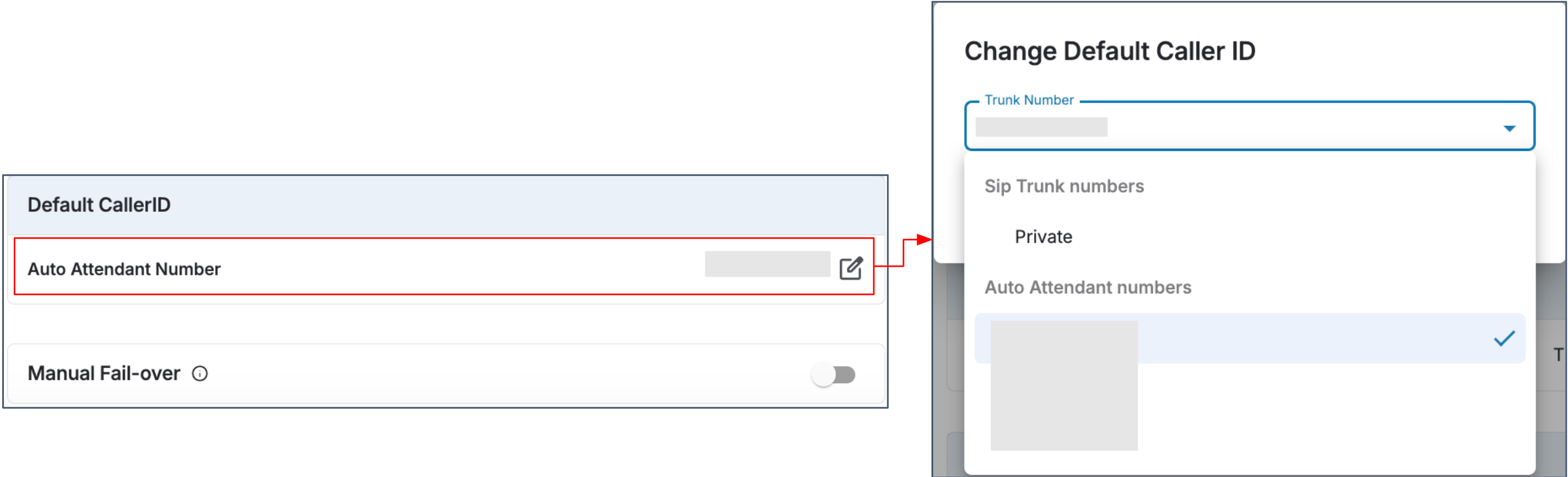
-
Customize Backup Numbers
- Customize Backup Number based on the Trunk Numbers. Incoming calls to Trunk Number without Backup Numbers will be forwarded to the Master Backup Number.
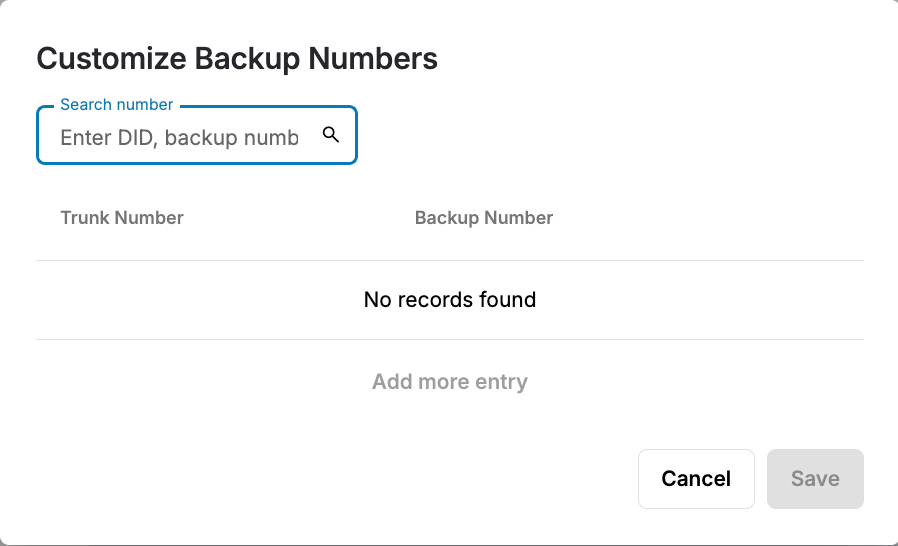
Networking Info
This section shows parameters related to network requirements for the customer side including firewall configuration, NAT configuration and the features which are not supported by the SIP account.
Basic SIP Configuration
- Codecs: Our SIP trunk supports these audio codecs – G711A, G711U and Opus. Codecs determine how voice communication is encoded and transmitted.
- Dial Pattern: We accommodate the dialed format of Country Code + Area Code + Phone Number (e.g., 8498765432, 16505300061) to facilitate easy and standardized calling.
- Transport Layer: Our SIP trunk employs the TLS (Transport Layer Security) protocol to ensure secure data transmission over the network. TLS encrypts the communication between devices.
- SSL/TLS Protocol Version: Our system supports TLS version 1.2 or newer, ensuring the highest level of security for your data exchange.
- SIP Registration Period: We offer a SIP registration period of 3600 seconds, allowing your devices to maintain a consistent connection.
- Audio Format: Our SIP trunk supports Secure Real-time Transport Protocol (SRTP) for audio transmission, ensuring the confidentiality and integrity of voice data.
- DTMF Mode: Our system supports DTMF (Dual-Tone Multi-Frequency) signaling using the RFC2833 standard, allowing the transmission of touch-tone signals during a call.
- SIP Option: SIP options are provided in Basic SIP Configuration to enhance communication interoperability and ensures seamless integration with various SIP-enabled devices and services, optimizing overall system performance and functionality.
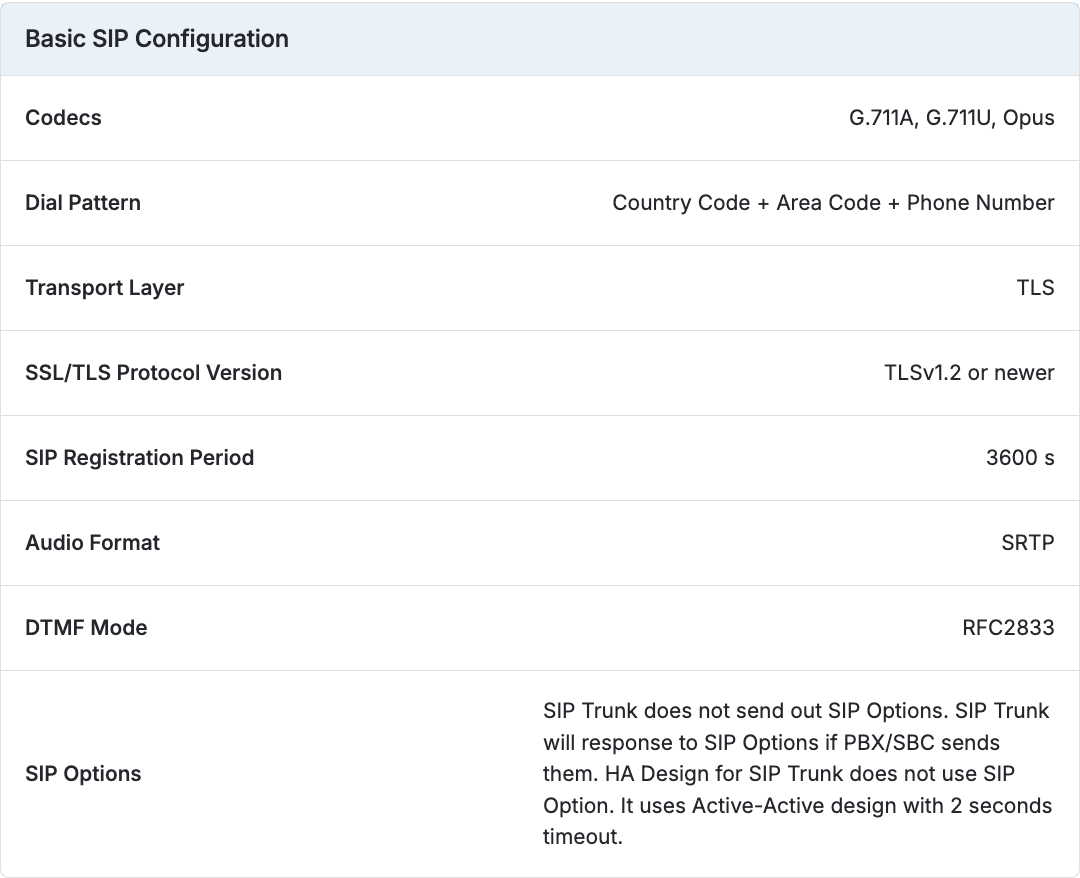
Cipher Suite Name supported for TLS
Cipher suite name supported for TLS Transport are provided to ensure that only secure encryption protocols are utilized, mitigating the risk of potential hacking attempts. Without this information, PBX customers might inadvertently select weaker Cipher suites, leaving their system vulnerable to security breaches.
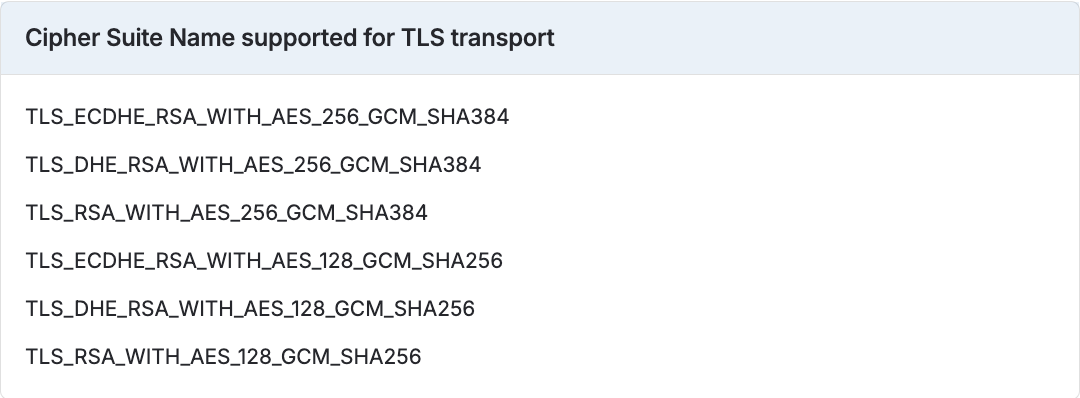
Note:
CPaaS SIP is encrypted using TLS v1.2. Ciphers, which are encryption algorithms responsible for securing data, vary in strength. We selectively support and have passed the VAPT (Vulnerability Assessment and Penetration Testing) only for the listed ciphers under v1.2
Firewall Configuration
To ensure optimal call quality and avoid unforeseen potential issues, it's crucial for customers to whitelist our IP addresses. By whitelisting the specific IP addresses provided here, you're enabling seamless and secure communication through our SIP trunk.
-
Signaling (SIP):
- IP Addresses: Our SIP server's IP address is 52.77.0.62, and it exclusively supports TLS encryption, guaranteeing secure data transmission.
- Ports: We utilize port 5061 (TLS with PCMA codec) and port 5081 (TLS with Opus codec) for signaling purposes, ensuring reliable and encrypted communication channels.
- Direction: Both incoming and outgoing traffic are facilitated through these ports.
-
Audio (RTP):
- IP Addresses: The IP addresses for audio transmission range from 54.251.255.196 to 54.251.255.211.
- Ports: The audio transmission ports span from 10000 to 30000.
- Direction: Both incoming and outgoing audio traffic utilize these specified IP addresses and ports.
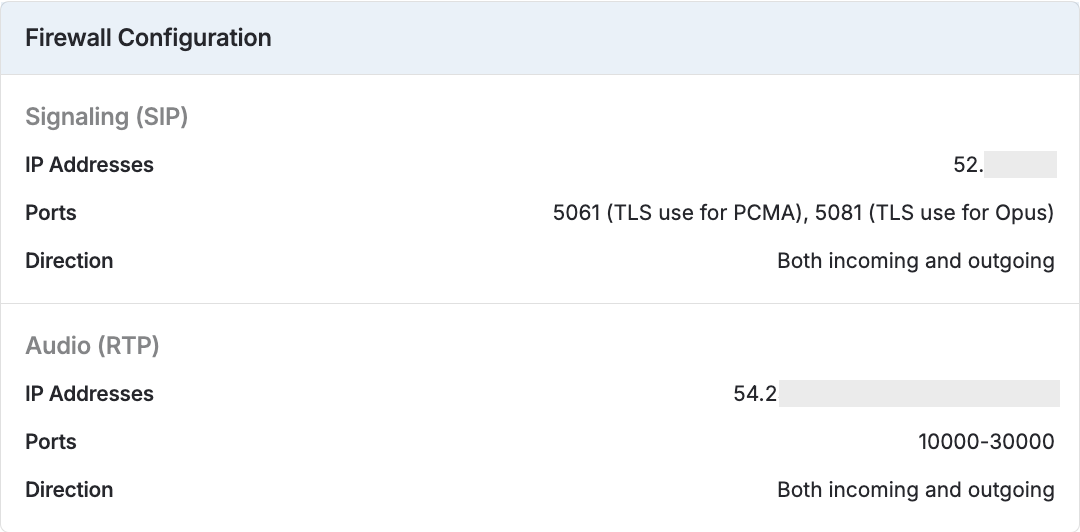
NAT Configuration
NAT Configuration (Optional, recommended for PBX behind NAT):
- NAT Traversal: We offer support for STUN (Session Traversal Utilities for NAT) to effectively navigate NAT barriers.
- STUN Server: For seamless NAT traversal, our recommended STUN server is stun.b3networks.com.
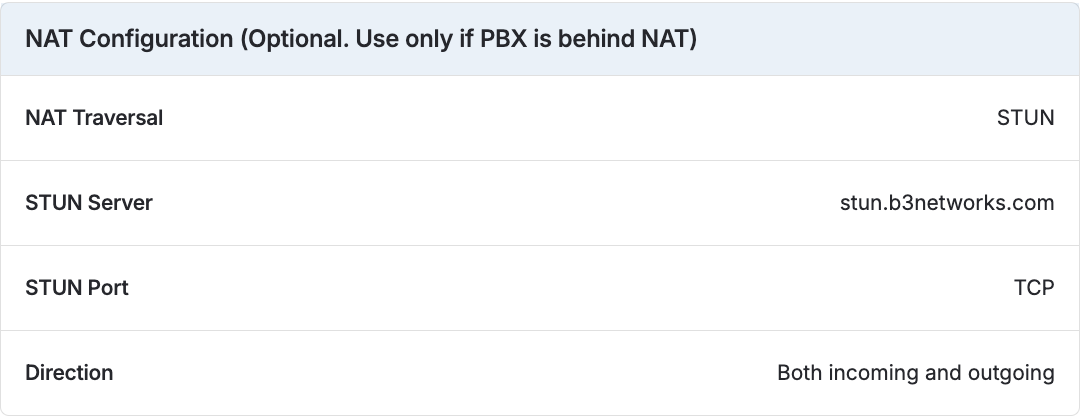
Not Supported
This section is listing all the features which are not supported in CPaaS SIP Trunk.
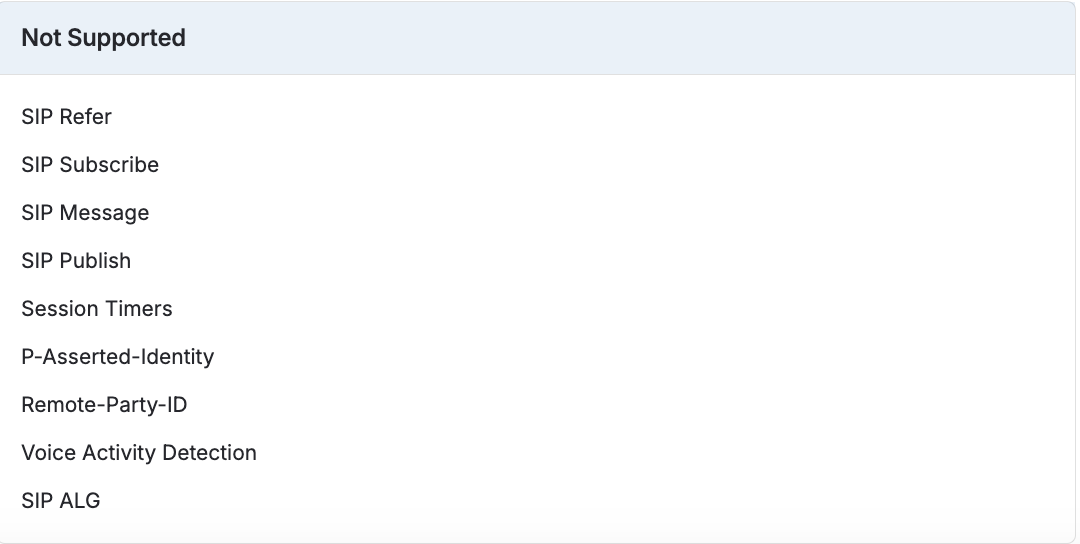
High Availability
The ‘High Availability’ tab in Power SIP Trunk provides configuration options for ensuring service continuity and optimal call traffic management when connected to PBX.
- Navigate to [Power SIP Trunk]
- Select a Power SIP Trunk
- Go to the [High Availability] tab
- Choose a mode:
- Default: Only Primary
- Load Balancing: Distributes and balances incoming call traffic in round-robin mode across both SIP Accounts, regardless of their status.
- Auto Fail-over: For SIP downtime, forwards incoming calls to the secondary SIP Account.
- Click Save
