Create a Preset quote/ Bundle
-
OSS/BSS Answers
Access Control Security Hub Admin Audit B3Network Master Account Channel App Contract App Customer App Discount App Edge Server File Management Finance App Invoice App Number Management Payment Portal Settings Price List Product App Release V2 SMS Gateway Supplier App Support Center Support Hub Business Hub Sales Hub Finance Hub
- App Model - Organization Management
- App Model - Communication Apps Answers
- License Model - Organization Management
-
License Model - CPaaS Solution Answers
Phone System - Admin Guide Phone System - End-user Guide Mobile App Desktop App Web Phone Omni-Channel Auto Attendant - Admin Guide Developer Hub - Admin Guide Microsoft Teams Operator Connect - Admin Guide Microsoft Teams Direct Routing - Admin Guide Contact Center - Supervisor Guide Contact Center - Agent Guide SIP Trunk CPaaS - SIP Trunk Power SIP Trunk CPaaS Fax CPaaS Hotdesking Contact Campaign File Explorer Power Mobile App Files App Campaign App
- Telcoflow
- Integrations Answers
- Updated Regulations
- Ideas Portal
Table of Contents
In order to create a Preset quote, please follow the steps below:
Create Presets
- Go to the Price List app
- Select Products
- Add a particular product variant to the Basket
- Click Basket to check and process
- Quantity
- Discount
- Total price (before Tax)
- Choose Save as Preset
- Fill in Name (required) and Description (optional)
- Save
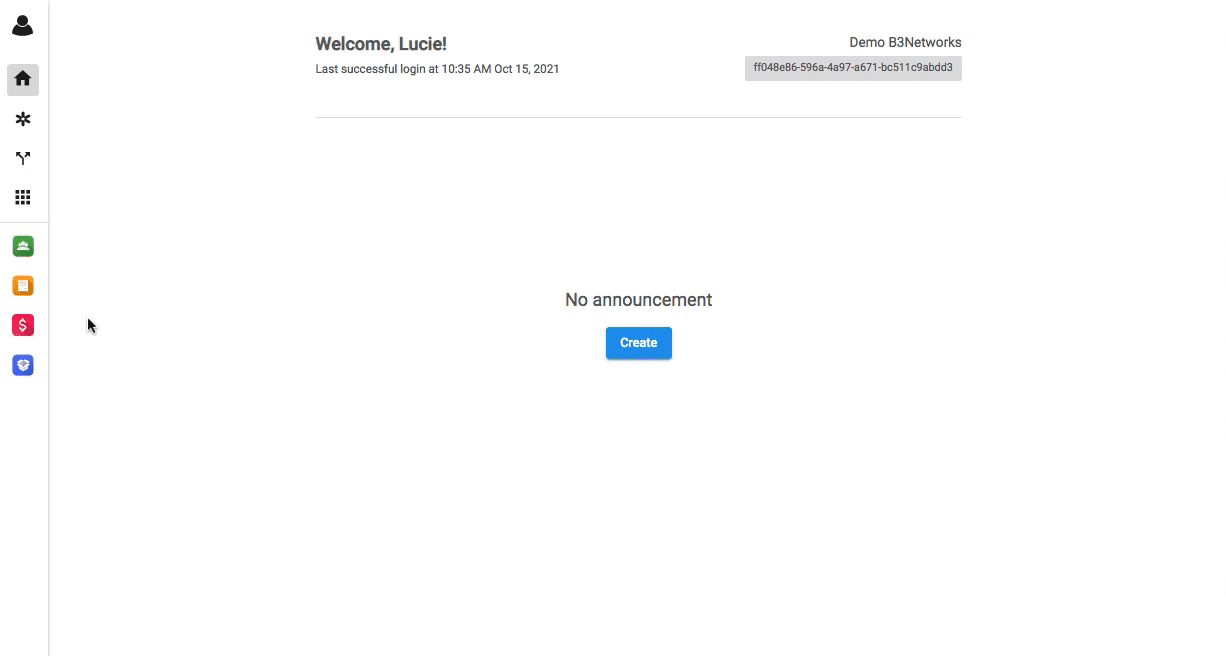
Manage Presets
Recheck the Presets
You can recheck the created Presets through the Presets tab:

Edit the Presets

Quotes
In order to create a quotation from the existing preset, please follow the steps below:
- After selecting and reviewing presets, you can continue to Create Quote
- Add:
- Name of Quote
- Email of Recipients
- Save:
-
Save as draft then export to PDF:
- Export these Quotes as a PDF file
- Convert these Quotes to Invoice App
- Save as draft
-
Save then send
- Send these Quotes to the Recipients
- Convert these Quotes to Invoice App
-
Save as draft then export to PDF:

