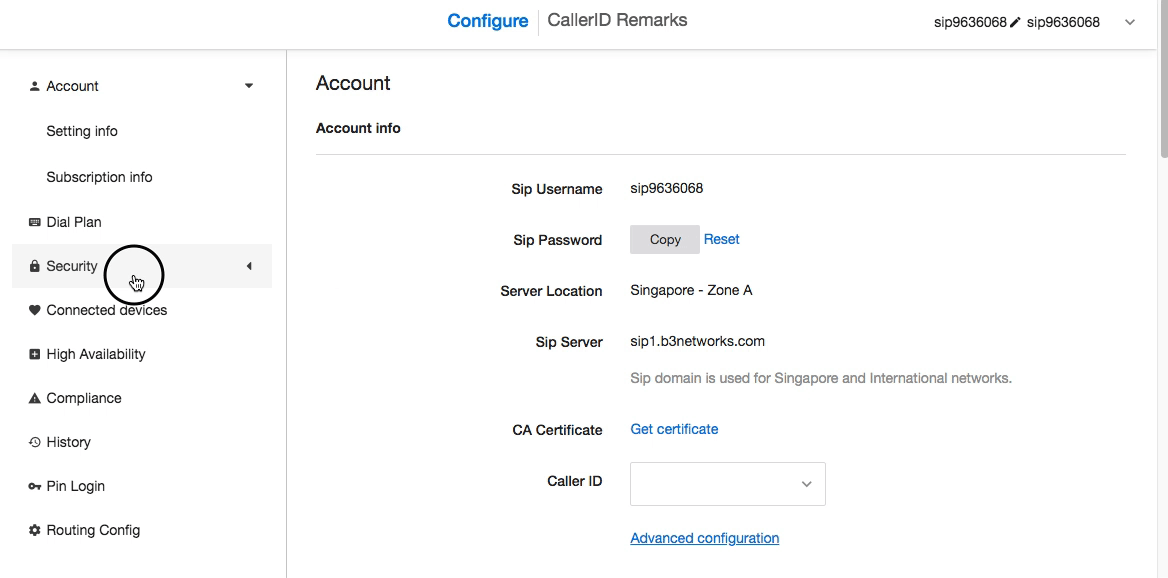Add IP Whitelist
-
OSS/BSS Answers
Access Control Security Hub Admin Audit B3Network Master Account Channel App Contract App Customer App Discount App Edge Server File Management Finance App Invoice App Number Management Payment Portal Settings Price List Product App Release V2 SMS Gateway Supplier App Support Center Support Hub Business Hub Sales Hub Finance Hub
- App Model - Organization Management
- App Model - Communication Apps Answers
- License Model - Organization Management
-
License Model - CPaaS Solution Answers
Phone System - Admin Guide Phone System - End-user Guide Mobile App Desktop App Web Phone Omni-Channel Auto Attendant - Admin Guide Developer Hub - Admin Guide Microsoft Teams Operator Connect - Admin Guide Microsoft Teams Direct Routing - Admin Guide Contact Center - Supervisor Guide Contact Center - Agent Guide SIP Trunk CPaaS - SIP Trunk Power SIP Trunk CPaaS Fax CPaaS Hotdesking Contact Campaign File Explorer Power Mobile App Files App Campaign App
- Telcoflow
- Integrations Answers
- Updated Regulations
- Ideas Portal
Table of Contents
1. What is IP address?
IP address (Internet Protocol address) is a numerical label assigned to each device participating in a computer network for communication.
- IPv4 Address: AAA.BBB.CCC.DDD (start 0.0.0.0 to 255.255.255.255)
By default, SIP trunk allows all IP source.
2. Configuration:
The IP whitelist defines the IP addresses which can make calls via SIP. When a SIP call is made, the IP whitelist identifies the IP address of the person making the SIP call. If the IP address is recognized as belonging to the company the IP-PBX is registered to, the call gets through. A hacker would be unable to successfully make his call because his IP address would be recognized as unauthorized, and thus the call gets rejected.
- Go to SIP
- Choose Security
- Select IP white list
- Enter IP Address
- Add IP address
Note:
If you leave the IP whitelist empty, it means no restrictions.