Connect 3CX PBX to SIP
-
OSS/BSS Answers
Access Control Security Hub Admin Audit B3Network Master Account Channel App Contract App Customer App Discount App Edge Server File Management Finance App Invoice App Number Management Payment Portal Settings Price List Product App Release V2 SMS Gateway Supplier App Support Center Support Hub Business Hub Sales Hub Finance Hub
- App Model - Organization Management
- App Model - Communication Apps Answers
- License Model - Organization Management
-
License Model - CPaaS Solution Answers
Phone System - Admin Guide Phone System - End-user Guide Mobile App Desktop App Web Phone Omni-Channel Auto Attendant - Admin Guide Developer Hub - Admin Guide Microsoft Teams Operator Connect - Admin Guide Microsoft Teams Direct Routing - Admin Guide Contact Center - Supervisor Guide Contact Center - Agent Guide SIP Trunk CPaaS - SIP Trunk Power SIP Trunk CPaaS Fax CPaaS Hotdesking Contact Campaign File Explorer Power Mobile App Files App Campaign App
- Telcoflow
- Integrations Answers
- Updated Regulations
- Ideas Portal
Here are the steps you need to follow:
1. Add SIP trunk details to 3CX PBX
1. Ensure that you have the SlP username and password of the SIP subscription
Login to your account > Click SIP to see the details.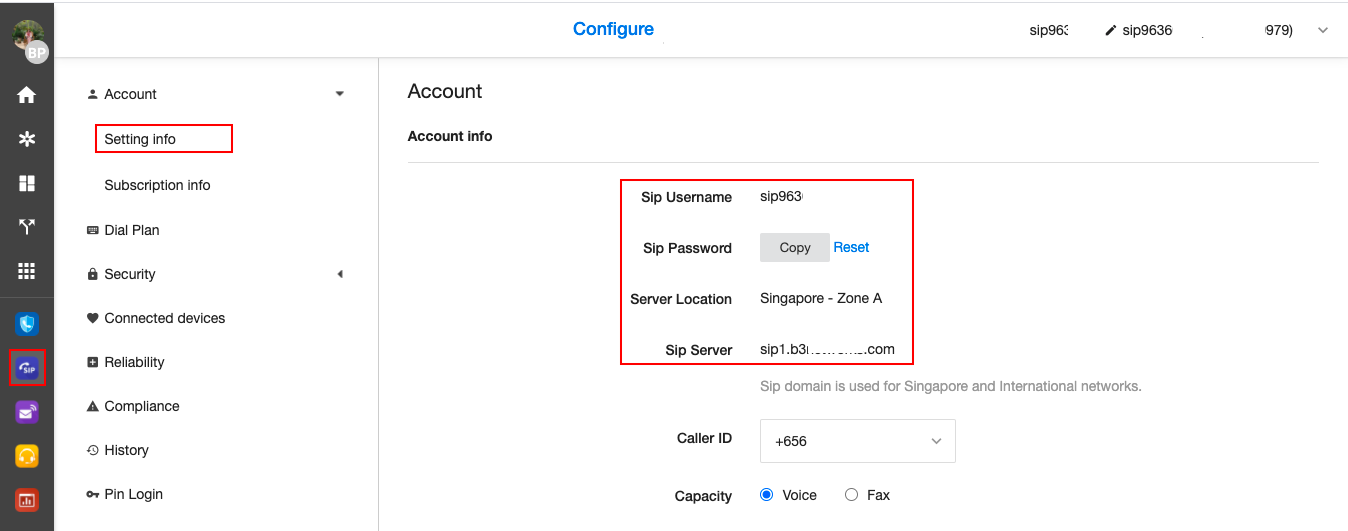
2. Go to 3CX portal
If you use 3CX for the first time please check at www.3cx.com for more information
3. Go to SIP TRUNK > Add SIP Trunk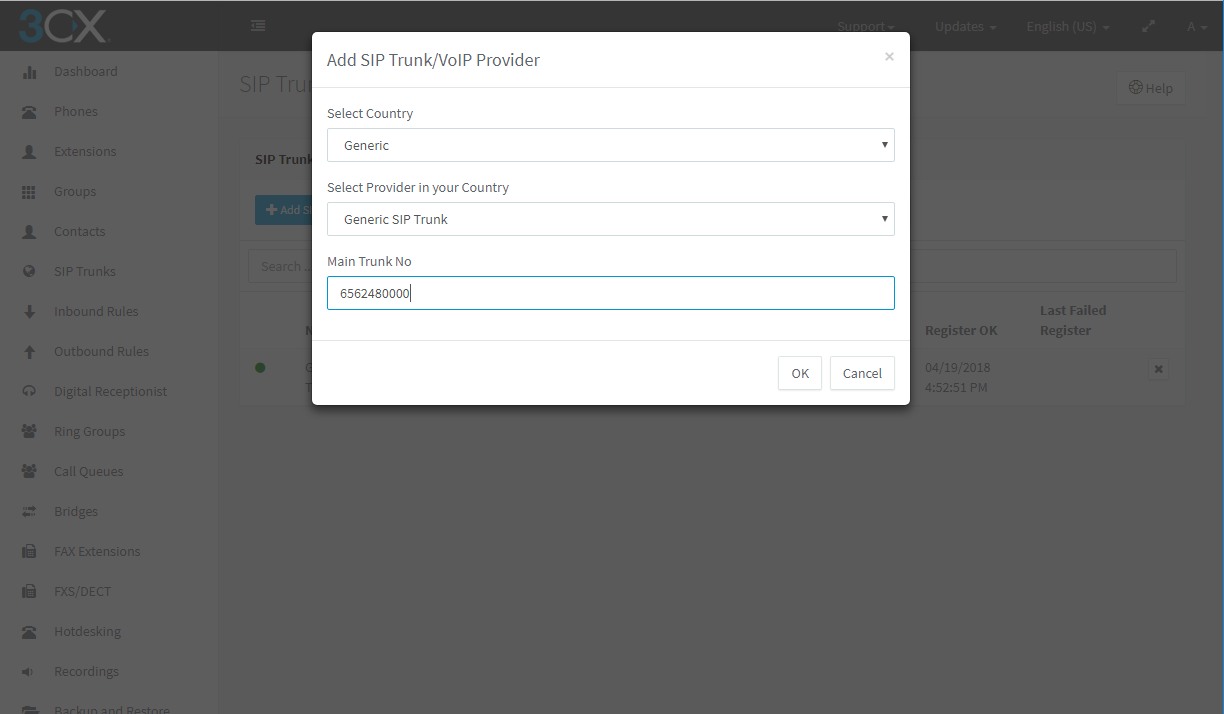
4. Enter the following information:
- Name of trunk: add a name or leave the default name 'Generic SIP Trunk'
- Registrar/Server/Gateway Hostname or IP: SIP domain of your SIP account (log into your portal to check)
- Outbound Proxy: SIP domain of your SIP account
- Number of SIM Calls (concurrent call): enter the number of concurrent calls supported by your SIP subscription
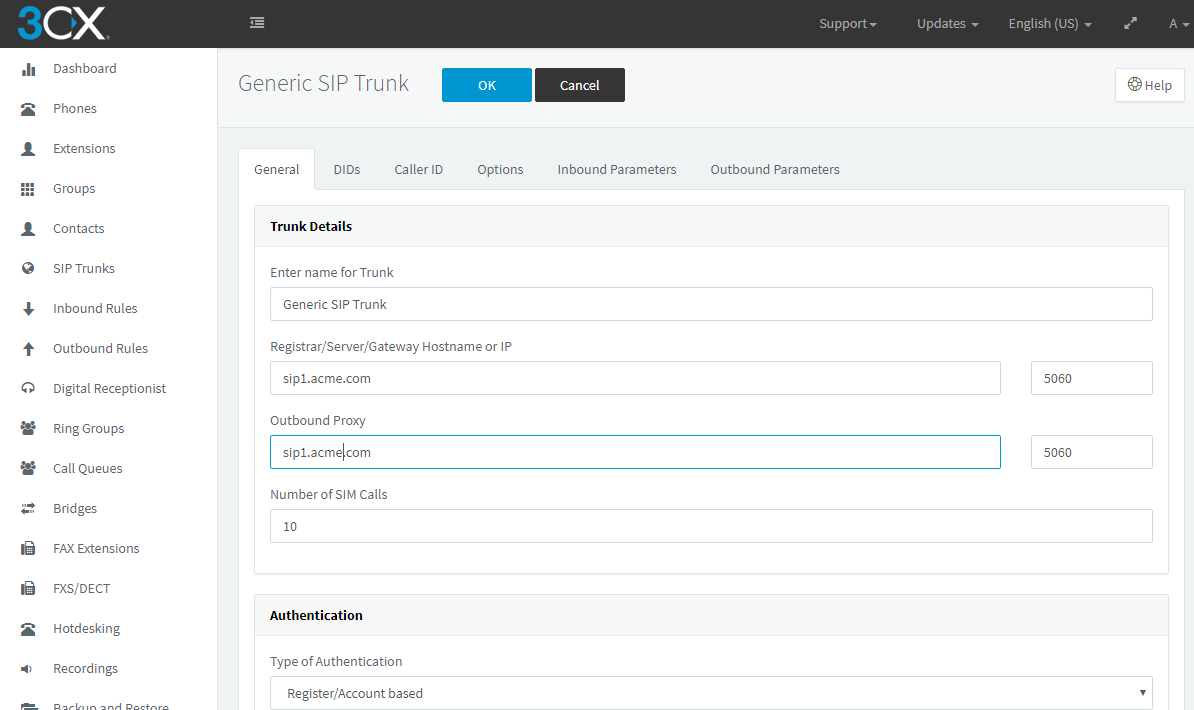
**If you leave Outbound Proxy blank, you cannot receive incoming calls. - Type of Authentication: Register/Account-based
- Authentication ID (aka SIP User ID): SIP Username of your SIP account
- Authentication Password: SIP Password of your SIP account
2. Add dial plan for outgoing calls
1. Go to 3CX control panel
2. Outbound Rules > Add
You can add as many Outbound rules as you need.
For example, for outbound calls to Singapore:
- Rule name: Local Singapore.
- Calls to Numbers with a length of 8
- Route: Generic SIP Trunk (or the name of the trunk you created in the above step), Strip Digits 0, prepend 65.
After adding this rule, when you dial a number with a length of 8 digits (e.g: 69123456) it will cut no digit and add country code 65 automatically.
- Input number: 69123456
- Output number: 6569123456
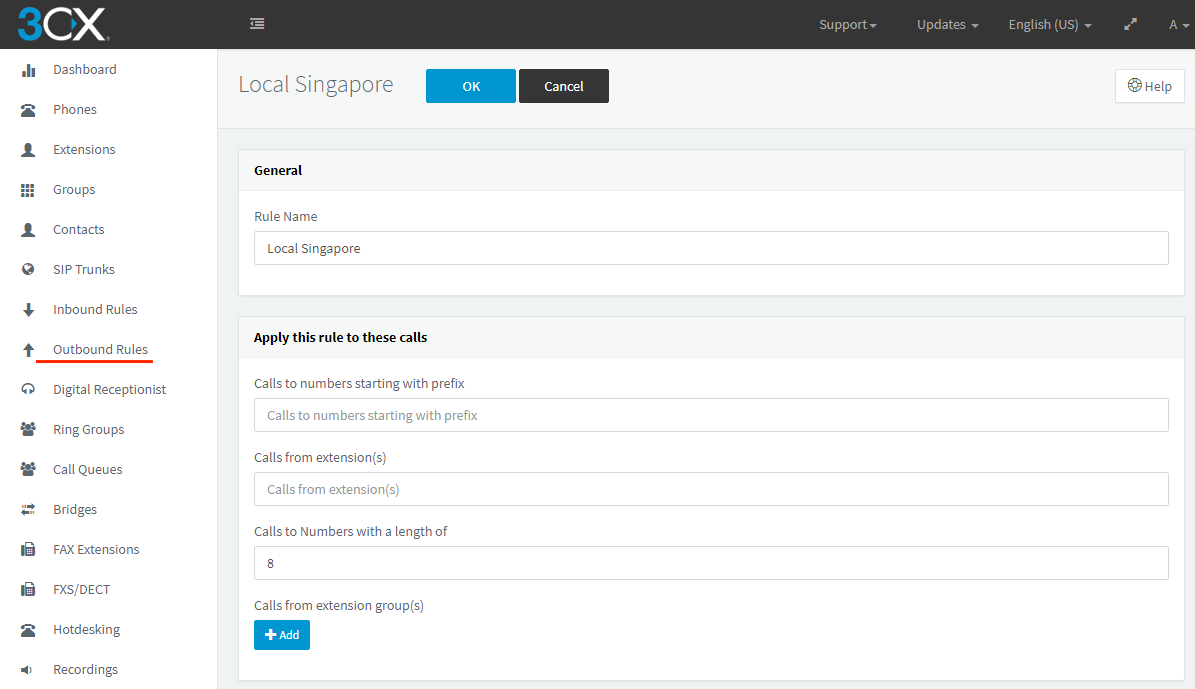
3. Configure destination IP phones for incoming calls
You must configure inbound routes in 3CX PBX in order to receive incoming calls. Follow the steps below:
- Go to 3CX control panel
- Click Inbound rules
-
Add DID Rule: Add name, choose DID and set destination IP phones.
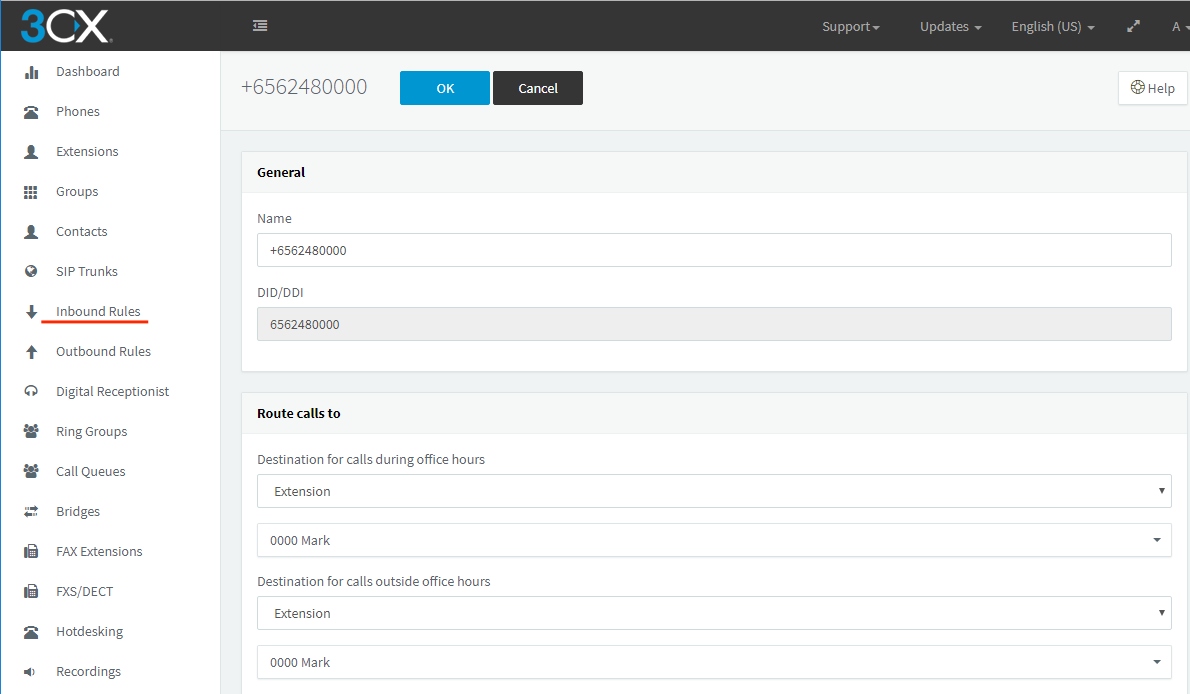
If you have not set dial plan for your SIP, to make outgoing calls, follow this standard:
<country code> + <area code> + <destination>
For example, if you are calling a Singapore number 1234 5678, key in 65 1234 5678 and call.