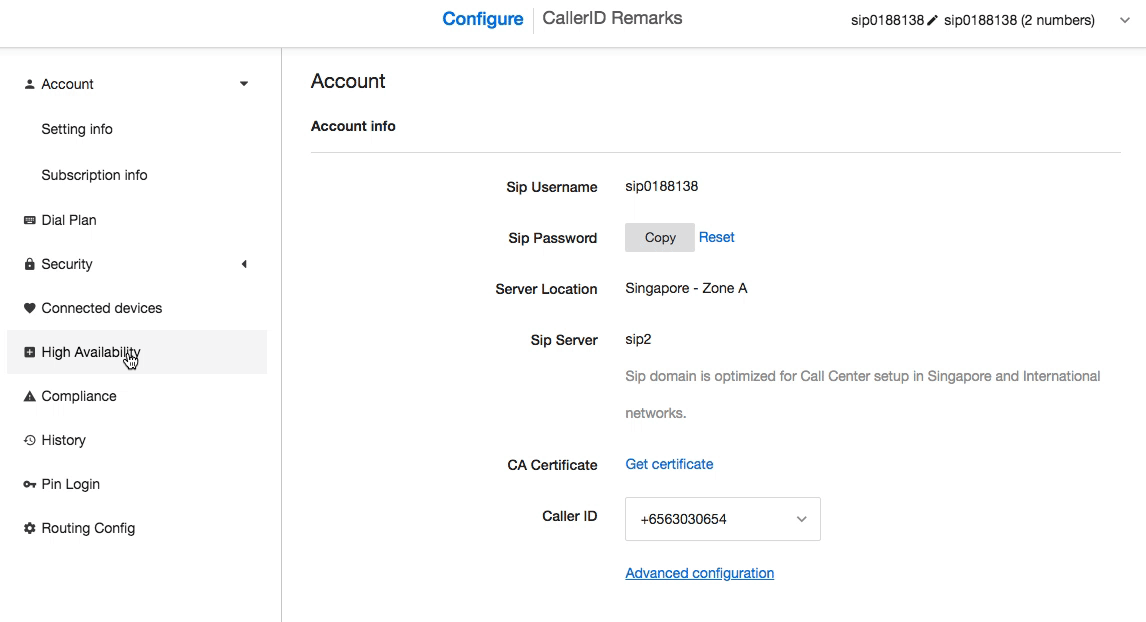High Availability
-
OSS/BSS Answers
Access Control Security Hub Admin Audit B3Network Master Account Channel App Contract App Customer App Discount App Edge Server File Management Finance App Invoice App Number Management Payment Portal Settings Price List Product App Release V2 SMS Gateway Supplier App Support Center Support Hub Business Hub Sales Hub Finance Hub
- App Model - Organization Management
- App Model - Communication Apps Answers
- License Model - Organization Management
-
License Model - CPaaS Solution Answers
Phone System - Admin Guide Phone System - End-user Guide Mobile App Desktop App Web Phone Omni-Channel Auto Attendant - Admin Guide Developer Hub - Admin Guide Microsoft Teams Operator Connect - Admin Guide Microsoft Teams Direct Routing - Admin Guide Contact Center - Supervisor Guide Contact Center - Agent Guide SIP Trunk CPaaS - SIP Trunk Power SIP Trunk CPaaS Fax CPaaS Hotdesking Contact Campaign File Explorer Power Mobile App Files App Campaign App
- Telcoflow
- Integrations Answers
- Updated Regulations
- Ideas Portal
Table of Contents
High Availability mode allows users to forward all the incoming calls of the SIP number to a backup number (e.g. your mobile number or a working landline number) or another SIP account.
Activate High Availability only in emergencies such as Internet outage, PBX, IP Phone disruption.
Once this feature is activated, incoming calls to the SIP Number will go to the Backup Number or second SIP account instead of the current SIP device connected.
There are 2 types of backup operation modes:
-
Manual Fail-Over:
- For handling PBX downtime (Cloud PBX solution or Call Center Solution).
- Forwarding all the incoming calls to internal or external numbers.
-
Auto Fail-Over:
- For handling SIP downtime.
- Forwarding all the incoming calls to the 2nd SIP Account.
Manual Fail-Over
To set up it, please follow the steps below:
- Go to SIP
- Choose High Availability
- Select Fail-Over Manual
- Activate Backup Line
- Enter your backup number
- Save changes
If your subscription has more than 1 DID, click Customize it to forward incoming calls of each DID to a different number.
- DID number: your SIP subscription DID
- Backup number: external numbers that you want to receive incoming calls, e.g. your handphone DID. You need to add a backup number for each DID.
- Master Backup line number: an external phone number to receive calls when the SIP phone lines are down. Incoming calls to any SIP DID numbers that do not have a backup number will go to the Master Backup line.
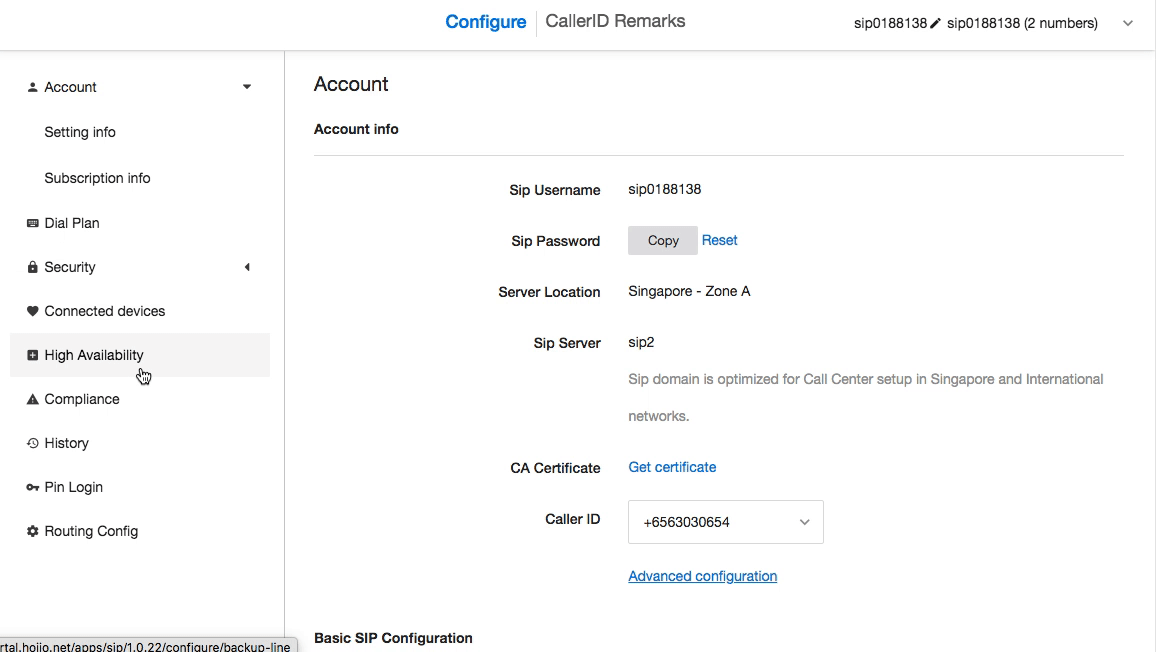
Auto Fail-Over
Notes:
- To use this backup mode, customers need 2 SIP Accounts to activate this function properly.
- The 1st SIP Account should belong to Domain sip6 to detect failover effectively.
- This feature is only applicable for SIP with Authentication Mode.
Forwarding Fee:
Please note that you need to have sufficient credits to use this feature. The forwarding charge will be the same as the outgoing call charge.
To set up it, please follow the steps below:
- Go to SIP
- Choose High Availability
- Select Fail-Over Auto
- Select your 2nd SIP Account
- Save changes