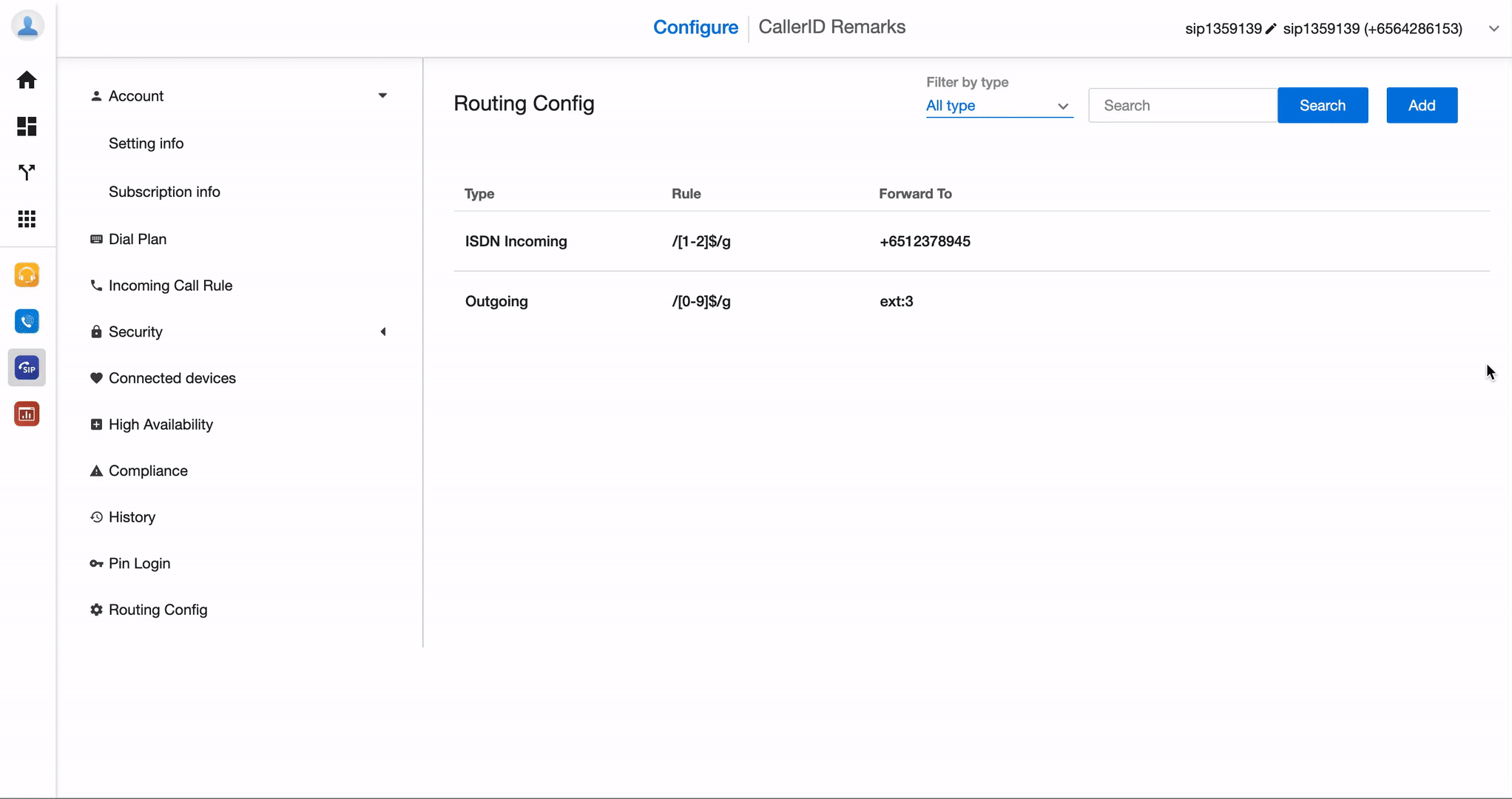Routing Config
-
OSS/BSS Answers
Access Control Admin Audit B3Network Master Account Channel App Contract App Customer App Discount App Edge Server File Management Finance App Invoice App Number Management Payment Portal Settings Price List Product App Release V2 SMS Gateway Supplier App Support Center Support Hub Business Hub Sales Hub Finance Hub
- App Model - Organization Management
- App Model - Communication Apps Answers
- License Model - Organization Management
-
License Model - CPaaS Solution Answers
Phone System - Admin Guide Phone System - End-user Guide Mobile App Desktop App Web Phone Omni-Channel Auto Attendant - Admin Guide Developer Hub - Admin Guide Microsoft Teams Operator Connect - Admin Guide Microsoft Teams Direct Routing - Admin Guide Contact Center - Supervisor Guide Contact Center - Agent Guide SIP Trunk CPaaS - SIP Trunk Power SIP Trunk CPaaS Fax CPaaS Hotdesking Contact Campaign File Explorer Power Mobile App Files App Campaign App
- Telcoflow
- Integrations Answers
- Updated Regulations
- Ideas Portal
Table of Contents
Overview
This is a SIP feature that allows user to route the calls to the numbers within their Organization.
Configuration
1. Add a Routing Plan
To set a Routing Rule, please follow the steps below:
- Go to the SIP app
- Choose the Routing Config tab
- Click on the Add button
- Fill in the required fields:
-
Type:
- ISDN Incoming
- Outgoing
- Rule
-
Forward To:
- SIP
- Extension
- Number
-
Type:
- Create
Regular Expression
- ^ - indicates the beginning of a regular expression
- ( - indicates the beginning of a standard expression block - blocks are essential to define inner terms so they can be referenced by the variables $1, $2, $3, etc.;
- ) - closes the block;
- [0-9] - matches one digit in the range from 0 to 9 (0,12, 3, 4, 5, 6, 7, 8, and 9), and as you also guessed, the [ ] pair of brackets encloses a range; other range examples: [1-9] matches 1 to 9
- {8} - defines the number of occurrences for the previous expression,
- $ - indicates the end of the regular expression
- . - match any character
- * - Matches zero or more consecutive characters
Visit this link for more information

2. Delete a Routing Plan
To delete a plan, select the Trash icon at the rule that you would like to remove.