Assign DID Numbers to Virtual Line
-
OSS/BSS Answers
Access Control Security Hub Admin Audit B3Network Master Account Channel App Contract App Customer App Discount App Edge Server File Management Finance App Invoice App Number Management Payment Portal Settings Price List Product App Release V2 SMS Gateway Supplier App Support Center Support Hub Business Hub Sales Hub Finance Hub
- App Model - Organization Management
- App Model - Communication Apps Answers
- License Model - Organization Management
-
License Model - CPaaS Solution Answers
Phone System - Admin Guide Phone System - End-user Guide Mobile App Desktop App Web Phone Omni-Channel Auto Attendant - Admin Guide Developer Hub - Admin Guide Microsoft Teams Operator Connect - Admin Guide Microsoft Teams Direct Routing - Admin Guide Contact Center - Supervisor Guide Contact Center - Agent Guide SIP Trunk CPaaS - SIP Trunk Power SIP Trunk CPaaS Fax CPaaS Hotdesking Contact Campaign File Explorer Power Mobile App Files App Campaign App
- Telcoflow
- Integrations Answers
- Updated Regulations
- Ideas Portal
Note:
Virtual Line - Professional Plan (Basic plan) supports only 1 DID at the beginning to receive Incoming calls. Need to purchase a new subscription or upgrade the plan to use multiple numbers.
Virtual Line - Business Plan or above supports more than 1 DID. Instead of purchasing a new subscription, you will only need to add another number.
DIDs can be placed at:
- The beginning of the flow: incoming calls to any number here will go through the whole flow.
- A smaller extension branch: you can reach this branch and its following block by calling this additional DID.
Option 1:
In order to assign number(s) for a Virtual Line flow, please follow the steps below:
- Select the Flow that you would like to assign the number(s)
- Click the 3 dots icon
- Choose Assign
- Select the appropriate number(s) for the flow
- Assign
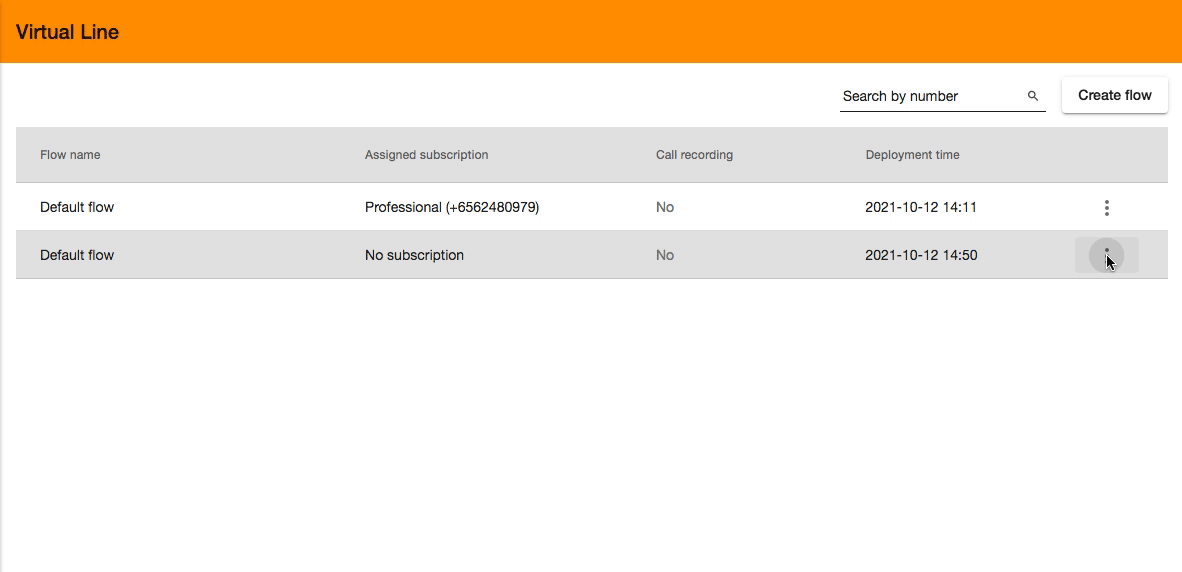
By default, all DIDs are placed at the beginning of the flow:

Option 2:
To set up the additional DID numbers for a Virtual Line layer, please follow the steps below:
- Select the Block you want to add separate DID numbers
- Choose an Incoming Number
- Save changes
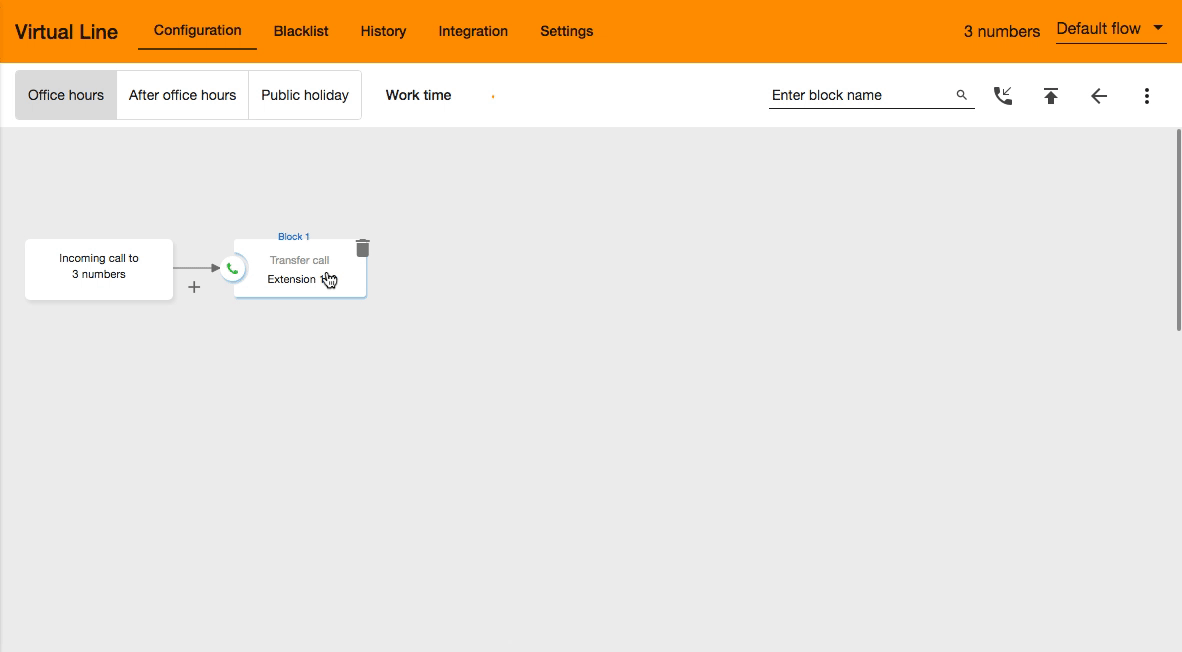
Next step - Configure the Virtual Line Call Flow