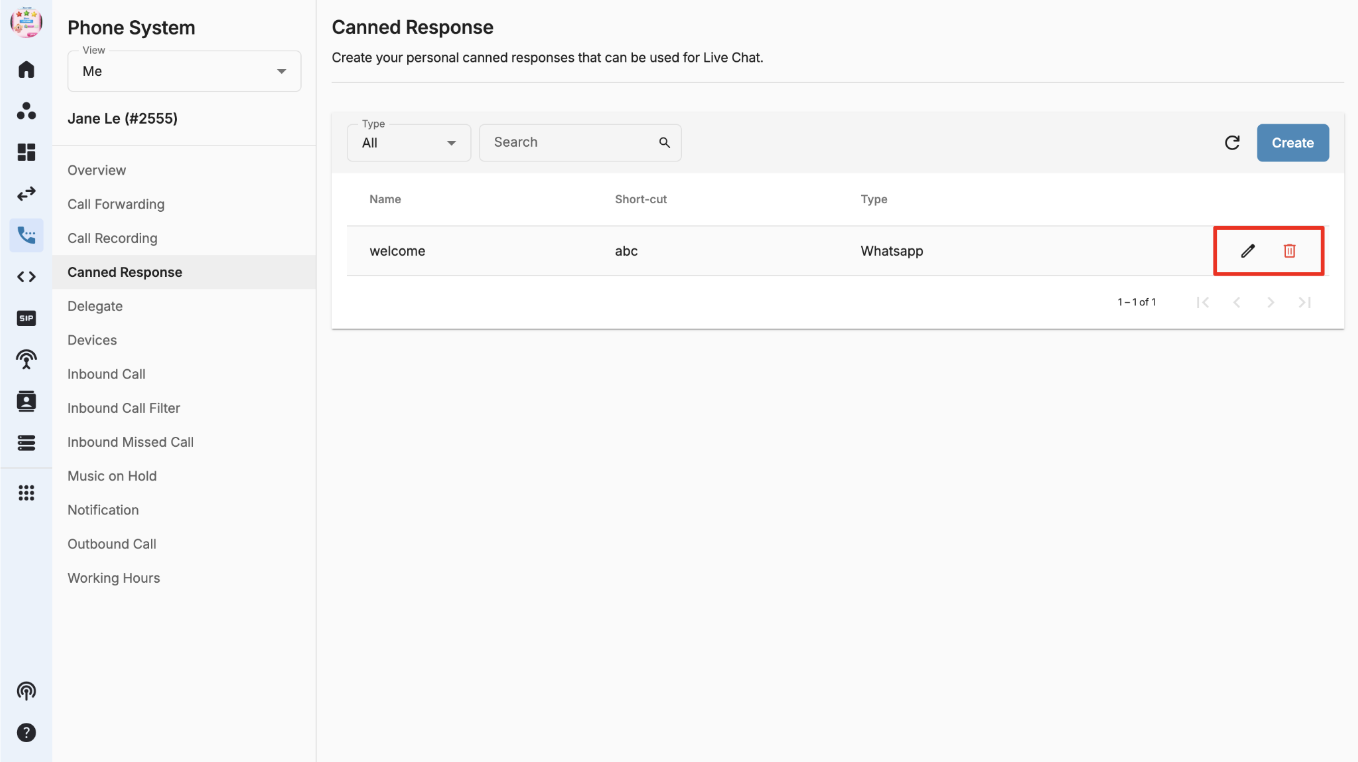Organization Settings
-
OSS/BSS Answers
Access Control Admin Audit B3Network Master Account Channel App Contract App Customer App Discount App Edge Server File Management Finance App Invoice App Number Management Payment Portal Settings Price List Product App Release V2 SMS Gateway Supplier App Support Center Support Hub Business Hub Sales Hub Finance Hub
- App Model - Organization Management
- App Model - Communication Apps Answers
- License Model - Organization Management
-
License Model - CPaaS Solution Answers
Phone System - Admin Guide Phone System - End-user Guide Mobile App Desktop App Web Phone Omni-Channel Auto Attendant - Admin Guide Developer Hub - Admin Guide Microsoft Teams Operator Connect - Admin Guide Microsoft Teams Direct Routing - Admin Guide Contact Center - Supervisor Guide Contact Center - Agent Guide SIP Trunk CPaaS - SIP Trunk Power SIP Trunk CPaaS Fax CPaaS Hotdesking Contact Campaign File Explorer Power Mobile App Files App Campaign App
- Telcoflow
- Integrations Answers
- Updated Regulations
- Ideas Portal
Table of Contents
Set up WhatsApp Agent Capacity - Whole Organization
Follow these steps to setup Agent Configuration for your organization:
- Go to Phone System
- Select View - System
- Go to Omnichannel - General
- Under the section “Agent Configuration”, user will see Focus Mode & Agent Capacities
Focus Mode
- Enable if you want agents to focus on either Calls or Chats.
- Agents will not receive calls if they are handling one or more chats.
- Agents will not receive chat assignments if they are on a call.
- Disable if you want agents to receive both Calls and Chats simultaneously.
- The default value is Disabled
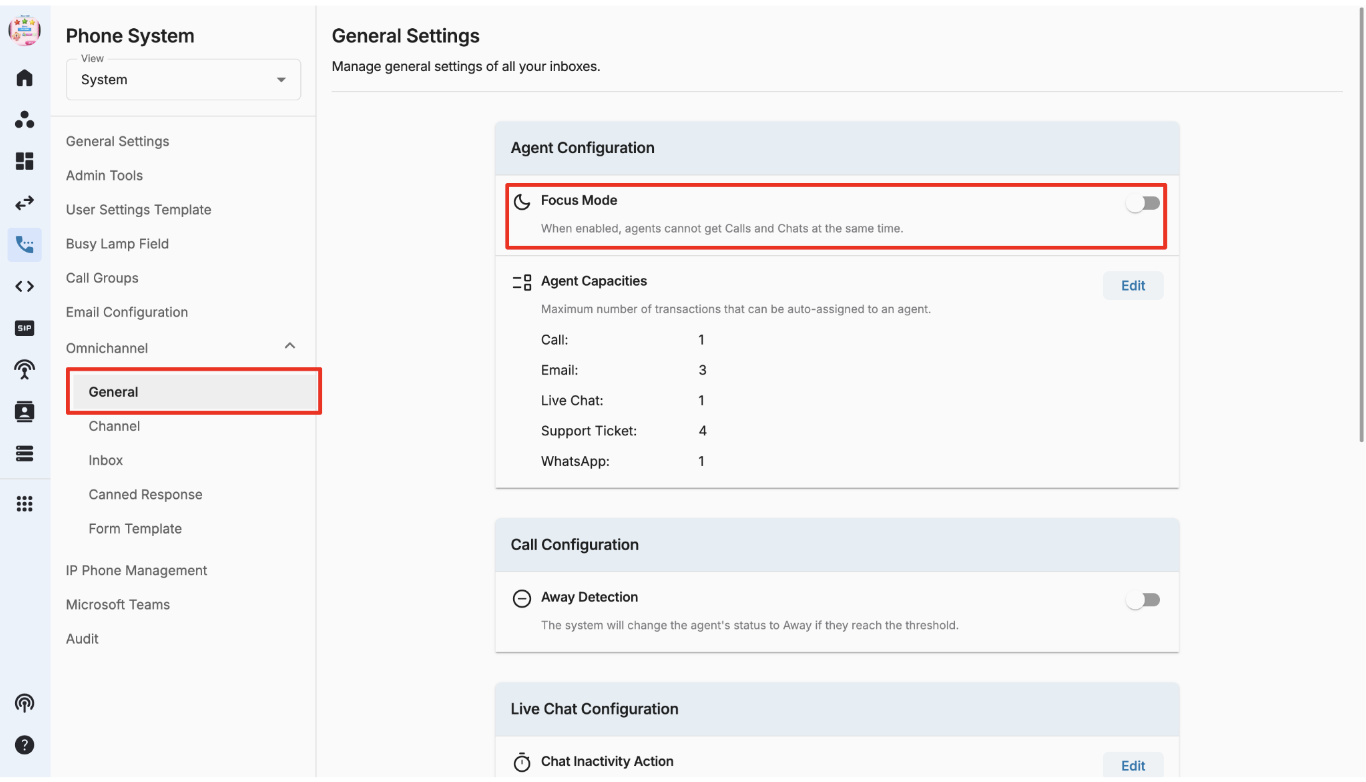
Agent Capacities
- Set the maximum number of conversations that an agent can be automatically assigned
- Users can edit agent capacities by clicking on the Edit button:
- Default values are as follows:
- Live chat: 3
- Support ticket: 5
- WhatsApp: 5
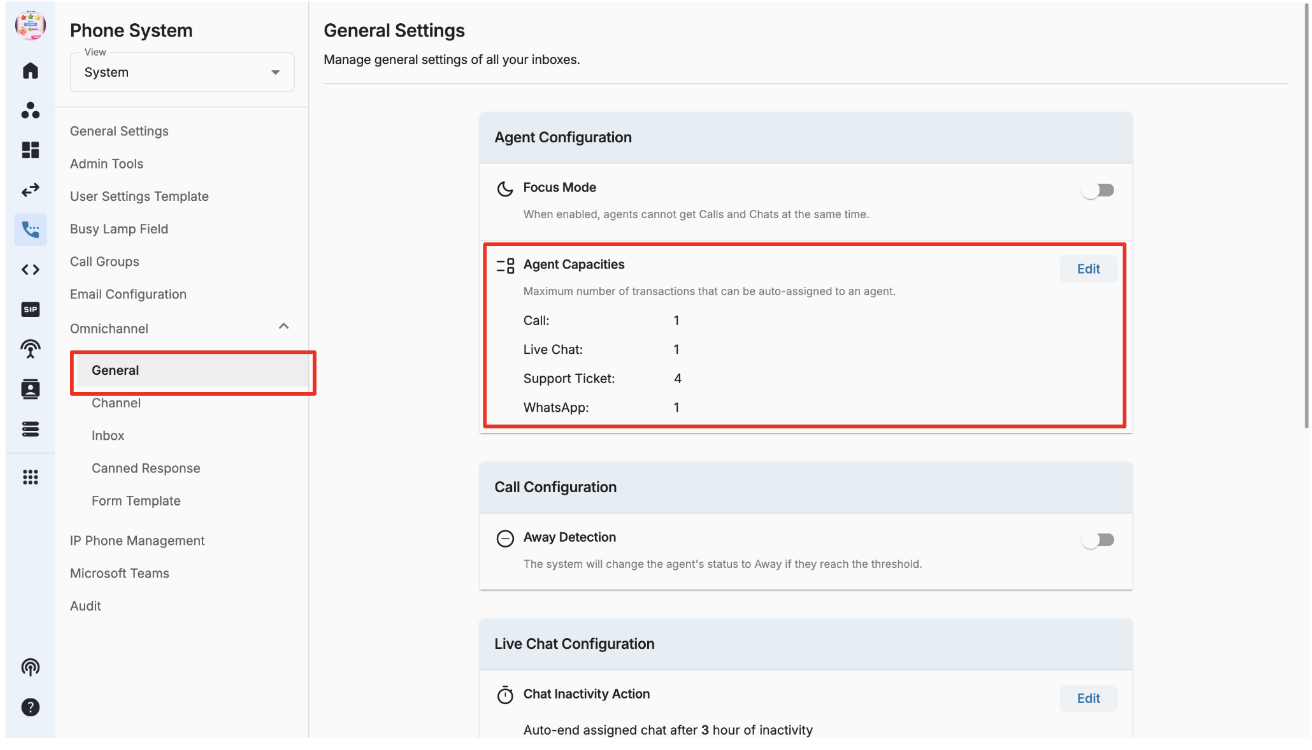
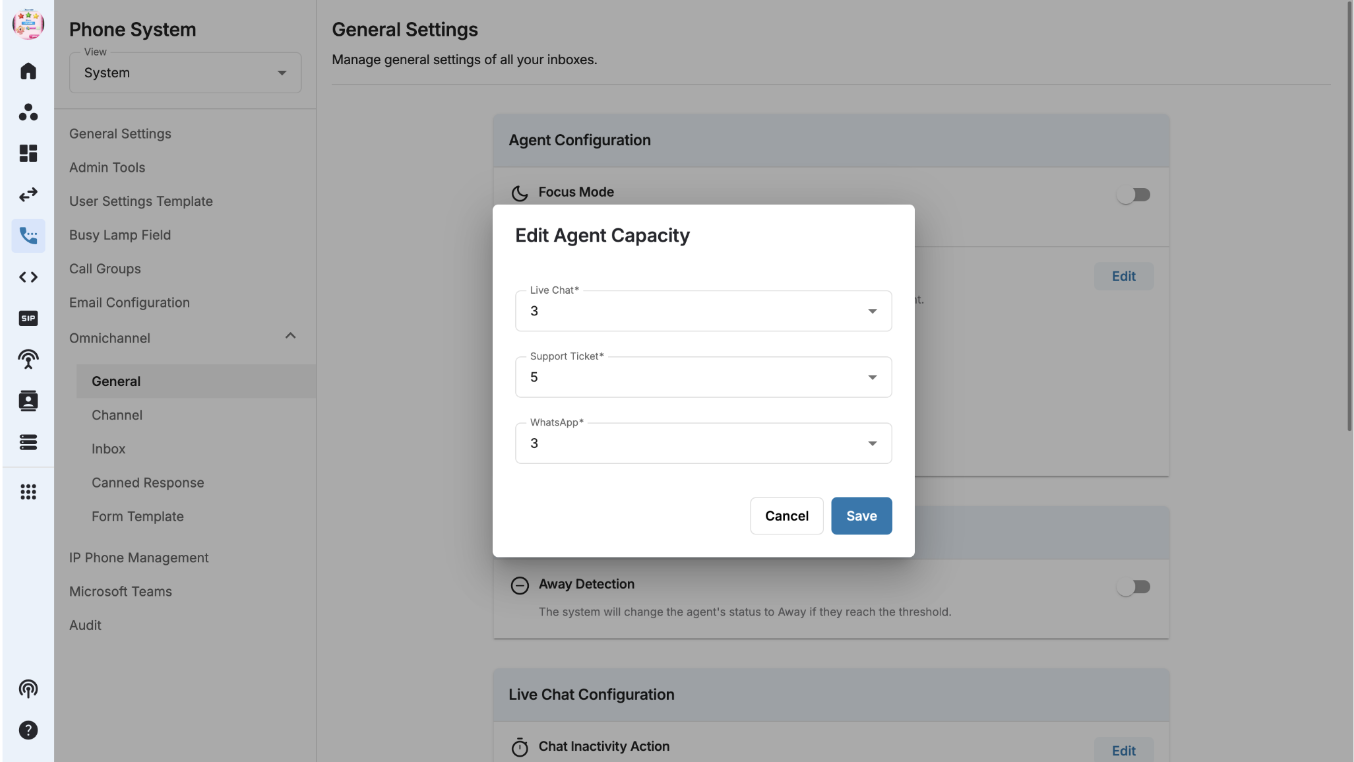
Chat Inactivity Action
- Auto-end assigned chat after a period of inactivity (hours):
- Owner/Admins can set up auto-end assigned chat after a period of inactivity.
- WhatsApp: Configurable from 1 to 1440 minutes.
- WhatsApp: Configurable from 1 to 1440 minutes.
- Auto-end waiting chat after a period of inactivity (hours):
- Owner/Admins can also configure auto-end waiting chat after a period of inactivity.
- WhatsApp: Configurable from 1 to 1440 minutes.

Set up WhatsApp Agent Capacity - Custom Setting
- Go to Phone System
- Select View - Everyone
- Select a user
- Go to Agent Configuration
- Select Follow Custom Setting
- Select the desired number of transactions for WhatsApp
- Click Save
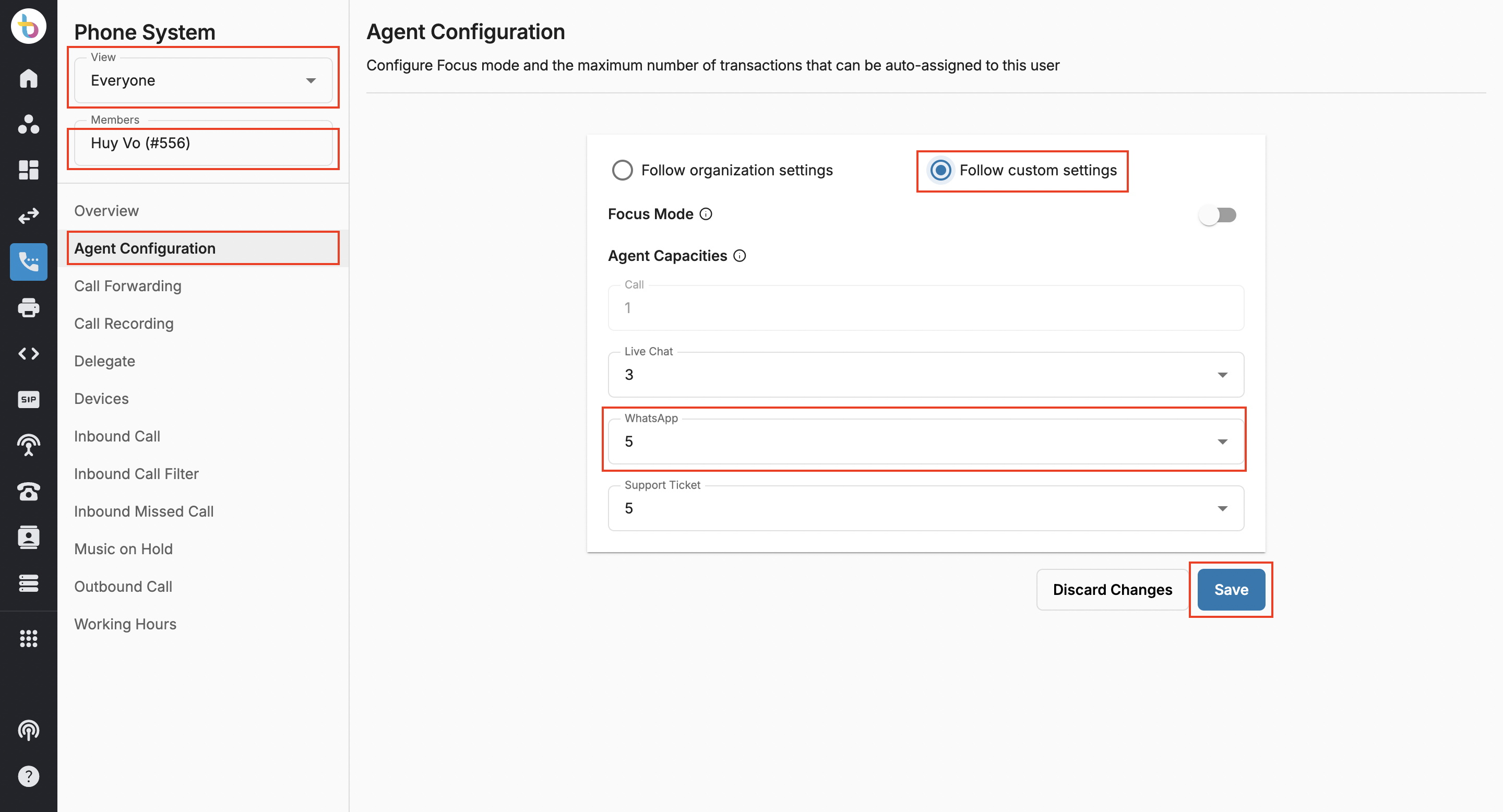
Note:
- The settings here will override the organization’s settings.
- This action requires the People Permission Group.
Create Canned Response - Whole Organization
- Go to Phone System
- Select View - System
- Go to Omnichannel - Canned Response
- Click Create
- Select type WhatsApp
- Input
- Name
- Short-cut
- Content
- Click Create
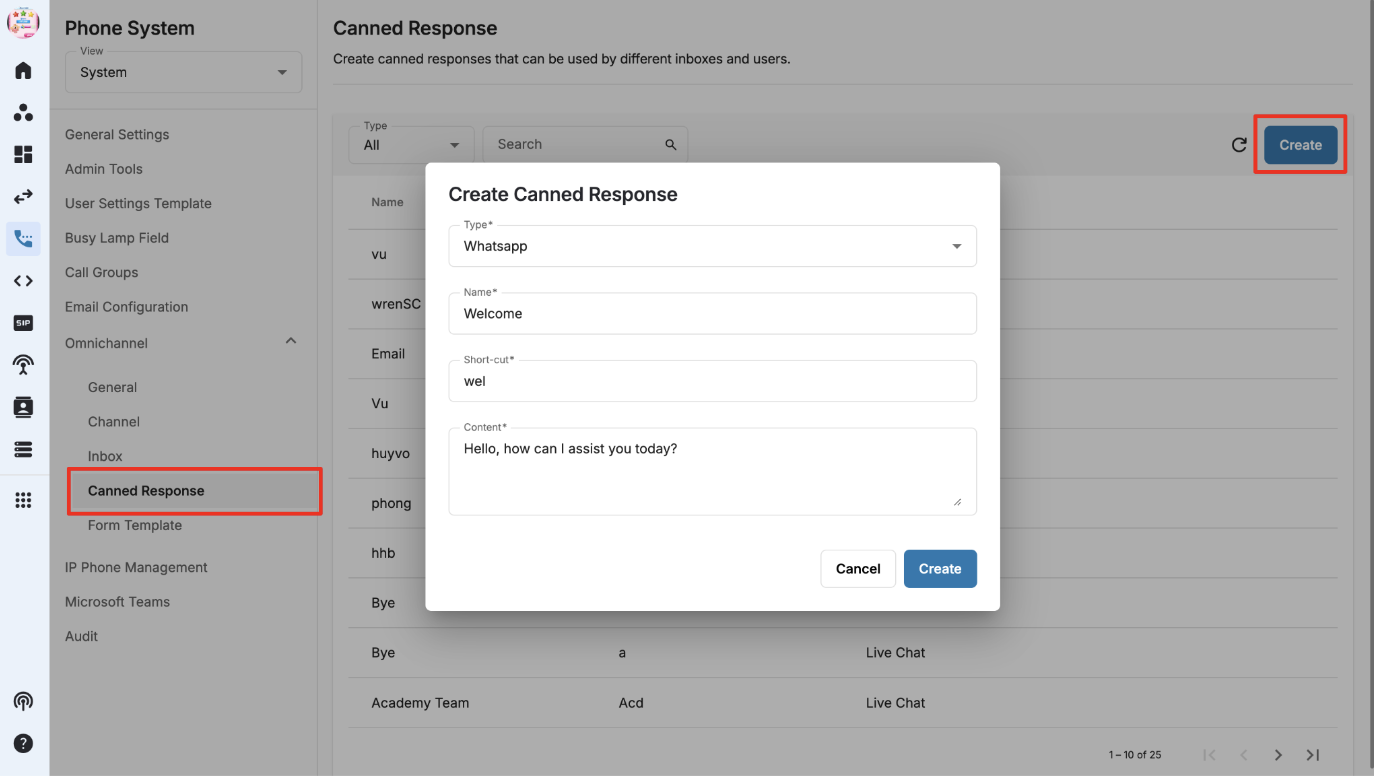
Once created, the canned response can be edited or deleted.
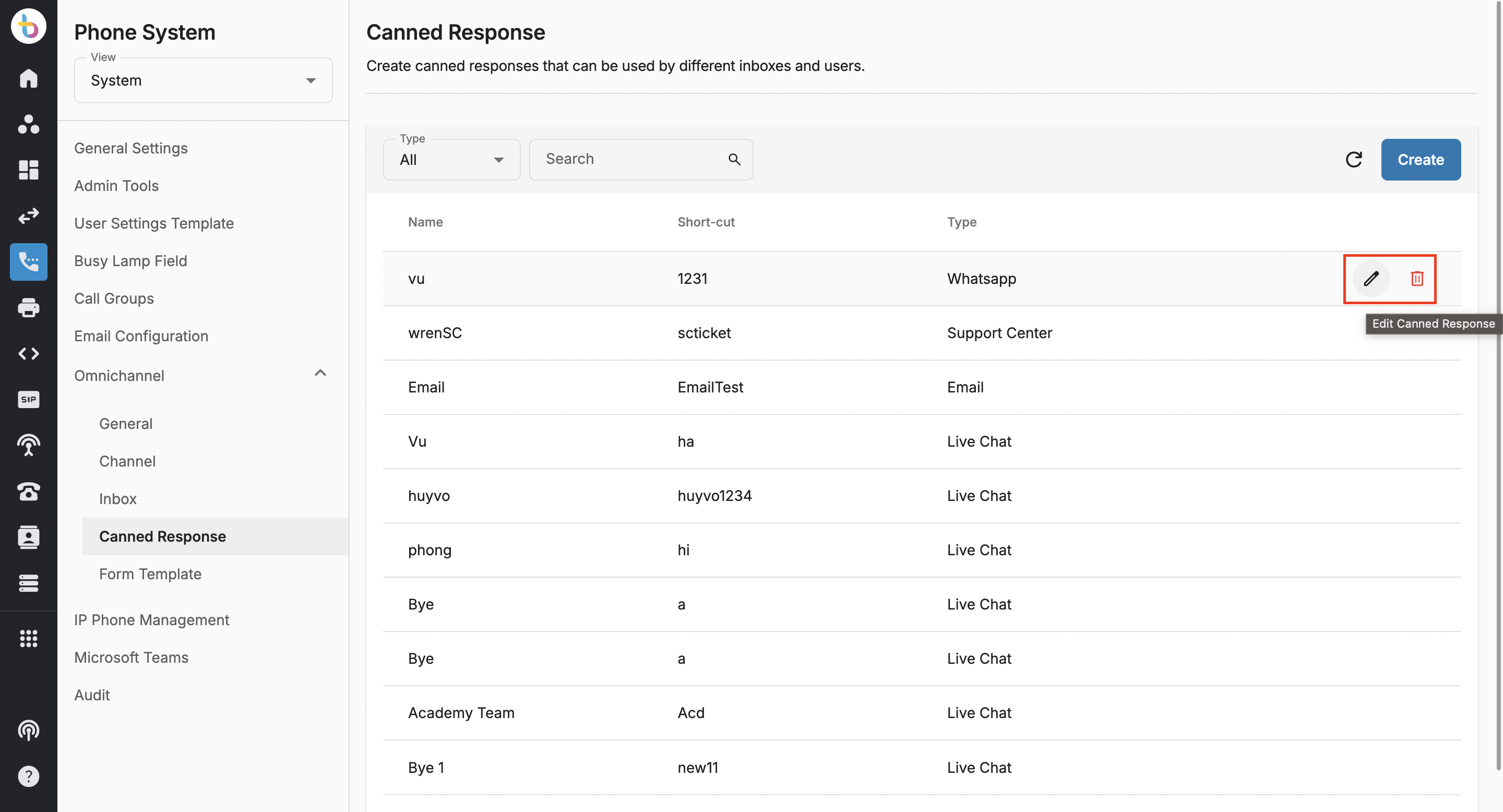
Create Personal Canned Response - User Level
To create a canned response that will be used by a specific user only:
- Go to Phone System
- Select View - Me
- Select Canned Response
- Click Create
- Select type WhatsApp
- Input
- Name
- Short-cut
- Content
- Click Create
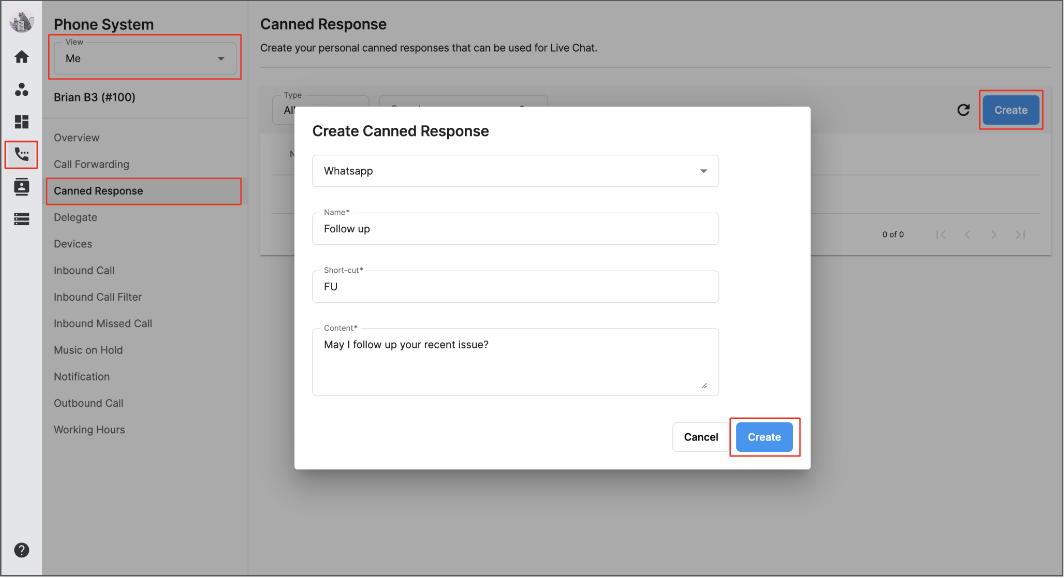
Once created, the canned response can be edited or deleted.