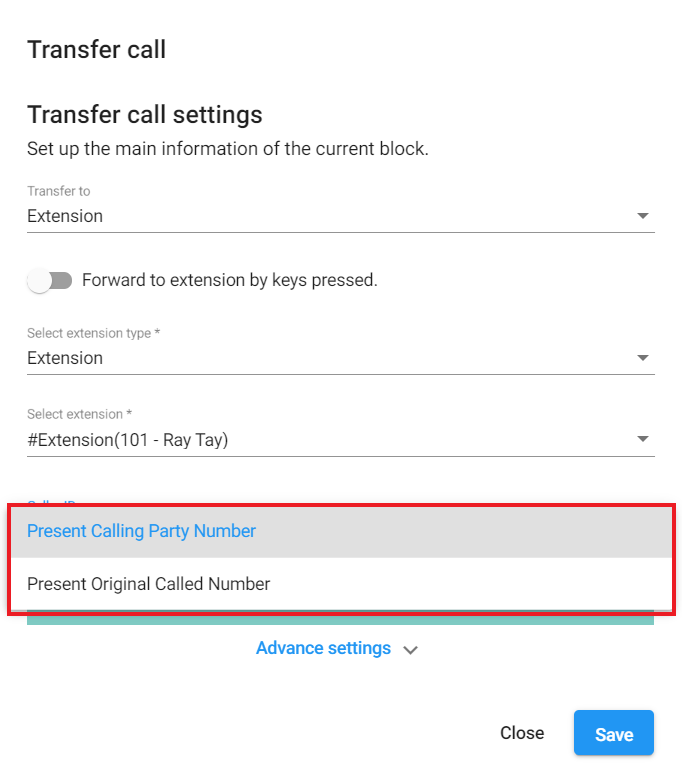Workflow Command: Transfer Call
-
OSS/BSS Answers
Access Control Security Hub Admin Audit B3Network Master Account Channel App Contract App Customer App Discount App Edge Server File Management Finance App Invoice App Number Management Payment Portal Settings Price List Product App Release V2 SMS Gateway Supplier App Support Center Support Hub Business Hub Sales Hub Finance Hub
- App Model - Organization Management
- App Model - Communication Apps Answers
- License Model - Organization Management
-
License Model - CPaaS Solution Answers
Phone System - Admin Guide Phone System - End-user Guide Mobile App Desktop App Web Phone Omni-Channel Auto Attendant - Admin Guide Developer Hub - Admin Guide Microsoft Teams Operator Connect - Admin Guide Microsoft Teams Direct Routing - Admin Guide Contact Center - Supervisor Guide Contact Center - Agent Guide SIP Trunk CPaaS - SIP Trunk Power SIP Trunk CPaaS Fax CPaaS Hotdesking Contact Campaign File Explorer Power Mobile App Files App Campaign App
- Telcoflow
- Integrations Answers
- Updated Regulations
- Ideas Portal
Table of Contents
Transfer Call
In this command, users are allowed to transfer the incoming calls from their Auto Attendant number(s) to:
- Phone Number
-
Extension:
- Extension
- Extension Group
- Call Center queue(s)
1. Phone Number
Configuration:
- Select Country code by selecting country flag
- Key in the phone numbers (e.g: 61111111)
- Press Enter
- Save

Note:
- While transferring to a phone number, users will only be able to select from a list of country codes that are whitelisted at the organizational level.
2. Extensions
Transfer directly to User Extensions
Use case:
Transfer calls to one or many extensions.
Configuration:
- Choose Extension Type:
- Extension
- Extension Group
- Search and select the Extension(s)
- Save
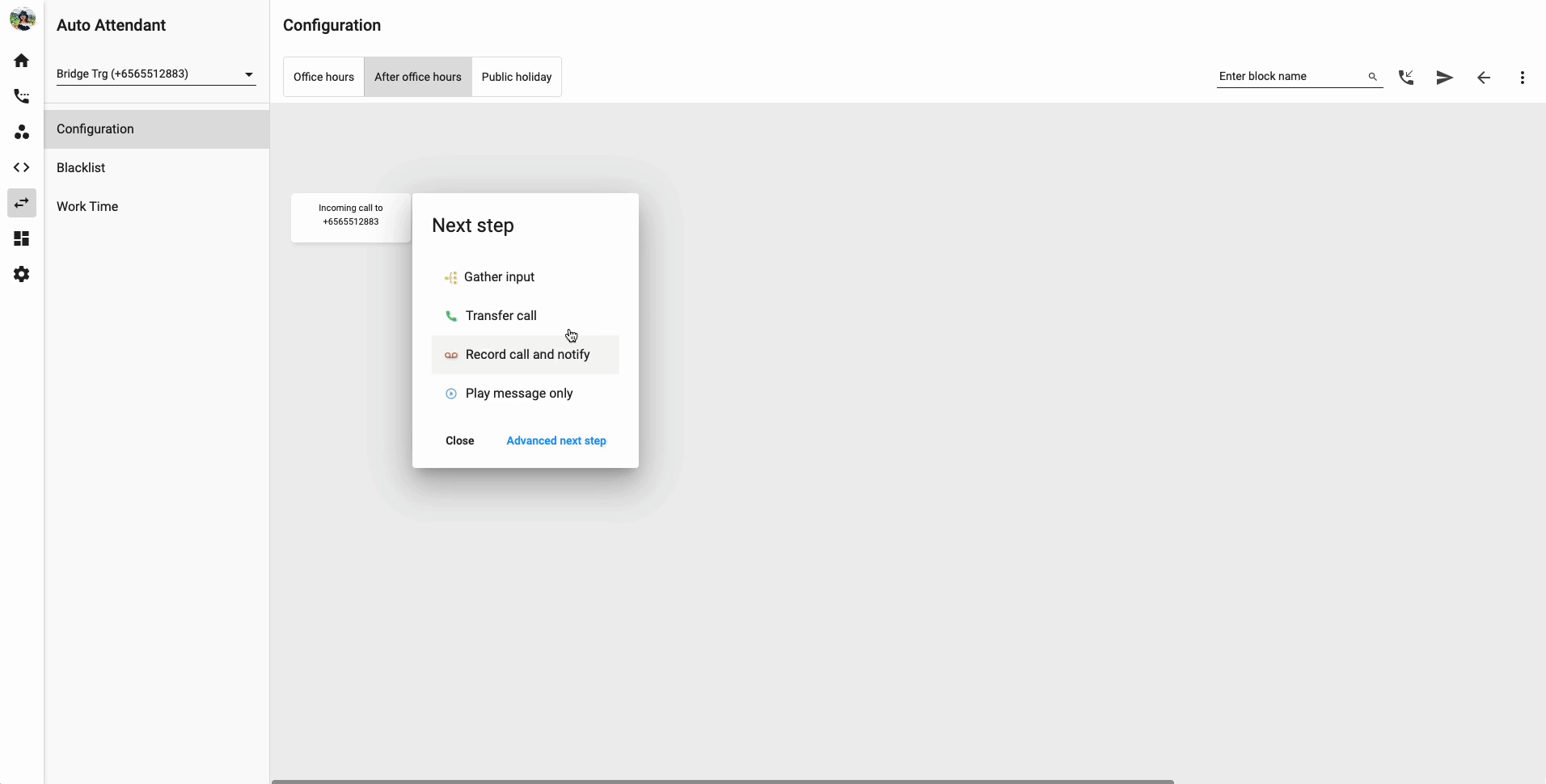
Transfer to User Extension by keys pressed
Use case:
Callers can press a direct User extension number to reach a particular user.
Configuration:
- Gather Input Message
- Gather Type - Any Digit
-
Max digits: " The digit length of users' extension numbers".
- Ex: if your user extensions are 100 - 900 then put in the Max digit is 3.
- At Block type, choose Transfer call
- At Transfer to, choose Extension
- Toggle "Forward to extension by keys pressed"
- Select extension type: Extension
- Save
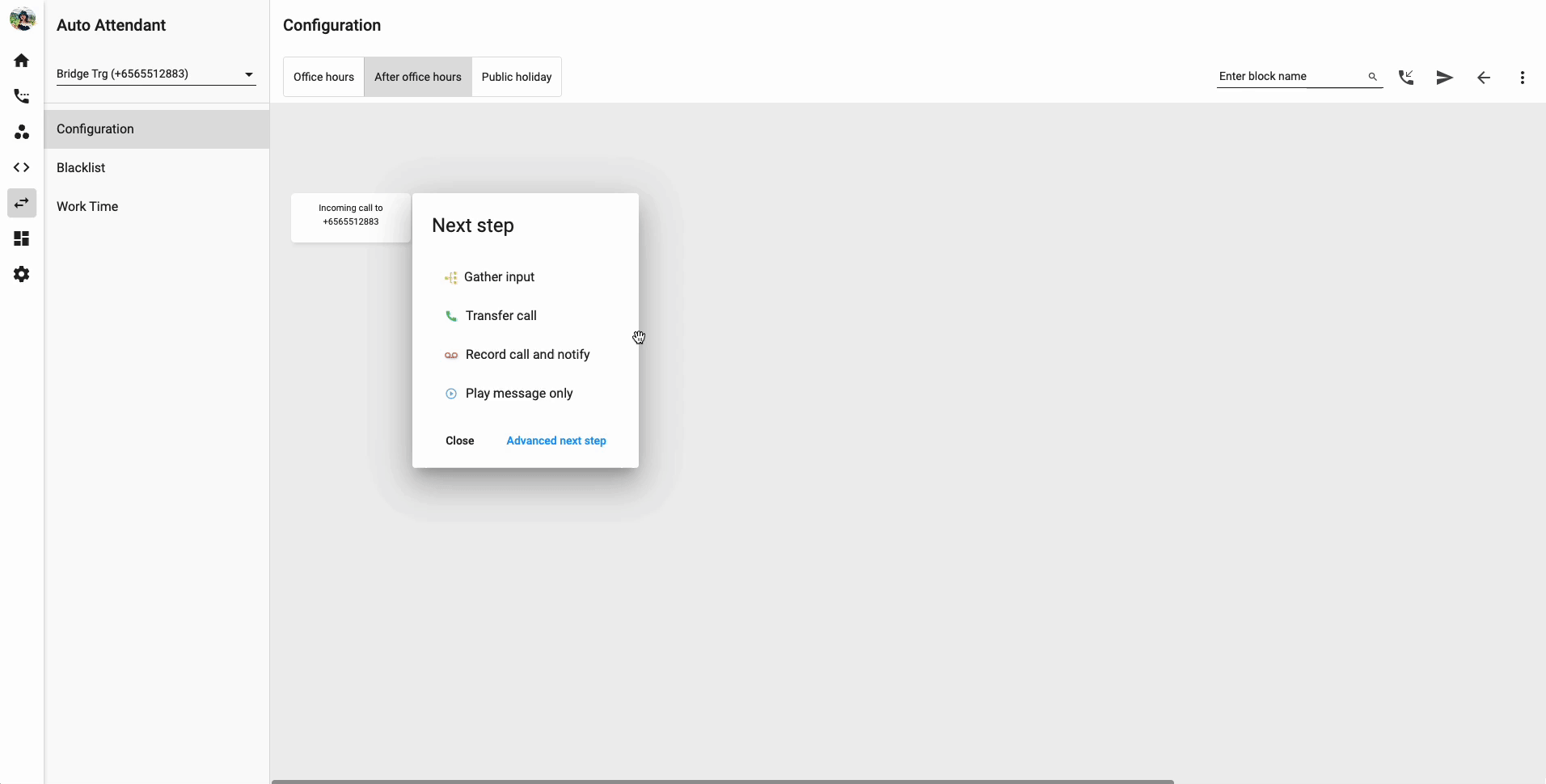
3. Call Center
Configuration:
- Select Call Center Queue
- Save
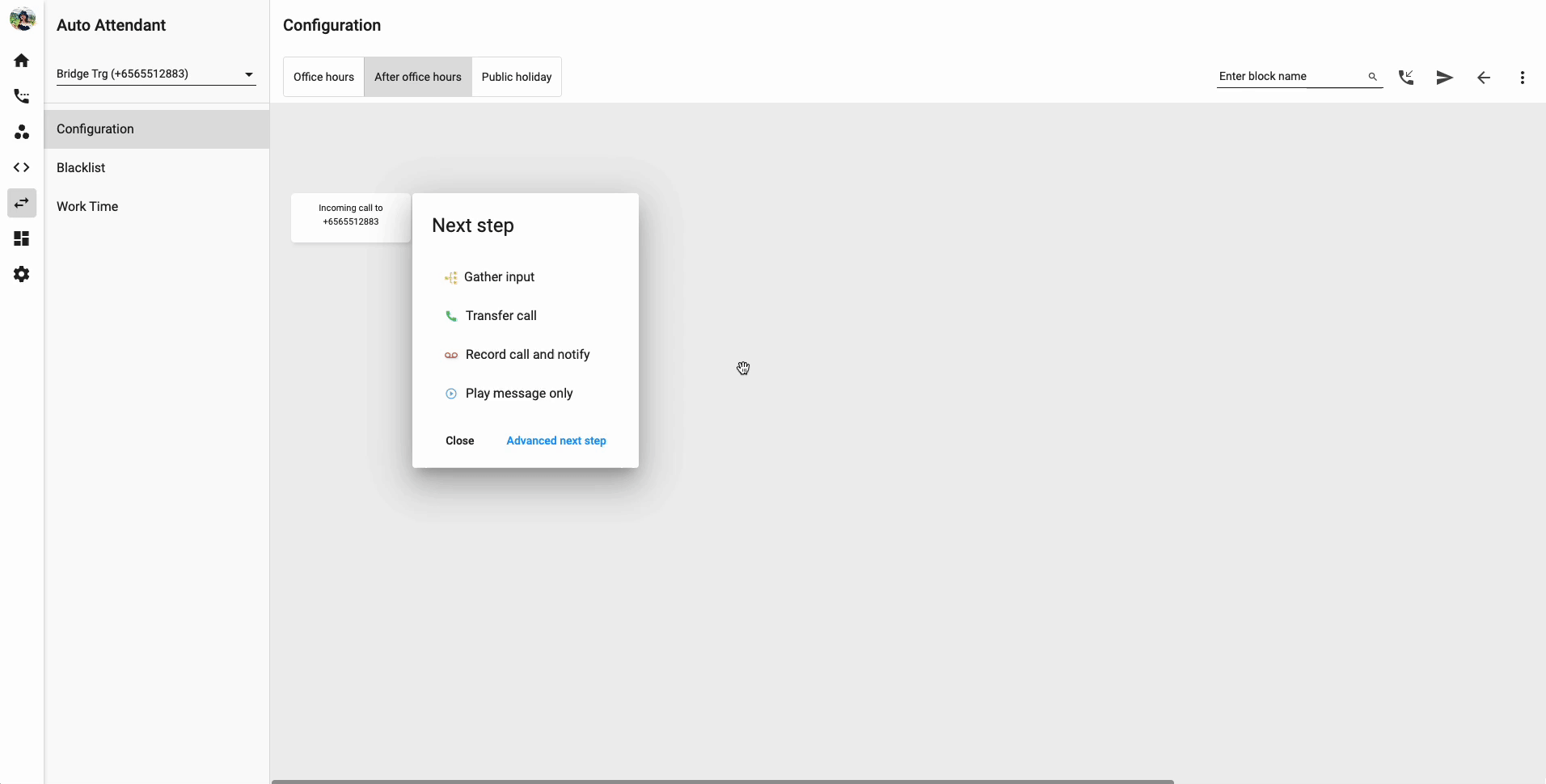
Call Transfer Logic:
The logic to handle the calls that are transferred from AA to Extension or Call Group will follow two principles:
- When the incoming calls go through the Auto Attendant, it will follow the AA setup for handling calls.
- In case, when the Auto Attendant does not have further actions to handle the missed call, the incoming call will follow the settings of the extension & call group.
Incoming Caller ID:
The number to receive calls may be the user's personal phone number.
Therefore, you may want to know whether the call you are about to answer is a private or business call.
There are 2 options:
- Present Calling Party Number: The number of the caller
- Present Original Called Number: The incoming number that receives the call