Workflow Command: Record call and notify
-
OSS/BSS Answers
Access Control Security Hub Admin Audit B3Network Master Account Channel App Contract App Customer App Discount App Edge Server File Management Finance App Invoice App Number Management Payment Portal Settings Price List Product App Release V2 SMS Gateway Supplier App Support Center Support Hub Business Hub Sales Hub Finance Hub
- App Model - Organization Management
- App Model - Communication Apps Answers
- License Model - Organization Management
-
License Model - CPaaS Solution Answers
Phone System - Admin Guide Phone System - End-user Guide Mobile App Desktop App Web Phone Omni-Channel Auto Attendant - Admin Guide Developer Hub - Admin Guide Microsoft Teams Operator Connect - Admin Guide Microsoft Teams Direct Routing - Admin Guide Contact Center - Supervisor Guide Contact Center - Agent Guide SIP Trunk CPaaS - SIP Trunk Power SIP Trunk CPaaS Fax CPaaS Hotdesking Contact Campaign File Explorer Power Mobile App Files App Campaign App
- Telcoflow
- Integrations Answers
- Updated Regulations
- Ideas Portal
Table of Contents
In this section, you are allowed to set:
- Missed call notification via Email
- Missed call notification via SMS (only available if you have an SMS addon license)
- Missed call notification via Webhook
- Voicemail
Missed call Notification via Email
- Key in the Email Address received the Notification.
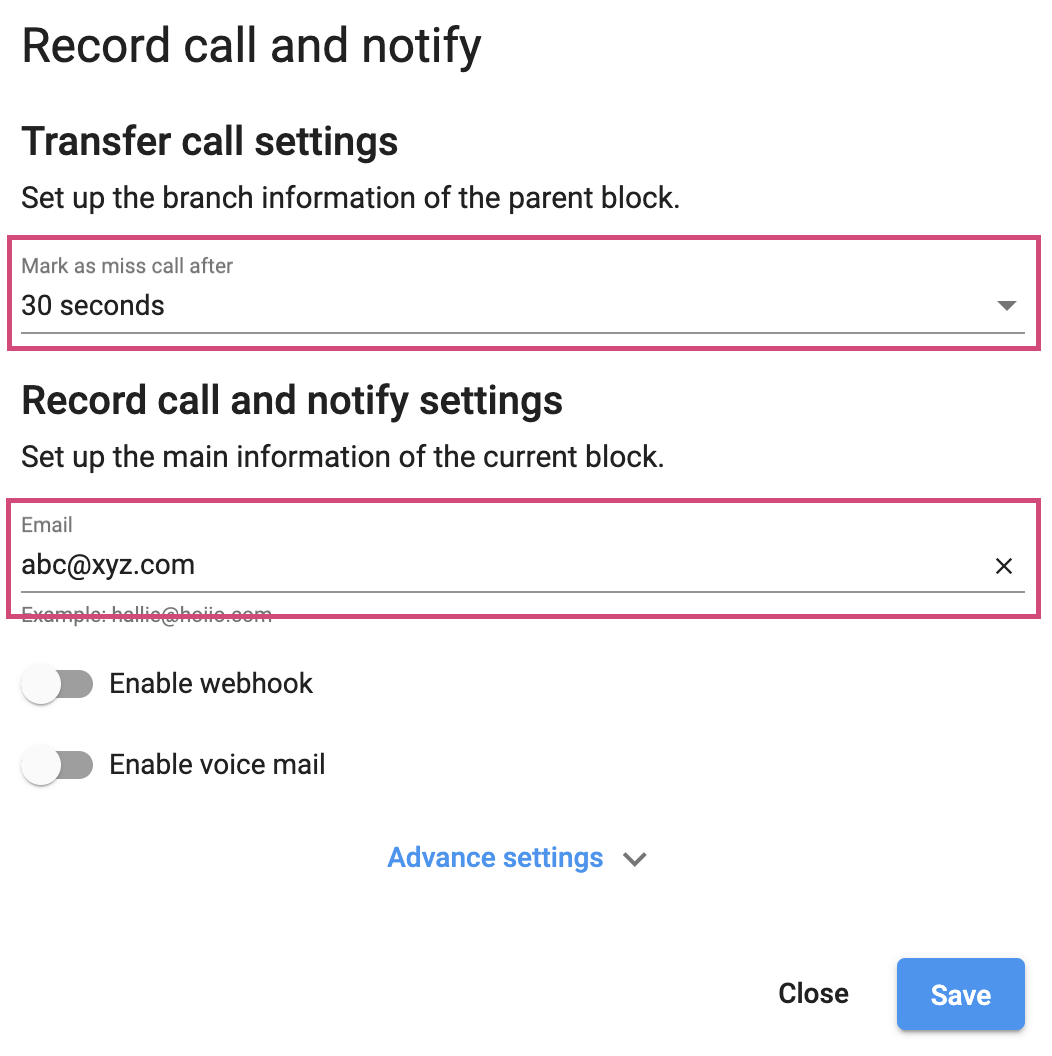
Missed call Notification via SMS
- This allows sending an SMS to:
- Caller number
- Last input number: (e.g. In the previous step, you required the caller to leave the contact number and they did. Last input here will be their contact number)
- Custom number: manuallykey in the recipient number.
- Sender Number: your purchased number or your customized sender name (click HERE for more details).
- Customize SMS message

Missed call Notification via Webhook
- Enable Webhook
- Fill in the required field to get data from Auto Attendant and deliver to the Webhook endpoint.

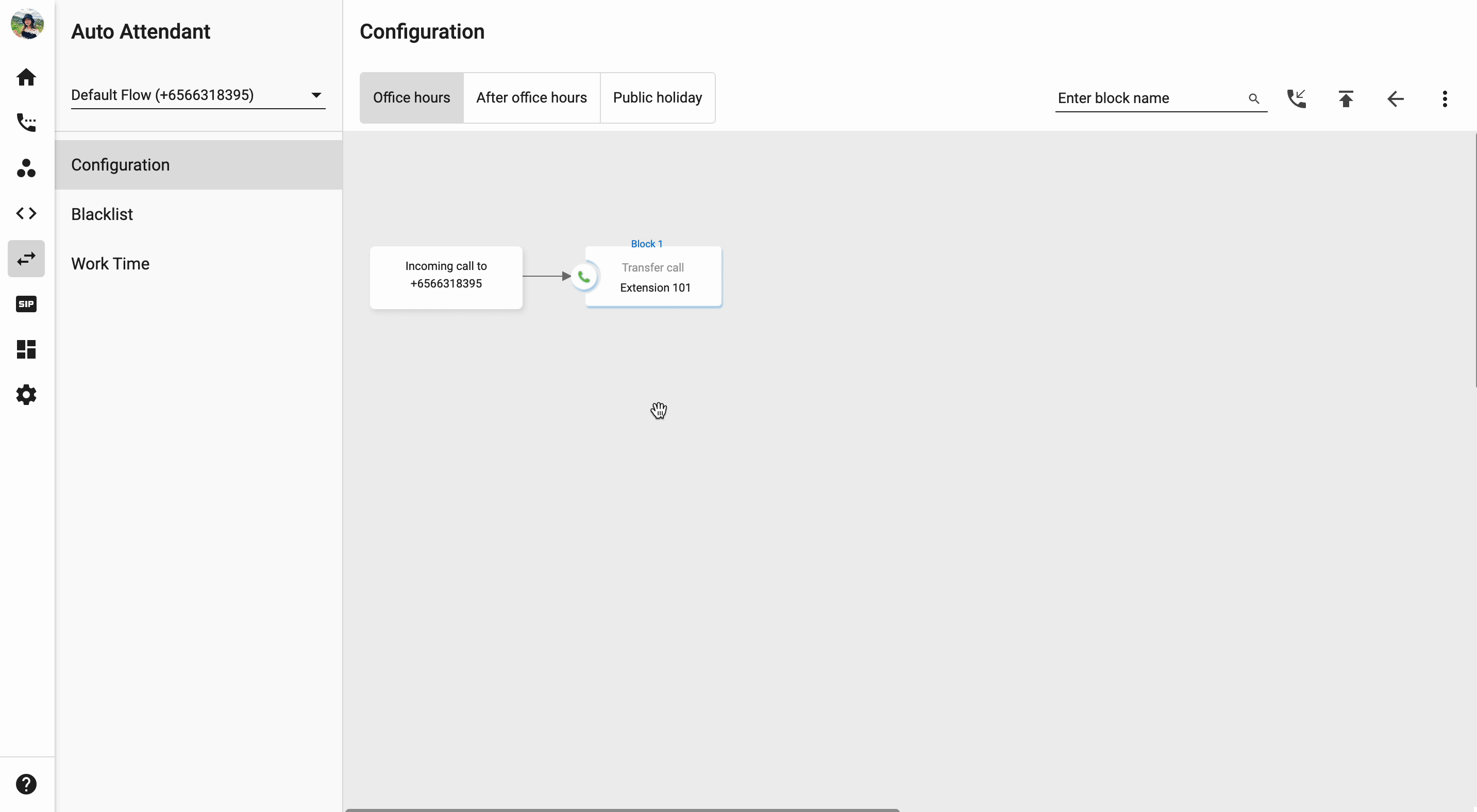
Note
Email input limit for voicemail recipients = 10 email addresses
