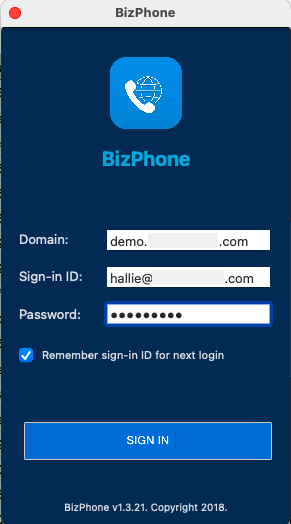BizPhone Desktop App Installation
-
OSS/BSS Answers
Access Control Security Hub Admin Audit B3Network Master Account Channel App Contract App Customer App Discount App Edge Server File Management Finance App Invoice App Number Management Payment Portal Settings Price List Product App Release V2 SMS Gateway Supplier App Support Center Support Hub Business Hub Sales Hub Finance Hub
- App Model - Organization Management
- App Model - Communication Apps Answers
- License Model - Organization Management
-
License Model - CPaaS Solution Answers
Phone System - Admin Guide Phone System - End-user Guide Mobile App Desktop App Web Phone Omni-Channel Auto Attendant - Admin Guide Developer Hub - Admin Guide Microsoft Teams Operator Connect - Admin Guide Microsoft Teams Direct Routing - Admin Guide Contact Center - Supervisor Guide Contact Center - Agent Guide SIP Trunk CPaaS - SIP Trunk Power SIP Trunk CPaaS Fax CPaaS Hotdesking Contact Campaign File Explorer Power Mobile App Files App Campaign App
- Telcoflow
- Integrations Answers
- Updated Regulations
- Ideas Portal
Table of Contents
Note:
You need an active Bizphone IP license to sign in and use the app.
Bizphone Desktop App is an application used to make and receive calls on the computer.
It is a Softphone service that can be used on either a Windows or Mac desktop.
System Requirements:
Windows
- Windows 10 or newer
- .NET Framework 4.5.2 or newer (installer will download from Internet if not already installed)
- Visual C++ 2013 and 2015 32-bit redistributable libraries (bundled with installer)
- Bizphone Ver.3.5.3
Download Link:
Mac
- Catalina (10.15) or newer
***Recommended to upgrade Software to the latest version. - Bizphone version: 3.4.24
Installation instruction:
Windows
The installer will attempt to automatically download and install the required libraries if they have not already been installed.
However, if there is no Internet access available, you need to download and install the prerequisites manually before installing BizPhone.
Step 1:
Once the file has been downloaded, extractthe .zip file to find the app installer.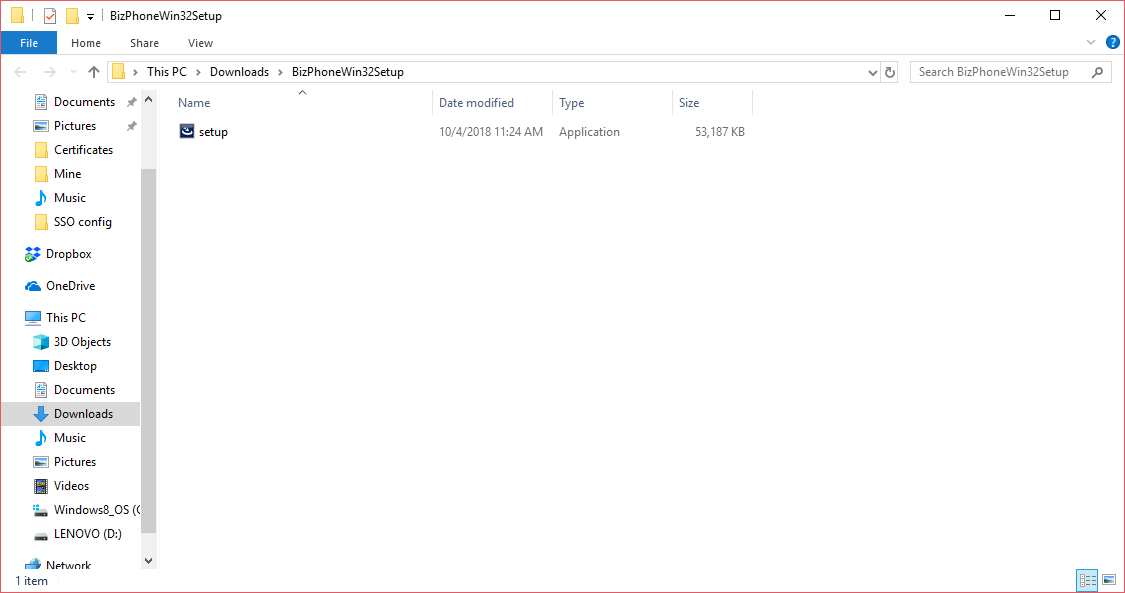
Step 2:
- Right-click on the file and choose “Run as Administrator".
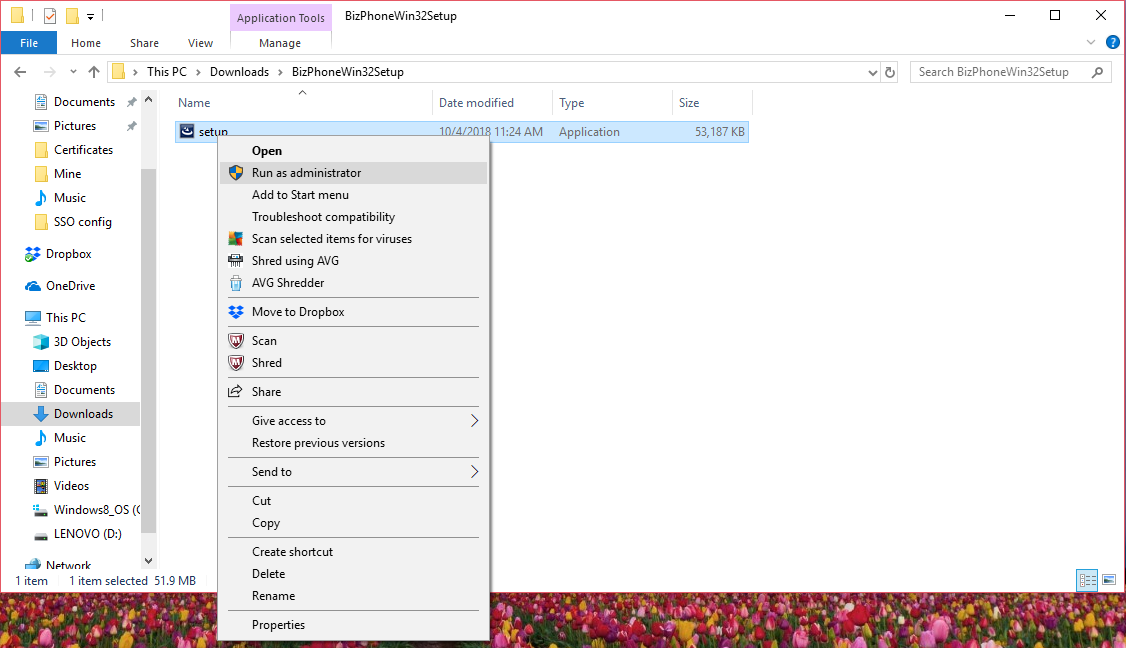
Step 3:
- The Installer will appear and simply follow the step-by-step procedure by clicking “Next”.
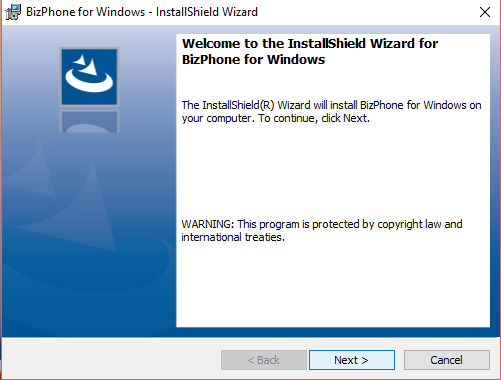
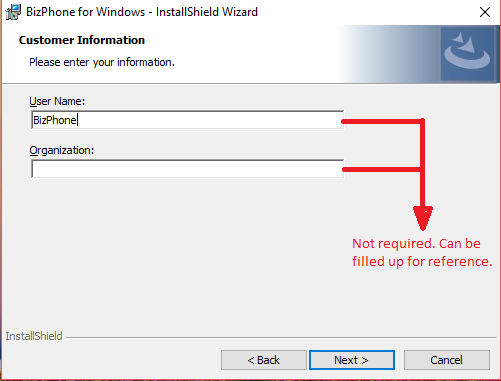
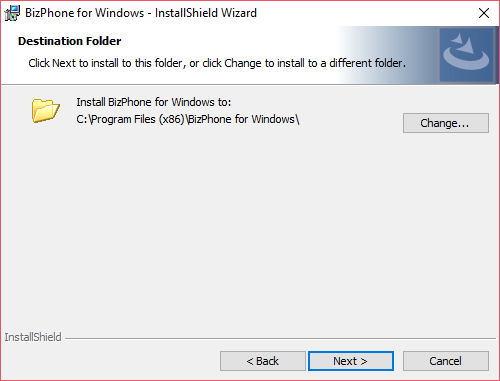
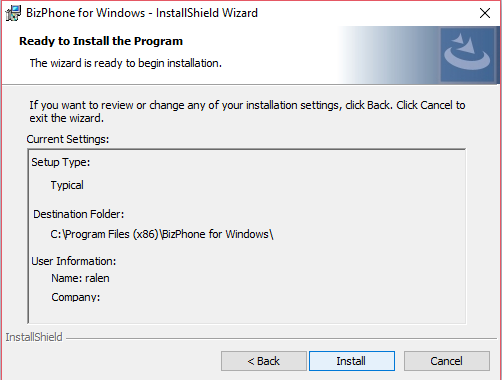
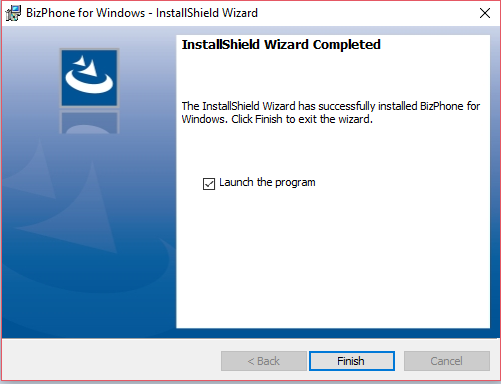
Note:
User Name and Organization are not required, it is for reference only.
Step 4:
- Once the application has completed installation, the app will automatically launch.
Login Credentials:
- Domain: Service Provider’s domain (Ex: portal.abc.net)
- Sign ID & Password: user’s login credentials
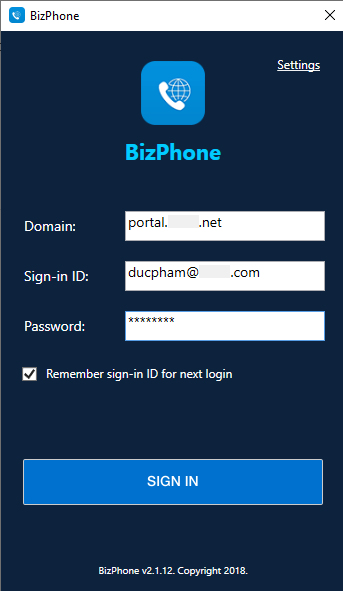
Mac
On Mac OS, there is no installation required.
Optionally, you might need to move the BizPhone app into the Applications folder to run it.
Step 1:
- Download the .zip file and extract the BizPhone app.

Step 2:
- Once the file is extracted, launch the BizPhone app to start using.
- Domain: Service Provider’s domain (Ex: demo.b3networks.com)
- Sign ID & Password: user’s login credentials