Configure IP Phone License
-
OSS/BSS Answers
Access Control Security Hub Admin Audit B3Network Master Account Channel App Contract App Customer App Discount App Edge Server File Management Finance App Invoice App Number Management Payment Portal Settings Price List Product App Release V2 SMS Gateway Supplier App Support Center Support Hub Business Hub Sales Hub Finance Hub
- App Model - Organization Management
- App Model - Communication Apps Answers
- License Model - Organization Management
-
License Model - CPaaS Solution Answers
Phone System - Admin Guide Phone System - End-user Guide Mobile App Desktop App Web Phone Omni-Channel Auto Attendant - Admin Guide Developer Hub - Admin Guide Microsoft Teams Operator Connect - Admin Guide Microsoft Teams Direct Routing - Admin Guide Contact Center - Supervisor Guide Contact Center - Agent Guide SIP Trunk CPaaS - SIP Trunk Power SIP Trunk CPaaS Fax CPaaS Hotdesking Contact Campaign File Explorer Power Mobile App Files App Campaign App
- Telcoflow
- Integrations Answers
- Updated Regulations
- Ideas Portal
Table of Contents
IP Phone license is to connect to IP Devices or Softphones to make outgoing calls and receive incoming calls.
There are 2 options to provision the IP License:
- Manual Provision with SIP credentials.
- Provision from the portal (supported brands and models only)
Manual Provision:
- Go to Bizphone app > Extensions
- Select the extension to be provisioned > Activated devices > IP phone
- Click Reset your SIP password
- After reset, system will display the password only 1 time for User to copy and Store at their side, then the SIP Password won’t appear on the Portal anymore.
- In future, if user forgot the password, it needs to be reset again.
- Register these credentials to the IP phone/Softphone. You can contact your phone provider for detailed instructions.
Auto-provision for supported brands and models:
- Go to Bizphone > Settings > IP Phone
- Click Firewall Config > allow Service Provision Server and your Device Server accordingly
- Click Import MAC addresses > Fill in your MAC addresses
- MAC addresses are 12-digits hexadecimal numbers.
- Click edit to give the device a name and assign it to an extension > Save
- Click Auto Provision > reset your IP devices by Factory Default to complete the provision.
Manufacturer |
Model |
|---|---|
| Yealink | W52P |
T58 |
|
T56A |
|
T53W |
|
T48U |
|
T48S |
|
T43U |
|
T42U |
|
T42S |
|
T41P |
|
T40P |
|
T31P |
|
T31G |
|
T23P |
|
T23G |
|
T21P |
|
T20P |
|
CP965 |
|
CP920 |
|
Fanvil |
X1 |
| X3S | |
| X3SG | |
| X3SL | |
X3SP |
|
X3SW |
|
| X3U | |
| X3UP | |
X4 |
|
| X5S | |
| X5U | |
X6 |
|
| X7 |
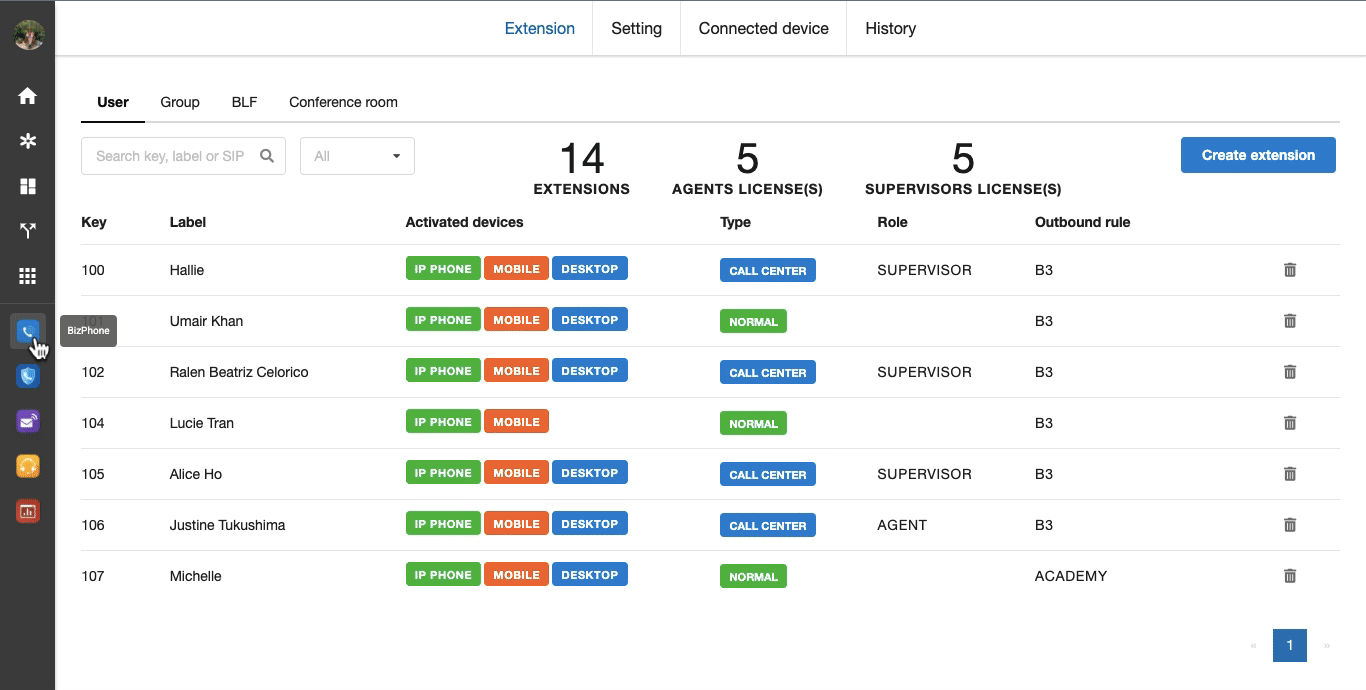
Update Yealink Firewall Details:
Yealink has added new servers and requires users who use IP Phone Auto Provisioning to add new IP addresses to their firewall in order to use the service properly.
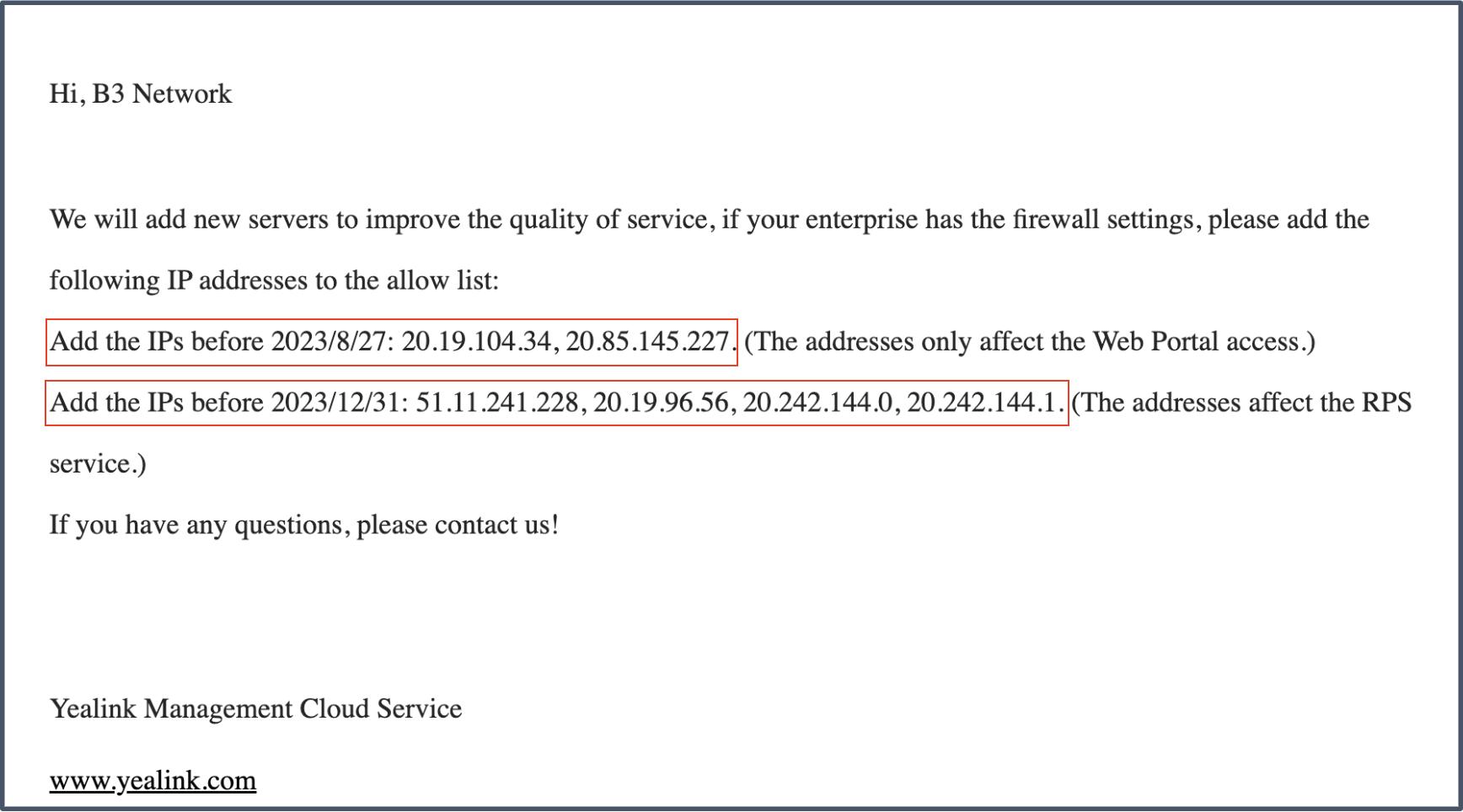
Configuration
- Open Bizphone App
- Go to Settings
- Open IP phone
- Go to Firewall Configuration
- Click on Yealink Provision Server
