Outbound Call Rule
-
OSS/BSS Answers
Access Control Admin Audit B3Network Master Account Channel App Contract App Customer App Discount App Edge Server File Management Finance App Invoice App Number Management Payment Portal Settings Price List Product App Release V2 SMS Gateway Supplier App Support Center Support Hub Business Hub Sales Hub Finance Hub
- App Model - Organization Management
- App Model - Communication Apps Answers
- License Model - Organization Management
-
License Model - CPaaS Solution Answers
Phone System - Admin Guide Phone System - End-user Guide Mobile App Desktop App Web Phone Omni-Channel Auto Attendant - Admin Guide Developer Hub - Admin Guide Microsoft Teams Operator Connect - Admin Guide Microsoft Teams Direct Routing - Admin Guide Contact Center - Supervisor Guide Contact Center - Agent Guide SIP Trunk CPaaS - SIP Trunk Power SIP Trunk CPaaS Fax CPaaS Hotdesking Contact Campaign File Explorer Power Mobile App Files App Campaign App
- Telcoflow
- Integrations Answers
- Updated Regulations
- Ideas Portal
Table of Contents
Outbound Call Rule is composed of the rules for Dial Plan, Countries Whitelist and Organization Connect.
Create a Customized Outbound Call Rule
- Click on the profile icon > go to Manage Organization
- Select the Outbound Call Rule tab
- Go to Custom rules tab
- Click Create button
- Give your rule a name
- Click on the Pencil icon to configure the rule
Dial Plans:
By default, if users want to make an outbound call from our system, they will need to follow this standard:
- <country code> + <area code> + <destination>
However, to reduce the steps, you can set up a dial plan for their calls. By setting this up, users will not have to key in the country code every time they call out.
To set up the Dial Plan, follow the steps below:
Option 1: Add customized Dial Plans:
- On the configuration page, select Dial Plan > Add
- Input the pattern > Add
Option 2: Import default Dial Plans:
- On the configuration page, select Dial Plan > Import
- Select the dial plan of the country that you want to use > Import
- Currently, we support default dial plans for the following countries:
- Indonesia
- Malaysia
- Phillipines
- Singapore
- Thailand
- Vietnam
- Currently, we support default dial plans for the following countries:

Countries Whitelist:
Countries Whitelist is the list of countries that users are allowed to call to. By default, there are 20 countries in the whitelist, if you need to call the countries that are outside of this list, please follow to steps below to add more countries:
- On the configuration page, select Countries Whitelist > Add countries
- Select the countries for the whitelist
- Passcode Required: tick this option if you need your users to key in their passcode every time they call this country
- Add
If you want to remove the countries from your list, there are 2 ways to remove them:
- Select the Remove all button.
- Select the specific country that you would like to remove > click on the trash icon.

Organization Link:
This place is used for setting up the Prefix to call to other connected Organizations.
To set up the prefix for a connected Organization, please follow the steps below:
- On the configuration page, go to the Organization Connect
- Select:
- Organization
-
Prefix
- You can add rules for multiple accounts at the same time.
- Click Add button. You can also update the rule by clicking on the Pencil icon and delete the rule by clicking the Bin icon.

Note
- The Prefix is per direction per connection
- Limit 5 digits
- Make sure that the Prefix does not conflict with the Dial Plan

A toggle button allows users to enable or disable the automatic appending of the “+” sign when making outbound calls. The toggle can be turned ON or OFF accordingly.
- Toggle ON – The system automatically appends the “+” sign, eliminating the need for users to enter it manually.

- Toggle OFF – The system displays a warning toast before being disabled, requiring users to manually dial the “+” sign when making outbound calls.
1.2 Create a Default Rule
Besides setting a particular Outbound Rule for each team, you can set a default Outbound Rule in this section for the Queues and Users within the organization, who have not been assigned a customised Outbound Call Rule.
To do so, please follow the steps below:
- Click on the profile icon > go to Manage Organization
- Select the Outbound Call Rule tab
- Click the Default Rule tab
- Click Add to make a new dial plan and Import to add default rules by country.
- Click Disable default rule button to disable the default rules. You can also enable them by clicking Enable default rules button.
- Add the required fields:
Note
You can disable the Default Rule if it isn't necessary. The system will follow the Outbound Call Rules that you assign to users.

- Default Dial Rule Display: The initial dial plan rule displayed will automatically correspond to the organization’s registered country code.
- Switching Country Rules: Users can easily switch to view and manage dial plan rules for other countries if required.
- Flexible Import Options: Users have the option to either import all available dial plan rules or select specific rules to import based on their needs.
2. Domain Default Outbound Call Rule
Outbound call rule can also be defined at the domain level to be automatically inherited by all customer organizations under that domain.
2.1. Access Control
The Owner or Admins with privileges will set up the Domain Default Outbound Call Rules, including the Dial Plan and Country Whitelist for the organization.
2.2. Configuration
- Go to Admin Organization
- Select Portal Settings
- Select Portal Config
- Scroll down to the option “CpaaS default outbound/ inbound rule”
- Select Outbound Call Rule
- Click Update
- Set up the Dial Plan and Country Whitelist for this new rule
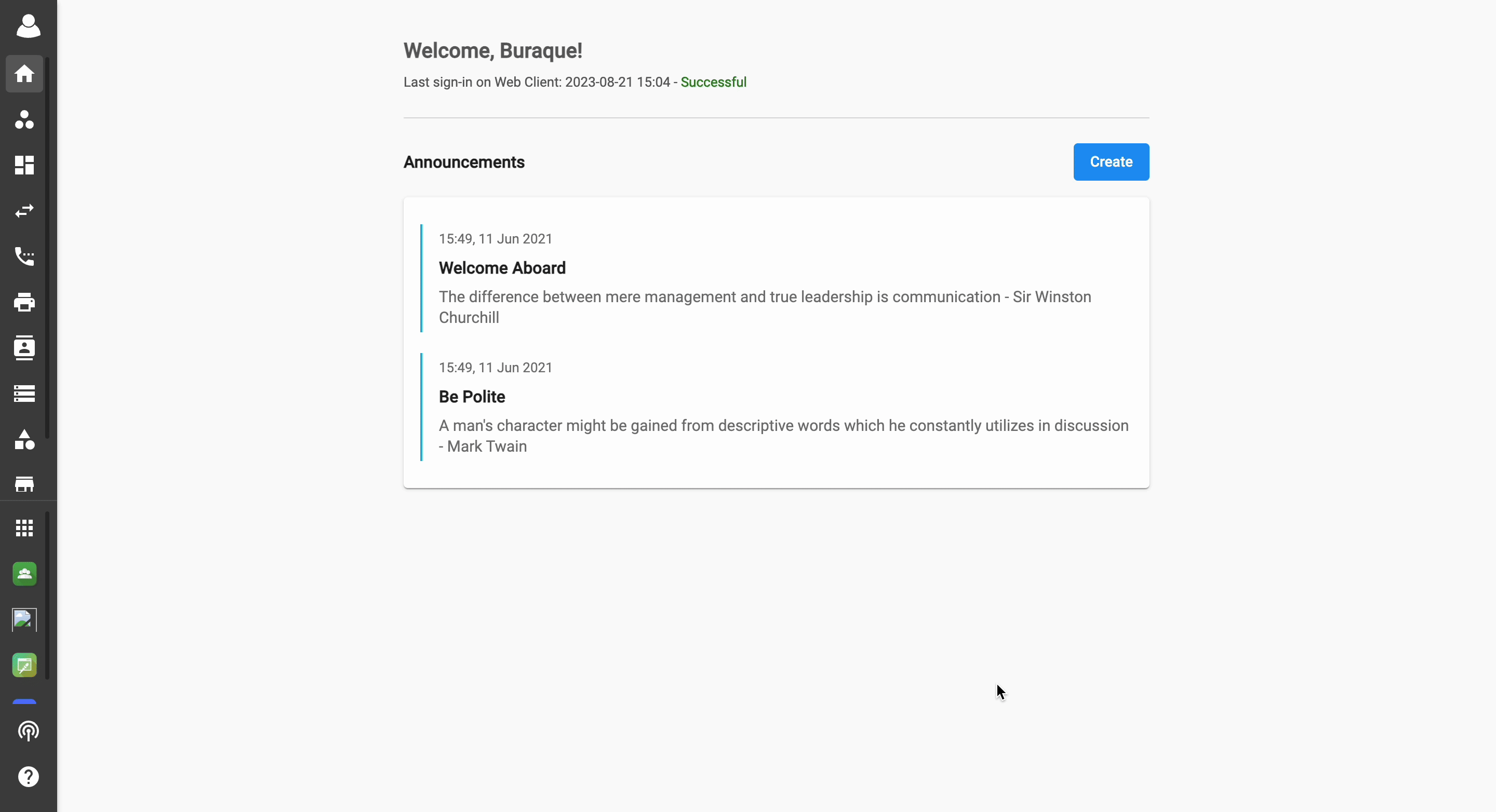
Note:
- The Outbound Rule that is created here will be applied to all the customer organizations under the same Domain, only if these organizations do not have their own Outbound Call Rule. If an organization has its own rule, that specific rule will be followed instead of the Domain Outbound rule.
- If the Domain updates the Domain Outbound Call Rule, the new version will apply to the newly created organizations. For existing organizations that follow or use the old version, the initial settings that were set up for them will continue to apply.
Note:
- The imported Dial Plan and Country Whitelist rules are customizable according to user requirements.
- Any changes in the Customer Organization won’t affect the Original Domain Outbound Rule.
2.3. Edit an existing outbound call rule
Users can edit an existing call rule by following these steps:
- Select the Outbound Call Rule tab
- Click the Pencil icon on the particular rule you wish to edit
- You can edit the Rule Name by clicking on the Pencil icon in front of the name.
- You can also edit an existing plan by clicking on the Pencil icon or add a new plan by clicking Add.

Assign Outbound Call Rule to Users
Once the rule is created, you can assign it to your users from the Admin Tools page.