Edit a customer account
-
OSS/BSS Answers
Access Control Security Hub Admin Audit B3Network Master Account Channel App Contract App Customer App Discount App Edge Server File Management Finance App Invoice App Number Management Payment Portal Settings Price List Product App Release V2 SMS Gateway Supplier App Support Center Support Hub Business Hub Sales Hub Finance Hub
- App Model - Organization Management
- App Model - Communication Apps Answers
- License Model - Organization Management
-
License Model - CPaaS Solution Answers
Phone System - Admin Guide Phone System - End-user Guide Mobile App Desktop App Web Phone Omni-Channel Auto Attendant - Admin Guide Developer Hub - Admin Guide Microsoft Teams Operator Connect - Admin Guide Microsoft Teams Direct Routing - Admin Guide Contact Center - Supervisor Guide Contact Center - Agent Guide SIP Trunk CPaaS - SIP Trunk Power SIP Trunk CPaaS Fax CPaaS Hotdesking Contact Campaign File Explorer Power Mobile App Files App Campaign App
- Telcoflow
- Integrations Answers
- Updated Regulations
- Ideas Portal
Table of Contents
Customer account information can be updated by going to Customer app > View Customer Account > Settings:
-
General Information:
- Organization Name
-
Billing Information:
- By default, Billing Name = Org Name.
- Billing Name can be different from the Org Name.
- If your customer requests to be billed in another entity different from their registered name, you can change their billing name here.
- By default, Billing Name = Org Name.
- Billing Email
- Buyer Tags: used for the customized reports (if any)
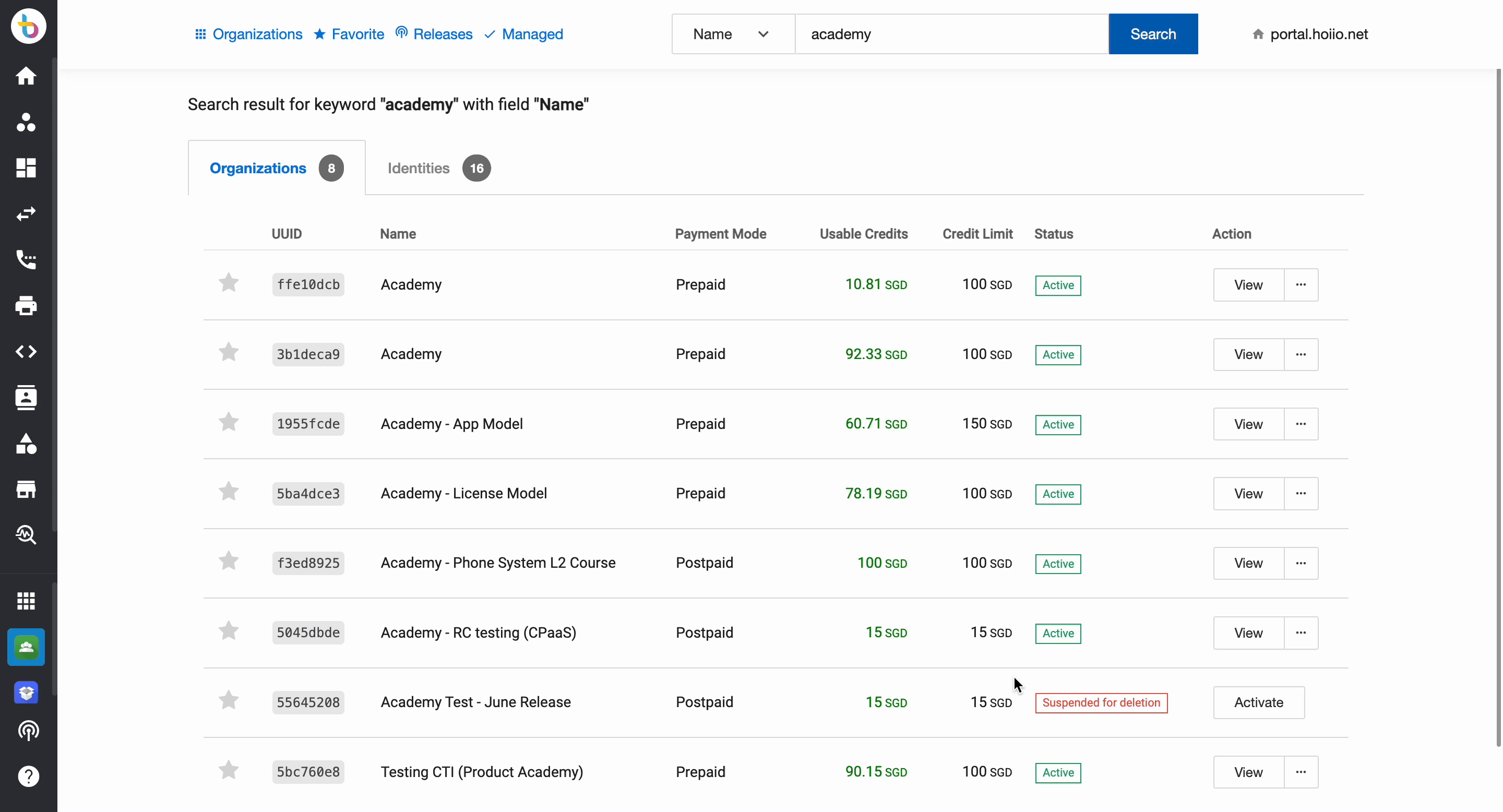
Buyer Tags Limitation
Users are not allowed to add more than three (3) buyer tags to unify all Buyer Tags in the same keys and report.
Buyer Tags will be limited to the following:
- CustomerRef
- BillingRef
- TypeRef