License Requirement & Permission Management
-
OSS/BSS Answers
Access Control Security Hub Admin Audit B3Network Master Account Channel App Contract App Customer App Discount App Edge Server File Management Finance App Invoice App Number Management Payment Portal Settings Price List Product App Release V2 SMS Gateway Supplier App Support Center Support Hub Business Hub Sales Hub Finance Hub
- App Model - Organization Management
- App Model - Communication Apps Answers
- License Model - Organization Management
-
License Model - CPaaS Solution Answers
Phone System - Admin Guide Phone System - End-user Guide Mobile App Desktop App Web Phone Omni-Channel Auto Attendant - Admin Guide Developer Hub - Admin Guide Microsoft Teams Operator Connect - Admin Guide Microsoft Teams Direct Routing - Admin Guide Contact Center - Supervisor Guide Contact Center - Agent Guide SIP Trunk CPaaS - SIP Trunk Power SIP Trunk CPaaS Fax CPaaS Hotdesking Contact Campaign File Explorer Power Mobile App Files App Campaign App
- Telcoflow
- Integrations Answers
- Updated Regulations
- Ideas Portal
Table of Contents
File Explorer is a file management application that centralizes all call recording files.
Activation Criteria
This feature requires customers to fulfil the following conditions to enable File Explorer services and use them within the organization.
- File Explorer License
- File Explorer enabled in the Portal Settings app → Portal Config tab
After fulfilling the above conditions, all users (Owner, Admin and Members) of the organization can see File Explorer icon on the sidebar.
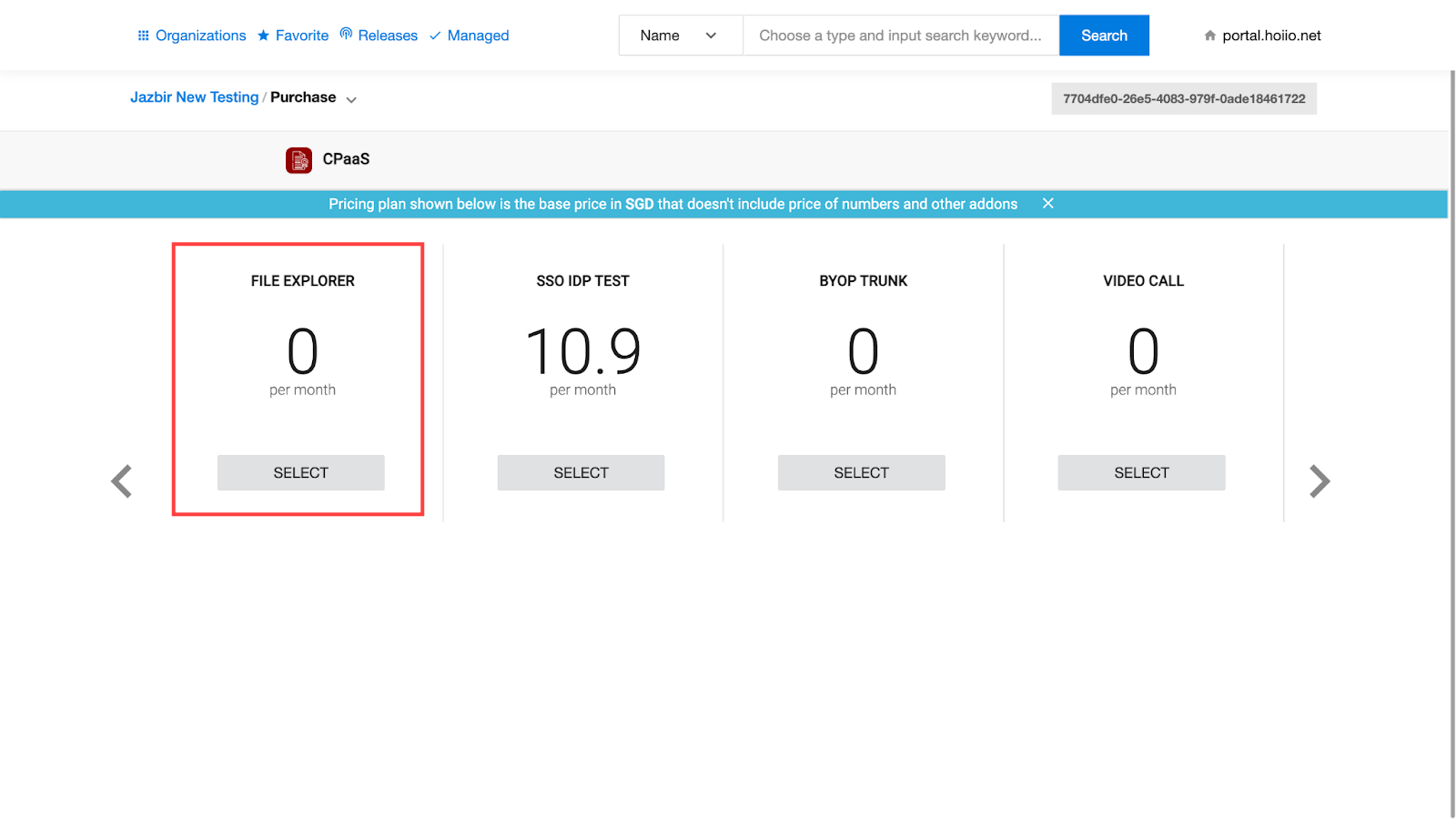
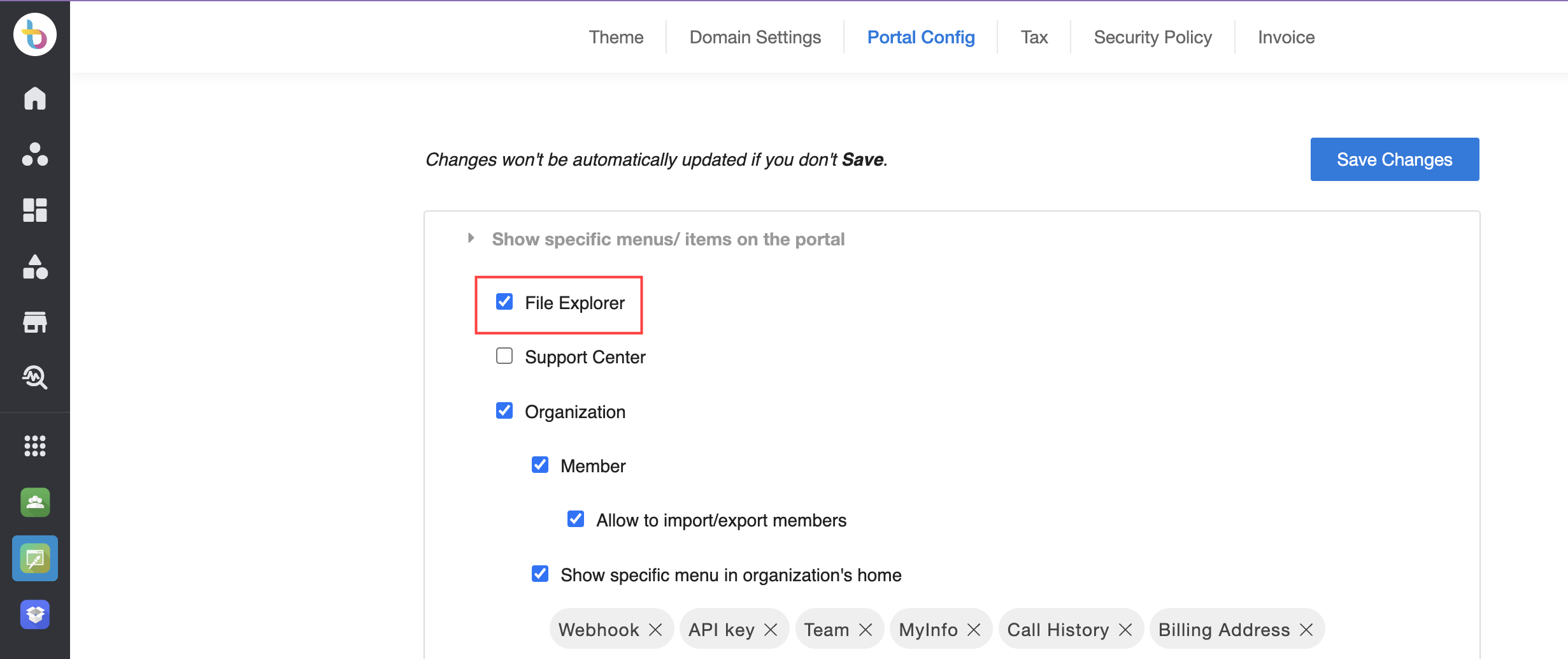
File Explorer Access Rule
The following table explains the actions possible depending on the privileges granted to each role.

Note:
Combination between Unified History Call Recording permission and File Explorer permission.
In order to fully access and perform all actions in File Explorer:
- Necessary condition: Permission to Unified History Call Recording
- Sufficient condition: Permission to File Explorer
